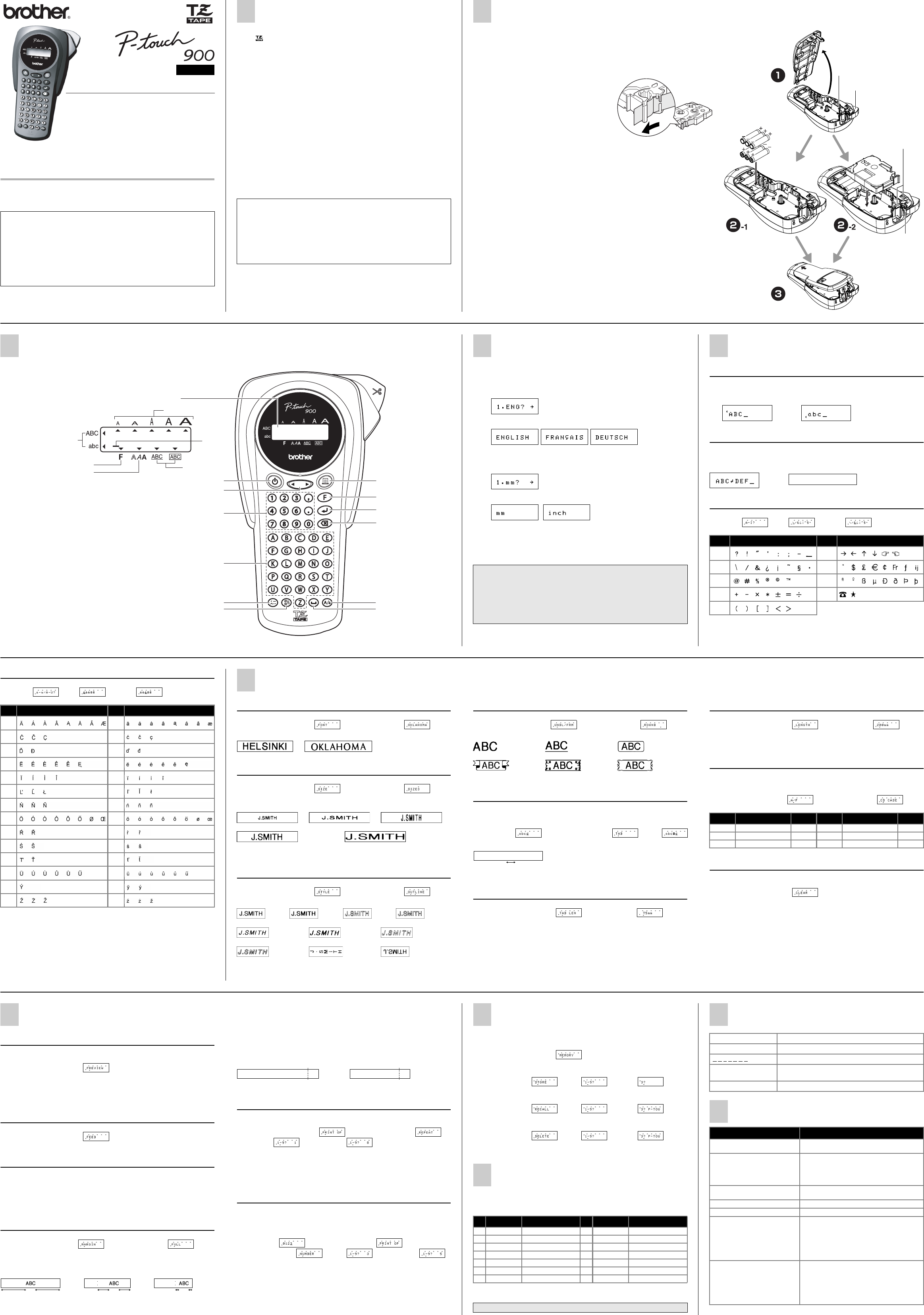9
OO
USER’S GUIDE
Deutsch /
www.P-touch.com
Printed in China
English
INTRODUCTION
With your PT-900,
sizes and styles to d
allows you to print labels with different widths and excitin
Read this manu
Declaration of Conformity
We BROTHER INDUSTRIES, LTD.
15-1, Naeshir
declare that
EMC: EN55022:2006 Cl
EN55024:1998 +
and follows th
Issued by: BROTHER INDUSTRIES, LTD.
Printing & Solutions Company
Quality Manage
GENERAL PRECAUTIONS
• Use only Brother TZ tapes with this machine. Do not use tapes that do not have
the
• Do not pull on the tape being fed from the P-touch, otherwise the tape cassette
may be damaged.
• Do not attempt to cut the tape while printing or
• Do not clean the
cloth.
• Remove the batt
of time.
Note: If power is disconnected for more tha
play and any text
settings will also be
• Do not put a
• Do not expose the machine to extremely hi
leave it on the dashboard or in the back of your car.
• Avoid using the
and rain.
• Do not leave any rubber or vinyl on the mach
erwise the machine may be
• Do not touch the printe he
with a soft wipe (e.g.
• To avoid injuries, do not touch the cutt
• Please contact your Brother dealer for det
SPECIFICATIONS
Dimensions: 108 mm (W) ✕ 196 mm (D) ✕ 55 mm (H)
Weight: 335 g (without batteries and ta
Power supply: Six AAA size alkaline ba
Tape cassette: Brot
6 mm / 9 mm / 12 mm (width)
Cutter unit: TC-5 (re
POWER SUPPLY & TAPE CASSETTES
a
Remove the back cover by pressing in the rough area at the top end
If a tape cassette is already installed, remove it by pulling
already installed, remo
b
-1 Insert six new AAA-size (LR03) alkaline batteries,
the correct directions.
Always replace all six batterie
b
-2 Insert a tape cassette, making sure that it
snaps into place.
• Make sure that the end of the tap
the tape guides.
• Be sure to remove the paper tab when inst
ing a new tape cassette.
• If the ink ribbon is loose, use your fing
wind the toothed wheel in the direct
arrow on the casse
• Use only Brother
c
Attach the back cover
machine, then pushing down firmly on the cover until it snaps into place.
After you have installed the tape,
tape cutter l
Cutter unit (replacement)
If the cutter blade becomes blunt after repet
ly, replace with new cutter unit (stock no. TC-5) by obtaining it from an authorized
brother dealer.
Tape cutter lever
Tape exit slot
Print head
Cutter unit
KEYBOARD & LCD
The LCD shows one row of 8 characters; howeve
the text that you enter can be up to 55 characte
Power On/Off
Press a to turn on/off the mach
The machine automati
within 5 minutes.
Print key
Function key
Enter key
Backspace key
Caps key
Space key
LCD indicators
Power key
Cursor key
Num keys/Function shortcuts
Character keys
Accent key
Symbol key
Function
Style
Upper case/Lower case
Cursor
Size
Underline/Frame
GETTING STARTED
a
Start your machine
Supply power by using six AAA batteries and then press a.
b
Set the language (En
Choose a language with b and press e.
Check the display and press e . (To cancel, press d .)
c
Set the unit (mm/inch)
Choose a unit with b and press e.
Check the display and press e . (To cancel, press d .)
NOTE: • You can also display the languages and units by pressing the cor-
responding Num keys (1-3).
NOTE:
• To cancel operations, press d.
• To delete entries backward, press d.
• To initialize the settings, turn o
ing down f and d, press a to turn the machine back on.
Finally, release f and d.
MAKING TEXT
Switching UPPER CASE/LOWER CASE
" j
Upper case Lower case
Making TWO LINE TEXT
Move the cursor to where the second line starts ae.
NOTE: Use either 9 mm o
Display Label
Entering SYMBOLS
" h > B > b > e
NOTE: • You can also display the symbols by pressing h / b.
• To go to the next group, ph.
• To skip
• You can also scroll the symbo
key of the group
Group Symbols Group Symbols
AF
BG
CH
DI
E
ABC
abc
ABC
abc
ABC
DEF
Entering ACCENTED CHARACTERS
" g > E > b > e
NOTE: • You can also display the characters by g / b.
• To go to the next letter group, press g.
• To skip to a different letter group, press the corresponding chara
ter key.
• You can also scroll the characters in each letter group by pressing
the corresponding character key repeatedly.
Letter
Accented character
Letter
Accented chara
Aa
Cc
Dd
Ee
Ii
Ll
Nn
Oo
Rr
Ss
Tt
Uu
Yy
Zz
DESIGNING LABELS
Setting FONT (f+ 1)
" f > f/b > e > f/b > e
HELSINKI OKLAHOMA
Setting SIZE (f+ 2)
" f > f/b > e > f/b > e
AUTO automatically adjusts the teze according to the tape widt
SIZE1 SIZE2 SIZE3
SIZE4 SIZE5
NOTE: • Two line text
• Only AUTO, SIZE1 and SIZE2 can
Setting STYLE (f+ 3)
" f > f/b > e > f/b > e
NORMAL BOLD OUTLINE SHADOW
ITALIC I+BOLD (ITALIC + BOLD) I+OUTL (ITALIC + OUTLINE)
I+SHADOW (
ITALIC
) VERTICAL MIRROR
NOTE: • Two line texts are print
• Use clear tape in MIRR
windows or othe
Setting UNDERLINE/FRAME (f+ 4)
" f > f/b > e > f/b > e
OFF UNDL (Underline) ROUND
BANNER WOODEN VINE
NOTE: No underline or frame is set to texts in VERTICAL
Setting TAB (f +5 )
You can make aligned texts by setting tabs.
Example: To set a
" b > f > f/ > e
Label image
NOTE: The cursor should
Setting TAB LENGTH (0 - 100mm) (f +6 )
" f > f/b > e > b > e
NOTE: You can also se
Setting LA
(AUTO/40 - 30
(f +7 )
" f > f/b > e > b > e
NOTE: • You can also select the le
• To return to AUTO, press any i.
Using AUTO FORMAT (f+ 8)
You can choose label length from six formats to create labels for various a
plications.
" f > f/b > e > f/b > e
To CLEAR (f+ 0)
All text and settings will be cleared.
" f > f/b > e
Ta
abc d
LCD Application Length LCD Application Lengt
VCR VHS
VCR VHS 140mm
FILE T
File T 70mm
FD 3.5" 3. 68mm A Audio Cassette 89mm
CD CASE
CD 100mm VIDEO 8 VCR 8mm (Video 8 92mm
PRINTING
TEXT PREVIEW (f+ c)
You can preview the text before printing.
" f > f/b > e
NOTE: • The LCD shows the w
text.
• Only
tional featur
FEEDING (TAPE FEED) (f+ i)
" f > f/b > e
PRINTING
" c
NOTE: • To cut off the label, push in the tape culever on the uppe
• To prevent damage to the tap
displayed.
TAPE MARGIN (f+ .)
" f > f/b > e > f/b > e
FULL/HALF/NARROW is for leaving equal m
NOTE: Cut along the pr
FULL HALF NARROW
CHAIN is for printing more than 1 copy of a label w
<e.g. 1>. You can also create a label containing texts in various styles; print
a text in one style, and before feeding, enter the second text in another style
<e.g. 2>.
NOTE: FEED THE TAPE BEFORE USING THE CUTTER (see FEEDING/PRINTING). Otherw
A PART OF THE TEXT MAY BE CUT OFF. Do not try to pull the tape since this may
damage the tape casse
CHAIN
<e.g. 1> <e.g. 2>
Print Option/REPEAT PRINTING (f+ ,)
You can print up to 9 copies of each label.
" f > f/b > e > f/b >
e > f/b > e
NOTE: • When the tape margin is set FEED THE TAPE BEFORE USING THE CUTTER
(see FEEDING/PRINTING). Otherwise A PART OF THE
not try to pull the tape since this may damage the tape cas
• When the tape margin is set to FU
scissors to separate the lab
Print Option/NUMBERING (f+ ,)
You can print many copies of the same text while
ber by 1 after each label is printed.
Example: To print copies of a label containin
" b > f > f/b > e >
f/b > e > f/b
> e
NOTE: • The last number th
otherwise the
• When the tape margin is set to CHAFEED THE TAPE BEFORE USING THE CUTTER
(see FEEDING/PRINTING). Otherwise A PART OF THE
not try to pull the tape since this may damage the tape cas
• When the tape margin is set to FU
scissors to separate the lab
25mm 25mm
12mm 12mm
4mm 4mm
(feed & cut)
ABC
(feed & cut)
ABC
ABC
DEF
MEMORY (F +9 )
You can store up to 9 frequently used te
quickly and easily.
" f > f/b > e >
To STORE;
" f/b > e > b > e
To RECALL;
" f/b > e > b > e
To DELETE;
" f/b > e > b > e
NOTE: • When the memory i
• You can also choose a fi
FUNCTION SHORTCUTS (F +...)
In addition
shortcuts so you can ea
f and the
shortcut key shown in
e (or the shor
NOTE: • PRINT OP contains two functio
• For PREVIEW and FEED, press e to preview/fee
Key
LCD messag
Function
Key
LCD messag
Function
1
FONT Character f
8
A/F Aut
2
SIZE Char
9
MEMOR Memor
3
STYLE Print style
0
CLEAR Clear text + style
4
UNDL/FRM Underline/Fr
.
MARGIN T
5
T T
,
PRINT OP Repeat/Numbering
6
T T
c
PREVIEW T
7
LENGTH Label length
i
FEED T
NOTE: You can also reindicated on
ERROR MESSAGE LIST
TROUBLESHOOTING
ERROR An error occurred.
BA The batteries are w
B
A T T E R Y The batteries are empt
FULL
The maximum n
hav
LONG TXT The te
Proble Solut
The display sta
hav
• Check that the batteries are correctly inser
• If the batteries are weak, replace them.
The machine does not print, or the
printed characters are blurred.
• Check that the tape cassette has been inser
correctly
• If the tape cassette is empty
• Check that the character size is appropriate for the
width of the tape that is used.
The printed characters are not
formed properly
• If the batteries are weak, replace them.
Striped tape appears. • The tape cassette is emp
The memory has cleared on it • The batteries may be weak. Replace them.
A blank horizontal line appears
through the printed label.
• There may be some dust on the print head.
Remove the tape cassette and use a dry cotton
sw
down motion.
• The print head can be cleaned more easily if th
optional print head cleaning cassette (TZ-CL3) is
used.
The machine has “locked up” (i.e.,
nothing happens when a key is
pressed, ev
on).
• T
f and d, press a to turn the machine back
on. Finally
f and d.
Note: The text and f
text files stored in the memory are erased.
Also, the language and unit settings will be
cleared.