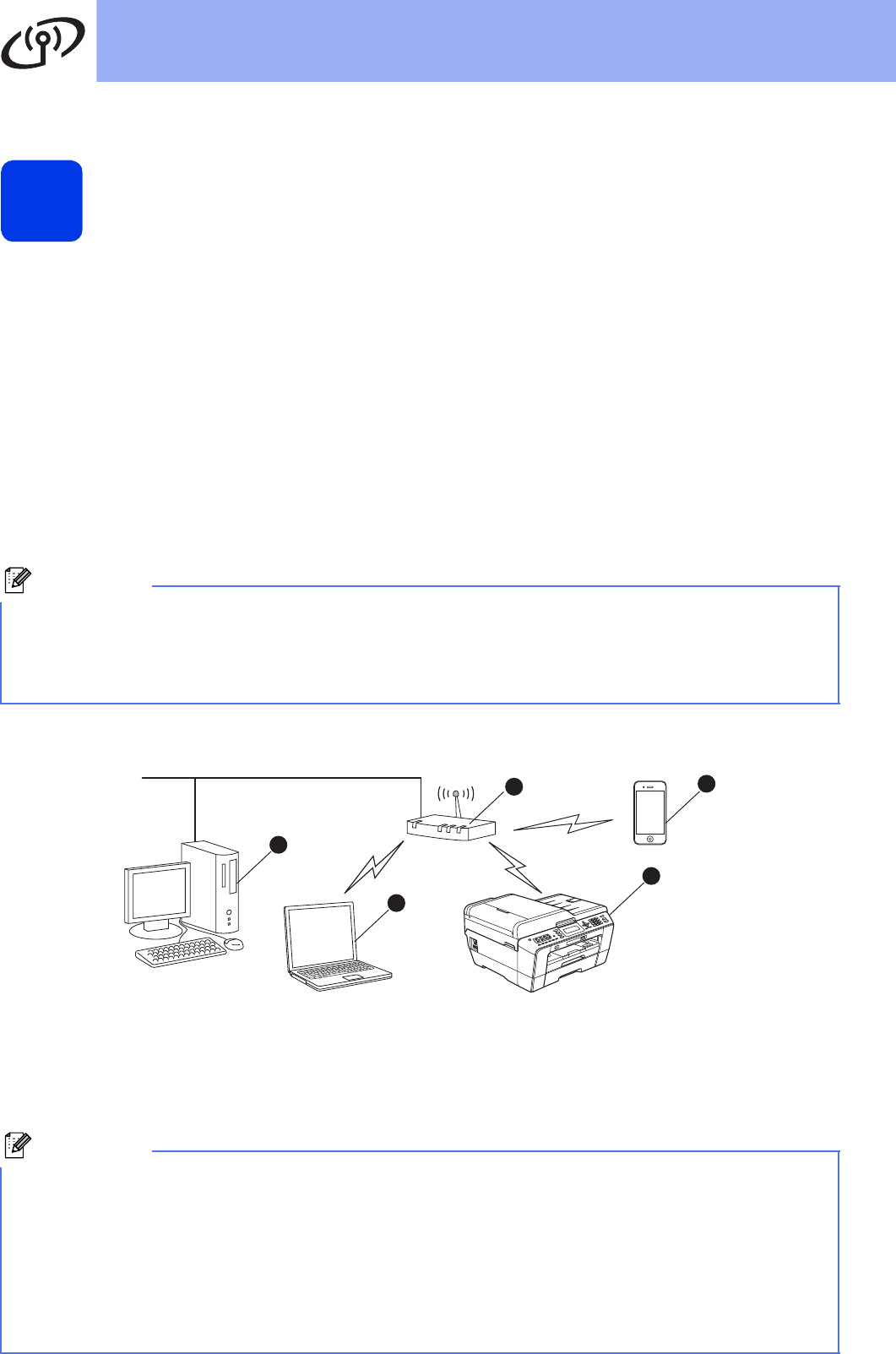-
De inktpatronen in mijn printer zijn allemaal vol, maar ik kan geen prints maken. Heeft iemand hier ervaring mee? Gesteld op 7-1-2020 om 22:08
Reageer op deze vraag Misbruik melden -
MIjn printer staat offline en ik krijg hem niet online
Reageer op deze vraag Misbruik melden
Kan u me helpen Gesteld op 16-10-2017 om 10:37-
Soms helpt het als je er helemaal de stroom af haalt en daarna opnieuw WiFi instellen Geantwoord op 16-10-2017 om 15:57
Waardeer dit antwoord Misbruik melden
-
-
mijn printer DCP-J552DW geeft aan dat papier vast zit. maar dat is niet zo. ik zie deze vraag wel langs komen maar geen antwoord erbij. kan iemand mij helpen? ik weet niet wat nog meer te doen en de handleiding geeft hierin geen oplossing Gesteld op 31-1-2017 om 11:44
Reageer op deze vraag Misbruik melden-
Hetzelfde probleem hier ook al vaker gehad, enige oplossing aanwijzingen opvolgen, daarna alles uitschakelen, stekkers eruit en dan opnieuw opstarten. Geantwoord op 31-1-2017 om 12:41
Waardeer dit antwoord (1) Misbruik melden
-
-
Gelukt. Bedankt voor de tip Geantwoord op 5-2-2017 om 20:30
Waardeer dit antwoord Misbruik melden -
Bij ons hetzelfde probleem, nu bij ons opgelost door 5mm , in de lengte van het papier af te halen. Raar maar waar. Geantwoord op 11-5-2017 om 18:20
Waardeer dit antwoord Misbruik melden -
apparaat blijft terugkomen met melding papier vast (vr, achter) echter ik kan geen papier ontdekken nadat ik alles heb geopend. Daardoor blokkeert de machine volledig. Gesteld op 8-12-2016 om 11:48
Reageer op deze vraag Misbruik melden-
Even alles uitzetten? stekkers eruit, heb dit zelf ook al meerdere malen gehad dat hij blijft blokkeren terwijl alle vastzittend papier verwijderd was. Helemaal uitschakelen was dan een oplossing. Geantwoord op 8-12-2016 om 12:09
Waardeer dit antwoord (2) Misbruik melden
-
-
de printer geeft een melding papier vast achter. er staat : Pap. vast (vr. achter)
Reageer op deze vraag Misbruik melden
maar er is geen vastgelopen papier, ook staat er "verwijder papier lade 1".
maar dit verwijderen helpt ook niet, help !
Gesteld op 15-7-2014 om 09:28-
papier zit vast zie niet waar
Waardeer dit antwoord (11) Misbruik melden
Geantwoord op 15-9-2014 om 16:56
-