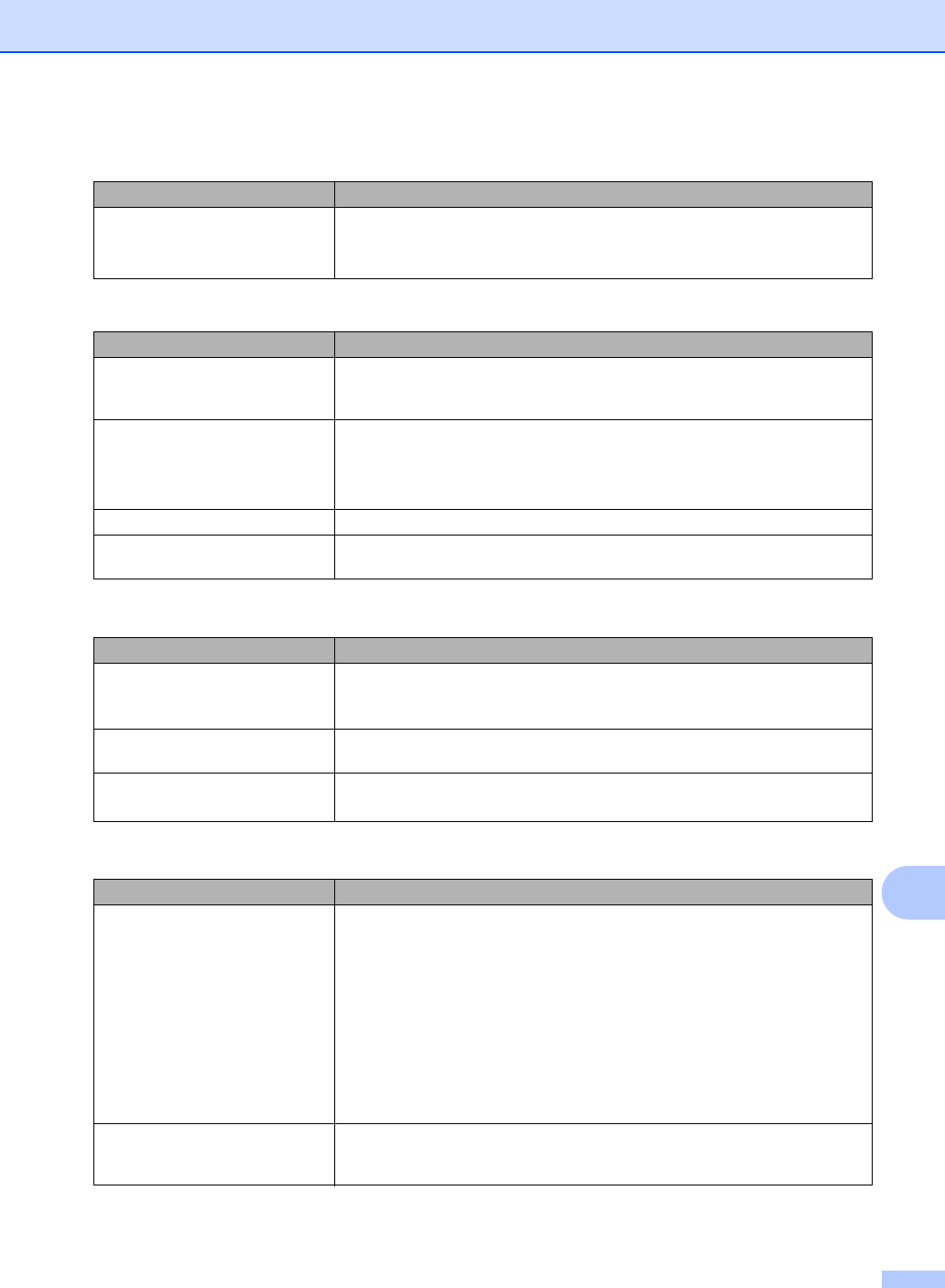-
Hoe kan ik de scanner instellen op lichtheid van het document?
Reageer op deze vraag Misbruik melden
Gesteld op 19-12-2019 om 11:54-
Hallo, Je scanner instellen op lichtheid van het document kan je Niet. Dat knopje/schuifje zit er niet op. Geantwoord op 19-12-2019 om 13:00
Waardeer dit antwoord Misbruik melden
-
-
Op onze fax komt de vermelding 'geheugen vol'
Reageer op deze vraag Misbruik melden
Wat moet ik doen?
Gesteld op 25-1-2018 om 07:50-
Daar kan ik geen antwoord op geven omdat ik de Fax nooit gebruik. Geantwoord op 25-1-2018 om 11:03
Waardeer dit antwoord Misbruik melden
-
-
Zit MFC 7360N een zekering? Ik had hem uit het stopcontact gehaald en daarna weer proberen op te starten, maar toen deed hij het helemaal niet. Gesteld op 4-1-2018 om 16:52
Reageer op deze vraag Misbruik melden-
Geen idee. Zelf zet ik de printer geregeld uit en aan daarna werkt de printergewoon Geantwoord op 5-1-2018 om 13:32
Waardeer dit antwoord Misbruik melden
-
-
Bij het maken van een kopie staat er een streep op mijn blad Gesteld op 11-5-2012 om 12:16
Reageer op deze vraag Misbruik melden-
Bij het scannen en kopieeren heb ik sinds gisteren ook een streep. Bij het gewoon printen niet. De streep is alleen als ik de bovenlader gebruik.
Waardeer dit antwoord (34) Misbruik melden
Hoe dit aub op te lossen ???? Geantwoord op 25-4-2014 om 10:00
-