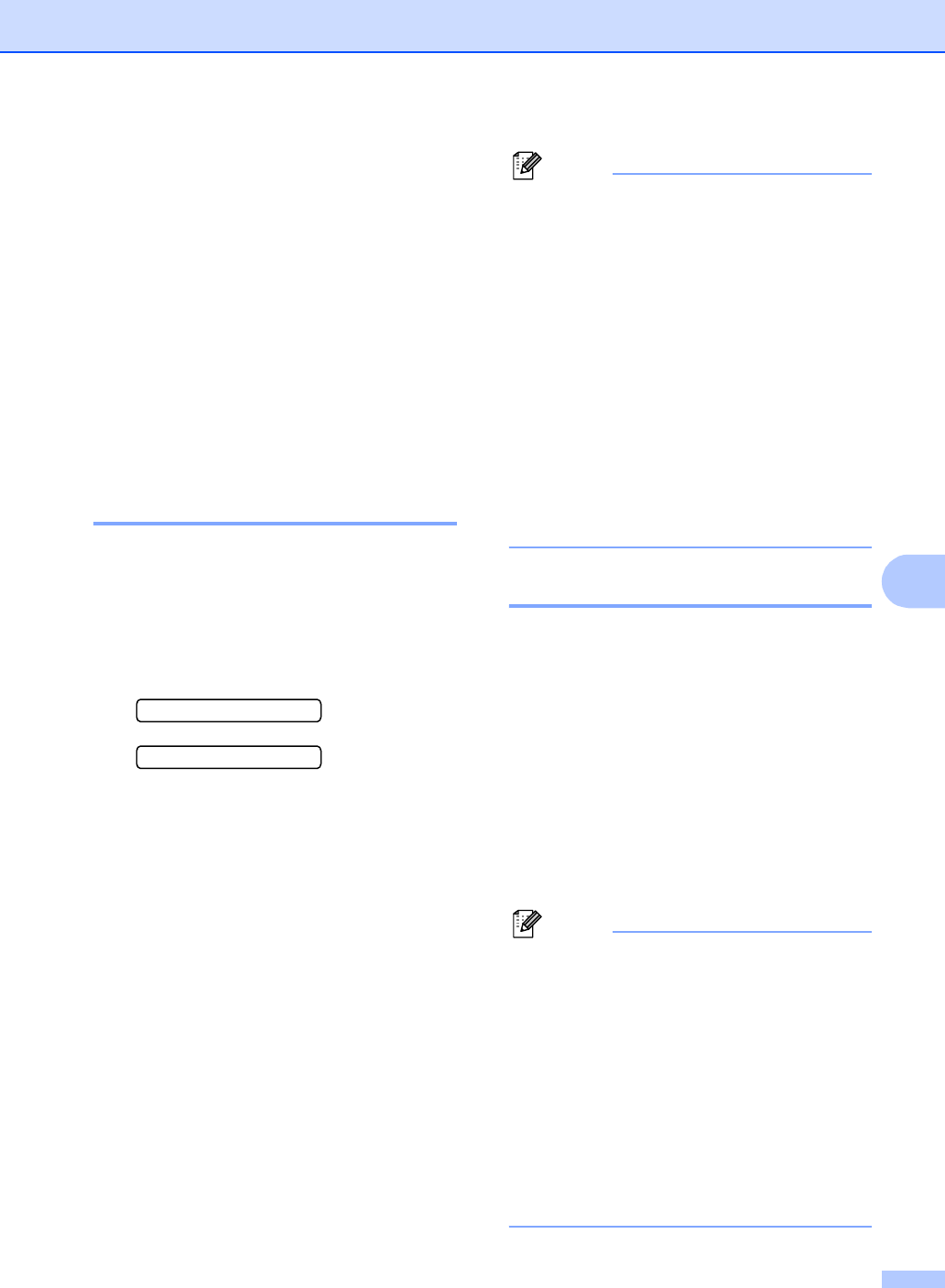-
Kan met Brother 1360 wel fax ontvangen echter NIET verzenden
Reageer op deze vraag Misbruik melden
Telefoonfunctie oké. Wie heeft een oplossing? Gesteld op 13-7-2015 om 10:49-
Ik heb precies hetzelfde probleem Geantwoord op 16-7-2015 om 13:04
Waardeer dit antwoord (1) Misbruik melden
-
-
Mijn fax apparaat valt de hele tijd uit, springt terug op. Telefoon gaat dan 1x over en valt weer uit. Stekker uittrekken heb ik reeds geprobeerd. Zit ook niets in vast. Wat kan ik doen? Gesteld op 28-4-2014 om 17:34
Reageer op deze vraag Misbruik melden-
Hallo, ik heb hetzelfde probleem. hoe is deze bij u opgelost?
Waardeer dit antwoord (1) Misbruik melden
Geantwoord op 25-9-2014 om 16:06
-
-
Hallo,
Reageer op deze vraag Misbruik melden
alles lijkt perfect io te zijn, maar ontvangt of stuurt geen fax.
reeds gebeld met belgacom, lijn is io.
kan er iemand mij helpen aub.
hij begint het nummer te kiezen maar finaliseert niet. ontvangen doet hij helemaal niet??? Gesteld op 25-3-2014 om 18:03-
Ik heb net hetzelfde voor! Hoe is dit bij jou opgelost? Geantwoord op 26-8-2014 om 14:38
Waardeer dit antwoord (3) Misbruik melden
-
-
het instalatieboekje Gesteld op 10-6-2013 om 11:26
Reageer op deze vraag Misbruik melden-
graag het instalatieboekje om datum en tijd in de machiene aan te passen. Geantwoord op 10-6-2013 om 11:31
Waardeer dit antwoord (6) Misbruik melden
-
-
Na het vervangen van het inktpatroon kan ik niets meer printen, steeds blanco papieren! Gesteld op 2-7-2012 om 21:57
Reageer op deze vraag Misbruik melden-
Ik heb hetzelfde probleem. Vervangen met orginele cartridges. Testafdruk is ok en printer geeft verder geen lege cartridges aan. Geantwoord op 14-7-2012 om 16:05
Waardeer dit antwoord (6) Misbruik melden
-
-
komt wel bericht binnen maar hij print niet Gesteld op 27-10-2010 om 11:05
Reageer op deze vraag Misbruik melden-
Hier heb ik ook last van wat is de oplossing ????
Waardeer dit antwoord (3) Misbruik melden
Geantwoord op 9-2-2012 om 11:26
-
-
Hoe kan ik de cartridge vervangen Gesteld op 5-8-2010 om 14:18
Reageer op deze vraag Misbruik melden-
Klik op deze LINK Geantwoord op 9-9-2010 om 15:57
Waardeer dit antwoord Misbruik melden
-
-
Ik heb een fax 1360 gekocht. nou is mij vraag? ik heb alles goed ingesteld maar kan geen fax versturen, krijg elke keer de vermelding van wacht op herkies. wat doe ik fout. kunt u mij dat vertellen. bedankt. Gesteld op 22-7-2010 om 21:09
Reageer op deze vraag Misbruik melden-
Wij hebben precies hetzelfde, wat was/is het probleem??
Waardeer dit antwoord Misbruik melden
Kunt u dat mailen naar drijsdijk@upcmail.nl
Alvast bedankt. Geantwoord op 10-1-2011 om 14:39
-
-
zou graag een handleiding ontvangen in het
Reageer op deze vraag Misbruik melden
nederlands voor Brother fax 1360 Gesteld op 30-6-2009 om 21:06-
Klik op deze LINK dan klik je op NEDERLANDS en je krijg 137 pagina's leesvoer. veel leesplezier Geantwoord op 9-9-2010 om 15:56
Waardeer dit antwoord Misbruik melden
-