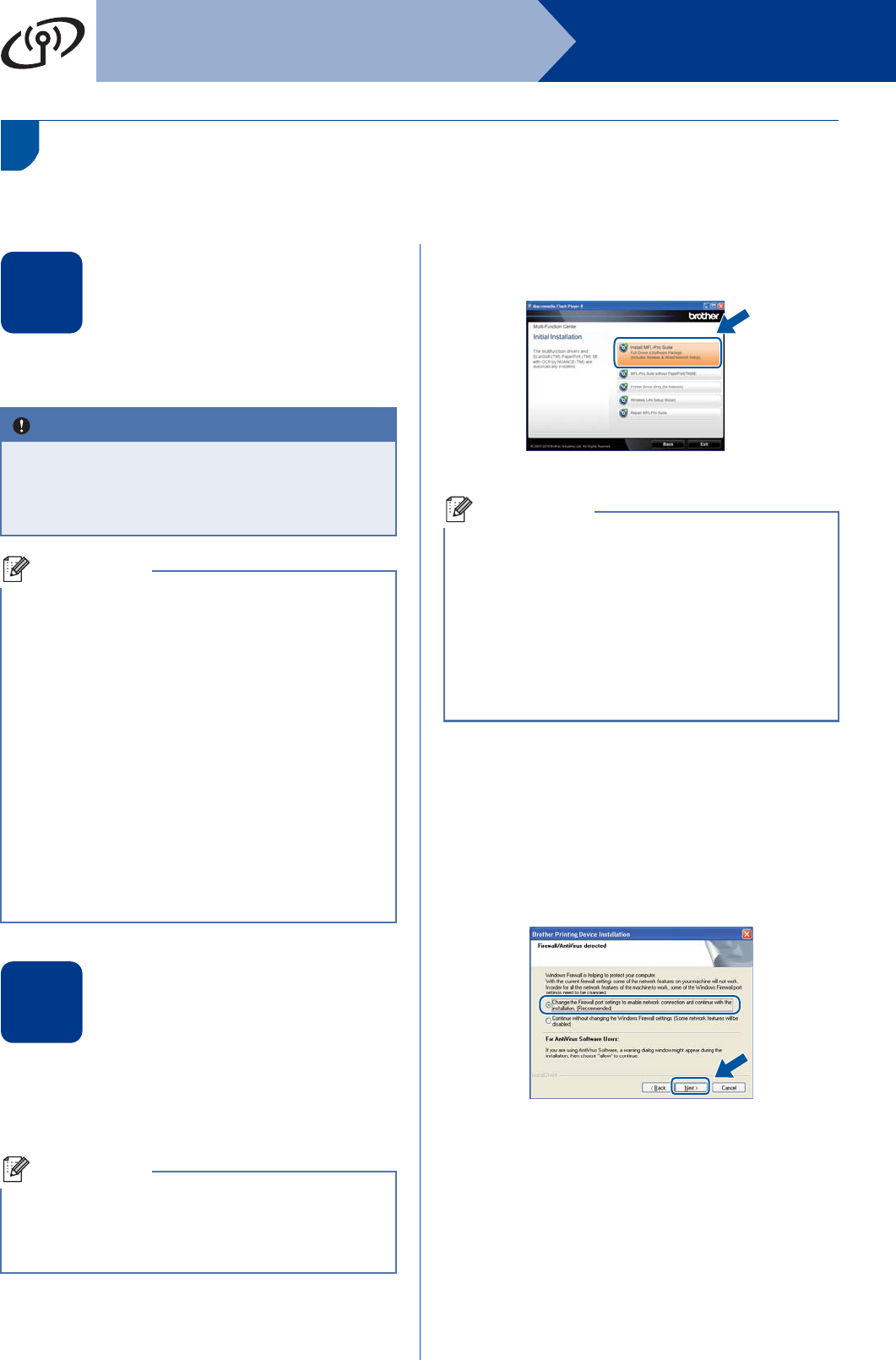-
Ik heb per abuis een andere taal in gedrukt. Hoe kom ik terug bij nederlands ? Gesteld op 24-10-2023 om 11:36
Reageer op deze vraag Misbruik melden -
Na het verwisselen van de toner, blijft de printer aangeven dat de printer vervangen moet worden, Gesteld op 19-12-2017 om 16:47
Reageer op deze vraag Misbruik melden-
Je moet het menu induiken en de teller weer op 100% zetten. Het apparaat houdt namelijk bij hoeveel % van de toner nog vol is. Geantwoord op 15-10-2018 om 08:58
Waardeer dit antwoord Misbruik melden
-
-
hoe gaat het dubbel printen staat niet in de handleiding ik heb zo juist geinstaleerd nieuw gekocht Gesteld op 14-8-2014 om 18:43
Reageer op deze vraag Misbruik melden-
dubbelzijdig printen hebben ze 'Duplex' genoemd Geantwoord op 25-11-2015 om 05:17
Waardeer dit antwoord Misbruik melden
-
-
Hoe moet ik in de Brother DCP-7070DW printer de toner vervangen? Gesteld op 11-6-2014 om 20:49
Reageer op deze vraag Misbruik melden-
oude toner eruit, nieuw toner -> stickers verwijderen -> horizontaal houden en heen en weer schudden -> plaats toner Geantwoord op 25-11-2015 om 05:19
Waardeer dit antwoord Misbruik melden
-