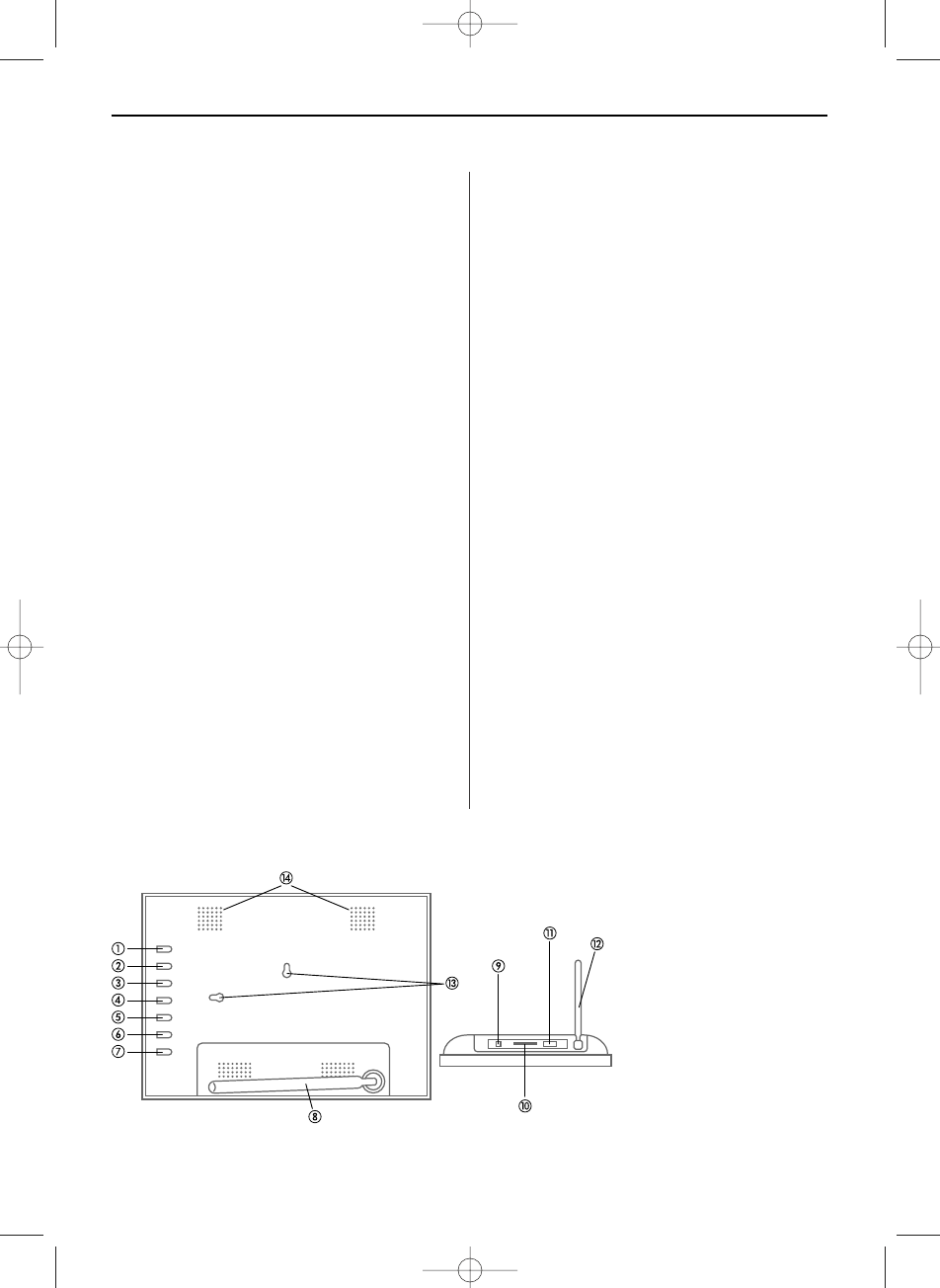ENGLISH 11
Setting up the Digital Picture Frame
The Digital Picture Frame is easy to set up.
Just follow these steps:
1. Connect the AC power adapter to the Digital
Picture Frame and a wall outlet.
2. Insert a memory card into the appropriate slot.
Slot 1: Secure Digital™, MultiMedia Card™,
Memory Stick™
Slot 2: USB Flashdrive
Note: The card will only fit in one direction.
Do not force it. The card should fit snugly when
properly inserted. The Digital Picture Frame
will automatically start a slideshow of the photos
on the card.
3. To display photos individually, press the EXIT
button to open the thumbnail screen. Use the
four arrow buttons to choose a photo. Press the
POWER/ENTER button on the Digital Picture
Frame or the ENTER button on the remote
control.
Note: Pull the plastic tab sticking out of the
remote control. It protects the battery, and the
remote control will not work unless it is
removed.
4. To restart the slideshow, press the POWER/
ENTER button on the Digital Picture Frame again,
or press the SLIDESHOW button on the remote
control.
Control Buttons and Remote Control
You can access all of the Digital Picture Frame fea-
tures either with the buttons on the frame or via the
remote control.
Using the control buttons
The control buttons are located on top of the Digital
Picture Frame.
Button Action
ቢ UP Move highlighting up
select previous file
ባ DOWN Move highlighting down
select next file
ቤ LEFT Move highlighting left
Display previous photo
ብ RIGHT Move highlighting right
Display next photo
ቦ EXIT Exit current screen
Go back a screen
ቧ SETUP Open function menu
ቨ Power/ Select highlighted option
Enter Start slideshow
Pause
Play
Frame on/off
ቢ Up
ባ Down
ቤ Left
ብ Right
ቦ Stop/Exit
ቧ Menu
ቨ Power/Enter
ቩ / ቮ Stand
ቪ DC Power Input (DC IN: 5V/1A)
ቫ Card slot (SD/MMC/MS)
ቭ USB
ቯ Holes for wallmount
ተ Speakers
BN, BA_DF88_0709_GB.qxd 15.07.2009 18:47 Uhr Seite 3