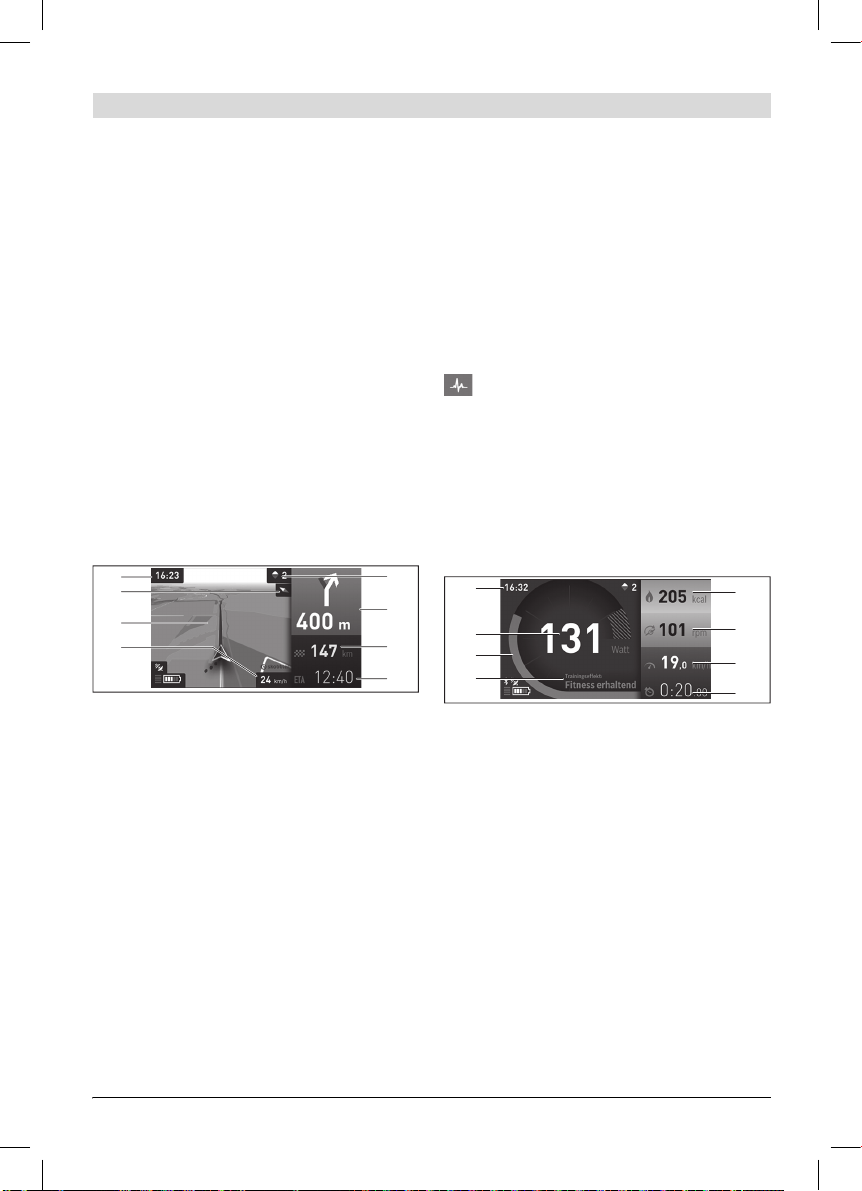-
Zit er een vervangbare batterij in Nyon fietscomputer
Reageer op deze vraag Misbruik melden
Gesteld op 28-8-2024 om 14:02 -
Bij sommigze geimporteerde routes krijg ik vooraf melding van een afslag bij andere routes niet. Waarin zit het verschil?
Reageer op deze vraag Misbruik melden
Gesteld op 25-6-2023 om 17:55 -
Hoe kan ik een geplande rit, onderbreken ( stoppen om iets te drinken ) en daarna hervatten. Mijn Nyon MY21 maakt dan een nieuwe berekening vanaf het punt dat we gestopt zijn. En hervat dus niet de reeds gemaakte rit. Alvast bedankt voor een reactie.
Reageer op deze vraag Misbruik melden
Alain Gesteld op 20-8-2022 om 10:04-
Heb dit ook voor in hrt begin.
Waardeer dit antwoord (1) Misbruik melden
Als u gaat stoppen er op letten welke richting u uit moet.
Daarna de nyon inschakelen met het stuur in de juiste ruchting!
Veel succes! Geantwoord op 20-8-2022 om 11:37
-
-
Kan ik een opgeslagen route weer verwijderen ?
Reageer op deze vraag Misbruik melden
Ik zie geen opties in de verschillende schermen Gesteld op 27-7-2022 om 21:29-
Waarom geeft leverancier Bosch niet zelf een antwoord? Geantwoord op 28-7-2022 om 09:23
Waardeer dit antwoord Misbruik melden
-
-
Ja dat kan heel makkelijk,op de ipad of telefoon Geantwoord op 5-8-2022 om 23:14
Waardeer dit antwoord (4) Misbruik melden -
Kunnen routes uit ADFC fietskaarten in de Nyon worden gezet? Gesteld op 24-5-2022 om 12:24
Reageer op deze vraag Misbruik melden -
Mijn bosch nyon is onderbroken tijdens update kaarten, nu blijft het scherm knipperen.
Reageer op deze vraag Misbruik melden
Reeds reset gedaan (4knoppen tegelijk induwen) maar scherm blijft knipperen.
Weet iemand hier snel raad mee, aub?
Gesteld op 24-5-2022 om 11:35
-
Hoe kan je Recente bestemmingen verwijderen op de Nyon 2021 Gesteld op 30-1-2022 om 11:33
Reageer op deze vraag Misbruik melden -
Ik maak nu een route (lus) op Naviki en zet deze op Komoot, daarna op Nyon. Erg omslachtig. Nu vind ik Wikiloc wel prettig.
Reageer op deze vraag Misbruik melden
Dus mijn vraag: kan ik Wikilocroute op Nyon zetten?
Anneke Gesteld op 13-11-2021 om 23:20 -
Weet iemand hoe je een route of bestemming kan verwijderen op nyon 2021 Gesteld op 9-8-2021 om 09:12
Reageer op deze vraag Misbruik melden -
Weet iemand hoe je poi kan maken of importeren in de Nyon.. gpx bestanden weet ik,maar dan zijn het routes. Ik wil al de fietsknooppunten hier in zetten om zo een rit te plannen. Gesteld op 23-5-2020 om 19:43
Reageer op deze vraag Misbruik melden-
Bij de Beente in Maastricht weten ze er alles van... Geantwoord op 7-10-2020 om 12:53
Waardeer dit antwoord Misbruik melden
-
-
Beste, bedankt voor de tip maar zij weten dit ook niet vernam ik juist..
Waardeer dit antwoord Misbruik melden
Hun uitleg: Poi kun je niet importeren. Het meest logische zou zijn zijn als je de poi passeert bij de routes die je zelf maakt aan de hand van knooppunten.
Een fijne website is route.nl. Gratis en ook met knooppunten van Belgie.
Sinds twee dagen de nieuwe Nyon binnen die het ook nog niet kan.
Je kunt ook de poi apart in de routes zetetn van je nyon (adres) en dan switchen tussen je geplande route en poi...
Dus we gaan moeten wachten tot bosch hieraan iets gaat doen Geantwoord op 8-10-2020 om 12:35 -
Mijn Bosch Nyon geeft een gele in plaats van een blauwe accu inhoud weer iemand een idee ? Gesteld op 12-3-2020 om 22:21
Reageer op deze vraag Misbruik melden-
Dan help je hem op individuele rijmodi staan Geantwoord op 16-4-2020 om 19:52
Waardeer dit antwoord (1) Misbruik melden
-
-
bij wifi code ingeven kan nergens de knop verbind vinden Gesteld op 23-3-2019 om 17:59
Reageer op deze vraag Misbruik melden-
Hoeft ook niet, zou automatisch moeten gaan! Geantwoord op 23-3-2019 om 21:36
Waardeer dit antwoord (1) Misbruik melden
-
-
kan een vooraf geplande fietsroute geïmporteerd worden op de Nyon fietscomputer?
Reageer op deze vraag Misbruik melden
met bv fietsknooppunten?
Gesteld op 19-2-2018 om 18:04-
Is hier al een antwoord op? Ik zou het ook graag willen weten Geantwoord op 15-4-2019 om 05:24
Waardeer dit antwoord Misbruik melden
-
-
Zeker en vast! Route maken met of zonder knooppunte, ofwel reeds een bestaande route downloaden als gpxbestand op pc. Daarna uploaden op naar uw nyonbosch-account. Daarna verschijnt hij vanzelf op uw nyontoestel. Geantwoord op 15-4-2019 om 08:16
Waardeer dit antwoord (3) Misbruik melden -
Alleen de knooppunten zijn niet zichtbaar. Geantwoord op 6-4-2023 om 13:59
Waardeer dit antwoord Misbruik melden -
mijn bosch Nyon blijft steeds knipperen. Kan geen verbinding krijgen met gsm/laptop of wat ook.
Reageer op deze vraag Misbruik melden
Zelfs los gekoppeld van systeem. Niets werkt.
Bij gebruik op fiets: als het scherm oplicht heb ik ondersteuning een paar minuten en dan schakelt het weer uit. Wie weet raad Gesteld op 17-1-2018 om 18:20-
dat heb ik ook wat is er aan de hand Geantwoord op 20-5-2018 om 13:38
Waardeer dit antwoord (8) Misbruik melden
-
-
Alle 4 toetsen tegelijk indrukken, daarna werkt de Bosch Nyon weer als van ouders.
Waardeer dit antwoord (25) Misbruik melden
F.M. Geantwoord op 6-7-2018 om 10:48 -
Alle 4 toetsen tegelijk ingedrukt.....start weer op maar blijft flikkeren? Iemand raad? Geantwoord op 3-12-2023 om 16:22
Waardeer dit antwoord Misbruik melden