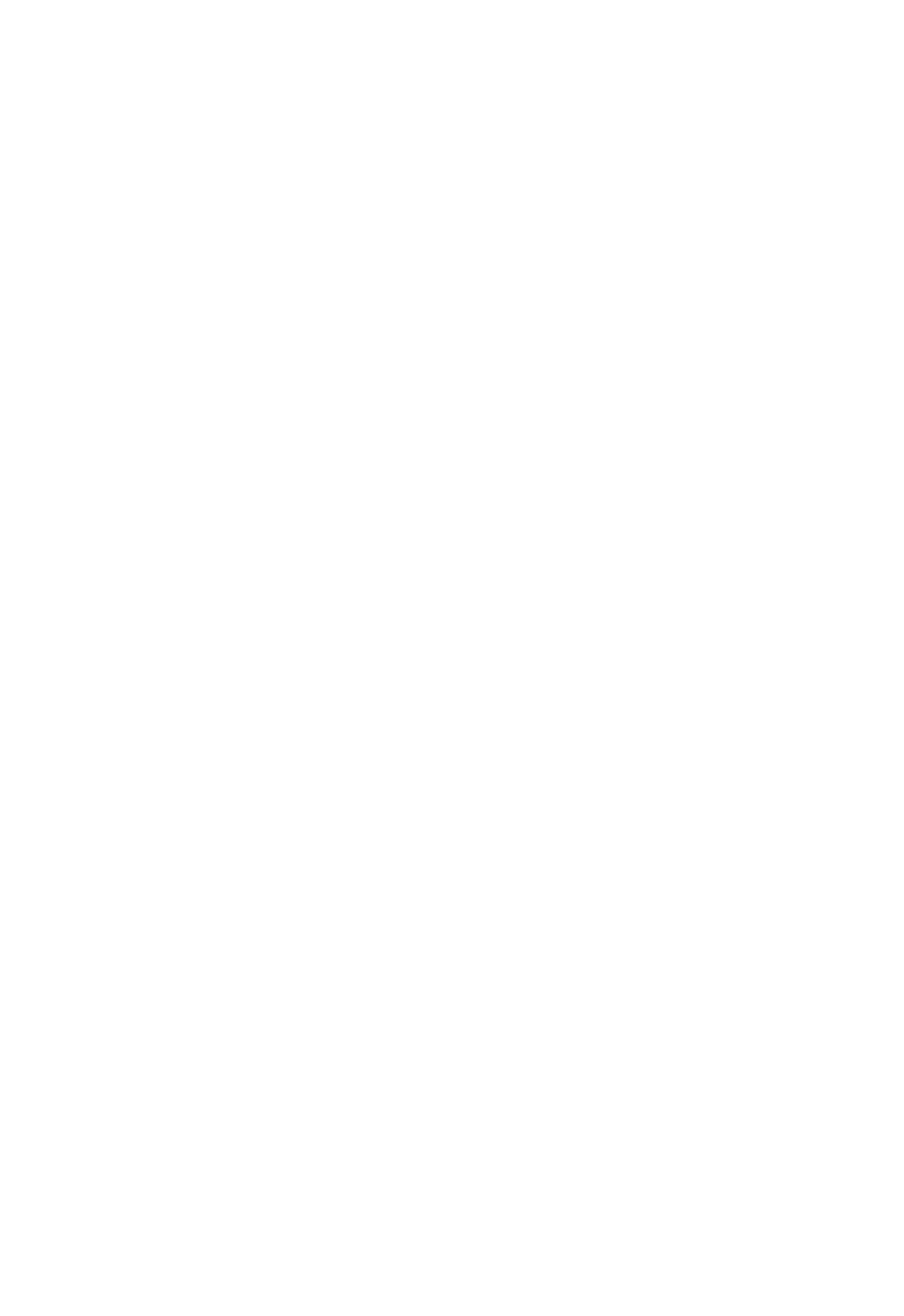10. Wi-Fi connection
Your Cybook Odyssey embeds a Wi-Fi module which enables you to connect
to a Wi-Fi Access Point. Once connected you will be able to download content
and get access to Internet.
10.1 Start Wi-Fi connection
The Wi-Fi connection will start while accessing the eBook store or the
Internet via the Home page. You can also start the Wi-Fi connection from the
Home page if you select Menu and Wi-Fi Networks when the menu pops-up.
The Wi-Fi module will start automatically and will try to connect to an already
configured network or will scan available networks.
10.2 Scanning available networks
For first connection or if any configured Wi-Fi network is in the range, a menu
scanning all the available Access Networks will show up. Pick up the network
you want to connect at. If the chosen network is secured, you will be asked for
a password and the virtual keyboard will appear automatically.
10.3 Wi-Fi signal quality
If signal quality is bad or if you are too far away from your Access Point, the
Cybook Odyssey may loose the connection. An alert window will open and
rescan the networks in order to choose a new network. If you observe too
many timeout messages, we suggest you either to get closer to your selected
AP (Access Point) or to pick up a new AP.
10.4 Free Wi-Fi hotspots
You can connect to free Wi-Fi hotspots. Either in Bookstore or Free Internet
interface, you wil be prompted for Login and Password (if needed). Once, you
have type your Login and Password, you should be able to access Internet.
10.5 Updates and Downloads
If any new download or software updates is available, a window will prompt
just after Wi-fi connection to propose you to accept the new download. You
can cancel the possibility to download these new data to your device. However
the questions will be prompted again together with a new connection.
If you accept to install a new update please be sure your battery is at least
at 60%. The update process is fully automatic and can take several minutes.
Once you have accepted the update you don't need to operate the device
anymore until it comes back to the Home page. During this process you will
have an automatic sequence displaying numerous messages and progress
bars.
10.6 Turn off the Wi-Fi