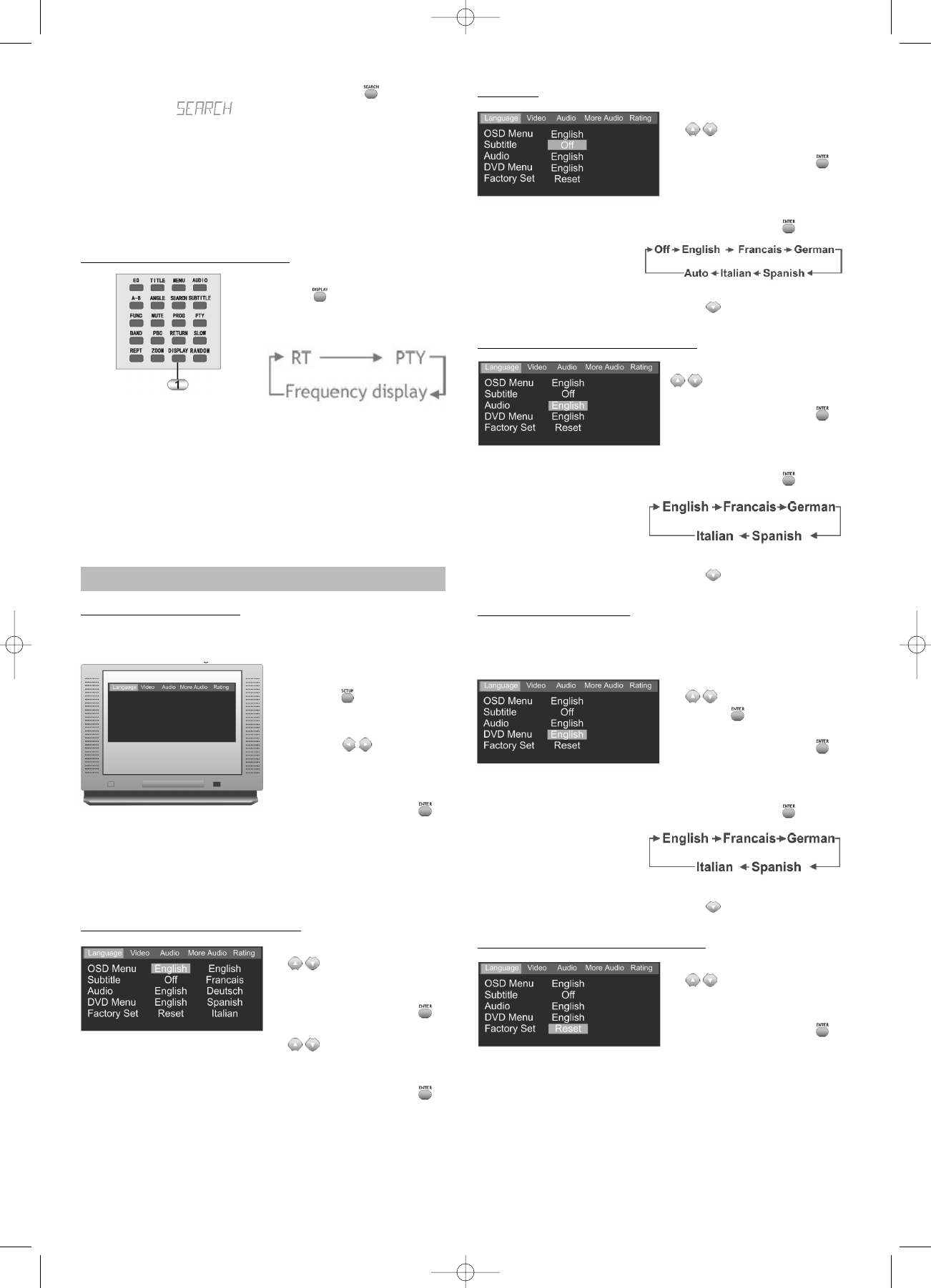2. Subsequently press the SEARCH button to start
the search. appears on the dis-
play. As soon as a corresponding station has been fo-
und, the search stops.
This function depends on the local radio stations. A res-
pective genre can only be located if the corresponding
station transmits the appropriate information.
Display (RDS Display Formats)
1. Press the DISPLAY but-
ton repeatedly to dis-
play the various types of
RDS information:
RT: The name of the station is displayed on the display.
PTY: The genre of the station is displayed.
Frequency display: The current station's frequency
is displayed.
The corresponding data can only be displayed if it is
transmitted by the respective radio station.
Settings
Device Settings (Setup)
A number of device settings can be configured in the Set-
tings menu of the device.
1. While the device is in
Stop mode, press the
SETUP buttom. The
settings menu appears
on the screen.
2. Use the arrow but-
tons to select the desired
menu item.
3. Confirm your selection
by pressing ENTER .
Subsequently additional
options appear.
You can exit the Setup menu at any time by pressing the
SETUP button.
OSD Menu (on-screen language)
1. Use the arrow button
to select
"OSD Menu".
2. Confirm your selection
by pressing ENTER .
3. Use the arrow button
to select the desi-
red language.
4. Confirm your selection
by pressing ENTER
again.
Subtitles
1. Use the arrow button
to select "Subtitle".
2. Confirm your selection
by pressing ENTER .
3. You can access the follo-
wing options by
repeatedly pressing the
ENTER button :
4. After you have chosen your preference, you can go to
the next menu item by using the arrow button.
Audio (DVD Dialogue Langua
ge)
1. Use the arrow button
to select "Audio".
2. Confirm your selection
by pressing ENTER .
3. You can access the follo-
wing options by
repeatedly pressing the
ENTER button :
4. After you have chosen your preference, you can go to
the next menu item by using the arrow button.
D
VD Menu (Language)
If a DVD menu is available in several languages, you can
select which language you prefer (if it is available).
1. Use the arrow button
to select "DVD
Menu" .
2. Confirm your selection
by pressing ENTER .
3. You can access the follo-
wing options by
repeatedly pressing the
ENTER button :
4. After you have chosen your preference, you can go to
the next menu item by using the arrow button.
Default (Restore Default Settings)
1.Use the arrow buttons
to select "Factory
Set".
2.Confirm your selection
by pressing ENTER .
This resets all values
that can be specified in
the Setup menu to the
default values (except for
the parental control func-
tion and the Rating Le-
vel).
30
DVD 568 HC - GB 15.08.2003 9:57 Uhr Seite 30