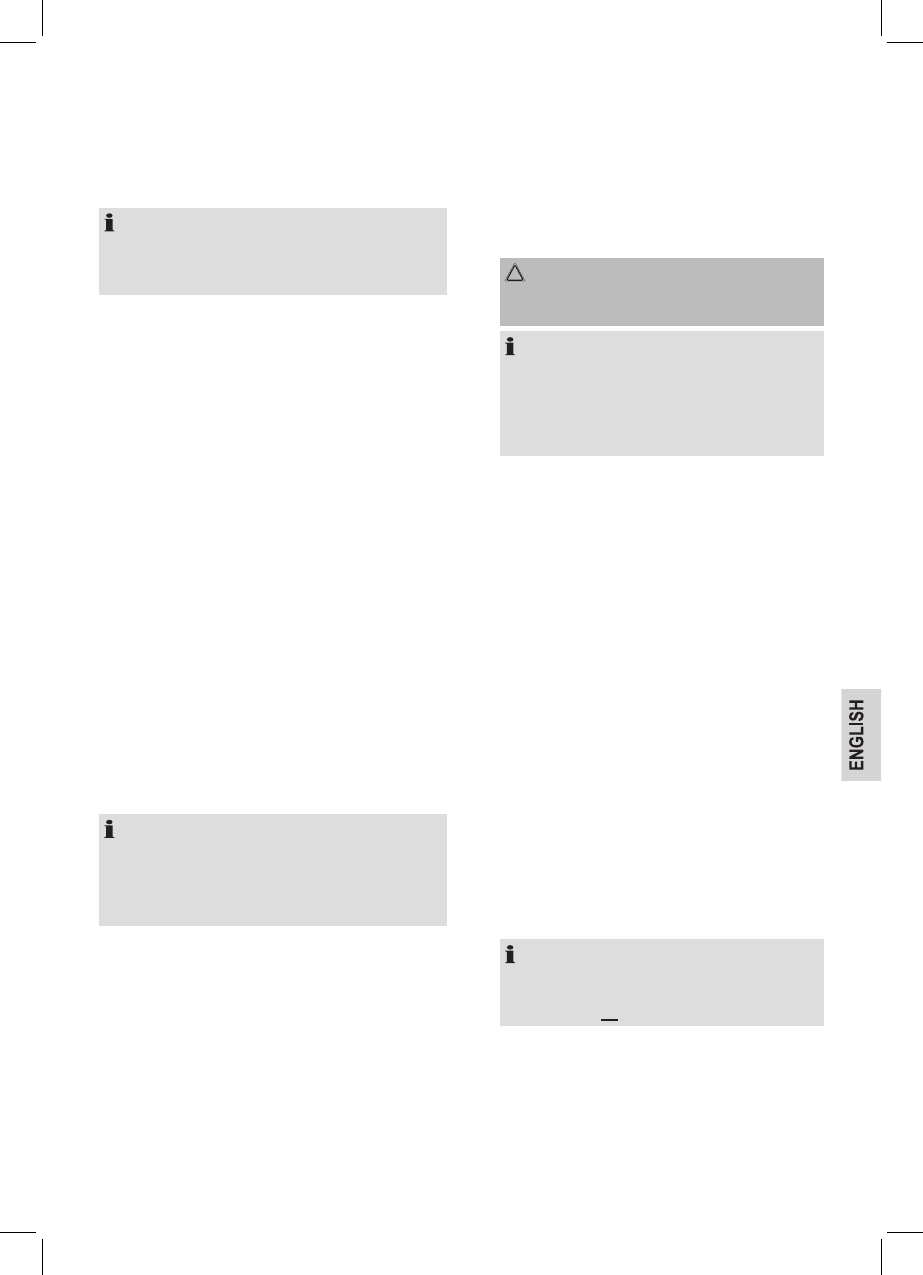31
Unpacking the appliance
1. Remove the appliance from its packaging.
2. Remove all packaging materials such as lms, ller
material, cable clips and carton.
3. Check the contents for completeness.
NOTE:
Production residue or dust may have collected on the
appliance. We recommend cleaning the appliance according
to chapter “Cleaning”.
Description of controls (see g. B)
1 Status indicator
2 Start buttons S-M-L
3 Dust compartment
4 Handle
5 Collision sensor
6 Infrared receiver
7 Infrared sensor
8 Main brush
9 Filter
10 Vacuum compartment cover
11 Charger socket
12 On/off switch (ON/OFF)
13 Side brushes
14 Infrared sensor
15 Battery pack
“Virtual Wall” transmitter unit (see g. E)
16 Power indicator
17 “Virtual Wall” transmitter unit
18 Coverage selector S-M-L
19 On/off button (press for 3 seconds)
20 Infrared sensor
Setting up the appliance
NOTE:
•
You must insert the battery pack on the bottom of the robot
vacuum.
• The battery pack is included. You can nd it in the packaging.
• The robot vacuum cannot be operated solely from the mains.
Insert the battery pack
1. Turn the robot vacuum onto its back. The collision sensor
should be facing you.
2. Attach the battery pack to the left side.
3. Guide the terminals on the battery pack onto the terminals
on the robot vacuum.
4. Press gently onto this area. The battery pack latches into
the housing.
Charging the battery (see g. C, D)
1. Switch off the robot vacuum at the switch (12).
2. Connect the power supply to the
2.1. Charger socket (11) on the appliance or
2.2. to the charger socket on the charger station. Put the
robot vacuum onto the charger station.
3. Connect the power supply to a properly installed 230 V~
50 Hz earthed socket.
CAUTION:
Place the mains cable in such way that it does not
become a trip hazard.
• Disconnect the charger plug from the charger socket.
• Disconnect the power supply from the outlet to save
energy.
Setting up the charger station (see g. D)
1. Place the charger station close to a plug socket.
2. The robot vacuum must have free access.
3. Plug the power supply charger into the charger socket on the
charger station.
4. Connect the power supply to properly installed 230 V~ 50 Hz
earthed socket.
5. The green light lights up on the charger station.
6. Place the robot vacuum onto the charger station. The
sensors should be facing you. The status indicator on the
robot vacuum must light up red.
Setting up the “Virtual Wall” (see g. E, F)
Do you want the robot vacuum to cover a limited area? You can set
up a “Virtual Wall” to enable this. Infrared beams are transmitted
and received and a barrier is thus erected.
1. Rotate the “Virtual Wall” transmitter unit.
2. Open the battery compartment. To do so you will need a
small Philips head screwdriver.
3. Insert 2 batteries size • D • MONO • R20 •.
NOTE:
• Make sure the polarity is correct. Use the appliance to
guide you.
• Batteries are not included.
4. Close the battery compartment.
5. Press the button on the transmitter unit. The indicator light
turns green.
6. Select coverage on the selector: S = short, M = medium,
L = long.