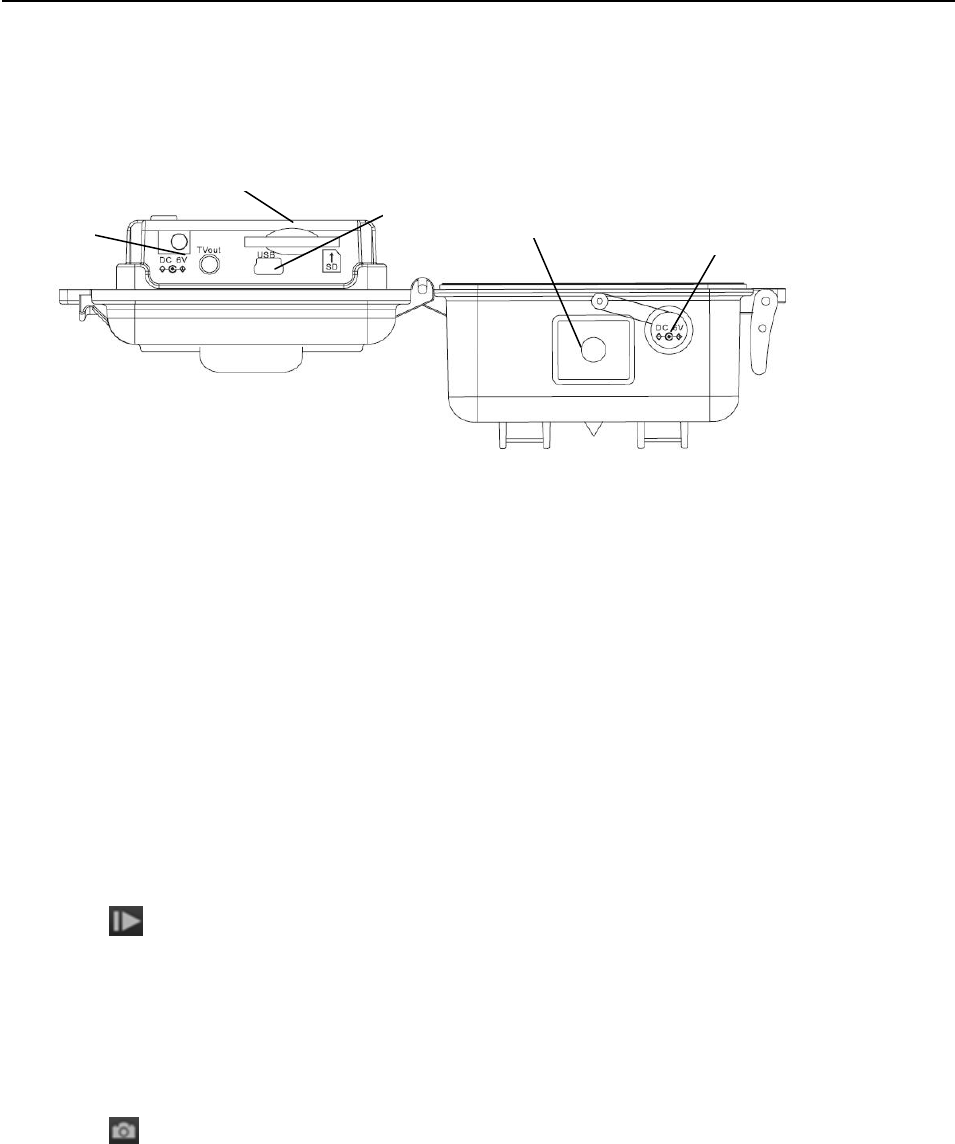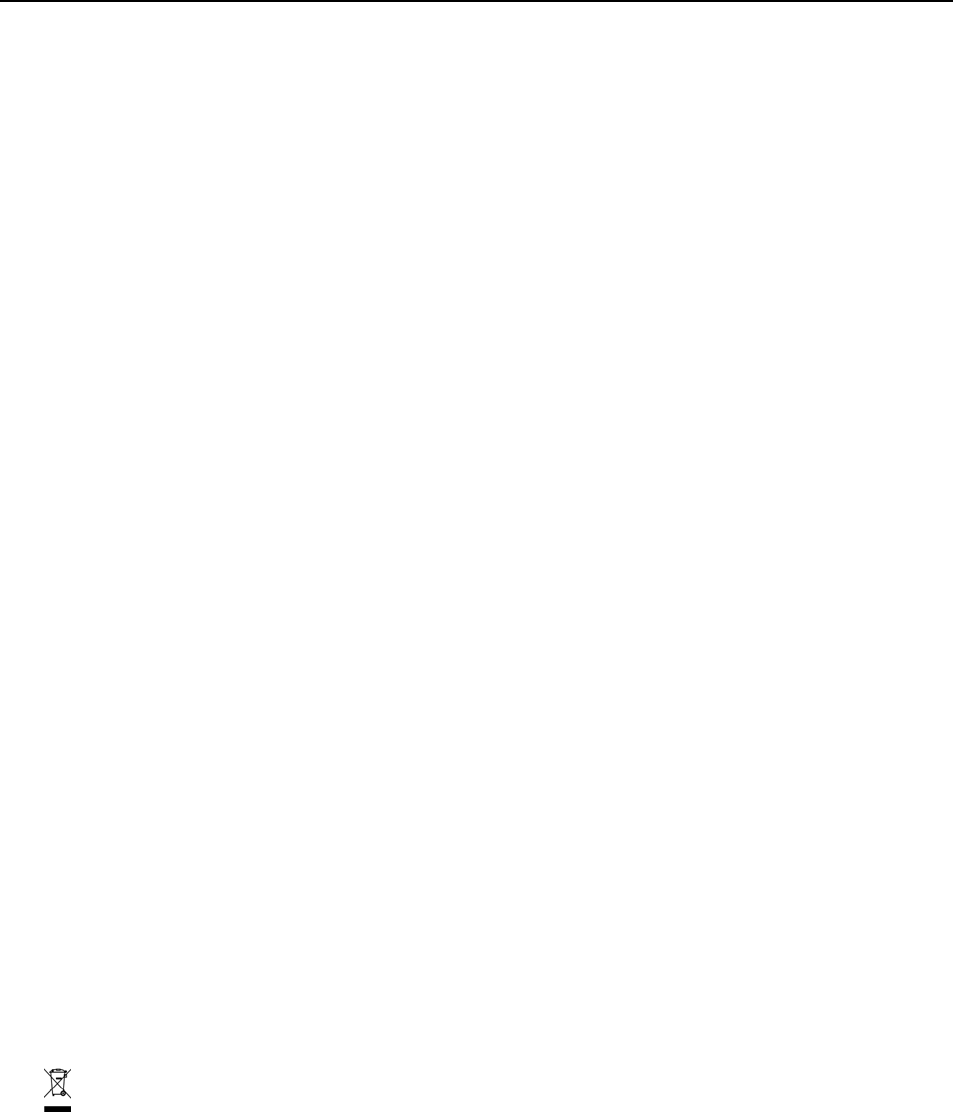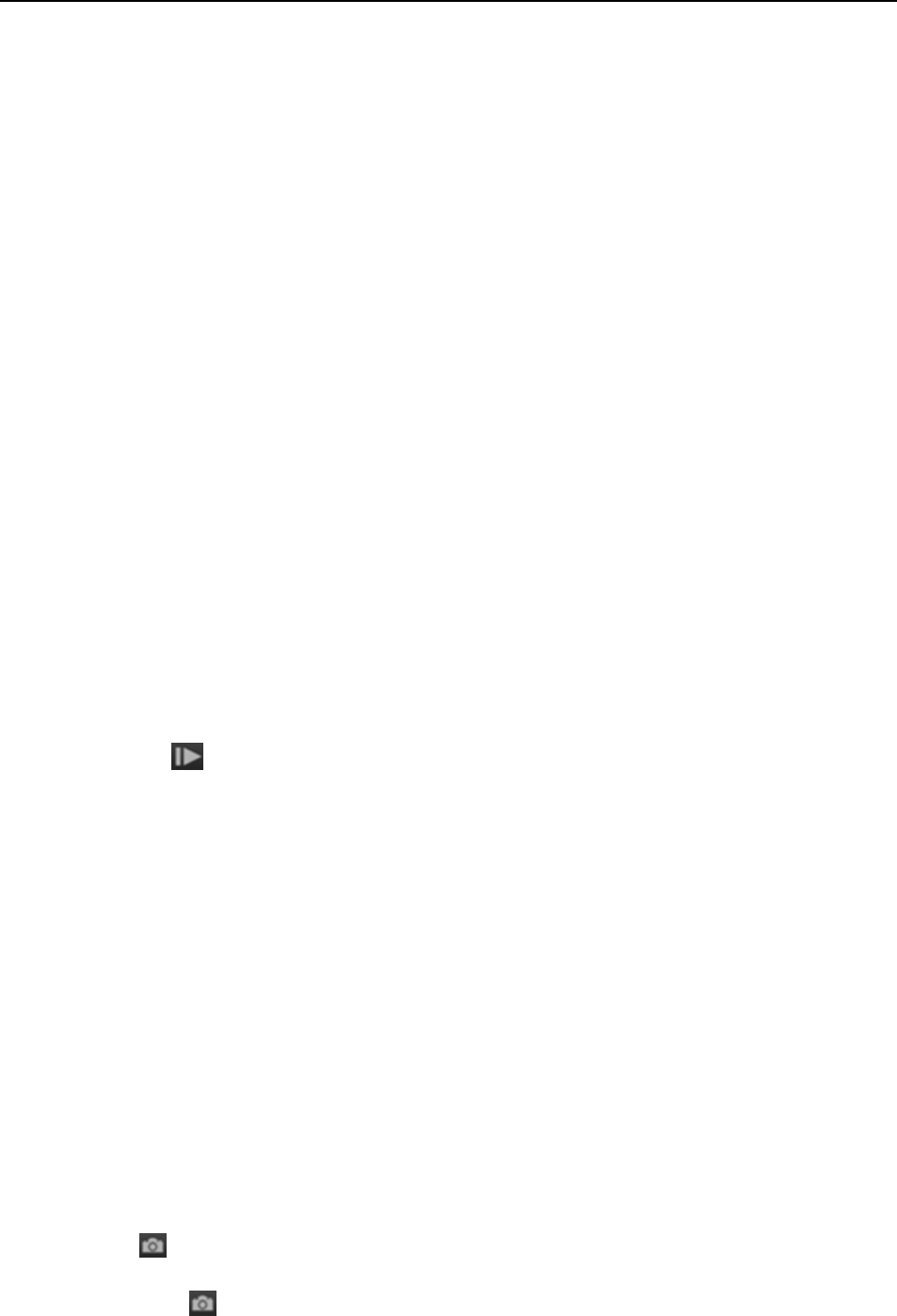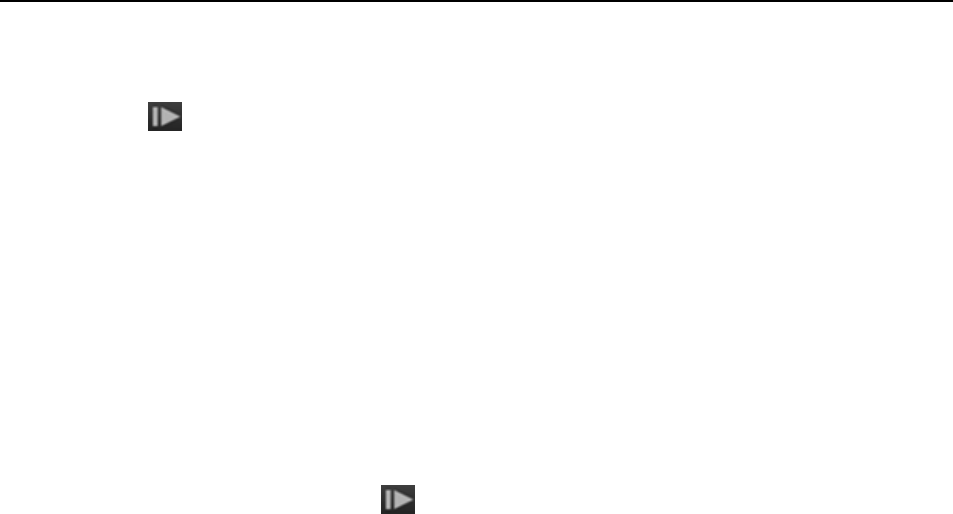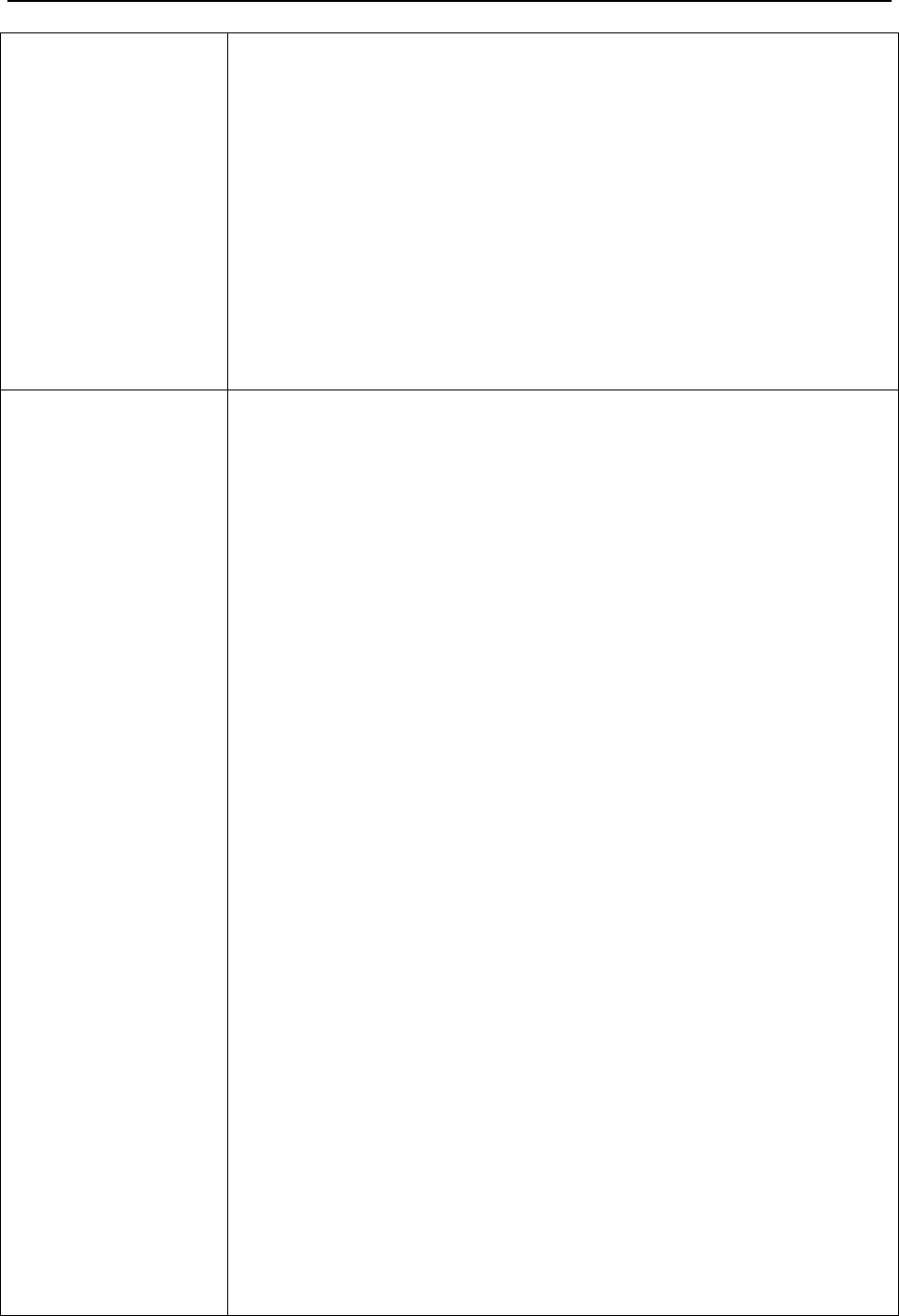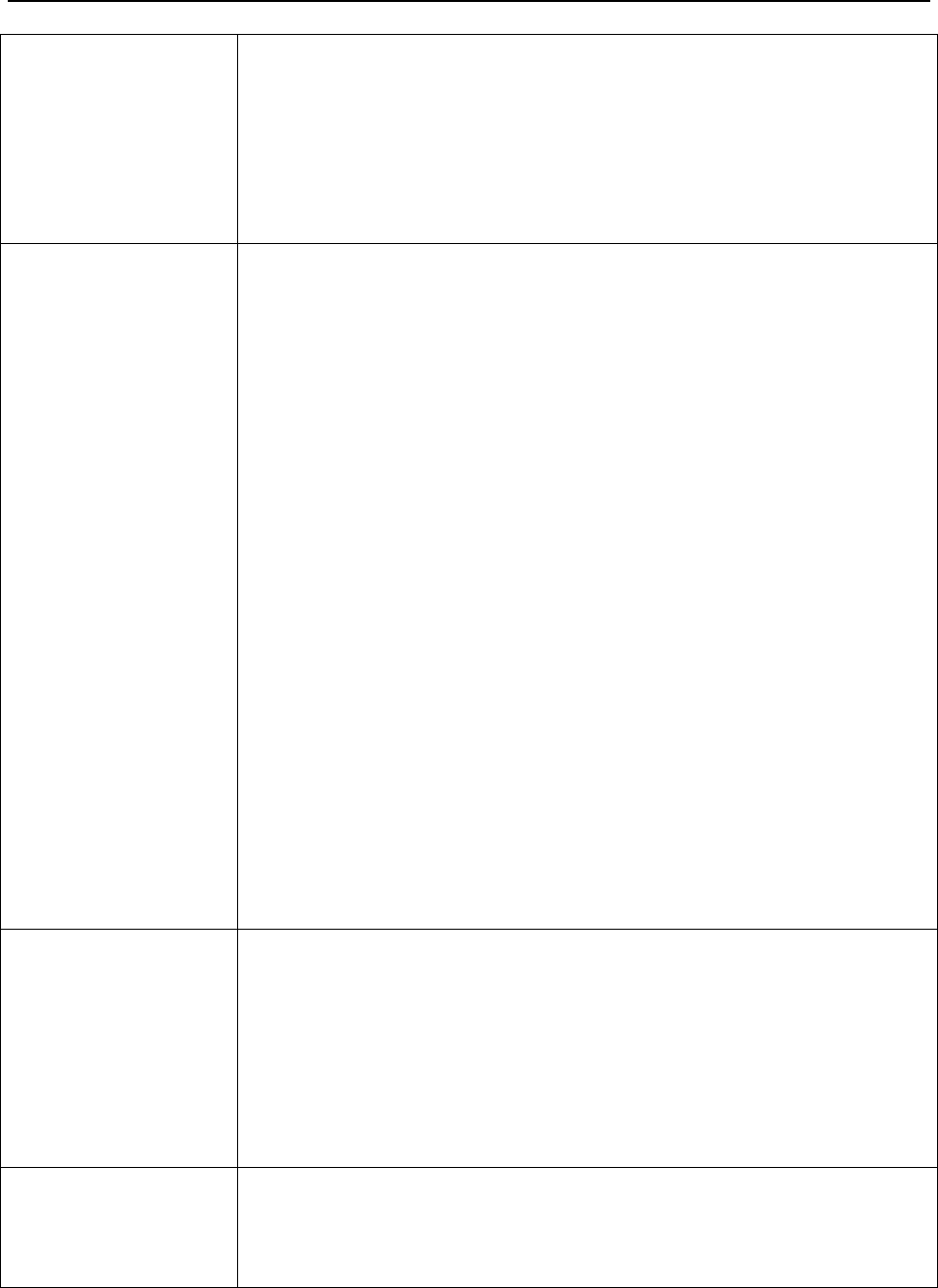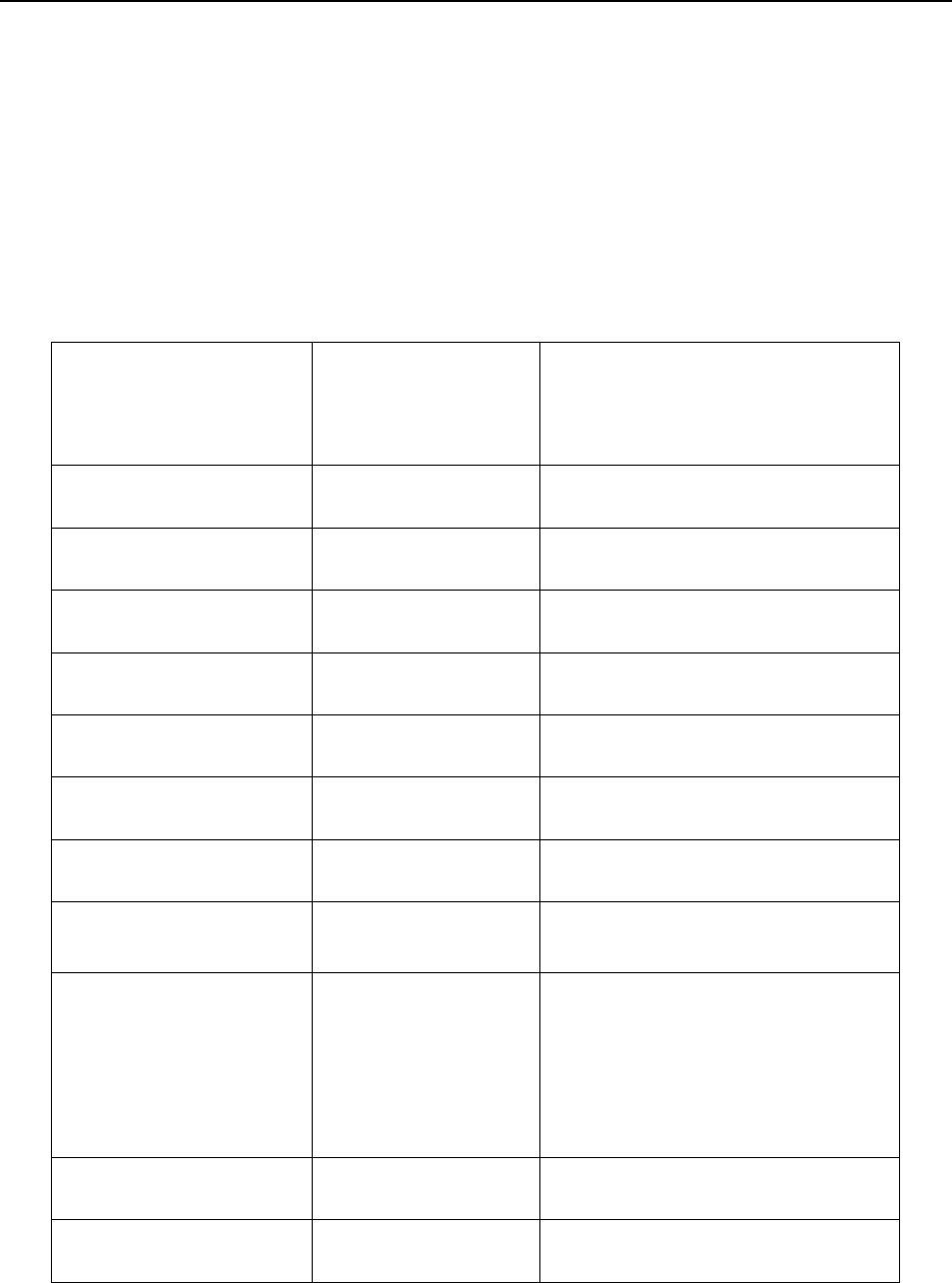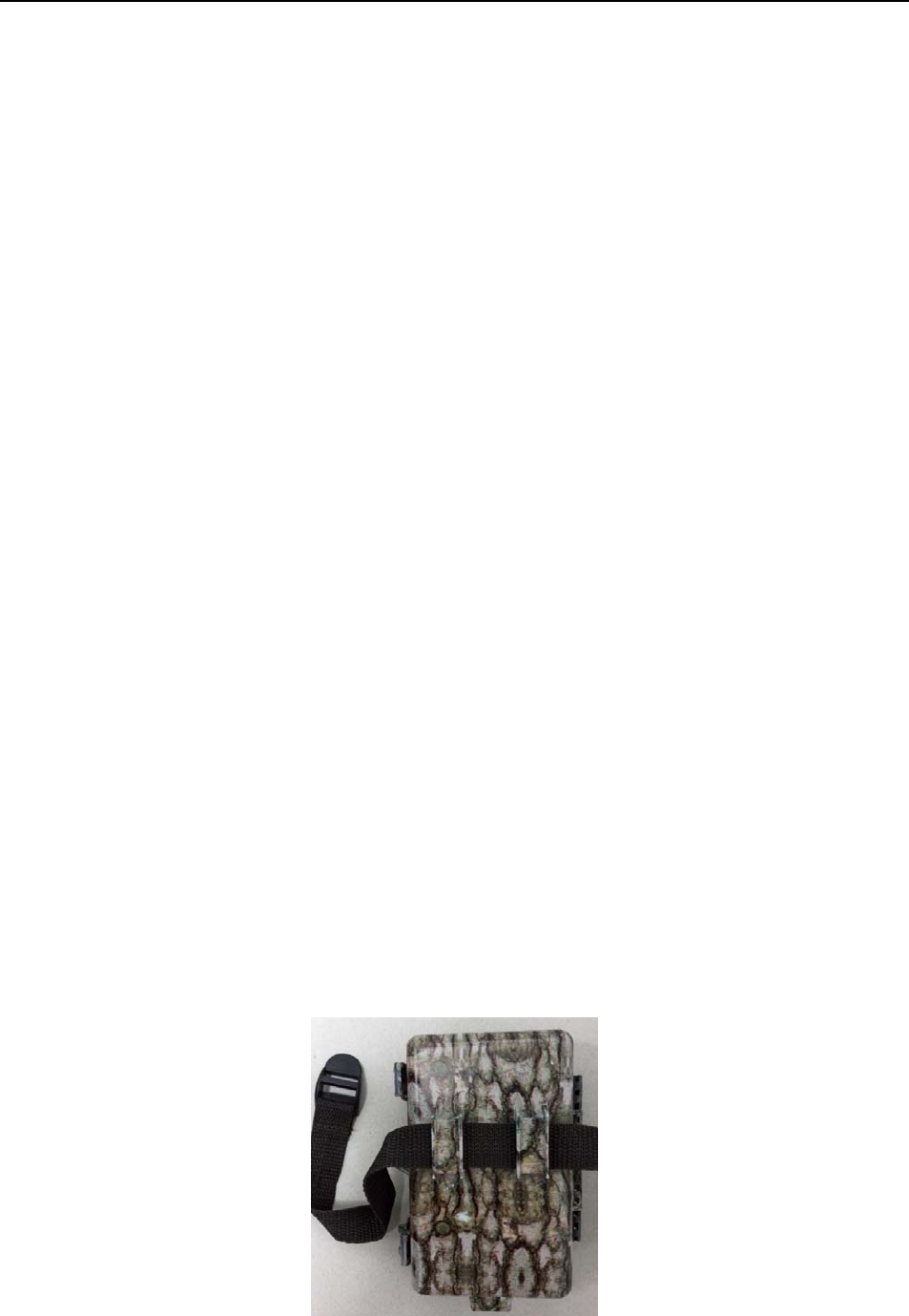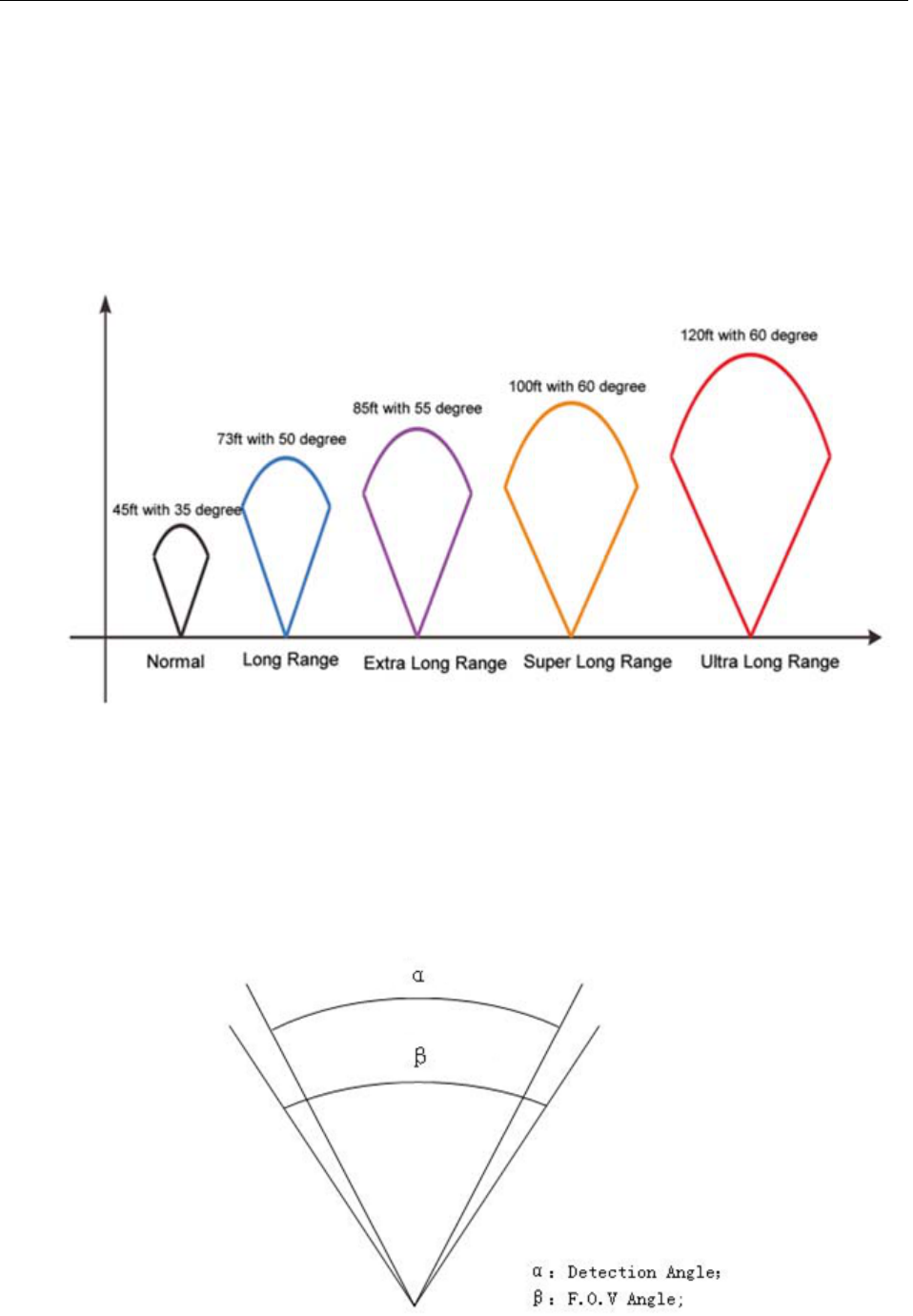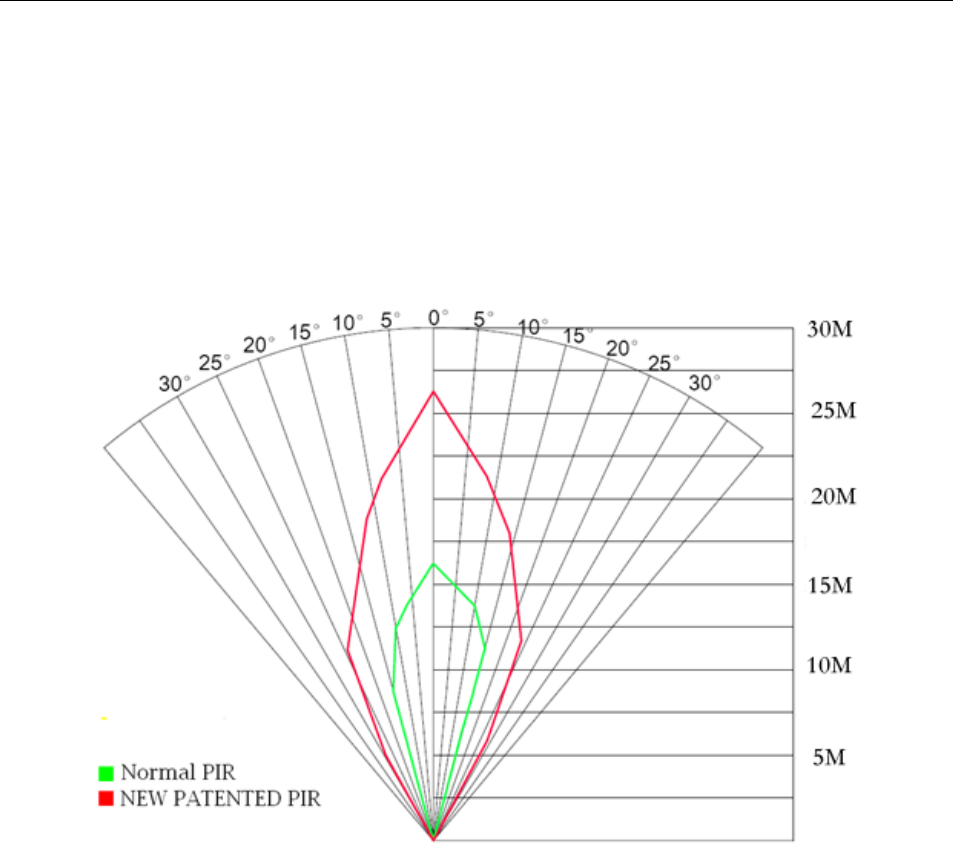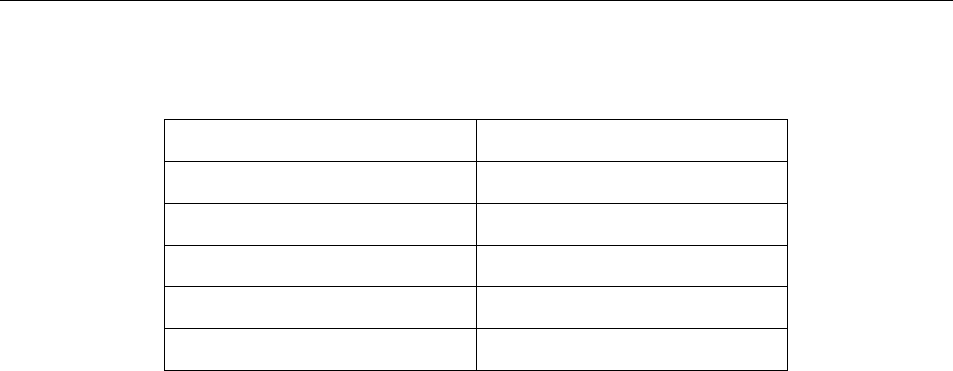Content
1 Instruction ....................................................................................1
1.1 General Description.............................................................1
1.2 Application.......................................................................... 2
1.3 Camera Interface ................................................................ 2
1.4 Saving Images or Videos..................................................... 5
2 Cautions....................................................................................... 6
3 Easy Operations........................................................................... 7
3.1 Power Supply ...................................................................... 7
3.2 Insert the SD card ...............................................................8
3.3 Power On and Enter into the ON Mode .............................8
3.4 Enter into the SETUP Mode ............................................... 9
3.4.1 Preview ........................................................................... 9
3.4.2 Customer Settings .......................................................... 9
3.4.3 Manual Capturing........................................................... 9
3.4.4 View Images or Videos ................................................. 10
3.4.5 Delete Images or Videos............................................... 10
3.5 Triggering Modes.............................................................. 10
3.6 Power Off ........................................................................... 11
4 Advanced Operations .................................................................12
4.1 Settings Menu ....................................................................12
4.2 Default Settings and Live Monitoring .............................. 16
4.3 Firmware upgrade .............................................................17
5 Mounting the Camera ................................................................. 18
Appendix I: PIR Detection Zone ................................................... 19
AppendixⅡ: Technical Specifications............................................21
Appendix : Parts ListⅢ .................................................................. 22