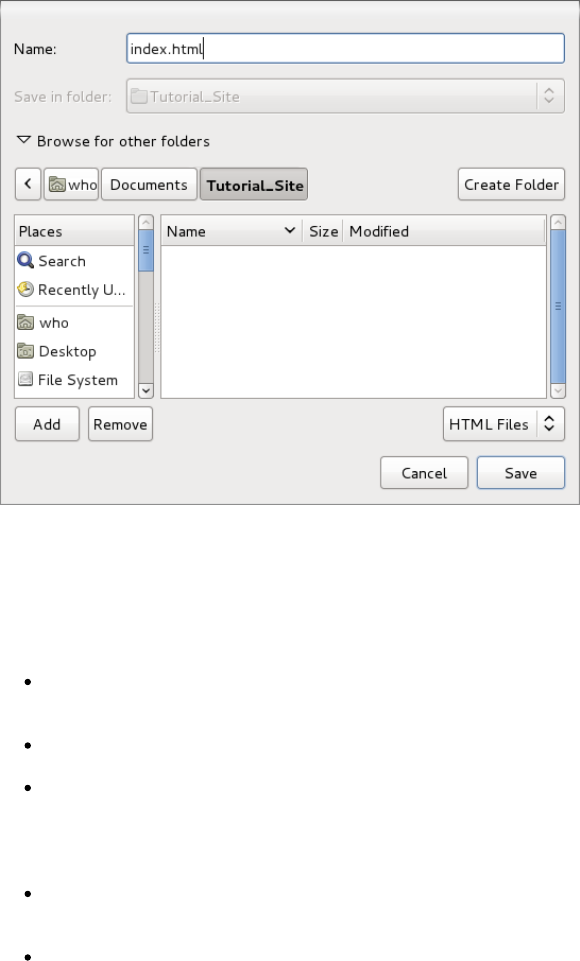T he location (or folder or directory) where you choose to save this file is also significant. A
suggested habit is to create a folder on the hard drive of your computer that will hold all the
files needed for a given web site. T his folder should contain no files except those needed to
display this particular web site. By keeping everything contained in a folder in this way it will
make transferring your site to a server very easy. You can set this up without having to leave
BlueGriffon.
Use the various controls in the Save dialog (e.g. select a folder to view its contents in the
main pane) to navigate to the vicinity where you would like to preserve the files you
create while following this tutorial.
Select the Create Folder command button to make a new folder for this dedicated
purpose.
In the textbox displayed beside the new folder, type a name you select for the web site,
e.g. T utorial_Site. Beware that embedding the blank character within file names or folder
names which will be fed to a web browser or a web server will lead to extra
complications. For simplicity, many people choose to use the underscore character "_" as
a substitute for blanks in file or folder names.
After typing the name of the new folder for this web site, press the Enter key or select
the folder icon to navigate into this folder. T he main pane of the dialog will be empty,
as no files have yet been saved in this newly created folder or directory.
Once both the Name and its location (e.g. within the T utorial_Site folder) have been
correctly typed and selected, select the Save command button.