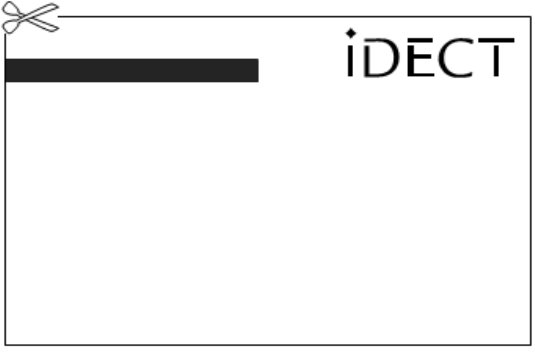84
“The Caller Display feature isn’t working”
“The Caller Display feature isn’t working”“The Caller Display feature isn’t working”
“The Caller Display feature isn’t working”
You need to subscribe to the Caller Line Identification service from
your network service provider.
The caller may have withheld their number by dialling 141. Or they
may be calling from a network that does not transmit the caller’s
number (e.g. if they are making international calls.)
“When I try to make a call, I hear busy tone”
“When I try to make a call, I hear busy tone”“When I try to make a call, I hear busy tone”
“When I try to make a call, I hear busy tone”
If you’re using a multi-handset system, check whether another
handset is already on a call.
“The volume in the earpiece is
“The volume in the earpiece is “The volume in the earpiece is
“The volume in the earpiece is low when I’m on a call”
low when I’m on a call”low when I’m on a call”
low when I’m on a call”
Make sure you’re holding the earpiece correctly over your ear.
Adjust the volume using + on the Main Eclipse Handset or
+
on the additional handset.
“I cannot store a phonebook entry”
“I cannot store a phonebook entry”“I cannot store a phonebook entry”
“I cannot store a phonebook entry”
The maximum number of 200 phonebook entries on your Main
Eclipse Handset or 100 phonebook entries on your additional
handset has been reached. You must delete existing entries to make
space for new ones.
Intercom and transfer
Intercom and transferIntercom and transfer
Intercom and transfer
“I can’t transfer a call”
“I can’t transfer a call”“I can’t transfer a call”
“I can’t transfer a call”
Make sure that the other handset is in range of the base unit.
Make sure that you have entered the correct number for the other handset.
Batteries
BatteriesBatteries
Batteries
“The handset’s battery cells are running low within an hour or two”
“The handset’s battery cells are running low within an hour or two”“The handset’s battery cells are running low within an hour or two”
“The handset’s battery cells are running low within an hour or two”
Before you first use the handset, you must leave it to charge on the
base unit or charging pod for at least 15 hours.
You may need to replace the batteries.
Check the connection between the base unit and the mains power socket.
“I try to recharge the batteries but I still get a warning that they are low”
“I try to recharge the batteries but I still get a warning that they are low”“I try to recharge the batteries but I still get a warning that they are low”
“I try to recharge the batteries but I still get a warning that they are low”
You need to replace the batteries. Dispose of used batteries safely –
do not burn, immerse them in water, disassemble, or puncture the batteries.
Do not use non-rechargeable batteries in your handset – they may
explode, causing damage.