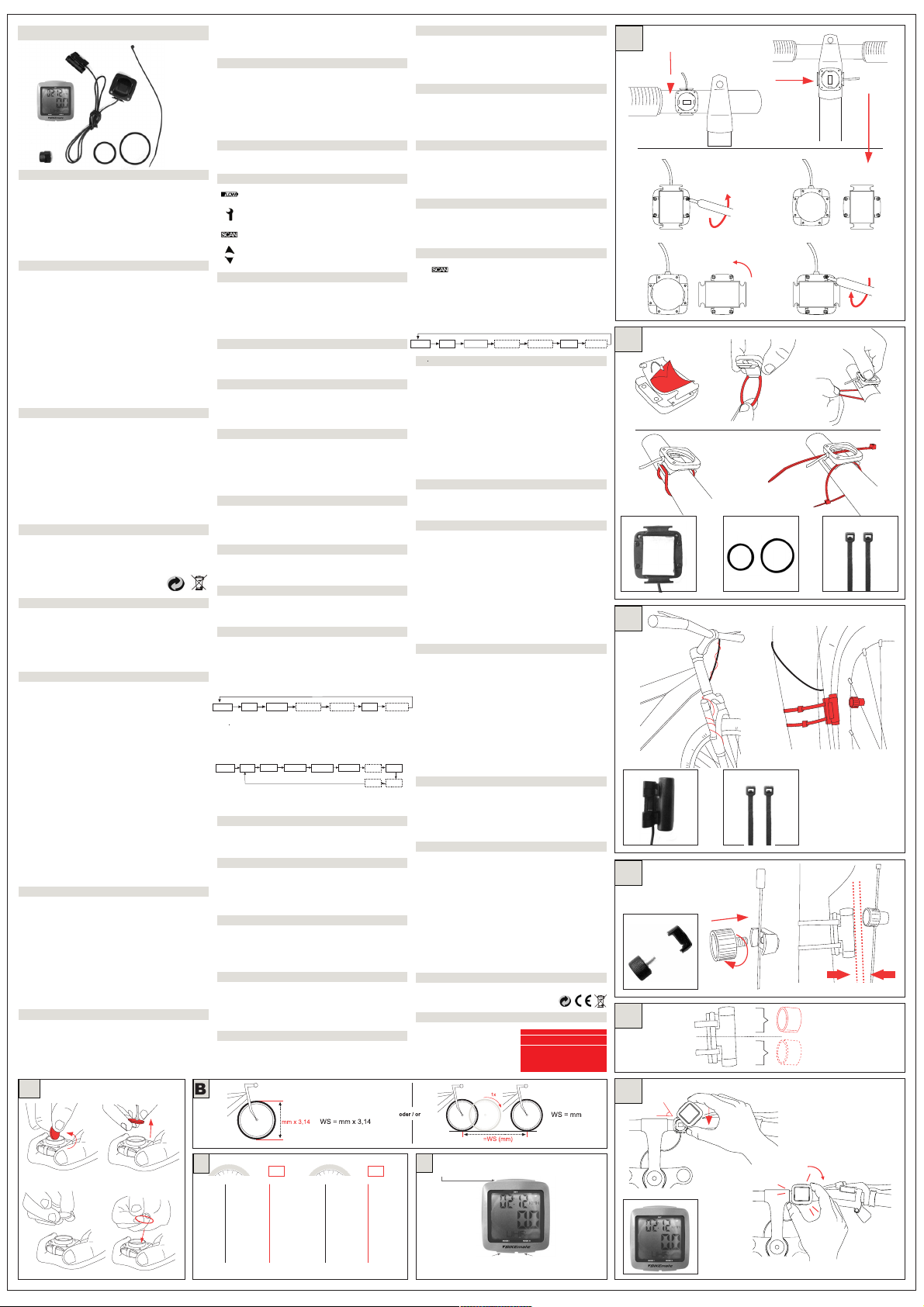MCP 30102
4 x
1 x 1 x
1
oder / or
?
A
B
90°
B.1 B.2
B.3 B.4
4x
4x
2
oder / or
+
oder
or
/
3
+
4
max. 5mm
5
oder / or
6
45°
click!
A
+
-!
DEnter button S
Mode buttonM-I Mode-button M-II
CLOCK TRIP
KM+
KCAL
CAL
ODO
MAXSPD
AVSPD
RIDET
SCAN
CLOCK MXTEMP
MNTEMP
TEMP°C
STW FATB TIME +
CLOCK MXTEMP
MNTEMP
TEMP°C
STW FATB TIME +
AFTER SALES SUPPORT
Helpline: 00800 147 03 690
International freecall www.mcp-ag.net
Box Includes
1 bike computer, 1 speed sensor, 4 cable ties, 1 spoke
magnet, 2 o-rings 32mm, 1 o-ring 42mm, 1 instruction
manual, 1 warranty card
Warranty Period 36
5596 04/2008
Helpline: 00800 147 03 690
1
2
1
/
2
x
1
.
7
5
44-559 26x1.6
47-559 26x1.75x2
50-559 26x1.9
54-559 26x2.00
57-559 26x2.125
37-590 26x1 3/8
37-584 26x1 3/8x1 1/2
20-571 26x3/4
32-630 27x1 1/4
28-630 27x1 1/4 Fifty
40-622 28x1.5
47-622 28x1.75
40-635 28x1 1/2
37-622 28x1 3/8x1 5/8
18-622 700x18C
20-622 700x20C
23-622 700x23C
25-622 700x25C
28-622 700x28C
32-622 700x32C
37-622 700x35C
40-622 700x40C
2051
2070
2089
2114
2133
2105
2086
1954
2199
2174
2224
2268
2265
2205
2102
2114
2133
2146
2149
2174
2205
2224
1
2
1
/
2
x
1
.
7
5
WS
C
WS
Caution: Do not install the magnet on
transmitter
upper half of the transmitter (Please see picture 5).
Attaching the Computer (See Picture 6)
After installing the holder
the computer
turned approx. 45° to the left.
T
sits in the holder
the opposite direction.
Description of the buttons
For the Description of
Description of Symbols
Replace battery as soon as possible.
Symbol for maintenance interval, indicates pre-
programmed servicing.
Symbol for continuous display of trip data.
Graphically shows the relation between current speed
in relation to the average speed
Basic Settings Language Sprache
T
BIKEmate bicycle computer is
The display is
press any button. Now you can select a language for your
bicycle computer from German, English and French.
Basic Settings Wheel Size
Please find information for the evaluation of wheel size in
pictures B and C.
Basic Settings Total Odometer
When you use your
it is possible for you to set it to the previous mileage recorded
on your former bicycle computer
Basic Settings Service
Modern bicycles are technically complex machines and should
be checked and
Your
carried out at the right times. Your bicycle dealer will be glad
to recommend the ideal mileage between services.
Basic Settings Body Weight
The BIKEmate bicycle computer can calculate the calories
consumed per trip. For precise calculation
your body weight.
Basic Settings 12/24 Hour Format
Your BIKEmate bicycle computer is capable of displa
time in 12 or 24 hour format.
Basic Settings Time
After the Setup is done your bicycle computer changes over to
display the time.
Basic Functions and Additional Options
In order to blank out unused functions your BIKEmate bicycle
computer is divided into basic f
On delivery all additional functions are off
The basic functions can
and they appear in the following order:
Minimum and Maximum T
Calorie, Adjustable T
or removed at your choice .
Please press theM-II-Button to display
T
and M-II
Menu Time and Stopwatch
Your BIKEmate bicycle computer can be used f
display as well as for stopwatch mode.
Menu Temperature
The temperature
allow you to read ecord diff
Minimum and Maximum T
occur over greatly varying altitudes.
Trip Distance and Trip Time Menu
The trip mileage and trip
bicycle trip optimally and keep a record of your trips. Please
note that the delete function for this data also affects the other
data logged for the trip!
Menu Average and Maximum Speed
The Aver
anticipated time of arrival during a trip. If you keep a training
log, this value is also suitable for recording your training
achievement.
Menu Odometer
The Odometer feature of your bicycle computer
ridden and preset kilometres.
Menu Calories
If you want to reduce your weight or body fat with your bicycle
training program, the BIKEmate bicycle
check your
determines the kilo-calories or fat burned during each trip.
Menu Fatburn
By pressing
Menu. The bicycle computer shows the approx. v
fat based on the unit of
defined in the setup.
Menu Adjustable Trip Distance
With the Adjustable T
according to a guide book or road map
sections into the tour such as mountain ascents (km+). This
feature can also be used for training intervals.
Menu Timer +/-
You can use the timer either as a countdown timer (Time ),
when you want to set a training time or you can use it as an
additional stopwatch (Time +).
Menu Scan
This feature allows you to review all information saved
without having to remove your hands from the handlebars to
switch the display
Pressing theM-IIbutton briefly during the Adjustable T
Distance switches the display to the Scan mode. While in scan
function the display shows all information for the current trip
at intervals of 2 seconds.
Speed comparison
During the ride your BIKEmate bicycle computer will illustrate
by means of an arrow symbol your current speed in relation to
your average speed.
The arrow pointing upwards indicates that your current speed is at
least 1Km/h greater than the average speed of your current trip.
The arrow pointing downwards indicates that your current speed
is at least 1Km/h lower than the av
Both arrows shown in the display indicate that your speed is in
line with the average speed of your current trip.
Background light
The background light allows
even with low visibility or in darkness.
Replacing Battery (See picture A)
You
without losing the set up values and additional options.
When the LOW battery symbol appears on the display it is
time to change the battery
Open the battery cover on the rear of the computer by turning
it anti-clockwise with the aid of a coin or similar instrument.
You hav
battery cover
set up data and additional options.
Preserving Battery Life
T
computer switches over to the f
If the bicycle computer receives no signal from the sensor or if
no button is pressed for longer than 15 Minutes, the computer
switches to sleep mode. Now the display shows only the time
and the BIKEmate Logo.
If the bicycle computer receives no signal from the sensor or if
no button is pressed for longer than 7 days, the computer
switches off the display completely
computer by pressing the button M-I or M-II
shows the last function you used.
Restart / Reset
If the display no longer reacts or errors are present, this can
usually be corrected by r
and hold the buttons M-I and M-II until the display ceases.
Then release the buttons. The computer restarts with the
for the Basic Settings and should now function properly
Warranty
The Guarantee period is three years and starts on the day of
purchase.
Please keep your receipt as proof of purchase.
During the guarantee period you
repaired via freight forwarding to our service centre.
The batteries, straps, and glass are not included under this
warranty
your product in to be repaired, however you will be liable for
the costs. The guarantee
or mistreated in any way and or has been repaired by anyone
other than our service centre.
Your statutory rights are not aff
See below for service address.
Technical Data
Battery: CR 2032
Protected against water splashes
MCP (Multi Consumer Products) AG
Safety Precautions
- Please read and observe these operating instructions and
particularly the following safety precautions for the safe and
successful use of your new BIKEmate bicycle computer
- When riding your bicycle give primary attention to the traffic
and check the display on your
- Learn how to operate y
program the
- Keep these instructions saf
Safety Precautions, Batteries
- Never recharge batteries! Explosion hazard!
- Keep batteries away from children, do not short-circuit, break
open or throw onto fire.
- If a battery is swallowed consult a physician immediately
- When inserting the batteries pay attention to the polarity
- Clean battery and unit contacts as required before installing.
- Remove discharged batters from unit immediately due to
increased danger of leakage!
- Never subject batteries to extreme temperatures
- Failure to
discharge beyond their maximum voltage and leak!
Remove batteries immediately to avoid damage.
- Avoid contact with skin, eyes and mucus membranes. After
contact with battery acid rinse affected areas with large
quantities of clean water and consult a physician immediately
Instructions for Use
- Do not use force to open the computer! Have such work done
by an authorized service agent.
- Do not expose the computer to extreme weather conditions.
- Avoid contact with
Use a soft r
- Avoid subjecting the computer to hard impacts or improper
handling.
- Do not use a water jet, garden hose or high pressure cleaner
on the bicycle computer
- Remove the batteries during long intervals between trips,
during the winter season, etc.
Disposal instructions:
When no longer required, dispose of the product packaging in
an environmentally sound manner
with domestic waste; take them to a collection point for used
batteries. It is a legal requirement that the
disposed of properly at the end of its service life.
Check with your local disposal authorities.
Package Contents
1 BIKEmate bicycle computer
1 Computer holder (handlebar mount)
1 Spoke magnet with clamp
1 small rubber ring (32 mm)
1 big rubber ring (42 mm)
4 cable straps
Installation of computer holder (see Picture 1 & 2)
First remove the protective foil on the rear of the computer
holder
Then hook the rubber ring which best matches the diameter of
your handlebars onto one of the hooks on the computer holder
Then position the holder on the handlebars at the previously
determined angle. Guide the bottom part of the rubber ring
under the handlebars and attach to the hook on the other side.
Alternatively you can also fasten the computer holder with the
cable straps included. T
the openings provided for
Cut off the excess at the end with a pair of scissors.
If you want to attach the computer holder to the stem please
do the following:
Loosen the 4 screws underneath the computer holder with a
screwdriver
holder
Then turn the lower side of the holder 90°
upper side of the holder by fastening the 4 screws again.
Mounting the Sensor (See picture 3)
Next fix the bracket mount to the handle bar
is contrary to the direction of motion. T
under the bar
winding the cable towards the fork.
Make sure that the cable is securely fix
contact with/get trapped by the front tyre.
Reach through the middle of the fork to start mounting the
sensor by using one of the rubber rings. The size of the rubber
rings depends on the diameter of the fork. Use the cable ties
as an alternative method for fixing the sensor
Installation of spoke magnet (See picture 4 and 5)
Screw the magnet onto one of the outer spokes opposite the
valve.
The distance between the magnet and the transmitter should
be between 1 mm and 4 mm. If necessary correct the position
of the transmitter and swivel it.