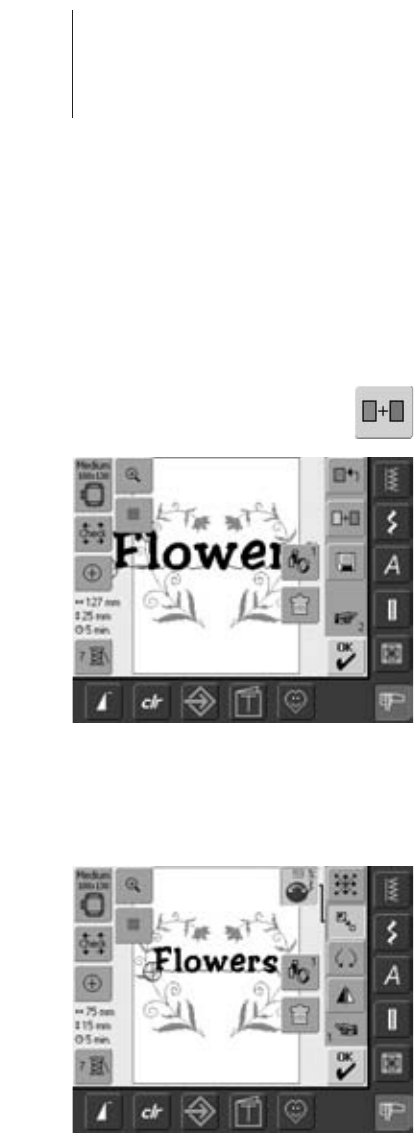138 Alphabets - Lettering
Combining Motifs and Lettering
After selecting a motif the lettering is added
according to the work at hand, or the
lettering is created first and the motif added
afterwards (e.g. embellished text).
• select desired motif in the embroidery
computer
• the motif appears in the the Edit 1 screen
• select «Add Motif» in the Edit 1 screen
• select desired alphabet type from the
Selection menu
•a special screen with keyboard appears
• enter text (e.g. «Flowers»)
• select lettering using Upper Case/Lower
Case button
Combining Example
• confirm combined lettering with «OK» and
the lettering is displayed in the Edit 1
screen above the motif
Altering Text to Suit Motif
• use the «To Next Page» symbol to change
to Edit 2 screen
• position the text as desired with the
function «Move Motif»
• alter text size to suit motif with the
function «Rescale Motif Proportionally»