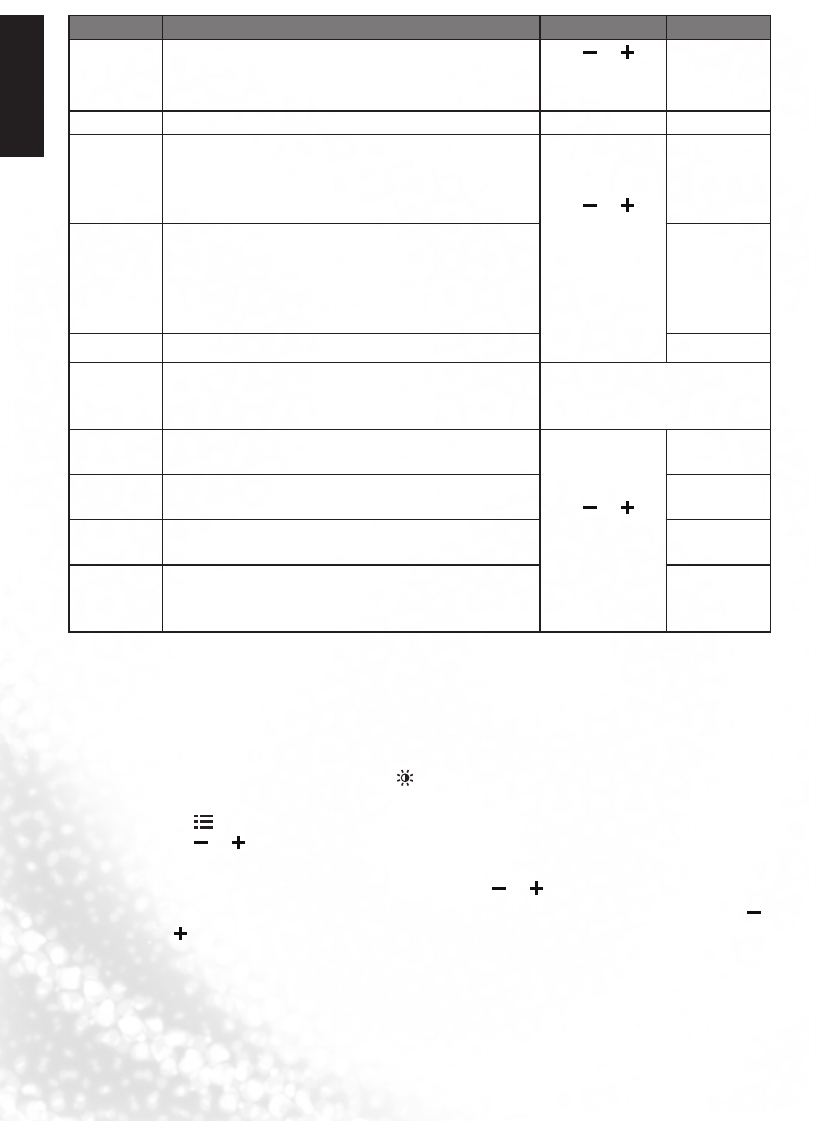Item Function Operation Range
Backlight Adjusting the backlight brightness.
Press
or (
◄
or
►
)to make
adjustment.
0 to 5
Senseye To set ACE, Noise Reduction, and Skin Tone.
ACE
Advance contrast enhance. (Standard, Low, Off,
High)
Press
or
(
◄
or
►
) to
change selection
or make
adjustment.
•Standard
•Low
•Off
•High
Noise
Reduction
Select to reduce the noise level of connected
equipment.
•Low
•Off
•Auto
•High
•Standard
Skin Tone Skin Color adjust. (0-10) 0 to 10
Auto
Adjust
Press the OK button to automatically adjust the
display settings to optimize performance based on
the VGA mode.
Press OK
H-Pos
Adjusts the position of the picture left and right in
the window based on the VGA mode.
Press
or (
◄
or
►
) to change
selection.
0 to 100
V-Pos
Adjusts the position of the picture up and down in
the window based on the VGA mode.
0 to 100
Size
Controls the width of the picture based on the VGA
mode.
-30 to +30
Phase
Controls the signal phase, which can improve
focus clarity and image stability based on the VGA
mode.
0 to 100
*Auto Adjust, H-Pos, V-Pos, Size, and Phase selections will only appear in VGA input source.
Setting up User Picture mode
You can adjust the settings in the Picture menu and save them as your
Personal Picture Mode. You can press on the remote control to select these modes
directly.
1. Press MENU to display the OSD menu on-screen.
2. Press or (
◄
or
►
) to select PICTURE, and then press OK to enter the PICTURE
menu.
3. Press
▼
to select Picture Mode, and then press
or (
◄
or
►
) to select User.
4. Press
▲
or
▼
o select Contrast, Brightness, Colour, Tint, Sharpness and then press
or (
◄
or
►
) to adjust the settings to your satisfaction.