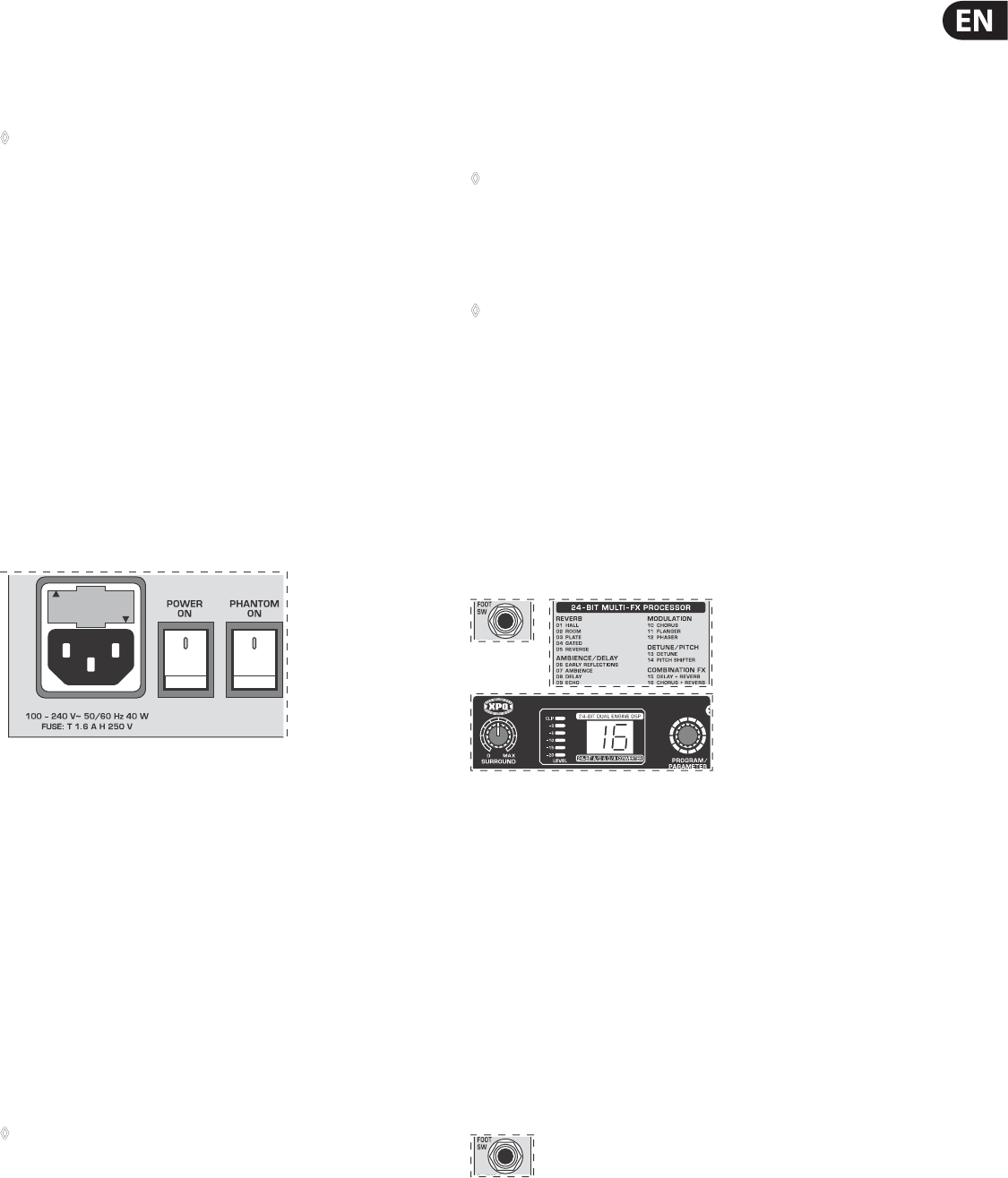-
Ik heb jaren met Adobe Audition 1.5 gewerkt. De uitgang (groen, achterzijde van mijn desktop computer) aangesloten op de AUX ingang van mijn oude Sharp Optonica stereo versterker. (Waaraan 2 sets van twee luidsprekers) De uitgang van deze Sharp versterker naar een ingang van de Behringer.mixer. De uitgang van de Behringer mixer naar de ingang (blauw) achterzijde desktop computer. Daarmee is de cirkel dus rond!
Reageer op deze vraag Misbruik melden
Op de Sharp versterker zitten twee hoofdtelefoon aansluitingen, ideaal! Op de Sharp kan ik kiezen: luidsprekerset A, B of Off. Dan luisteren via de hoofdtelefoon (s) Een membraam microfoon (48 volt) aangesloten op de mixer. In de multi track mode van Audition, orkestband in track 1. Zang opname (sec) maken in track twee, drie of vier... Etc. Bewerken en een eindmix maken. Het perfecte plaatje!
De computer waar ik dit op deed, was een Windows Vista. Die ging stuk. Een ander, Windows 10 gekocht. Adobe Audition 1.5 leek goed functionerend te zijn geïnstalleerd. Wel in de compatibiliteits mode van Windows Vista gezet! (Rechts klikken op ikoon Adobe op het bureaublad en bij eigenschappen kiezen voor compatibiliteit.) Alle randapparatuur en de stekkertjes op dezelfde manier aangesloten, maar het werkt niet meer. Het enige wat nog wel lukt is dat ik de orkestband goed hoor, maar mijn stem tijdens opname een seconde vertraging heeft. Geprobeerd in de latency instellingen van Adobe dat te verhelpen, maar dat lukt niet. Uiteindelijk de mixer via de usb kabel op de computer aangesloten, maar dat werkt helemaal niet! Sorry voor het lange verhaal maar ik wilde duidelijk zijn! Wie het weet mag het zeggen! Gesteld op 18-4-2023 om 20:49 -
Ik heb een behringer 1222
Reageer op deze vraag Misbruik melden
Alles aangesloten, komt geen geluid uit
Wie kan mij helpen
Grt
Hans Gesteld op 10-4-2023 om 17:43-
Ik gebruik al een aantal jaren de Behringer Xenyx X1222 en geen probleem.
Waardeer dit antwoord Misbruik melden
Ik gebruik de USB aansluiting aan de achterzijde van de mixer en die gaat met een kabel naar een usb aansluiting naar de PC.
De twee XlR master out puts naar mijn actieve monitor speakers.
Hopelijk help dit een beetje Geantwoord op 10-4-2023 om 21:42
-
-
Hallo, hoe sluit ik 2 versterkers aan op de x 1222 USB mixer? Gesteld op 23-4-2020 om 20:45
Reageer op deze vraag Misbruik melden -
Misschien een stomme vraag, maar SUB staat voor SUBWOOFER toch? Gesteld op 19-1-2020 om 12:29
Reageer op deze vraag Misbruik melden -
Hoe kan ik de echo instellen op mijn behringer xenyx x 1222 usb? Gesteld op 24-3-2018 om 13:15
Reageer op deze vraag Misbruik melden-
ik kreeg hem niet aan gesloten daarom vraag ik de hand leiding Geantwoord op 23-4-2018 om 18:42
Waardeer dit antwoord (32) Misbruik melden
-
-
heeft U de handleiding ook alleen in het nederlands Gesteld op 21-4-2017 om 14:01
Reageer op deze vraag Misbruik melden-
ik zou ook graag een Nederlandse handleiding willen ontvangen Geantwoord op 17-11-2017 om 14:39
Waardeer dit antwoord (13) Misbruik melden
-