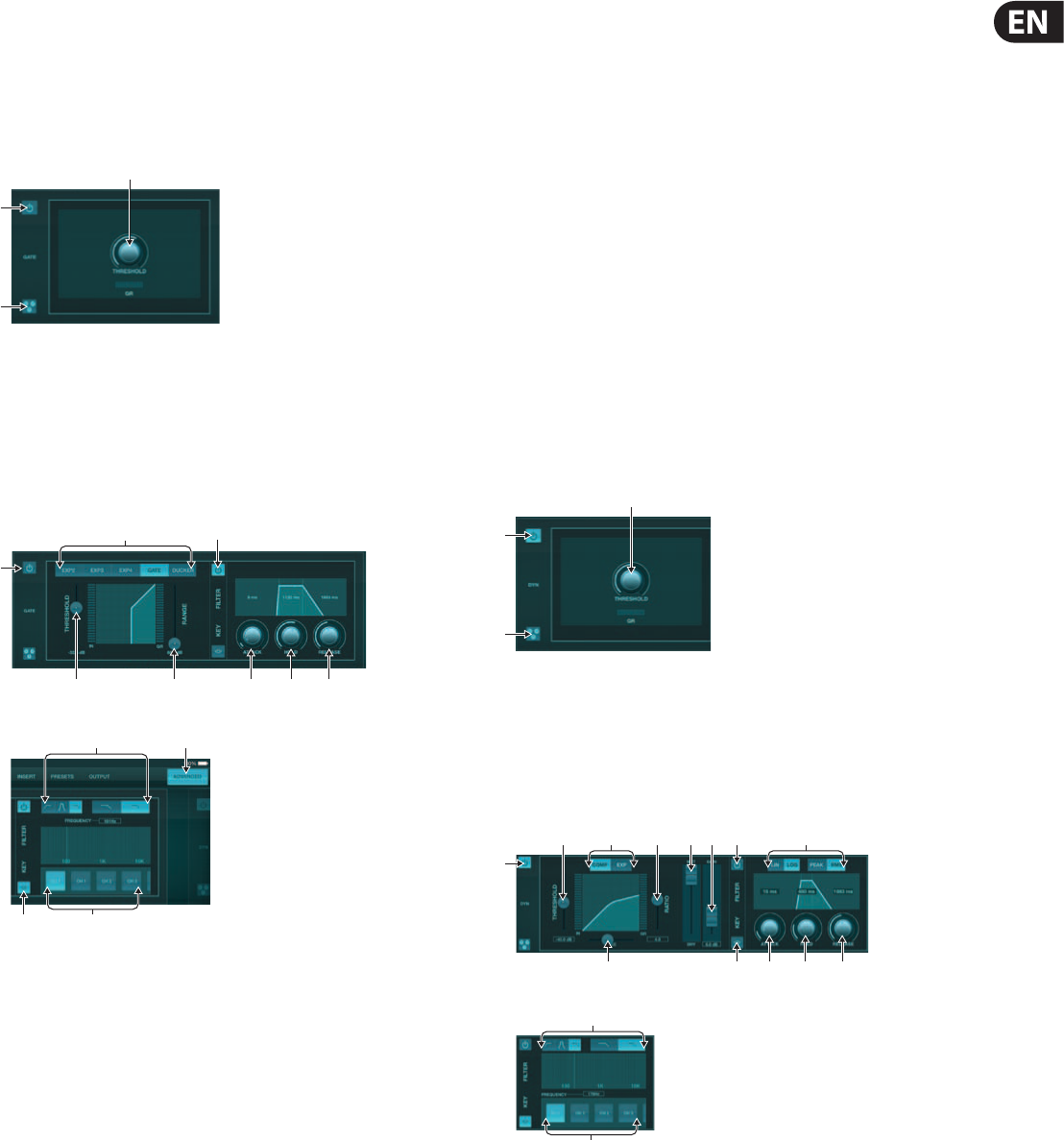-
Ik heb een schema van de voeding van de Xair nodig. Het apparaat heeft op een 400V voeding gezeten. Gesteld op 26-2-2024 om 21:09
Reageer op deze vraag Misbruik melden -
Hoe krijg ik een update op de x-AirTurn als niet in de setupinstructies kan komen Gesteld op 9-2-2023 om 22:00
Reageer op deze vraag Misbruik melden -
hoe kan ik het aantal kanalen in een show of scene zelf bepalen
Reageer op deze vraag Misbruik melden
Gesteld op 20-3-2022 om 19:28 -
Ik gebruik de RX18 samen met de ATEM television studio 4K. Welke uitgangen gebruik ik dan het best van de mixer naar de ATEM? Gesteld op 25-5-2021 om 22:39
Reageer op deze vraag Misbruik melden -
Ik heb de xr18 air als digibeet eindelijk aan de praat gekregen met mijn computer, wat via tablet heel eenvoudig ging. De vraag is nu; waarom komt er geen geluid uit de koptelefoon terwijl ik via de microfoon zing of op de sax blaas? Gesteld op 28-12-2020 om 15:46
Reageer op deze vraag Misbruik melden-
Kijk even hoe de routing is. Pre of post fade. Bij post fade moet je zowel de input als de output volume geven. Geantwoord op 28-12-2020 om 17:23
Waardeer dit antwoord Misbruik melden
-
-
Ik gebruik met mijn iPad de app van de xr18 behringer En heb mijn instellingen ingesteld voor zang en piano. Een mooie mix die ik via koptelefoon kan horen via de behringer. Nu wil ik deze multitrack gaan opnemen. Daarvoor heb ik de app Van Auria. Deze app herkent de twee tracks maar neemt de instellingen (mix) niet mee. Ik heb de koptelefoon nu in de iPad zitten. Ik hoor nu het geluid vanuit de Auria app. Die hoef ik toch niet weer opnieuw in te stellen? Hoe krijg ik mijn instellingen van de xr18 naar auria om vervolgens te kunnen opnemen, met mooi geluid! Gesteld op 6-5-2020 om 14:47
Reageer op deze vraag Misbruik melden-
Denk dat ik weet hoe het werkt:
Waardeer dit antwoord Misbruik melden
met audiobus app: kan je de Xr18 koppelen aan Auria. Geantwoord op 12-5-2020 om 19:04
-
-
hoe kan ik mijn inear instellen via de xair app op mijn xr16 behringer Gesteld op 27-9-2019 om 12:03
Reageer op deze vraag Misbruik melden-
Wil je de gain afstellenvan je I near?dat doe je net als een monitor signaal Geantwoord op 14-3-2020 om 09:35
Waardeer dit antwoord Misbruik melden
-
-
kan ik ergens een nederlandstalige handleiding vinden ? Bij voorbaat dank, Herbert Gesteld op 13-11-2018 om 21:03
Reageer op deze vraag Misbruik melden-
Dat zoek ik ook ....iemand tips? Geantwoord op 27-1-2019 om 13:27
Waardeer dit antwoord (9) Misbruik melden
-
-
Al enige tijd probeer ik op mijn I-Pad bij mijn busmix alle kanalen tegelijk op het scherm te krijgen. Helaas lukt mij dat niet. Wel 1t/m8 of 9 t/m18 (overigens in 2 verschillende lay-outs) maar alle lukt niet. Wie kan mij helpen. Gesteld op 9-6-2018 om 09:22
Reageer op deze vraag Misbruik melden-
Bedfellows je dat je ze allemaal op 1 scheming wilt? Geantwoord op 14-3-2020 om 09:33
Waardeer dit antwoord Misbruik melden
-