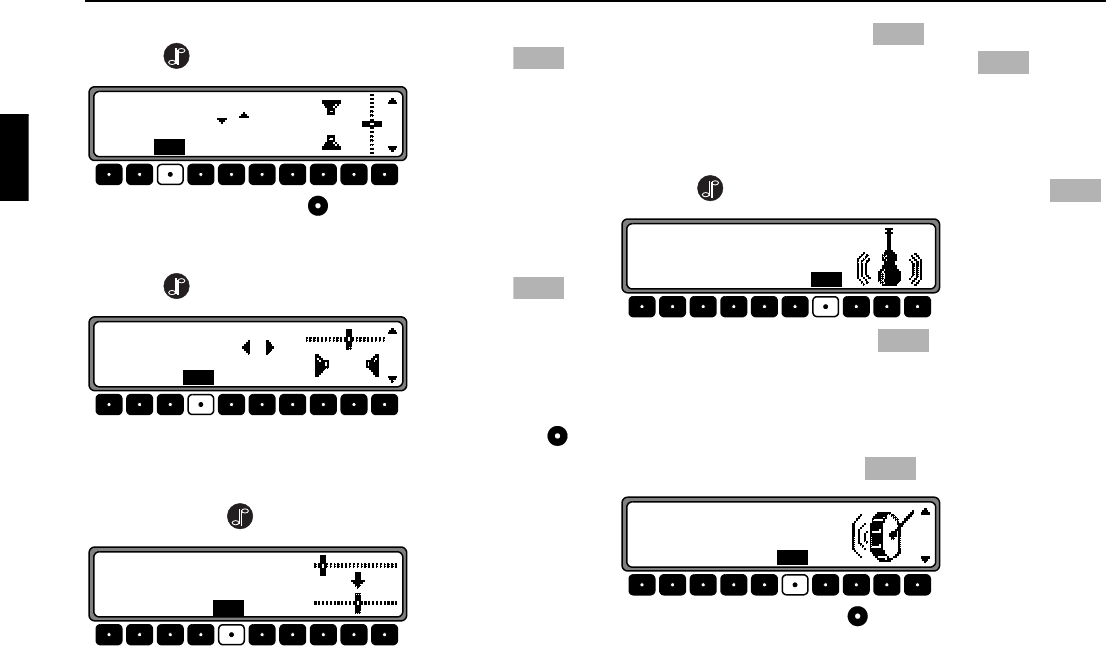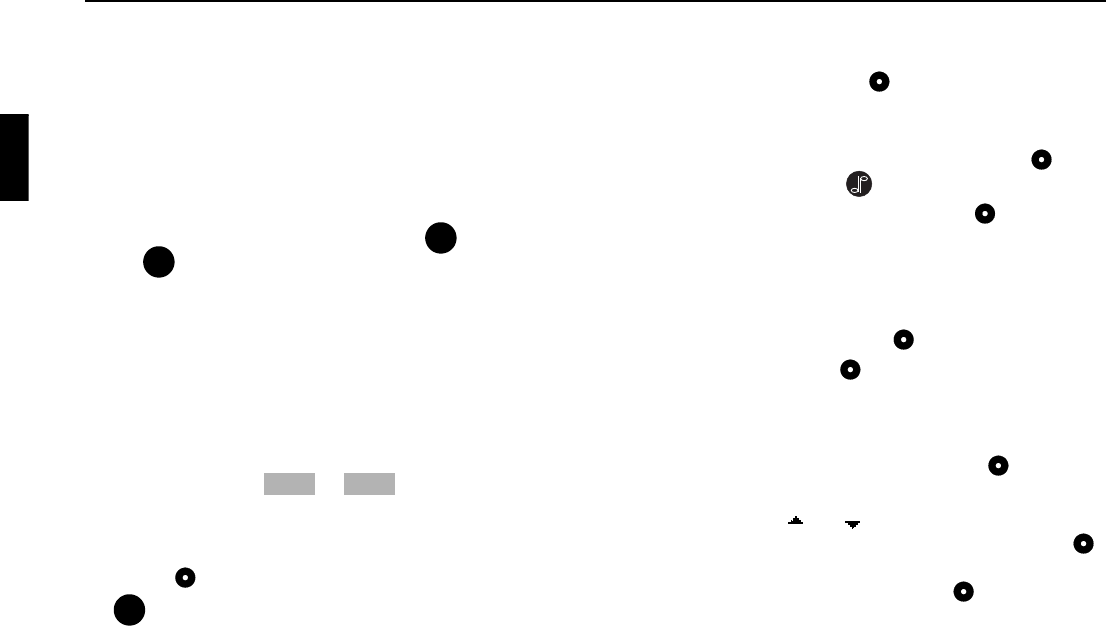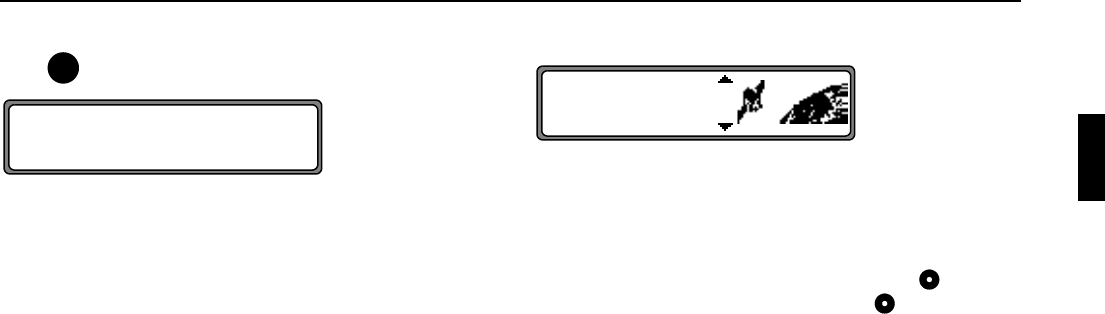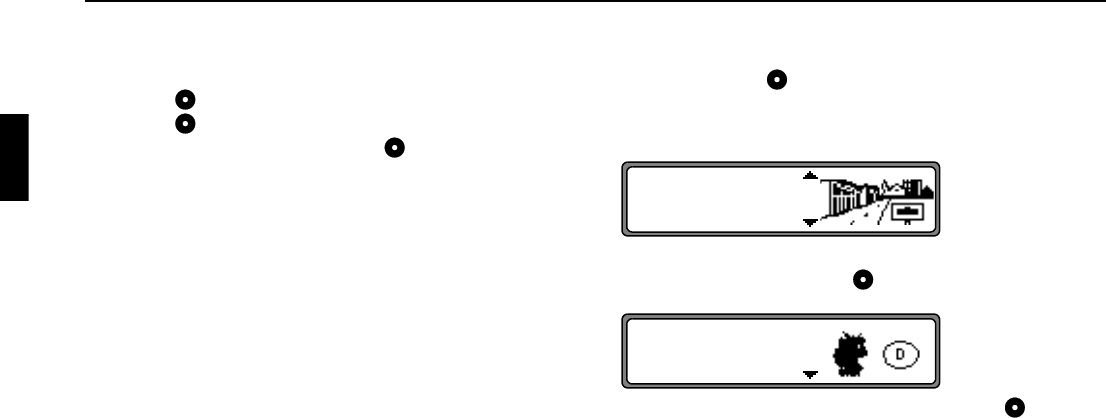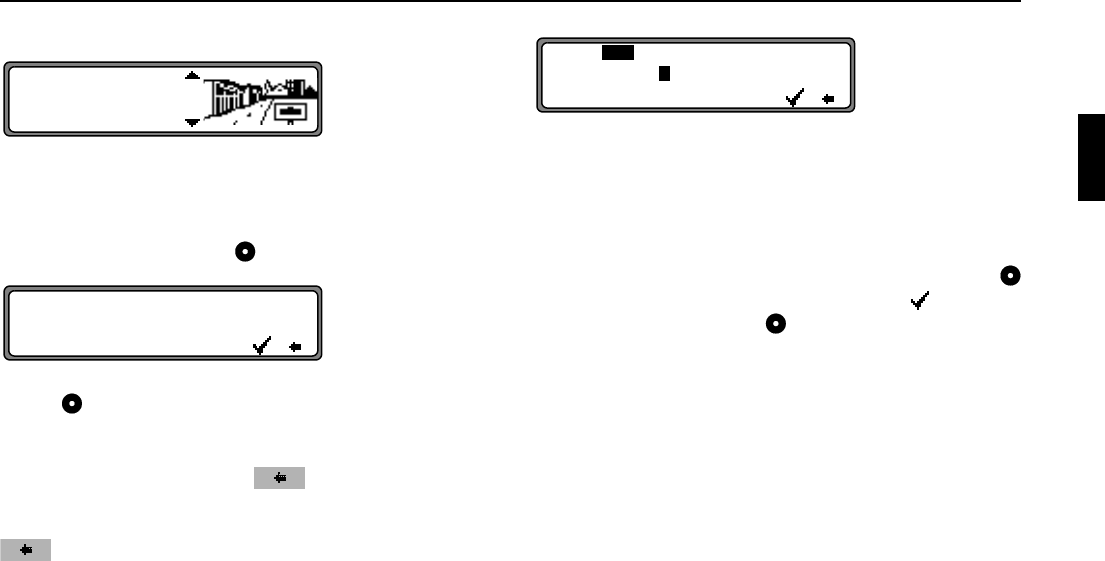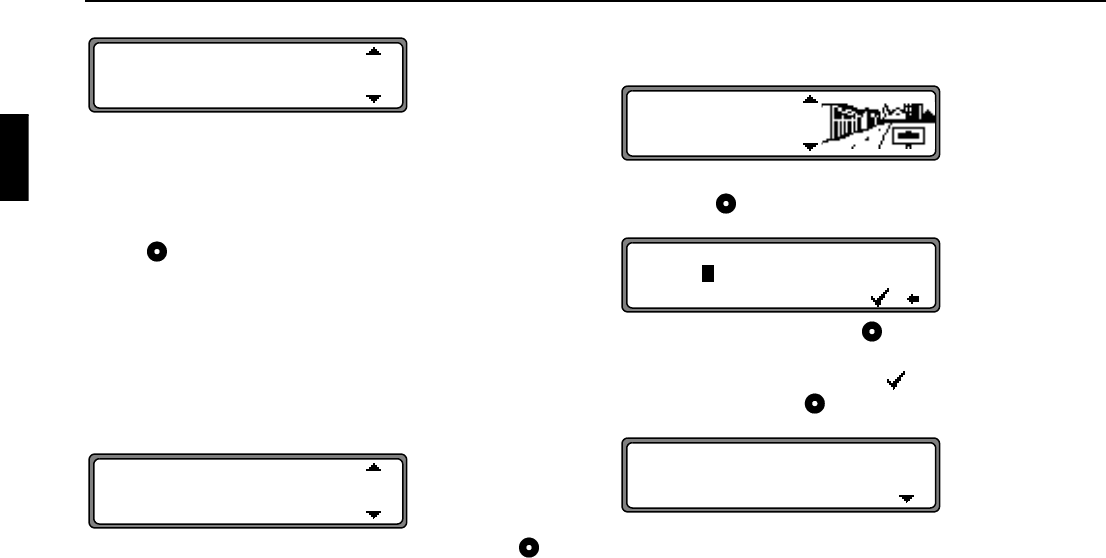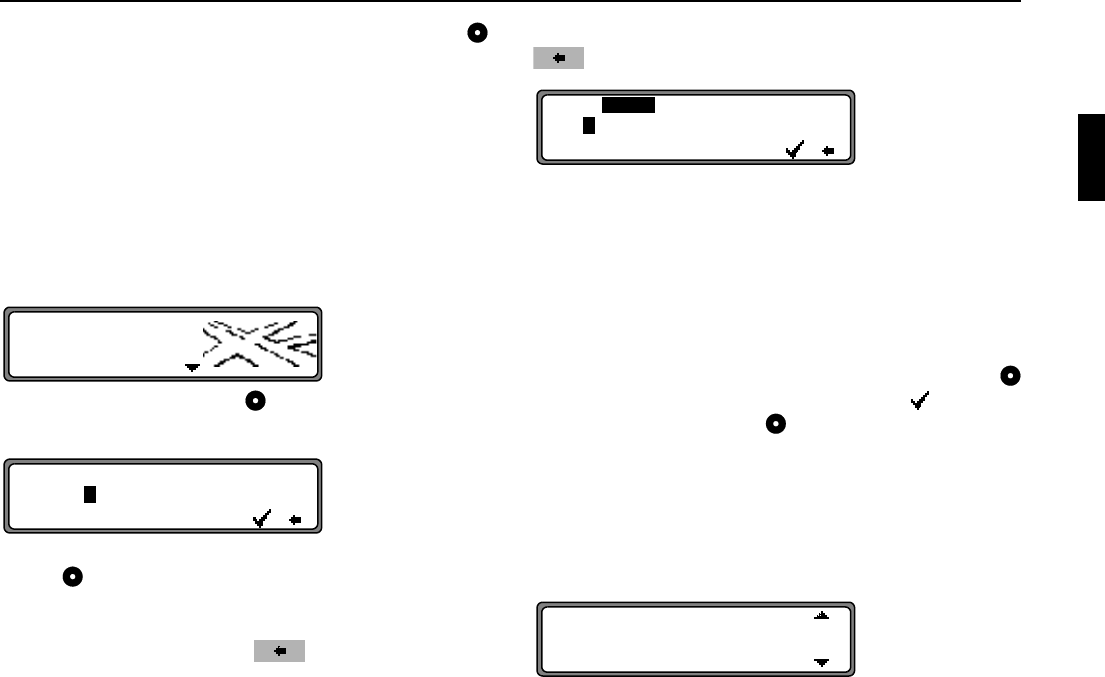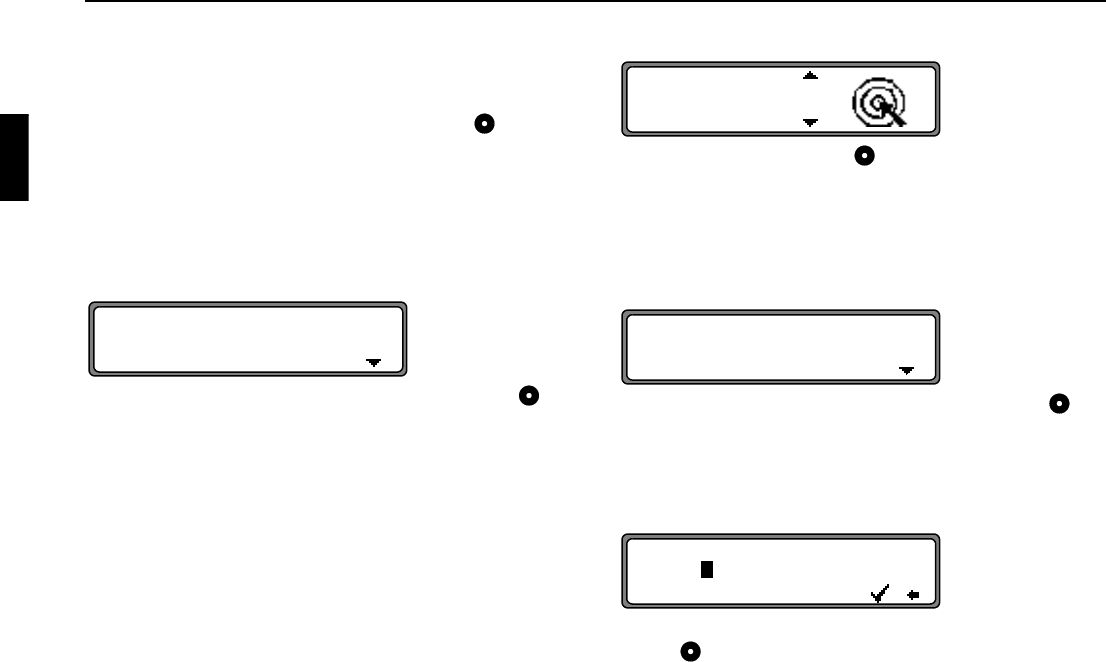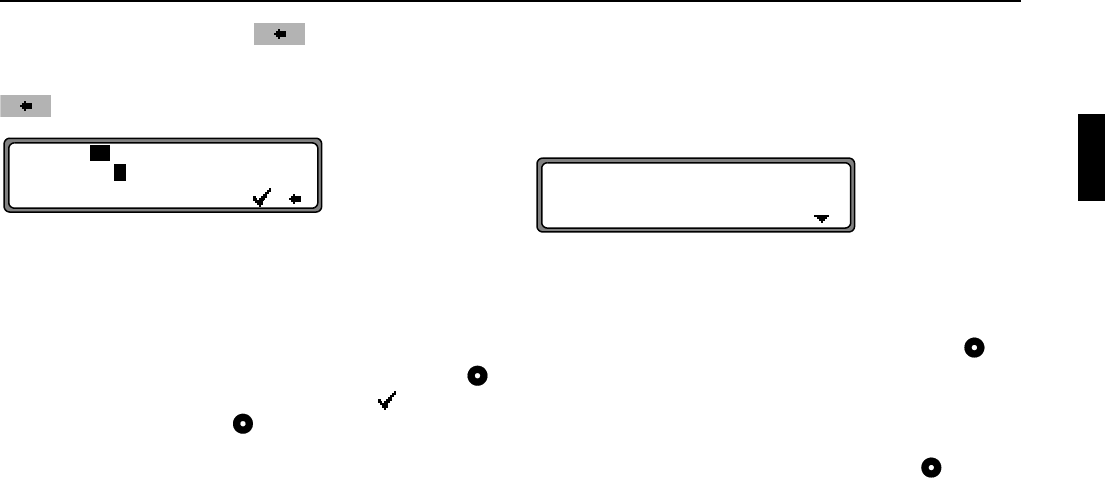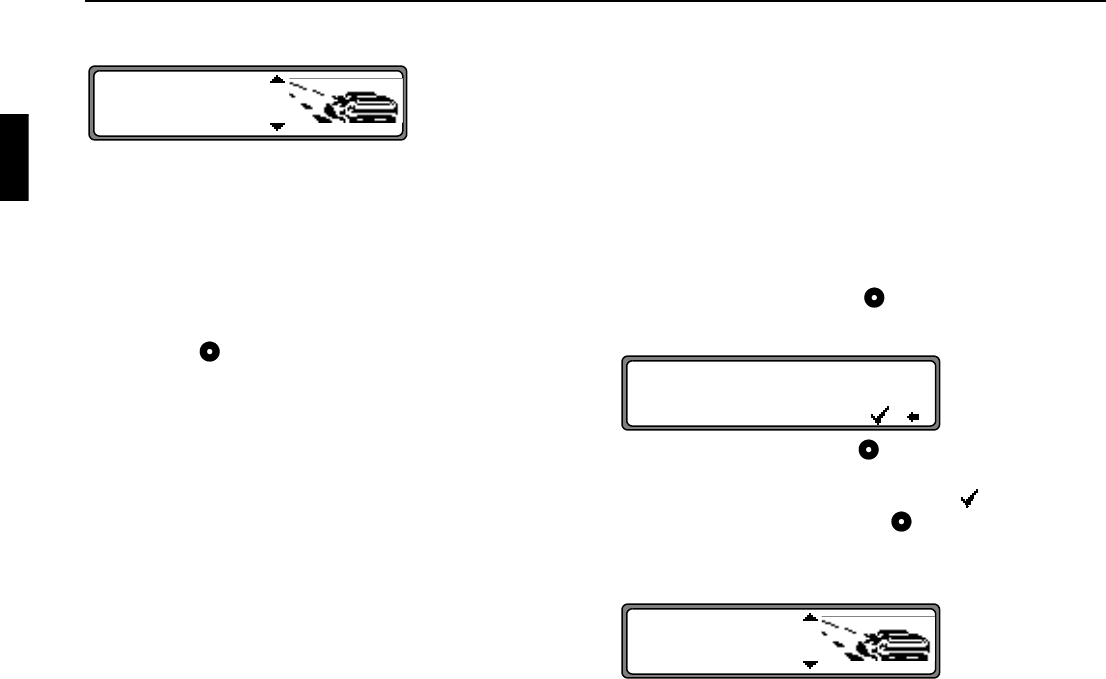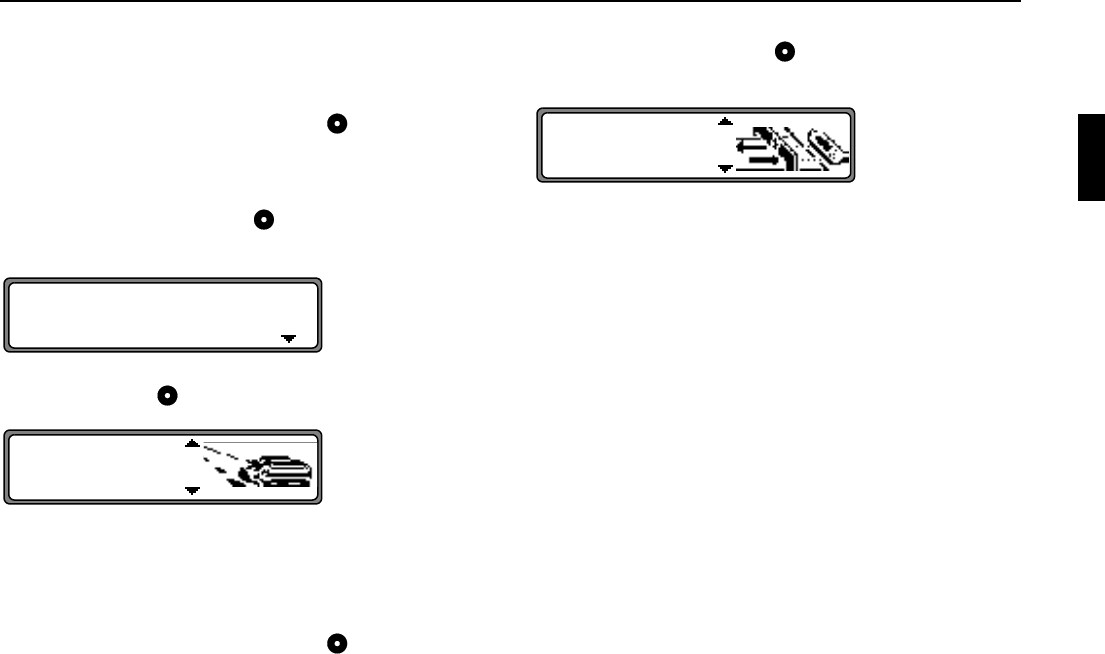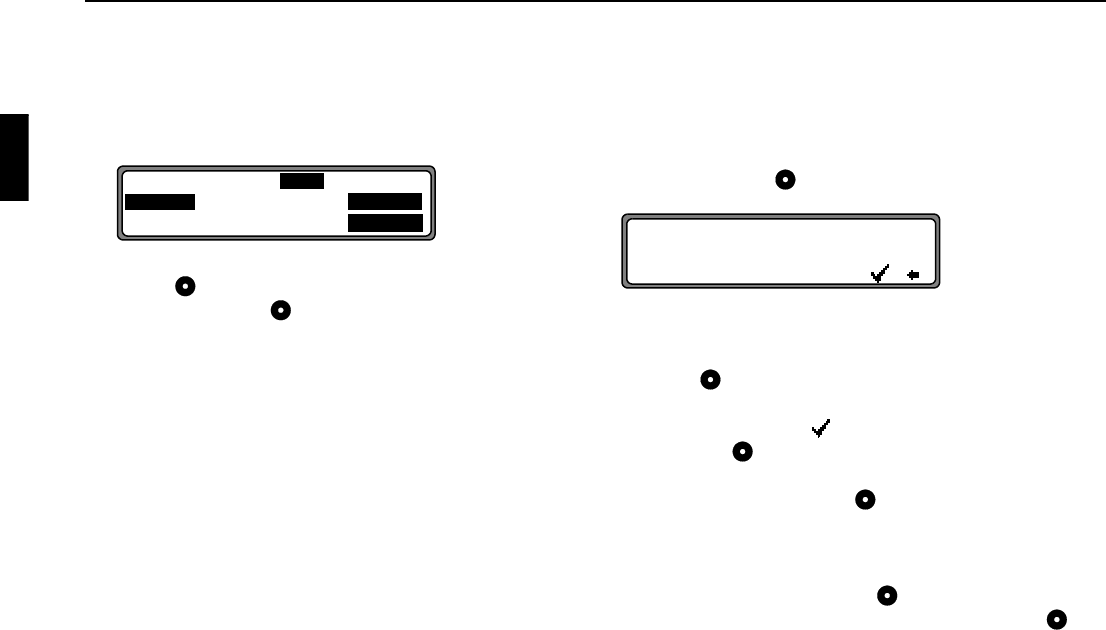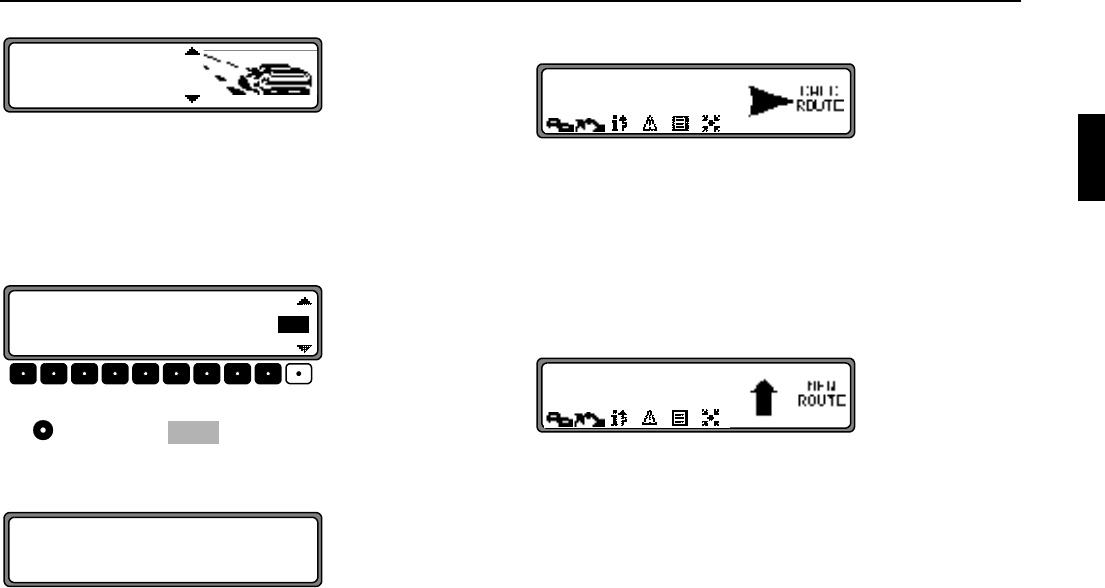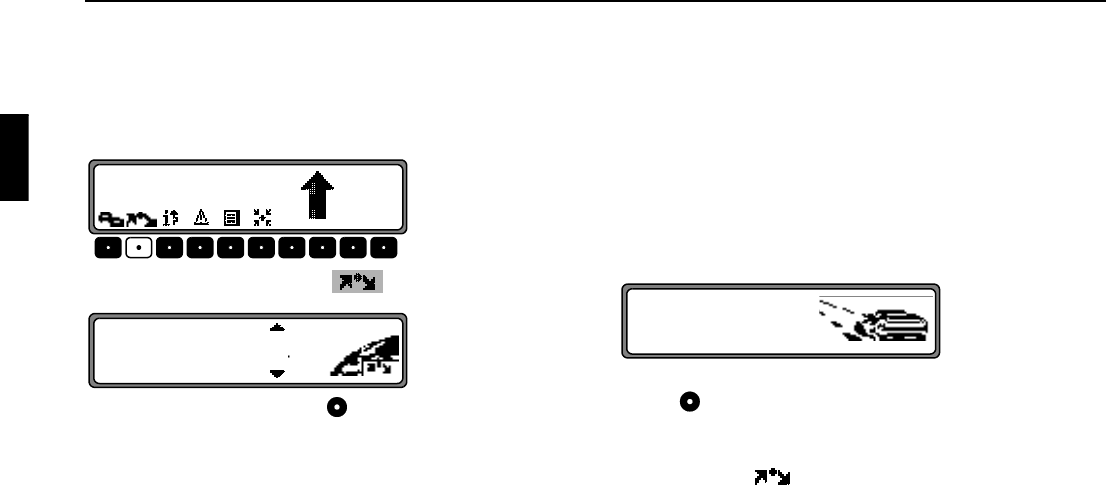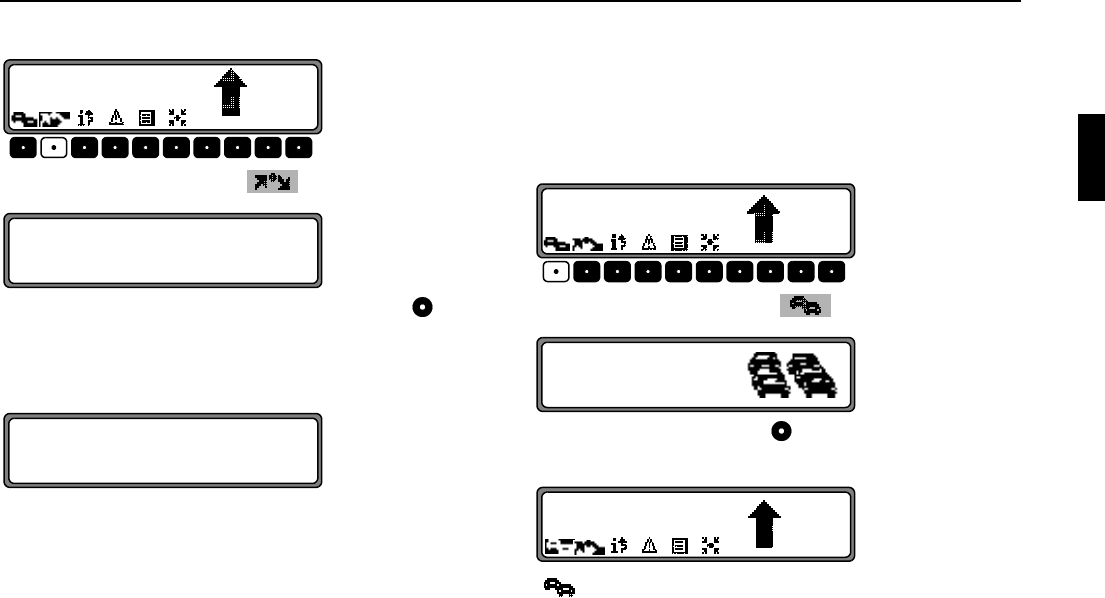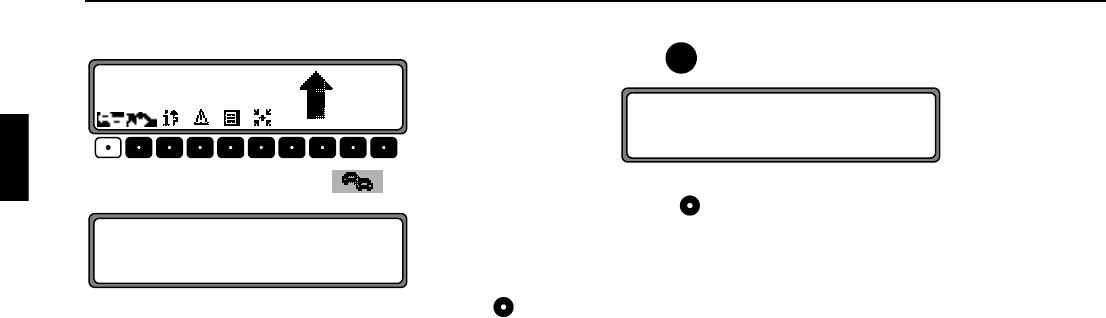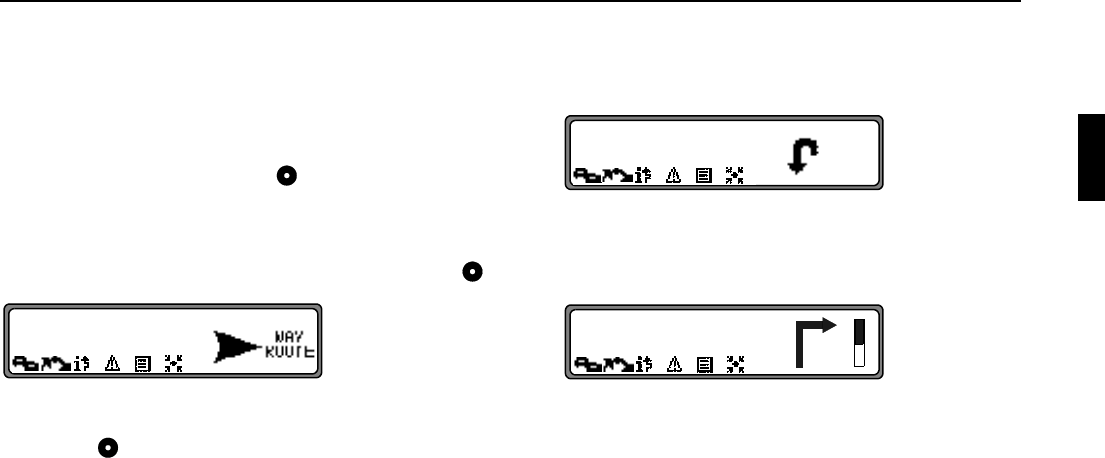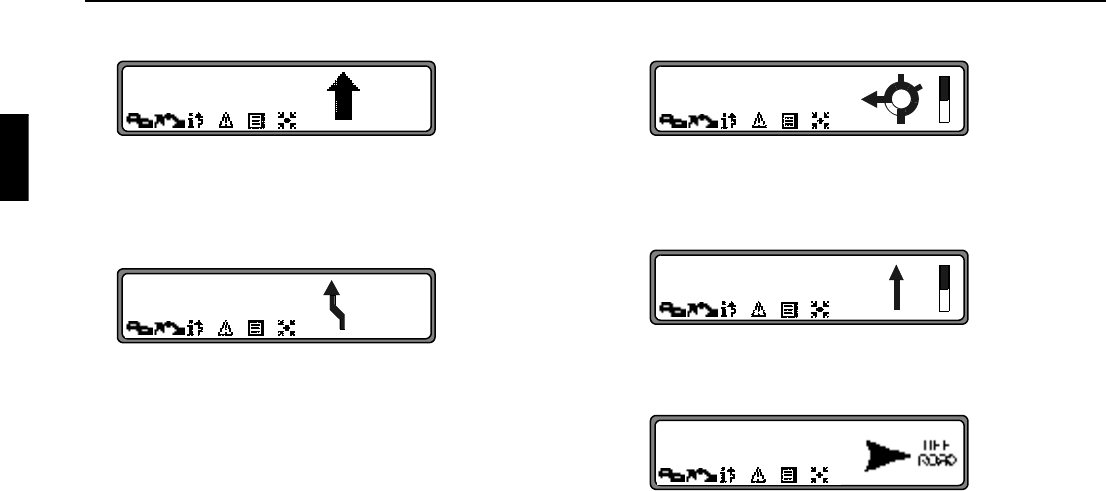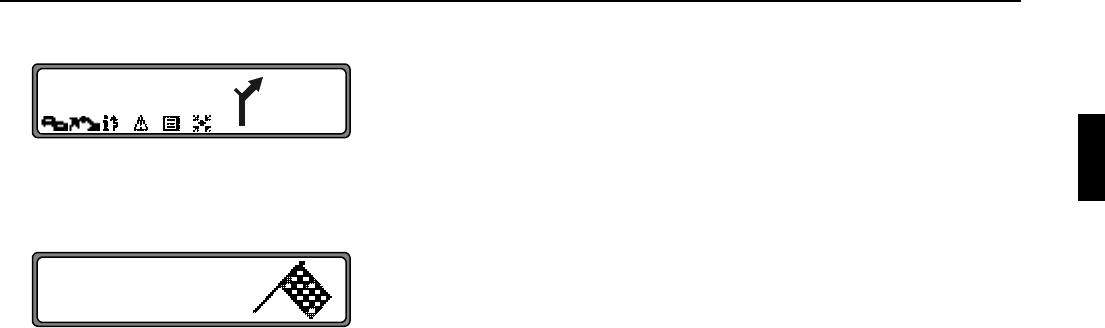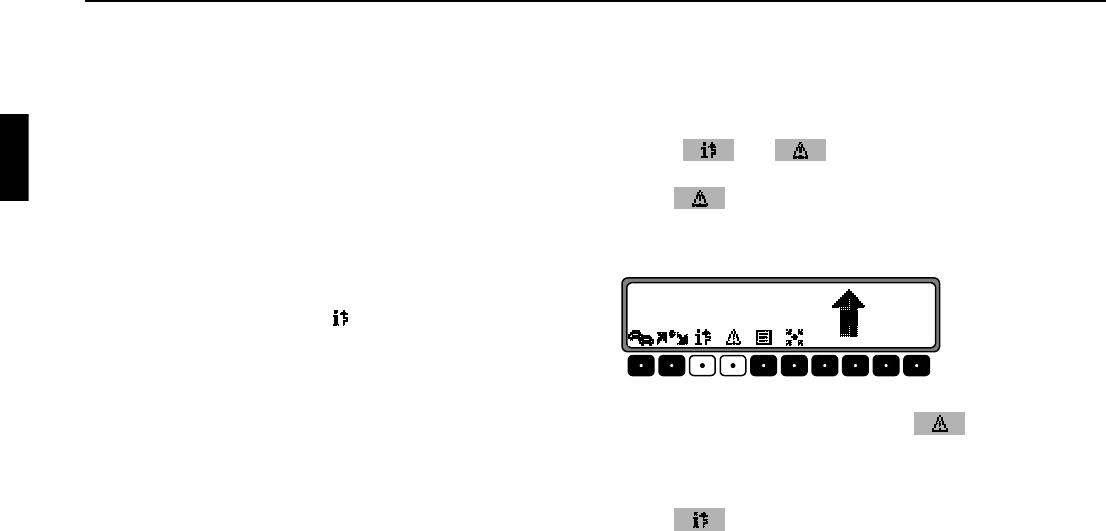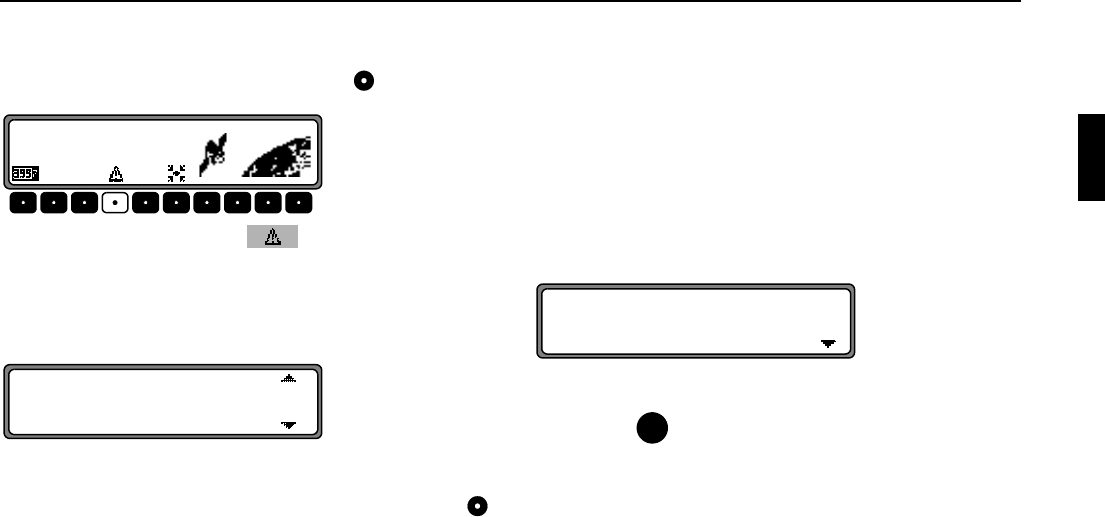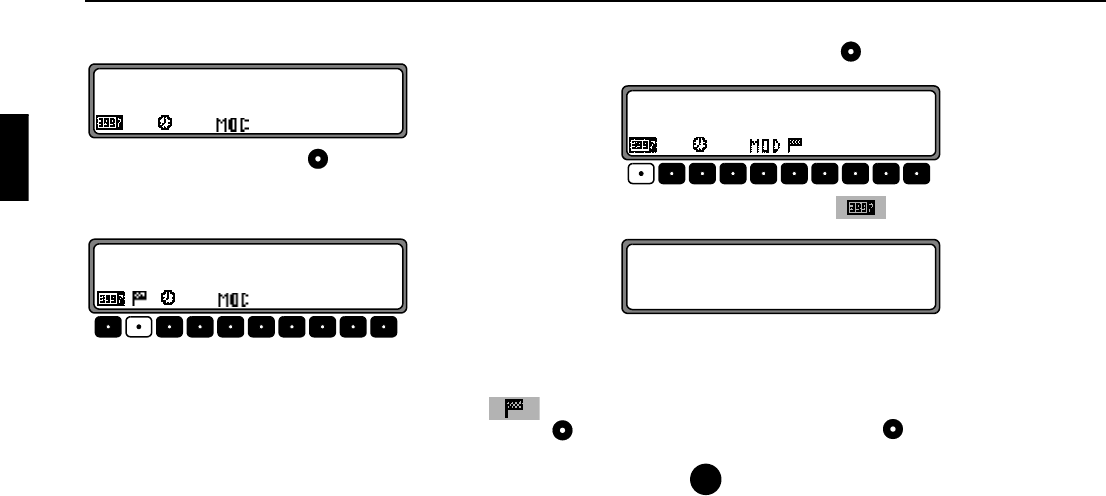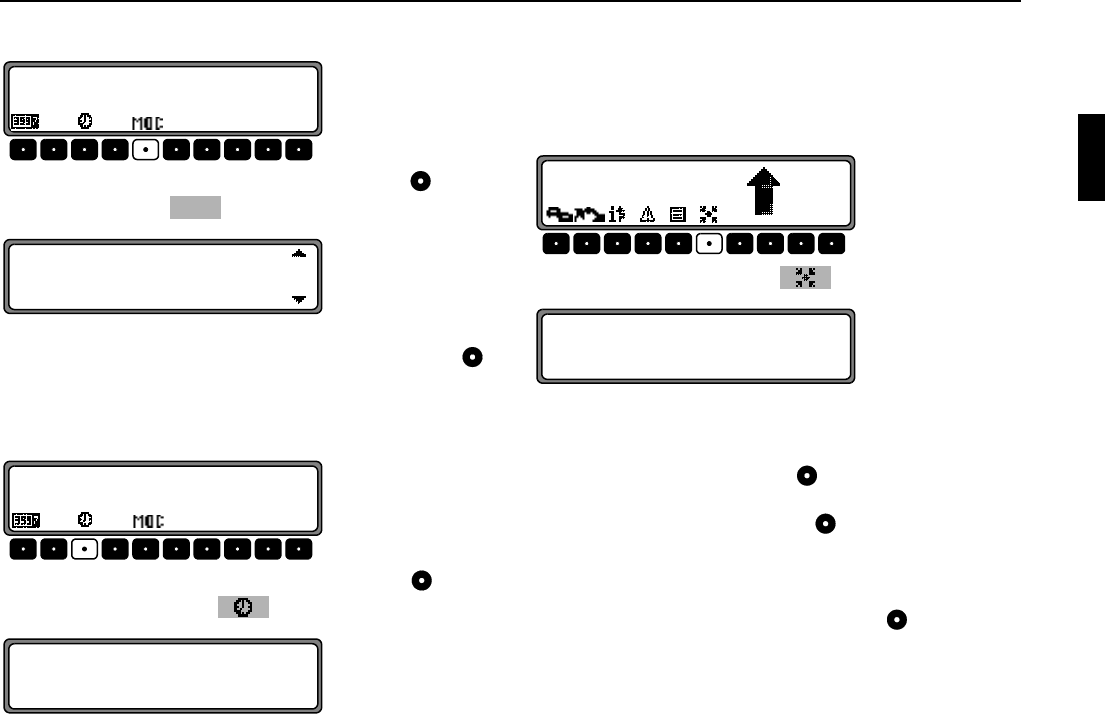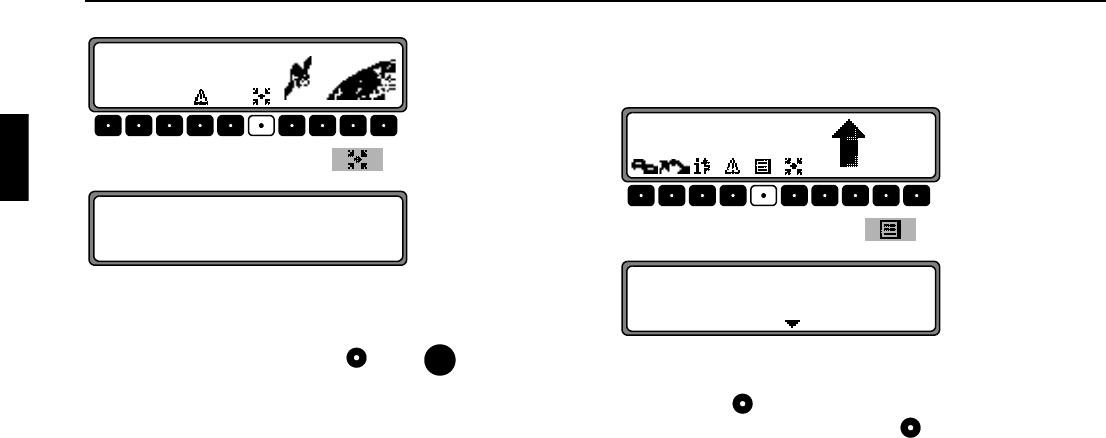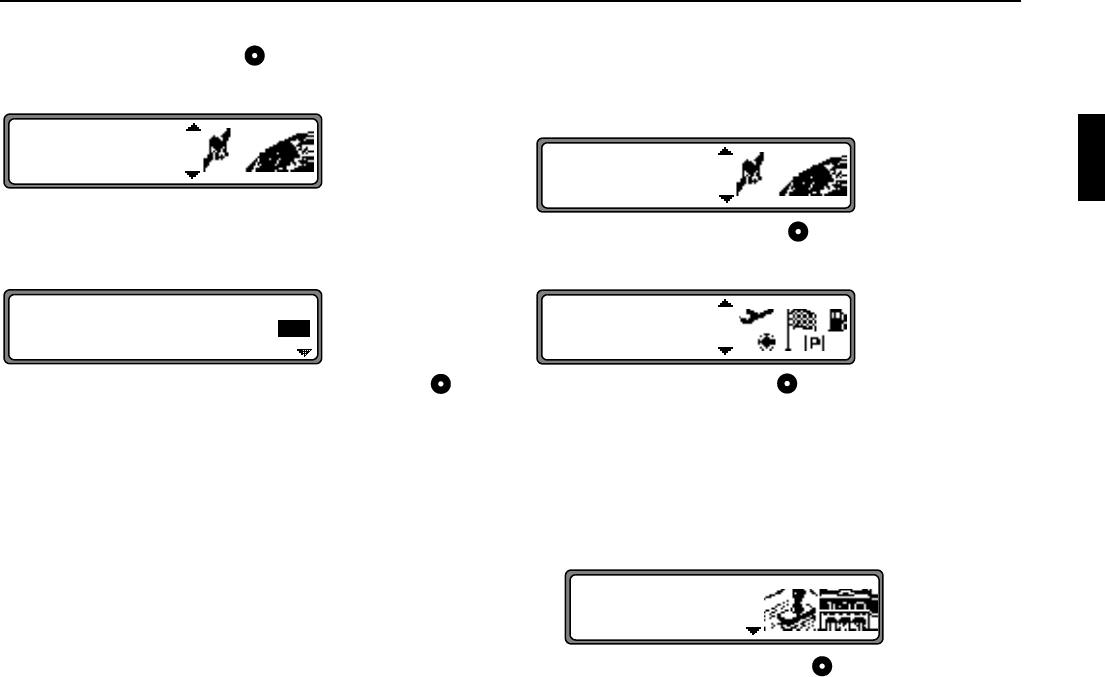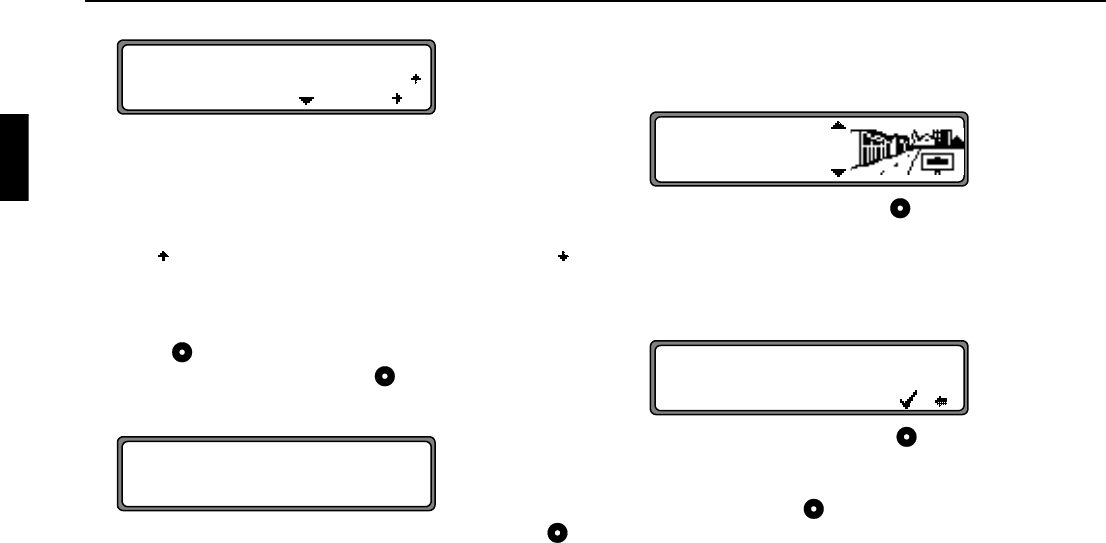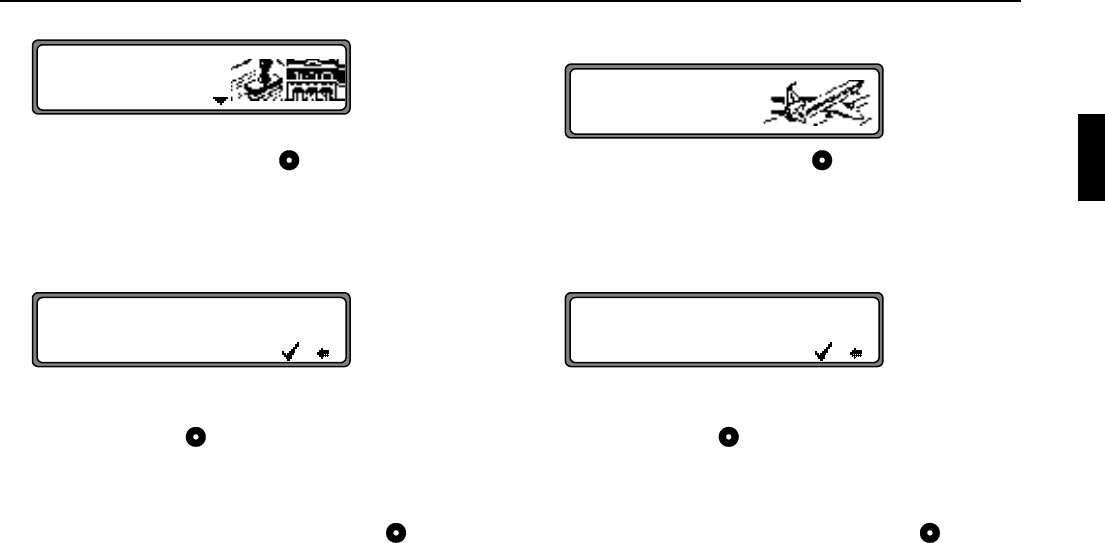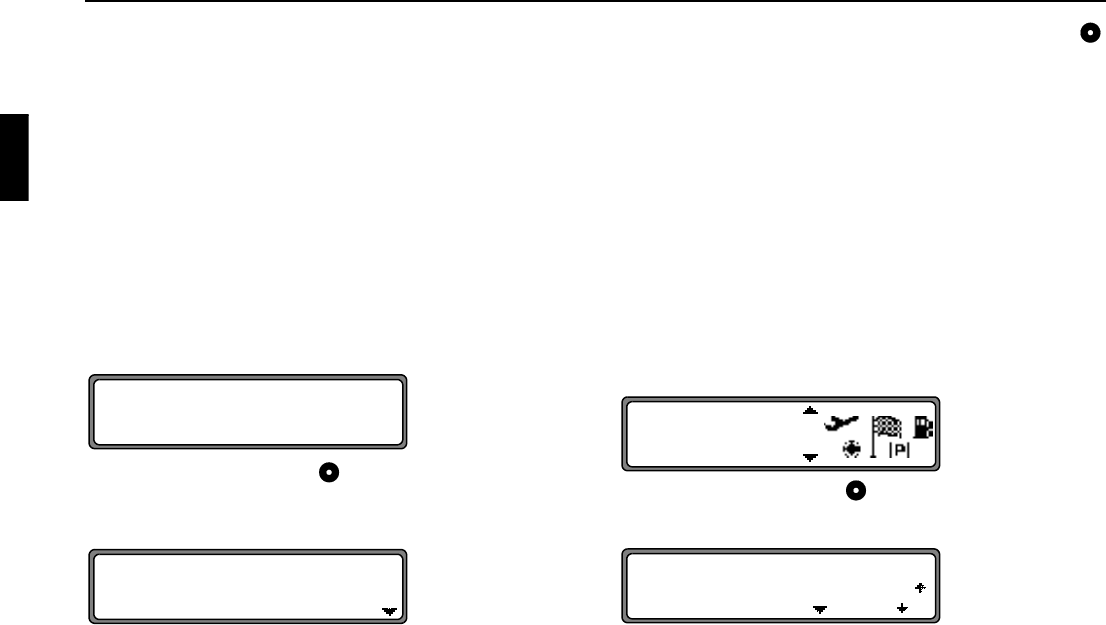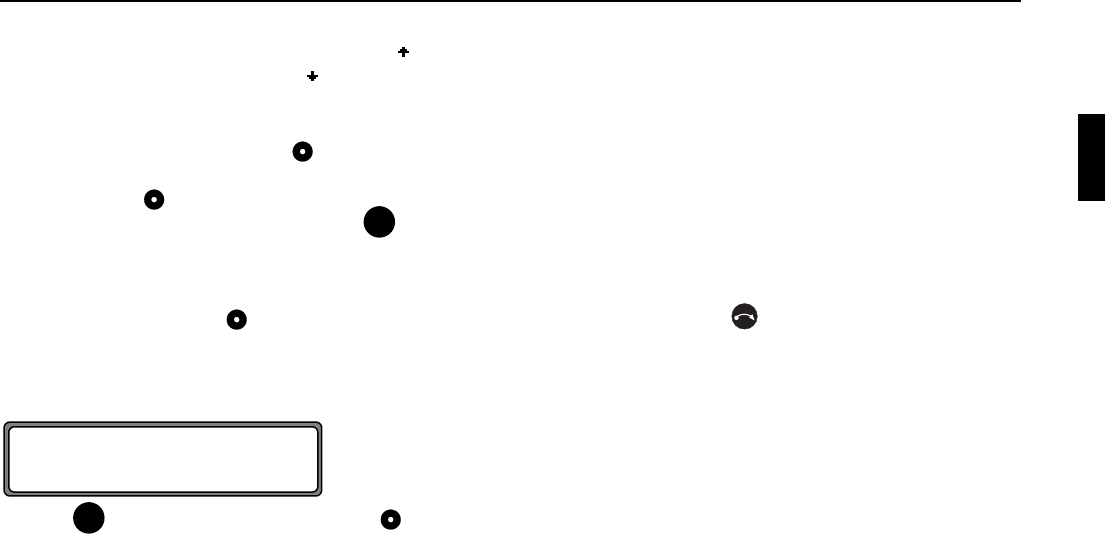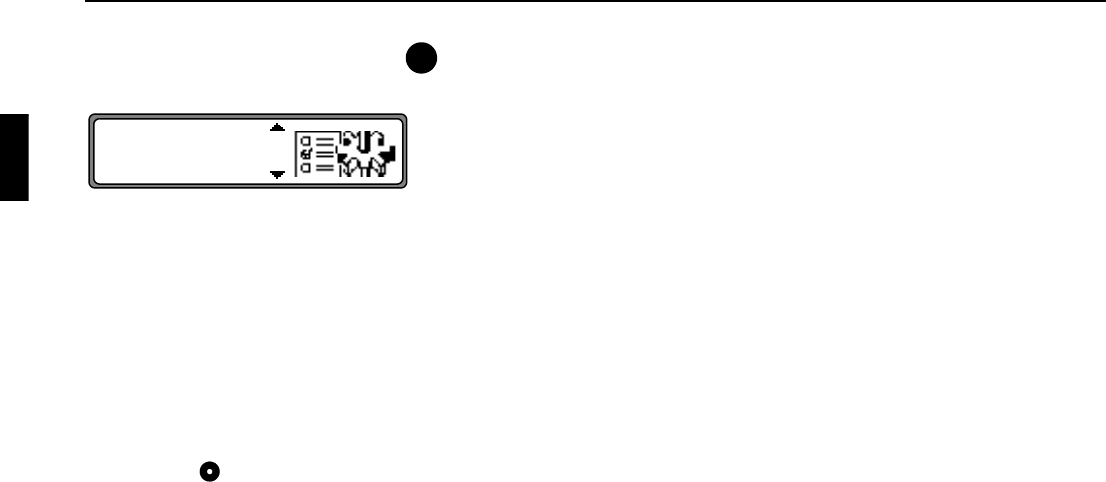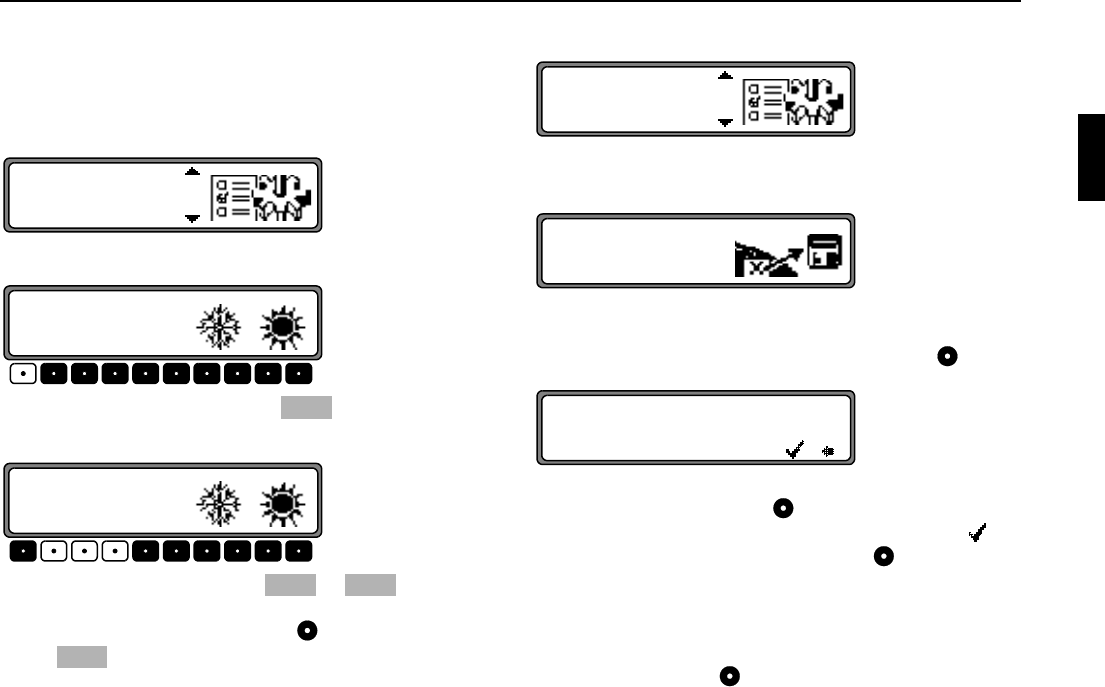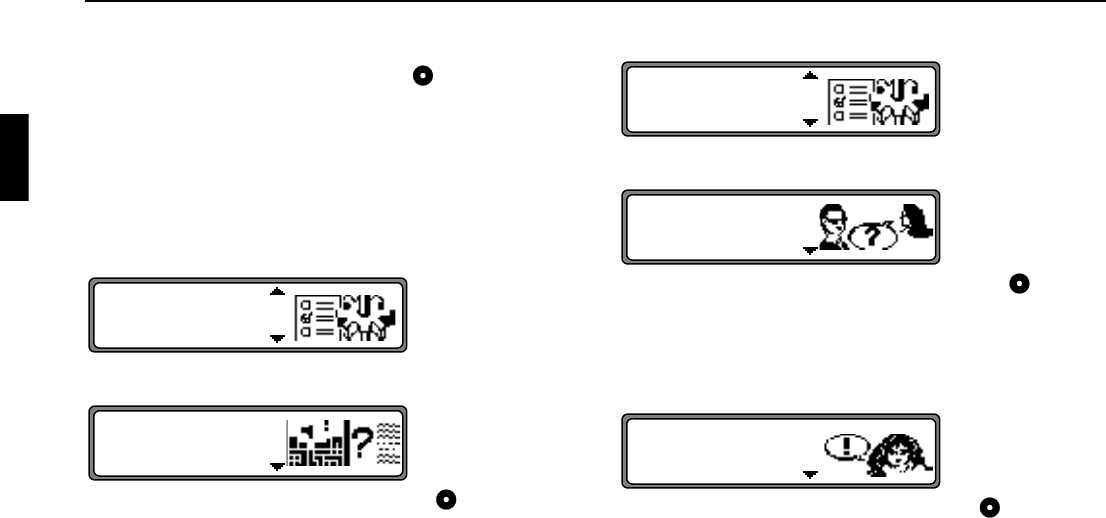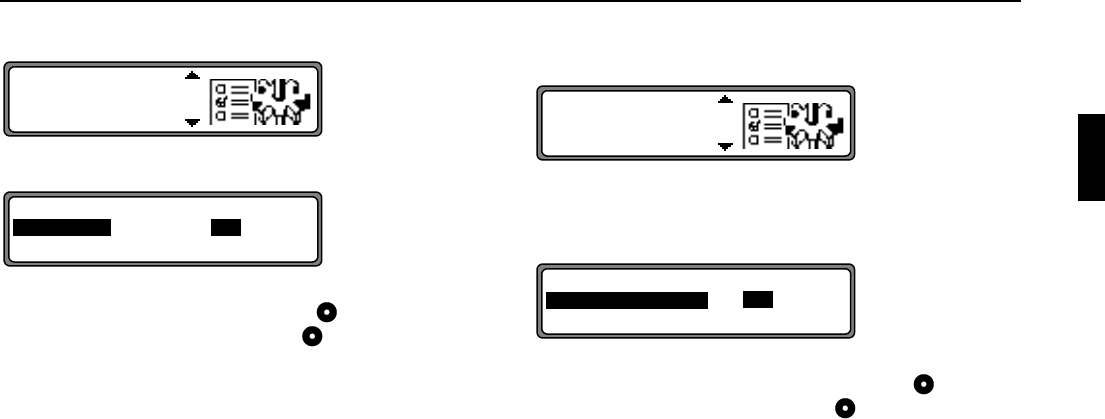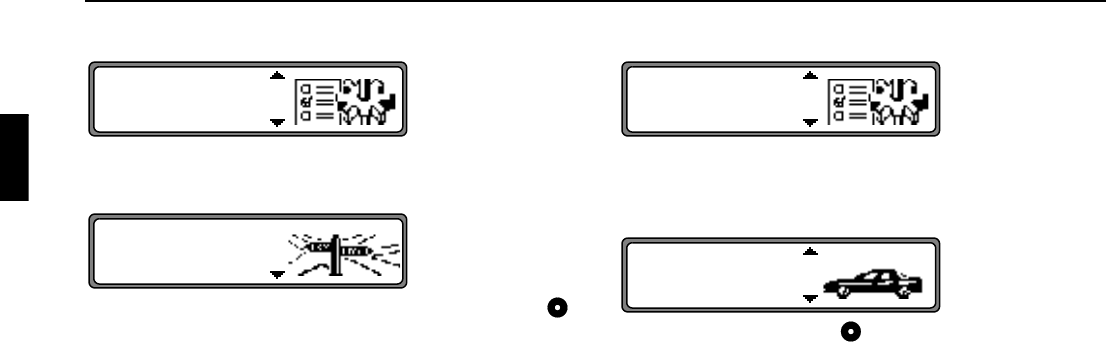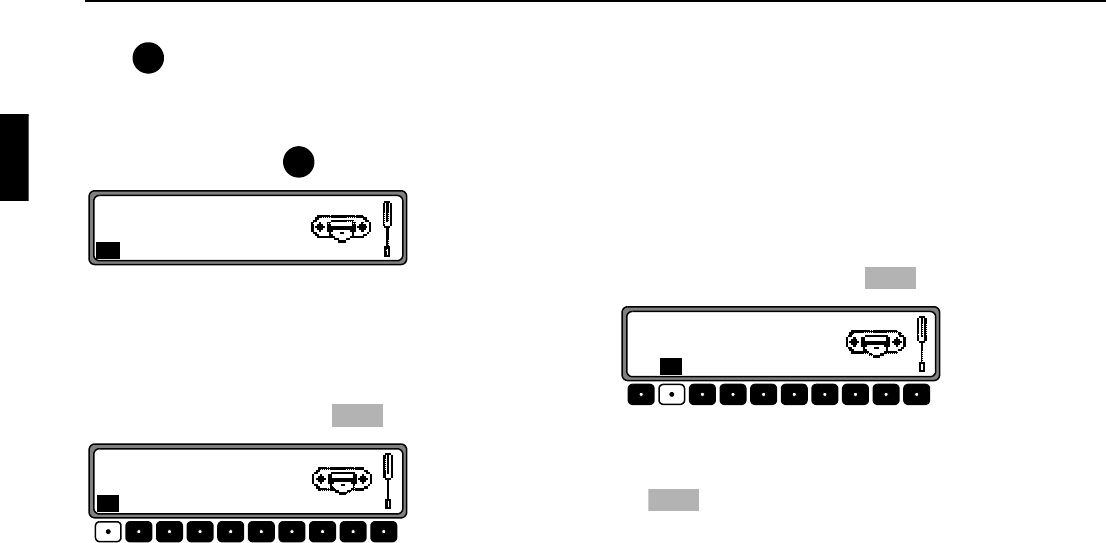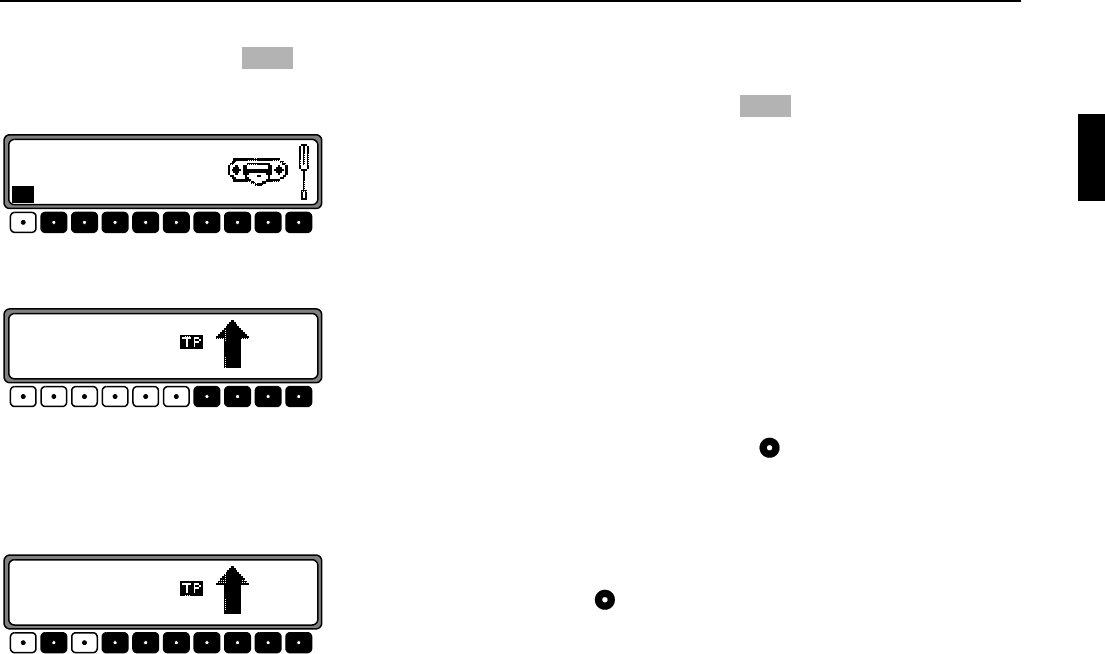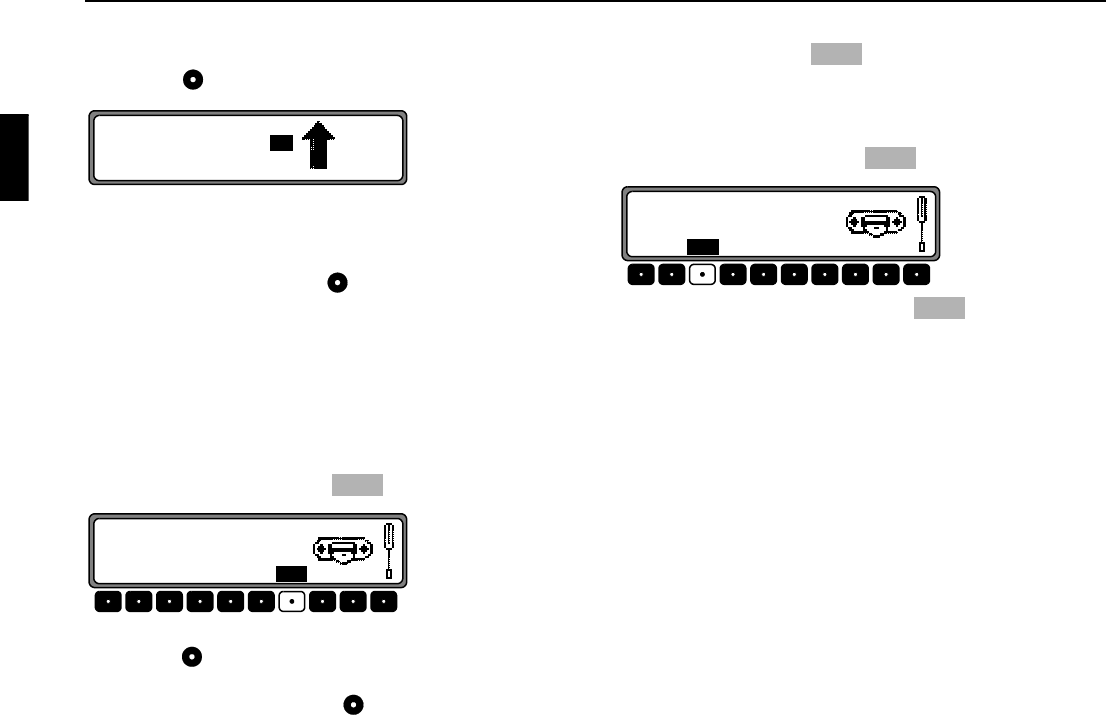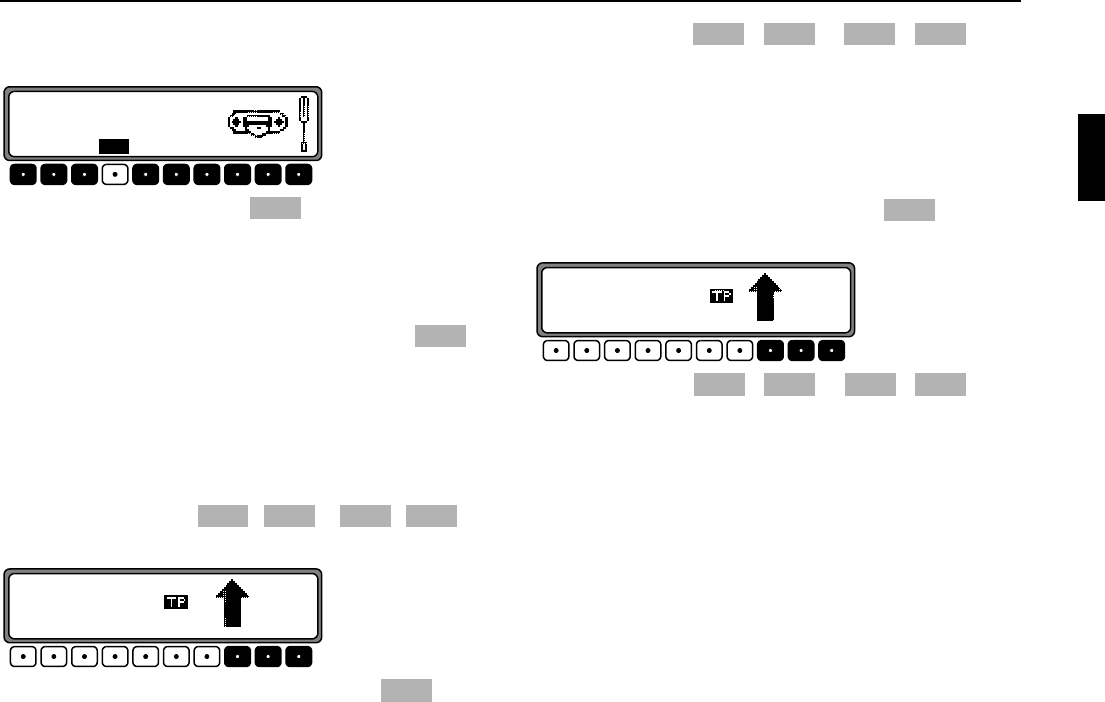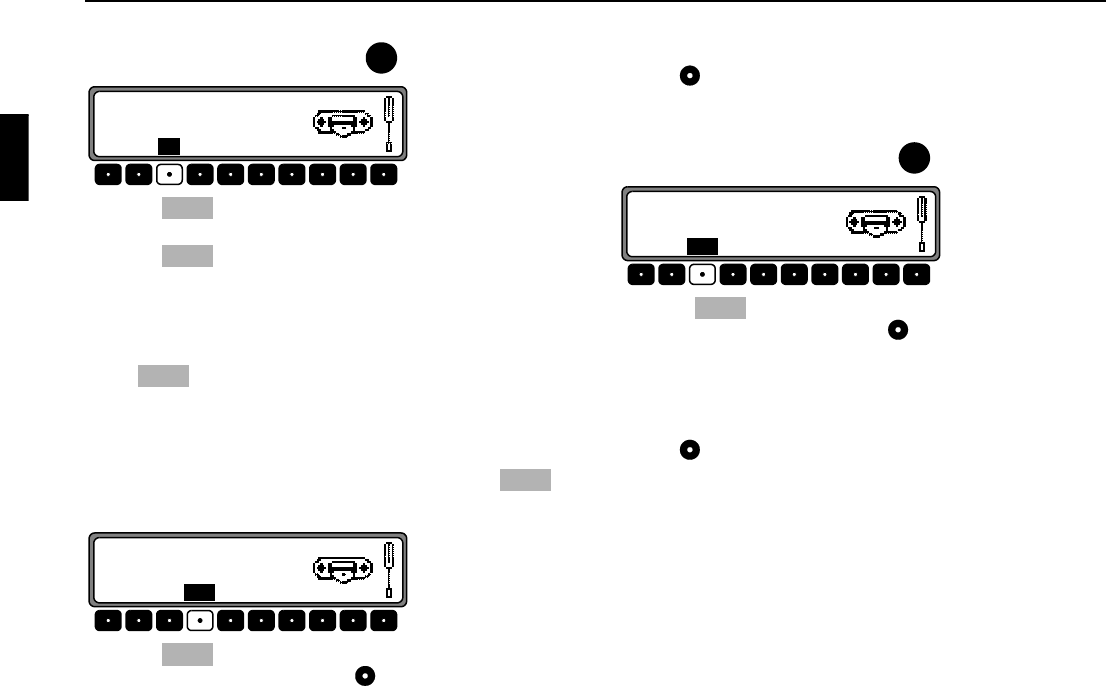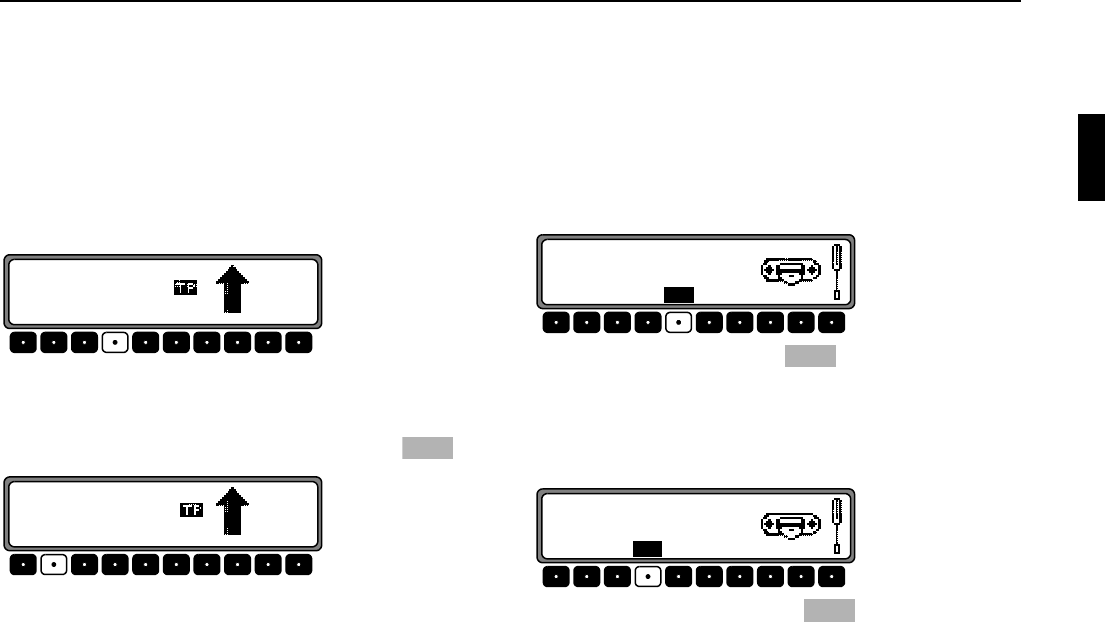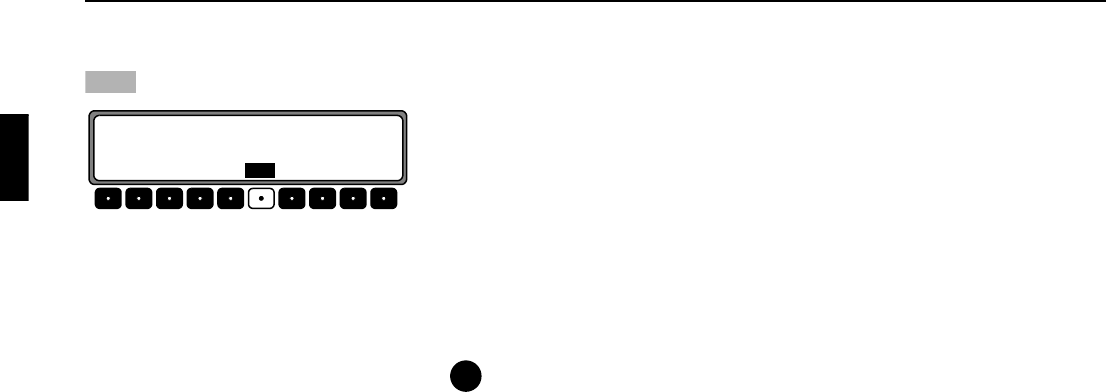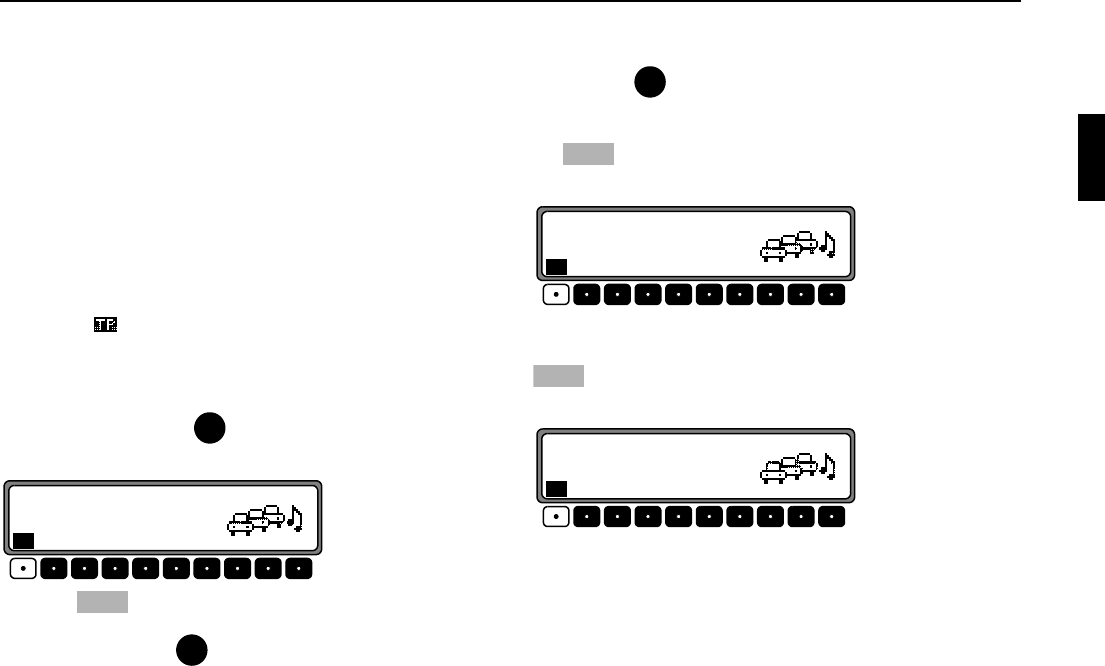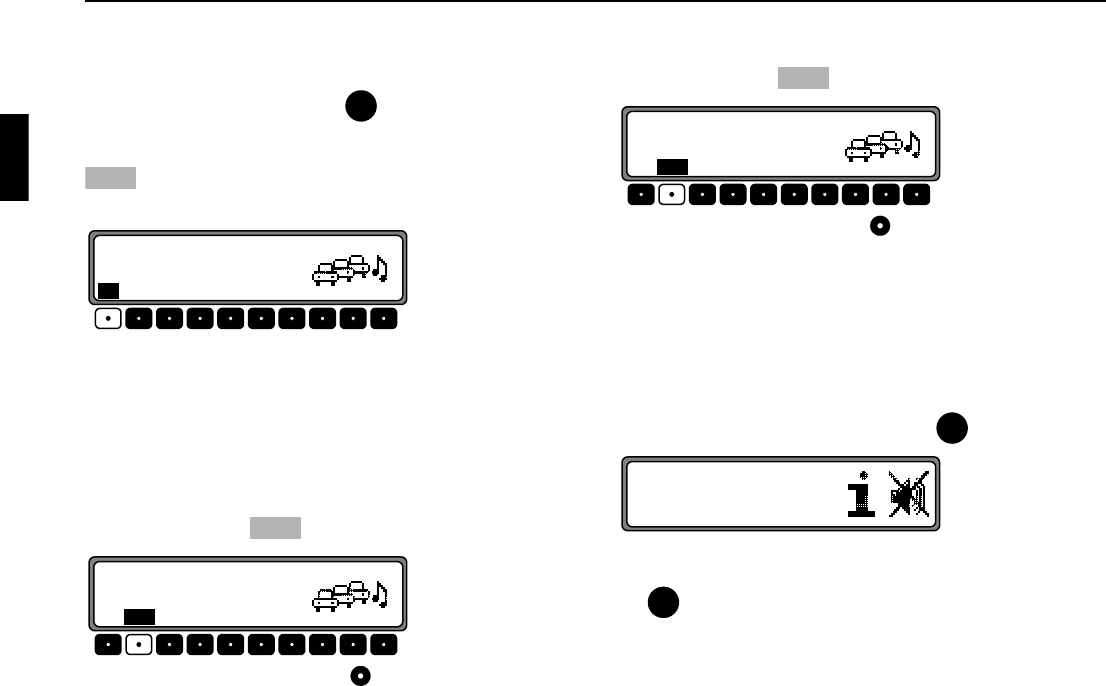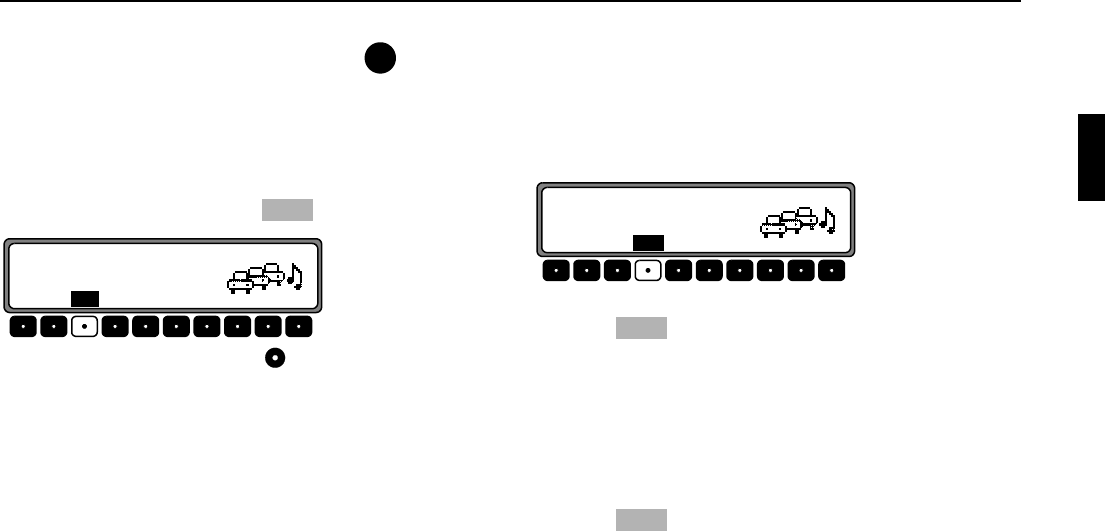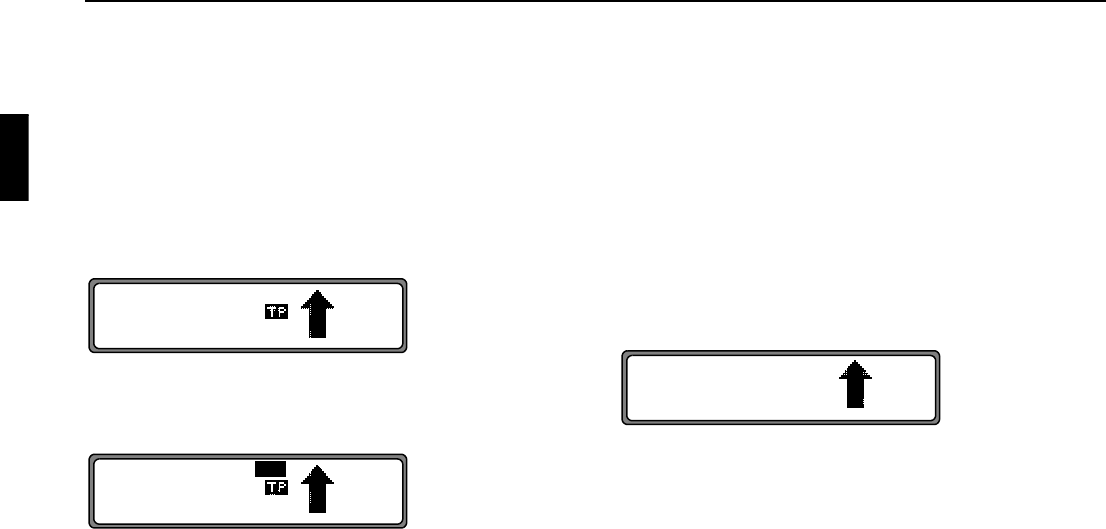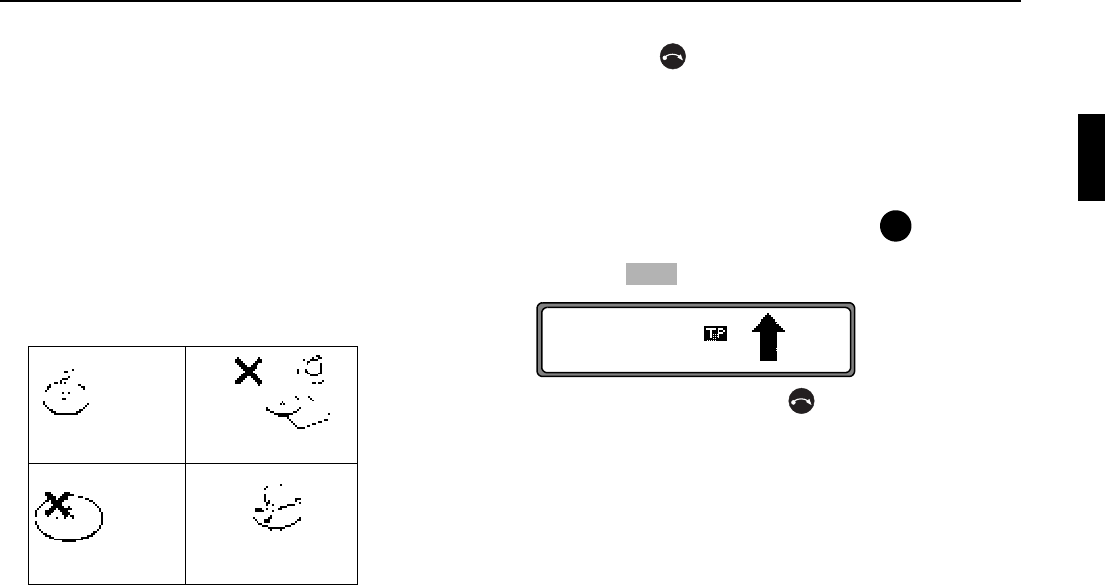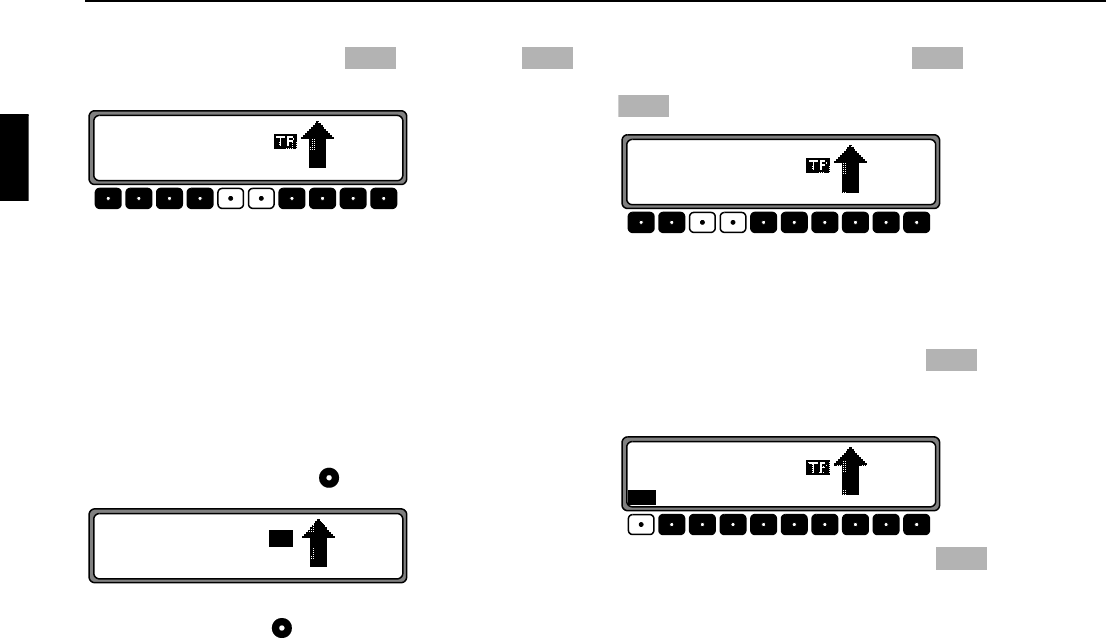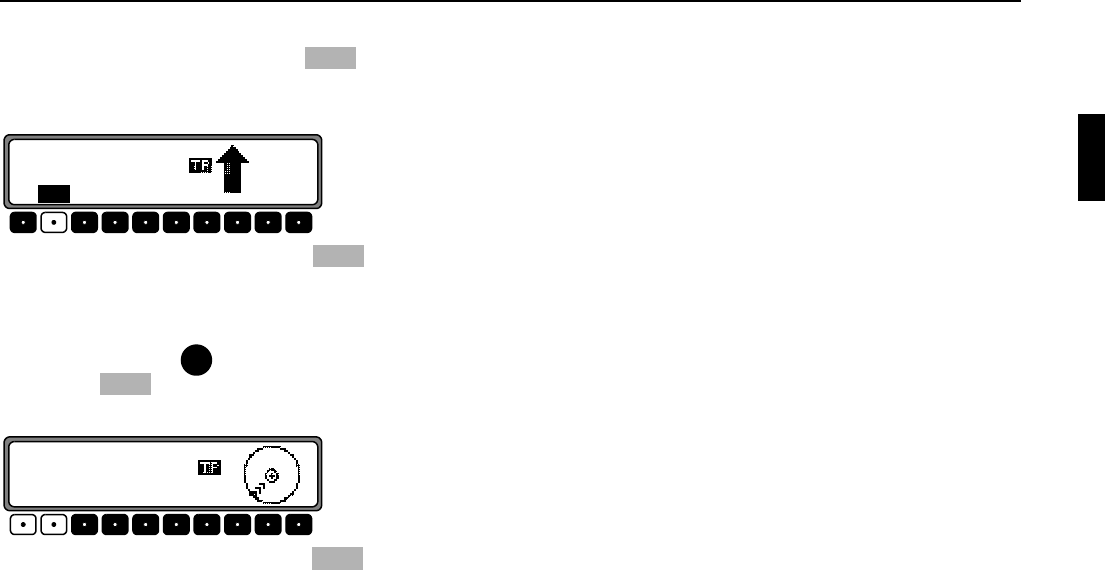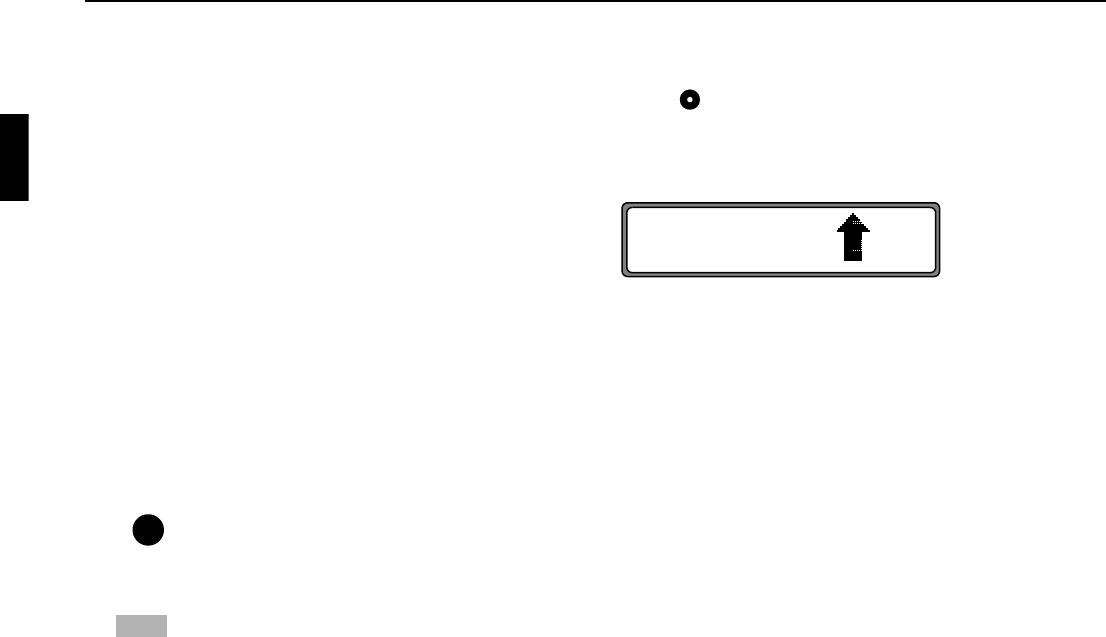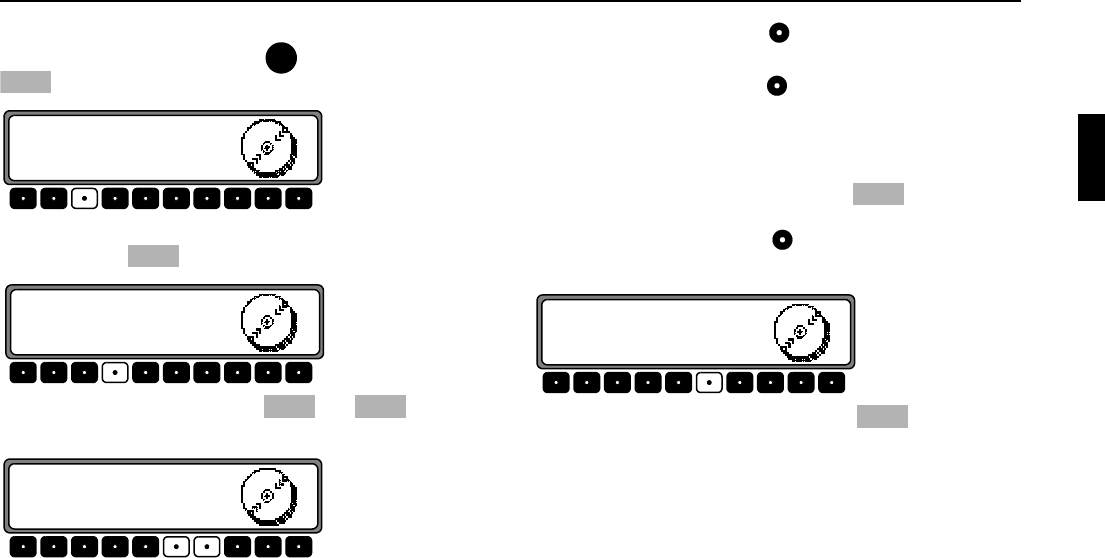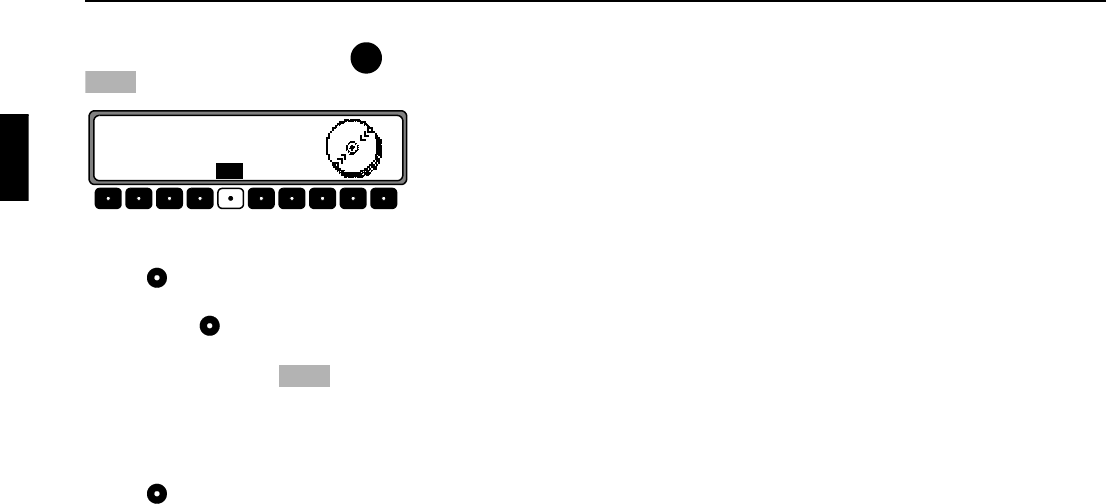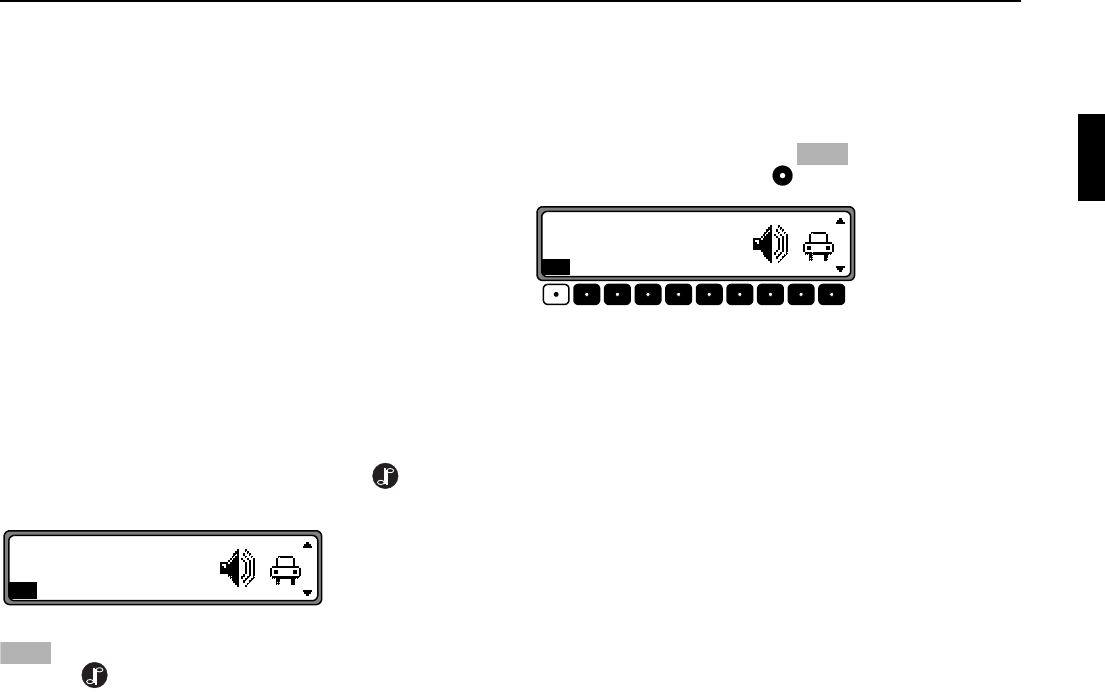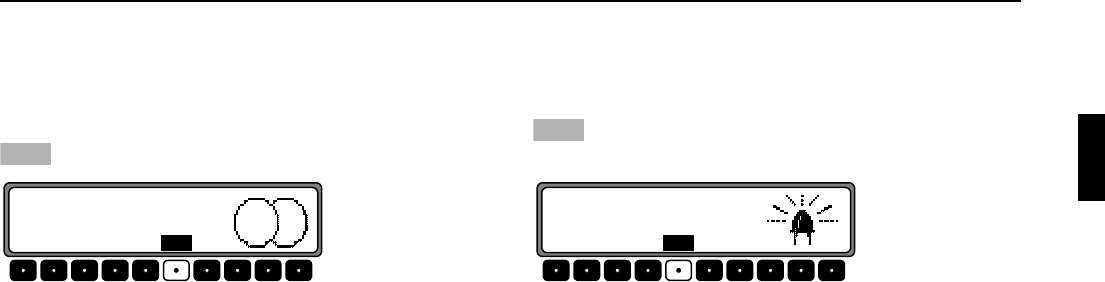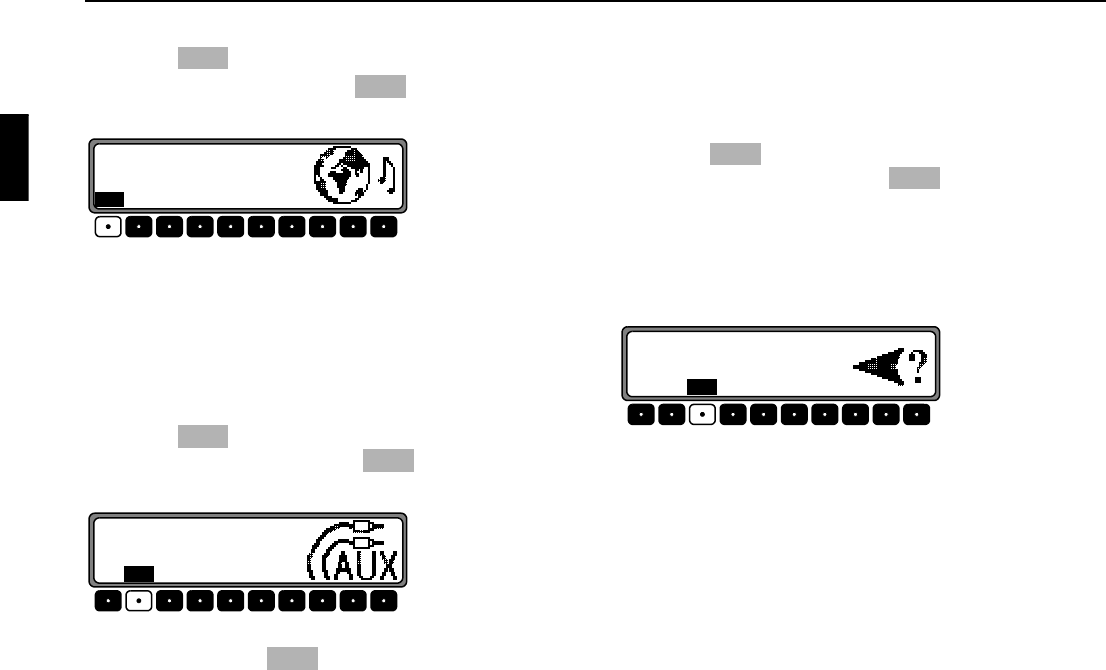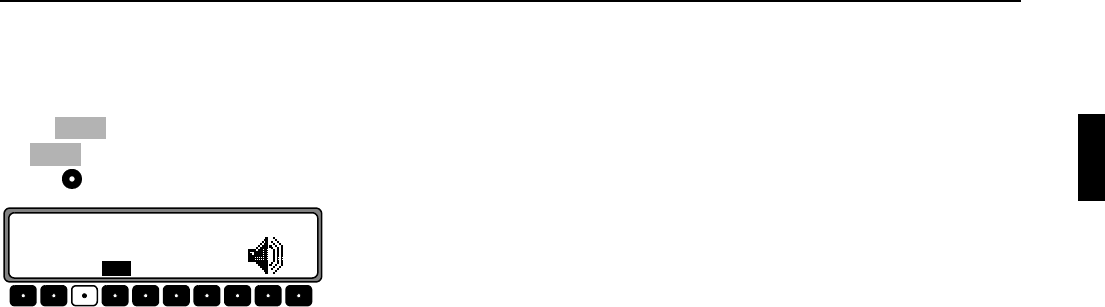-
In het menu bestemmingen kies ik voor: naar huis
Reageer op deze vraag Misbruik melden
Helaas is hier een foute bestemming ingevoerd.
Hoe verwijder ik dit
Bedankt
Jan Gesteld op 16-6-2024 om 14:19 -
mij radio blijf op phone staan hoe krijg ik dat hij weer op audio gaat .
Reageer op deze vraag Misbruik melden
er is geen carkit op aan gesloten heb van alles geprobeerd maar blijf op phone staan
Gesteld op 29-8-2021 om 09:52 -
Boot gekocht met radio becker slot heb geen code en stickers zijn niet aanwezig.serial nummer weet ik dus niet hoe krijg ik het slot eraf? Gesteld op 5-4-2021 om 13:40
Reageer op deze vraag Misbruik melden -
Wat is code van radio cd becker traffic pro serial No 25021192 Gesteld op 1-6-2020 om 16:44
Reageer op deze vraag Misbruik melden -
speakers werken enkel maar rechterkant...linkerkant is nochtans goed aangesloten.. wat kan de oorzaak zijn? Gesteld op 8-5-2020 om 23:14
Reageer op deze vraag Misbruik melden -
Heb een c270 CDI uit 2002 met een audio 10 becker radio de code heb ik in mijn bezit maar er blijft PROD in het scherm staan
Reageer op deze vraag Misbruik melden
Hoe moet ik nu de code invoeren ?
Heeft iemand een idee Gesteld op 10-8-2018 om 18:12-
Zou niet weten hoe dat moet staat er niets over in de gebruikershandleiding. Geantwoord op 10-8-2018 om 18:21
Waardeer dit antwoord Misbruik melden
-
-
Als ik kleine afstanden rijd en 3FM luister, wil ik geen verkeersinfo van andere zenders. Kan ik dat uitschakelen? Gesteld op 13-6-2017 om 14:12
Reageer op deze vraag Misbruik melden-
Nee ik weet hier geen antwoord op heb ook een 4720 en het overkomt mij ook vaak dat er nieuws door geblerd wordt maar heb er nooit bij stil gestaan of je kunt uitschakelen.
Waardeer dit antwoord (2) Misbruik melden
Ga er toch ook eens wat op na slaan.
Als u het antwoord gevonden heb hoor ik dat graag en heb ik het eerder gevonden hoort u van mij. Geantwoord op 13-6-2017 om 14:40
-
-
het tp knopje indrukken.
Waardeer dit antwoord Misbruik melden
Geantwoord op 2-10-2018 om 16:53 -
hoe krijg ik de cd uit becker traffic pro autoradio.
Reageer op deze vraag Misbruik melden
Ik heb er geen handleiding van. Gesteld op 5-5-2017 om 14:50-
door twee maal op het uiterste knopje boven de rechter draaiknop in te drukken.eerste keer drukken,gaat het klepje open en vervolgens nog een keer drukken komt de cd eruit. Geantwoord op 2-10-2018 om 16:51
Waardeer dit antwoord (1) Misbruik melden
-
-
ik heb de accu van mijn auto vervangen en nu vraagt mijn radio om een code ik heb geen code van mijn auto radio wie kan mij hier aan helpen?
Reageer op deze vraag Misbruik melden
Radio Becker Traffic Pro
type BE 4720
serienr :Y5037069
alvast bedankt
Marten Eizinga Gesteld op 22-8-2016 om 10:44-
Ik had dat problem ook, opgelost door de auto 45 minuten op contact te laten staan toen kwam de radio en nav systeem weer in de lucht. success ermee. grt. Freek van Rennes Geantwoord op 22-8-2016 om 11:09
Waardeer dit antwoord (16) Misbruik melden
-
-
Als je gaat naar TOON ALLE VRAGEN dan staat je vraag daar zeker tussen en het antwoord van iemand die dit ook is overkomen.
Waardeer dit antwoord (1) Misbruik melden
En als je de code heb zet die dan met een zwarte stift op de bovenkant van je radio dan raak je hem nooit meer kwijt heb ik ook gedaan want als je de accu pool nog eens los haald ben je de code weer kwijt. Geantwoord op 22-8-2016 om 11:42 -
ik heb de auto 1 uur op contact laten staan maar er gebeurt niets blijft vragen om code Geantwoord op 22-8-2016 om 12:15
Waardeer dit antwoord Misbruik melden -
heb de code aangevraagd via, radio code.nl voor 8 euro heb ik de code toegestuurd gekregen en de radio werkt weer groetjes Marten Eizinga Geantwoord op 22-8-2016 om 18:22
Waardeer dit antwoord (3) Misbruik melden -
Ik heb net een andere auto gekocht met navigatie, maar die vraagt om een code. Hoe kan ik die vinden Gesteld op 9-7-2016 om 16:35
Reageer op deze vraag Misbruik melden-
heb de code via google: code becker 4720 gekocht. (8 E.) Binnen 30 minuten ontving ik de code. Eerst met een toetscombinatie het serienummer in het display krijgen. Geantwoord op 10-7-2016 om 02:23
Waardeer dit antwoord (5) Misbruik melden
-
-
Ik wil de radio Becker 4720 uitbouwen uit een Mercedes maar heb geen montagehulpstukken. Is er een truc waardoor je deze hulpstukken niet nodig hebt. Gesteld op 11-4-2016 om 10:16
Reageer op deze vraag Misbruik melden-
Het wil wel eens lukken met twee hele platte dunne schroevendraaiers aan iedere zijkant er in te steken en dan voellen waar de lipjes zitten en die naar achteren duwenen en met een de radio naar je toe trekken. Geantwoord op 11-4-2016 om 11:24
Waardeer dit antwoord (2) Misbruik melden
-
-
Ik heb een becker traffic pro 4720 en krijg de melding CODE WAIT in beeld een soort van hoofdje van een poppetje er achter, Ook weet ik de code niet meer kan iemand mij helpen.
Reageer op deze vraag Misbruik melden
Type: BE 4720
serienr: X5024956
E-Mail: NHollander@H-Solutions.nl Gesteld op 8-4-2016 om 20:39-
U kunt mischien wat wijzer worden als u gaat naar toon alle vragen even scrollen naar d.d 28/03 om 15.40 uur daar heeft iemand een radio seite gevonden waar je de code kunt opvragen.
Waardeer dit antwoord (1) Misbruik melden
Stuur mij een reactie terug als het gelukt is. Geantwoord op 9-4-2016 om 08:47
-
-
ik zie dat ik op www.radio-code.nl de code kan aanvragen (tegen betaling) op zich niet zo erg alleen zit ik er nu nog mee dat ik geen coden meer kan invoeren omdat op display staat WAIT CODE. Het lijkt er wel op dat het poppetje er achter 7 vingers opsteekt, zou dit kunnen betekenen dat ik 7 minuten moet wachten? Kan het proberen iig. Laat het nog wel weten.. Geantwoord op 9-4-2016 om 17:32
Waardeer dit antwoord Misbruik melden -
Tijd aan laten staan en na, zeg een half uurtje, weer gaan kijken. Kan nu weer een code opgeven CODE WAIT is weg. Heb code besteld bij www.radio-code.nl zal wel maandag worden, wachten het even af wordt vervolgt.. Geantwoord op 9-4-2016 om 18:40
Waardeer dit antwoord Misbruik melden -
Al antwoord gehad radio werkt weer.. Code 61211 Geantwoord op 9-4-2016 om 19:13
Waardeer dit antwoord (4) Misbruik melden -
Heb vandaag een auto gekocht uit 2002 met Becker traffic pro systeem.
Reageer op deze vraag Misbruik melden
Helaas is de code niet aanwezig. Iemand een idee hoe ik aan de code kan komen, Gesteld op 19-3-2016 om 20:53-
Als u de radio uit de auto haald zit er mischien een stikker ergens opgeplakt met de code of met een stift er op gezet heb ik ook gedaan. want bij het verwissel van accu moet je hem er ook weer opnieuw inzetten.Zal morgen even kijken hoeveel cijfers het zijn en als er niets op staat zou je met eindeloos combineren er achter moeten komen.
Waardeer dit antwoord (1) Misbruik melden
Of toch maar een andere radio kopen.
T.rozenberg. Geantwoord op 19-3-2016 om 21:08
-
-
Ga ik proberen!
Waardeer dit antwoord (1) Misbruik melden
Bedankt. Geantwoord op 19-3-2016 om 21:11 -
Ik zou u nog even mijn code doorgeven ook van een 4720 deze is 25426 ik zou zeggen probeer iets.
Waardeer dit antwoord (2) Misbruik melden
Meld mij even als het gelukt is.
T.Rozenberg.
teunis@rozenberg.eu Geantwoord op 20-3-2016 om 11:57 -
Helaas, code werkte niet, maar via de zoekopdracht radiocode heb ik een code op kunnen vrgen. Voor 8E een code binnen een uur. Radio en navigatie werken.
Waardeer dit antwoord Misbruik melden
Bedankt voor de moeite. Geantwoord op 28-3-2016 om 15:40 -
Probeer er achter te komen bij welke garage de auto uit 2002 is gekocht. Mogelijk dat zij nog de gegevens (code) hebben. Zo ben ik ook achter mijn code gekomen. Succes.
Waardeer dit antwoord Misbruik melden
CP Geantwoord op 29-3-2016 om 09:54 -
Probleem was eenvoudige op te lossen via de zoekopdracht radiocode vernieuwen Geantwoord op 29-3-2016 om 13:35
Waardeer dit antwoord (4) Misbruik melden -
heb in 2010 ford transit gekocht met een becker radio cd routeplanner het volgende gebeurde vorige week , na het contact uitgezet te hebben en weer aan vroeg het apparaat om de code er zit bij de auto een sticker van becker met een code welke ik heb ingevoerd kom ik niet verder na 3x deze code geeft dhet apparaat aan geblokeerd na 4 dagen kun je het opnieuw proberen alleen met het zelfde resultaat weet iemand hoe ik dit kan oplossen Gesteld op 1-12-2015 om 13:36
Reageer op deze vraag Misbruik melden-
Als u mij uw mailadres doorgeeft ik heb een complete handleiding mischien staat daar wat over beschreven van uw probleem.
Waardeer dit antwoord Misbruik melden
teunis@rozenberg.eu Geantwoord op 1-12-2015 om 16:07
-
-
Ik heb een Becker autoradio. Hoe stel ik de klok in? Gesteld op 27-10-2015 om 17:17
Reageer op deze vraag Misbruik melden-
Ik heb ook een 4720 maar zou niet weten hoe u de tijd insteld.
Waardeer dit antwoord (1) Misbruik melden
Heeft u er een handleiding van zo niet ik heb er wel èèn.
U kunt mij mailen dan mail ik hem naar u door.
Ik weet niet of er wat over in staat dat moet u dan zelf uitzoeken.
stevia. Geantwoord op 27-10-2015 om 18:11
-
-
Stevia, ik heb de handleiding gedownload, maar er staat helemaal niets van in.
Waardeer dit antwoord (1) Misbruik melden
Maar alsnog bedankt voor je reactie.
CVM Geantwoord op 27-10-2015 om 22:07 -
Ik had ook al even de handleiding doorgenomen maar ben ook geen klok instelling tegen gekomen dus zul je het met een polshorloge moeten stellen.
Waardeer dit antwoord Misbruik melden
stevia. Geantwoord op 28-10-2015 om 08:49 -
Hallo, ik heb 'n leuk autootje gekocht met een Becker traffic pro/ high speed,
Reageer op deze vraag Misbruik melden
Zonder gebruiksaanwijzing van dit systeem.
Vraag:
Het volume gaat omhoog met de snelheid van de auto en ik vind dat heel storend,
Weet u hoe ik dit uit kan zetten zodat ik het volume met de hand in kan stellen Gesteld op 4-10-2015 om 11:31-
Er staat boven je vraag een nederandstalige handleiding die je kunt dounloden staat daar niets in te lezen over je probleem deze is ook uit te printen.
Waardeer dit antwoord Misbruik melden
stevia. Geantwoord op 4-10-2015 om 13:42
-
-
Dit heet GALA en kan waarschijnlijk in een menu op waarde0 worden gezet Geantwoord op 27-10-2015 om 19:18
Waardeer dit antwoord Misbruik melden -
Hello ik ben de code vergeten mag helepen? Becker traffic pro MODEL: Be 4720 SERIAL NO: 25111048 DANKJEWEL! Gesteld op 27-7-2015 om 18:27
Reageer op deze vraag Misbruik melden-
Ik heb er ook èèn maar weet niet uit mijn hoofd of hij de zelfde is als die van u.
Waardeer dit antwoord Misbruik melden
Ik ga morgen mijn radio er even uittrekken hij zit er al los in.
Ik heb het ook gehad na wisseling van de accu ben vierdagen bezig geweest met gokken en combineren en uitijndelijk toch gevonden dus dat is ook een optie.
T.Rozenberg
Loenen a/d Vecht. Geantwoord op 27-7-2015 om 19:00
-
-
Ik heb nu al even gekeken maar ik heb een BE 7820 mijn code is 25426 je zou het kunnen proberen en anders net als ik indertijd gedaan heb alles uit proberen het is maar een vijf cijferige code.
Waardeer dit antwoord Misbruik melden
Zou graag horen of het u gelukt is de code te achter halen.
T.Rozenberg Geantwoord op 27-7-2015 om 20:07 -
Hello niet good maar dnkjewel. Geantwoord op 28-7-2015 om 10:28
Waardeer dit antwoord Misbruik melden -
hoyhoy, ik heb voor m,n vrouw 4jaar geleden een 2dehands wagen gekocht, a classe van M.B.
Reageer op deze vraag Misbruik melden
de radio heeft het altijd gedaan tot voor kort de accu werd vervangen, nu vraagt het toestel de code, wie kan helpen om deze code te vinden, ik krijg toestel ook niet uit de houder omdat ik de juiste plaatjes er niet voor heb, hoe krijg ik dit toestel eruit voor de serie nummers , graag antwoord, groetjes, Gesteld op 24-6-2015 om 09:55-
De radio er uit halen kan ook met 2 hele dunne platte schroevendraaiers deze steek je aan de zijkant van de radio en dan is het even zoeken om de juiste haakjes te vinden deze druk je naar achteren of op zij het is even zoeken maar het is mij indertijd ook gelukt na een nieuwe accu te hebben geplaatst.
Waardeer dit antwoord Misbruik melden
Ik heb een radio van het type 7820 met code 25426.
T.Rozenberg.
Geantwoord op 24-6-2015 om 11:04
-
-
Ik heb slechte radio ontvangst. Slechts 1 zender. Weet iemand waar ik moet zoeken.
Reageer op deze vraag Misbruik melden
Becker is ingebouwd in een Mercedes SLK 230 en 17 jaar oud. Gesteld op 29-5-2015 om 11:02-
Heb je wel een goede antenne aansluiting die is erg belangrijk .
Waardeer dit antwoord (2) Misbruik melden
Verder zou ik niet weten wat er aan te doen is.
stevia Geantwoord op 29-5-2015 om 11:17
-
-
BEN MIJN CODE VERGETEN VAN MIJN AUTORADIO EN KAN HEM NIET MEER GEBRUIKEN WEET IEMAND EEN OPLOSSING Gesteld op 6-12-2014 om 22:58
Reageer op deze vraag Misbruik melden-
Ik heb mijn code gelukkig weer terug gevonden na veel speurwerk op mijn PC.
Waardeer dit antwoord Misbruik melden
T.R. Geantwoord op 7-12-2014 om 08:39
-
-
Ik ben dus de code kwijt van een Becker Trafic Pro
Reageer op deze vraag Misbruik melden
Model BE 4733 serienummer 15015646
Kan iemand me aan die code helpen Gesteld op 3-10-2014 om 16:59-
ik kan je de code leveren voor 10 euro
Waardeer dit antwoord (1) Misbruik melden
r.hackert@planet.nl Geantwoord op 22-10-2014 om 11:24
-
-
Ik heb een auto gekocht met een becker traffic pro .via een garagebedrijf heb ik de code gekregen ,maar .....hoe voer je dat in m a w wat is de enter knop ???b v d
Reageer op deze vraag Misbruik melden
ted.lammie@ziggo.nl Gesteld op 22-8-2014 om 16:16-
Je hoeft niet te enteren,code nummer bestaat alleen uit cijfers.
Waardeer dit antwoord Misbruik melden
Je hoeft het serie nummer niet in te voeren..succes. Geantwoord op 20-10-2014 om 03:03
-
-
hoi heeft iemand een code voor traffic pro be 4720 serien. 15065536.
Reageer op deze vraag Misbruik melden
wie helpt mij hieraan . patrick.verstralen@gmail.com Gesteld op 15-5-2014 om 13:01-
hoi ik zoek de code voor de traffic pro be 4720 serie 25109775.
Waardeer dit antwoord (6) Misbruik melden
wie kan mij helpen
sal.wittens@telfort.nl Geantwoord op 10-6-2014 om 20:04
-
-
Ben een auto aan het restaureren waar een Becker Traffic Pro Radio in zit. Echter ik weet geen code voor deze radio. Wie kan mij aan de code helpen of waar kan ik deze aanvragen.
Reageer op deze vraag Misbruik melden
Gegevens radio:
Traffic Pro
Typ: BE 4720
Serial No: 25163161
Hoop dat iemand mij kan helpen.
Mijn gegevens zijn:
Jan Staps
mailadrs: janstaps@hetnet.nl Gesteld op 9-4-2014 om 19:41-
Kan je aan de code voor je Becker Traffic Pro helpen stuur een mailtje naar jvogelvlught@gmail.com!
Waardeer dit antwoord Misbruik melden
Groet! Geantwoord op 13-5-2014 om 21:38
-
-
heb jij al een code gekregen ik ben hem ook kwijt.
Waardeer dit antwoord Misbruik melden
M.V.G. patrick patrick.verstralen@gmail.com Geantwoord op 15-5-2014 om 13:02 -
Het serienummer klopt niet geheel met de uwe maar het is te proberen mijn serienummer is
Waardeer dit antwoord Misbruik melden
45057601 waar de code 25426 bij hoort.
T.R Geantwoord op 10-12-2014 om 09:15 -
Wie kan mij helpen de code terug te vinden van porsche boxter radio.
Reageer op deze vraag Misbruik melden
ben code kwijt geraakt en heb nu platte batterij.
Type radio : becker trafic pro.
heb geen modelnummer of serienr ...of waar kan ik dit terugvinden aub.
bouwjaar 22/01/2003
chassis WPOZZZ98Z2U601634
Wie kan mij helpen of op weg helpen. Gesteld op 28-3-2014 om 20:25-
Klik op deze LINK daar kan je een code krijgen alleen wel de radio er uit halen aan de zijkant zit een serie num. groetjes geert Geantwoord op 12-4-2014 om 08:51
Waardeer dit antwoord (1) Misbruik melden
-
-
hallo, hoe kom ik aan de code voor mijn radio ? kan iemand me aub helpen....
Reageer op deze vraag Misbruik melden
ik ben de code kwijt.
keesjanbas@gmail.com
type radio = Becker traffic pro
model nr = BE 4743
serie nr = 15000535 Gesteld op 19-10-2013 om 19:30-
Klik op deze LINK nieuwe code 15 euro Geantwoord op 12-4-2014 om 08:52
Waardeer dit antwoord Misbruik melden
-
-
ben ook mijn code kwijt aub help
Reageer op deze vraag Misbruik melden
becker traffic pro
model-no: Be 4720
serial-no:15057702 Gesteld op 2-7-2013 om 17:11-
Klik op deze LINK
Waardeer dit antwoord (2) Misbruik melden
Audio Service BV Edisonweg 10 6662 NW Elst (Gld). Tel.: (+31) 481-377221 Geantwoord op 5-8-2013 om 15:31
-
-
hallo,
Waardeer dit antwoord (4) Misbruik melden
ben je geholpen aan de code?
gisteren heb ik een auto gekocht de vorige eigenaar heeft nooit de radio gebruikt (oude man) en weet de code ook niet het gaat om
becker BE 4751 serie.15008086
ik hoop dat er iemand is die mij kan helpen
Geantwoord op 19-9-2013 om 16:51 -
Code kwijt, wie kan mij helpen?
Reageer op deze vraag Misbruik melden
Becker traffic pro
Model-no: BE 4720 CD 00
Serial-no: X5024376
Alvast bedankt Gesteld op 22-5-2013 om 16:38 -
ik ben mijn code kwijt voor becker pro traffic 4720 serie 15065536.
Waardeer dit antwoord Misbruik melden
gr. patrick Geantwoord op 16-5-2015 om 13:10 -
Code kwijt? Kunt u mij hieraan helpen.
Reageer op deze vraag Misbruik melden
Met vriendelijke groet
Johan van der Aa Gesteld op 27-8-2012 om 13:54-
ik ook weet je hem al ,hoor het graag Geantwoord op 12-9-2012 om 08:29
Waardeer dit antwoord (3) Misbruik melden
-
-
ik zou graag een code willwn ontvangen voor Becker 4720 Y5055448 Geantwoord op 31-5-2023 om 12:51
Waardeer dit antwoord Misbruik melden -
Er zit een becker traffic pro in mijn wagen. Ineens word er een code gevraagd van 4 cijfers?? Ik heb nog nooit een code moeten invoeren. Aangezien ik deze wagen particulier heb overgekocht, heb ik ook geen handleidinging of code van de radio gekregen. Kan er iemand mij hiermee helpen aub? Gesteld op 30-5-2012 om 12:09
Reageer op deze vraag Misbruik melden-
Ga naar de Becker site en toets code kwijt Geantwoord op 31-5-2012 om 17:38
Waardeer dit antwoord (15) Misbruik melden
-
-
Audio 10 cd. geeft code WAIT. Normaal gesproken zou die na 10 minuten weer naar code moeten gaan.
Reageer op deze vraag Misbruik melden
Hij blijft echter in de wait hangen.
Heb de stroom ook al bij de accu losgekoppeld, maar het helpt niet.
Wie heeft dit eerder meegemaakt?
bvd
Herman. Gesteld op 1-5-2012 om 16:44-
Dit duurd normaal een paar uur voordat hij terug schakeld naar de vraag om een code. Geantwoord op 31-5-2012 om 17:40
Waardeer dit antwoord Misbruik melden
-
-
je moet de kontact van de auto aanzetten en de radio ook aanzetten,en ongeveer 60 min.wachten.Daarna vraagt het de code,opnieuw invoeren.Is mij laatst ook overkomen.Succes. Geantwoord op 23-6-2012 om 13:28
Waardeer dit antwoord Misbruik melden -
Hallo ik heb even een vraag aan u.Ik heb pas buiten mijn schuld om een aanrijding gehad en toen is mijn deur flink beschadigd.Nu is van de week mijn deur vervangen en denk ik dat de stroom van mijn auto is geweest ,nu wil ik mijn radio aanzetten en die doet het niet meer.Hij vraagt waarschijnlijk een code en volgens wat ik kan lezen en staat in wait en volgens wat ik lees moet je dan 60 minuten wachten om een code in te voeren.Alleen heb ik de auto tweedehands gekoct en ik heb nooit een code voor de radio gehad.Wat kan ik hier aan doen om mijn radio weer te gebruiken.Alvast bedankt.
Reageer op deze vraag Misbruik melden
C.Gravendeel. Gesteld op 5-1-2012 om 20:50-
HALLO, IK HEB HETZELFDE MEEGEMAAKT EN KRIJG HEM OOK NIET MEER AAN DE PRAAT.
Waardeer dit antwoord (5) Misbruik melden
Mijn vraag aan jou is dan ook, heb je al van iemand een reactie gekregen en doet hij het al weer.
Laat het mij a.u.b weten. Geantwoord op 15-2-2012 om 13:59
-
-
code voor becker traffic Pro mod BE4720 met serienummer 25124326. Heb code niet meer.Met dank Gesteld op 23-12-2011 om 23:54
Reageer op deze vraag Misbruik melden-
en, he je de code al gehad?
Waardeer dit antwoord (2) Misbruik melden
Geantwoord op 7-5-2013 om 16:00
-
-
hoe reset ik mijn navigatie pro 50 2006 Gesteld op 11-8-2011 om 23:16
Reageer op deze vraag Misbruik melden-
gewoon alle spanning er af halen of accu los koppelen Geantwoord op 1-11-2011 om 09:19
Waardeer dit antwoord Misbruik melden
-
-
Ik heb de auto gebruikt gekocht en er zat geen handleiding bij. Nu is spanning er af geweest en krijg ik de kleur van het display niet meer gewijzigd. Gesteld op 7-8-2011 om 15:26
Reageer op deze vraag Misbruik melden-
Je kunt de kleur van het display wijzigen van geel naar rood. Je moet dan de knop tp en de knop van de geluidsinstellingen (links naast de tp knop) even tegelijk indrukken. Je kunt dan de display instellingen aanpassen.
Waardeer dit antwoord Misbruik melden
Succes,
René Geantwoord op 27-9-2011 om 19:22
-
-
hallo,
Reageer op deze vraag Misbruik melden
vraag Traffic Pro Version 5.0 deze is wel erg 2001
wat zijn de kosten van een nieuwste versie ?
of is het voordelliger om een tom tom aan te schaffen ?
Gesteld op 29-12-2010 om 11:53
-
ikmkan je een versie 10.0 leveren.
Waardeer dit antwoord (1) Misbruik melden
mail mij dan evt op dewegzoeken@hotmail.com
ik hoor het wel van je? Geantwoord op 19-3-2011 om 09:08