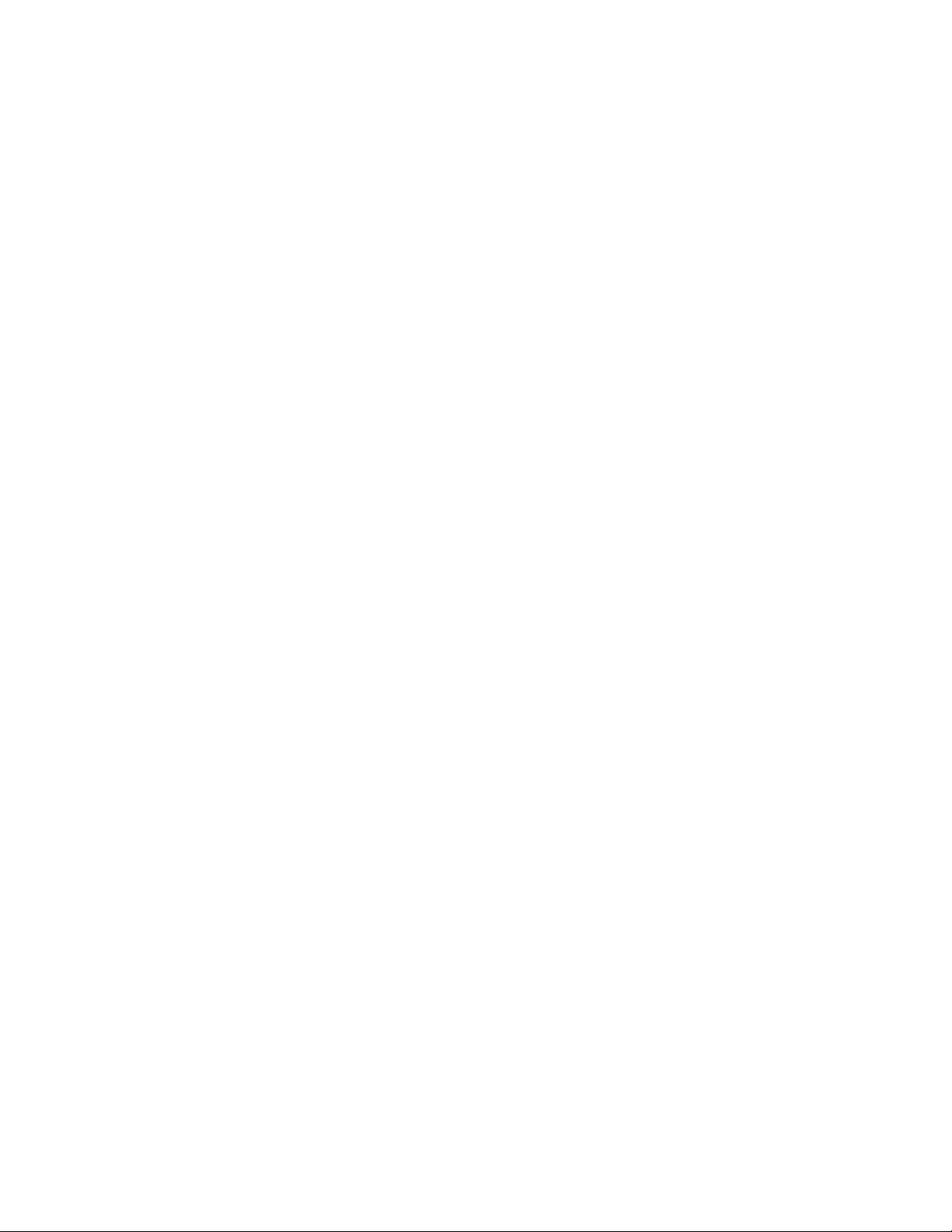3.
Connect to a different device
Your earphones automatically reconnect to the last device you used with them. To
connect to a different device, follow these steps.
iPhone, iPad, or iPod using iOS 10:
1. Open Control Center by swiping up from the bottom edge of the screen.
2. Swipe to the side in Control Center to show the Now Playing card.
3. Tap the device name in the corner of the card, then choose your earphones from
the list of playback devices. If you don't see your earphones, follow the steps for
all other devices, below.
All other devices:
4. Go to Bluetooth Settings on your device. On your Mac, you can just click the
Bluetooth icon in the menu bar.
5. Select your earphones from the list of Bluetooth devices. If you don't see your
earphones after a few seconds, press and hold the power button for 5 seconds.
4.
Charge
Plug your earphones into a power source using the included micro USB cable. Your
earphones provide up to 12 hours of playback from a full charge, and up to 1 hour of
playback from a 5-minute charge.
When your earphones are turned on and set up, the LED indicator light on the left
earphone shows how much listening time is left:
o White: Up to 12 hours left
o Red: Less than an hour left
o Blinking red: Needs to charge
5.
Control
To control audio playback, use the center button on the RemoteTalk cable: