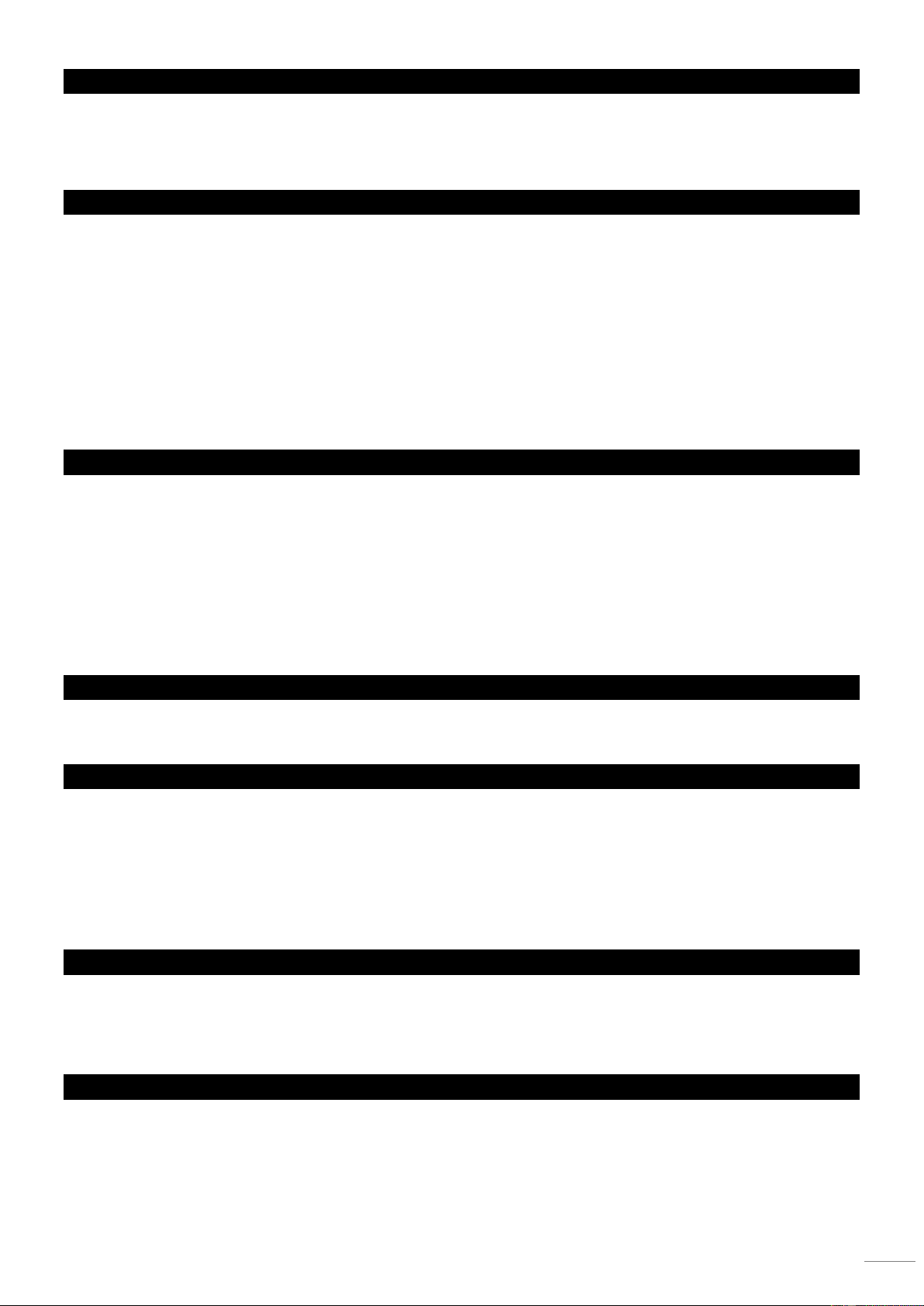3.4 CHECK PROGRAM
1) Press and hold the PROGRAM button until the LED blinks.
2) Use the BANK UP/DOWN buttons to select the PROGRAM bank to review.
3) Press the SCENES buttons to review each scene individually.
3.5 EDITING A PROGRAM
Scenes will need to be modified manually.
1) Press and hold the PROGRAM button until the LED
blinks.
2) Use BANK UP/DOWN buttons to change PROGRAM
banks if necessary.
3) Select the desired fixture via the FIXTURE button or
PAGE SELECT button.
4) Adjust and change fixture attributes using the channel
faders and wheel.
5) Press the MIDI/ADD button to prepare the save.
6) Select the desired SCENES button to save.
Notes: Deselect Blackout if LED is lit.
3.6 COPY A PROGRAM
1) Press and hold the PROGRAM button until the LED blinks.
2) Use BANK UP/DOWN buttons to select the PROGRAM bank you will copy.
3) Press the MIDI/ADD button to prepare the copy.
4) Use BANK UP/DOWN buttons to select the destination PROGRAM bank.
5) Press the MUSIC BANK COPY button to execute the copy. All LEDs on the controller will blink.
Notes: All 8 scenes in a Program bank will be copied.
4.0 CHASE PROGRAMMING
A chase is created by using previously created scenes. Scenes become steps in a chase and can be arranged in any order you
choose. It is highly recommended that prior to programming chases for the first time; you delete all chases from memory. See
“Delete All Chases” for instructions.
4.1 CREATE A CHASE
A Chase can contain 240 scenes as steps. The term steps and scenes are used interchangeably.
1) Press the PROGRAM button until the LED blinks.
2) Press the CHASE (1~6) button you wish to program.
3) Change BANK if necessary to locate a scene.
4) Select the SCENE to insert.
5) Tap the MIDI/ADD button to store.
6) Repeat steps 3~5 to add additional steps in the
chase. Up to 240 steps can be recorded.
7) Press and hold the PROGRAM button to save the
chase.
4.2 RUNNING A CHASE
1) Press a CHASE button then press the AUTO DEL
button.
2) Adjust the Chase speed by tapping the TAPSYNC
DISPLAY button twice at a rate of your choosing.
Notes: The time between 2 taps will set the chase speed
(up to 10 minutes)
4.3 CHECKING A CHASE
1) Press and hold the PROGRAM button until the LED is
light.
2) Select the desired CHASE button.
3) Press the TAPSYNC/DISPLAY button to switch the LED
display to steps.
4) Review each scene/step individually by using the BANK
UP/DOWN buttons.