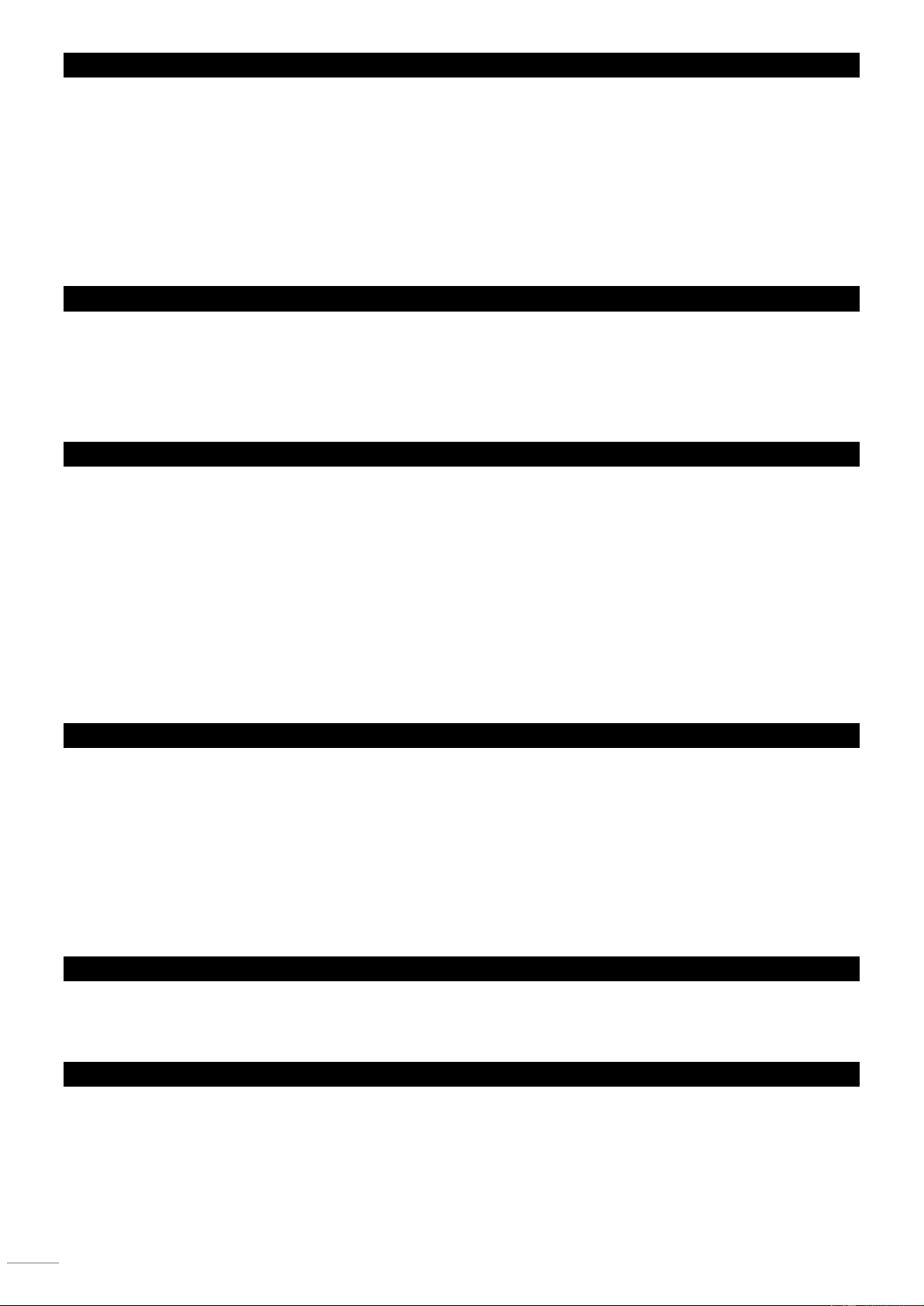DMX ADDRESSING
The DMX address, also known as the start channel, is the first channel used to receive instructions from a DMX controller. The
fixture is controlled using a minimum of 12 DMX channels (but has an extended mode which uses more channels). Each DMX
controlled fixture must have a DMX address set. For example, if the fixture has a DMX address of 10, then it uses channels 10
to 22 inclusive. The following fixture in the DMX chain could then be set to a DMX address of 27.
For independent control, each fixture must be assigned its own control channels. Two fixtures of the same type may share the
same address if identical behavior is desired. Address sharing can be useful for diagnostic purposes and symmetric control,
particularly when combined with the inverse pan and tilt options.
To set the fixture’s DMX address:
1. In the control menu, select DMX “ADDR” and press ENTER to confirm. The present address will blink in the display.
2. Use the UP and DOWN buttons to select an address from 1 to 496 (the top address will vary depending on the DMX mode of
the fixture).
3. Press ENTER to confirm your selection.
DMX CHANNEL MODE
You can control the fixture in two modes:
• Basic (12 channel mode)
• Extended (32 channel mode)
To adjust the setting:
1. Select “CHNd” MODE and press “ENTER”. The currently set option will blink in the display.
2. Use the “DOWN” and “UP” buttons to select Basic 16ch (default) or Extended 21ch.
3. Press “ENTER” to save your selection.
BEHAVIOR WITHOUT DMX (DMX STATE)
The DMX STATE setting determines how the fixture behaves when it is not receiving a DMX signal. You can set the fixture to
enter Auto Mode, Sound Mode or black out.
To adjust the setting:
Select “SLNd” and press “ENTER”. You can choose between “Mast”, “SL1” and “SL2”. For use the Auto or sound the fixture
must be set on “Mast”. When is select “SL1” or “SL2” the fixture is black when without DMX.
2. Use the “Down” or UP buttons to select “Auto” or “Sound” and press “ENTER”.
3. When “Auto” you can choose between 4 auto programs select your program with de “Down” and “UP” buttons and press
“ENTER”.
When “ShNd” (sound programs) you can choose between 4 sound programs select you program with de “Down” and “UP”
buttons and press “ENTER”.
Note: When using sound program, Select “Soun” and press “ENTER”. You can choose between “ON” (sound on) or “OFF”
(Sound off) use de “Down” and “UP” buttons and press “ENTER” for confirmation
PAN/TILT INVERSION
The PAN INVERSE and TILT INVERSE menus can be used to reverse the direction of pan and tilt. These settings are useful for
symmetrical effects with multiple fixtures, or when coordinating the movement of fixtures that are floor mounted and rigged
upside down. To adjust the pan inversion settings:
1. Select PAN INVERSE and press ENTER to confirm. The currently set mode will blink in the display.
2. Use the DOWN and UP buttons to select YES (tilt inversion) or NO (normal) mode.
3. Press ENTER to save your selection.
To adjust the tilt inversion settings:
1. Select TILT INVERSE and press ENTER to confirm. The currently set mode will blink in the display.
2. Use the DOWN and UP buttons to select YES (tilt inversion) or NO (normal) mode.
3. Press ENTER to save your selection.
BACKLIGHT
To turn the control panel display backlight on or off:
1. Select LED and press ENTER to confirm. The current mode will blink in the display.
2. Use the DOWN and UP buttons to select ON or OFF.
3. Press ENTER to save your selection.
AUTO TEST
To perform a complete test of all of the fixture functions:
1. Select “TEST” and press the ENTER button.
2. Press the ENTER button. The fixture will run a self-test routine.