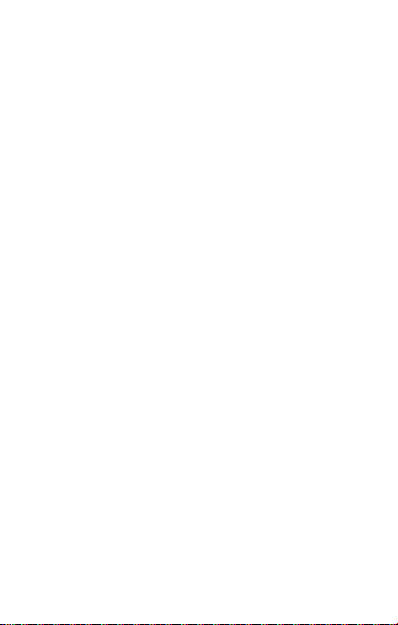21
Making calls using the Photo
Contacts
In the default screen, press the downwards
arrow key.
Here you can select up to 8 photo
contacts. Scroll with the Arrow keys to
the desired photo contact and then press
the Call key (green key).
The selected photo appears in the photo
contact directory. Carry out the following
steps in order to assign a photo to this
contact:
Create photo contact
1. In the default screen, press the Arrow
key (downwards) in order to go to the
photo contact menu.
2. Use the arrow keys to scroll.
3. To edit a photo contact, press the left
menu key (edit/option), select edit
and confirm with the left menu key
(OK).
4. Enter the name in the first row.
5. Enter the telephone number
including the intl. country code in
the second row.