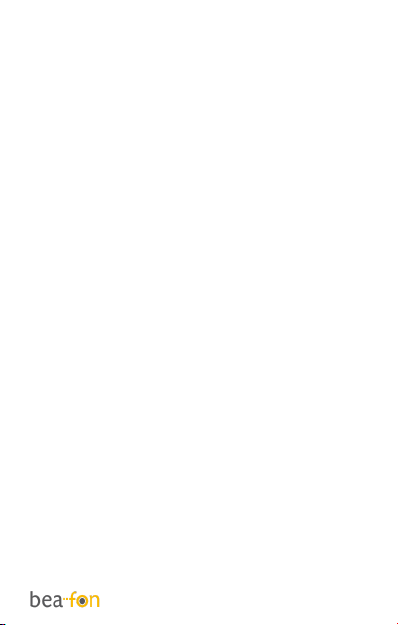27
Making calls using the Photo
Contacts
In the default screen, press the
downwards arrow key.
Here you can select up to 8 photo
contacts. Scroll with the Arrow keys to
the desired photo contact and then press
the Call key (green key).
The photo contacts appear on the
external display. Carry out the following
steps in order to assign a photo to this
contact:
Create photo contact
1. In the default screen, press the Arrow
key (downwards) in order to go to the
photo contact menu.
2. Use the arrow keys to scroll.
3. To edit a photo contact, press the left
menu key (Edit).
4. Enter the name in the first line and
the phone number in the second line
5. In the third line, press the left menu
key “Options” and add a photo; you
can select the following:
a. Select from file: Select a picture
you have already saved.