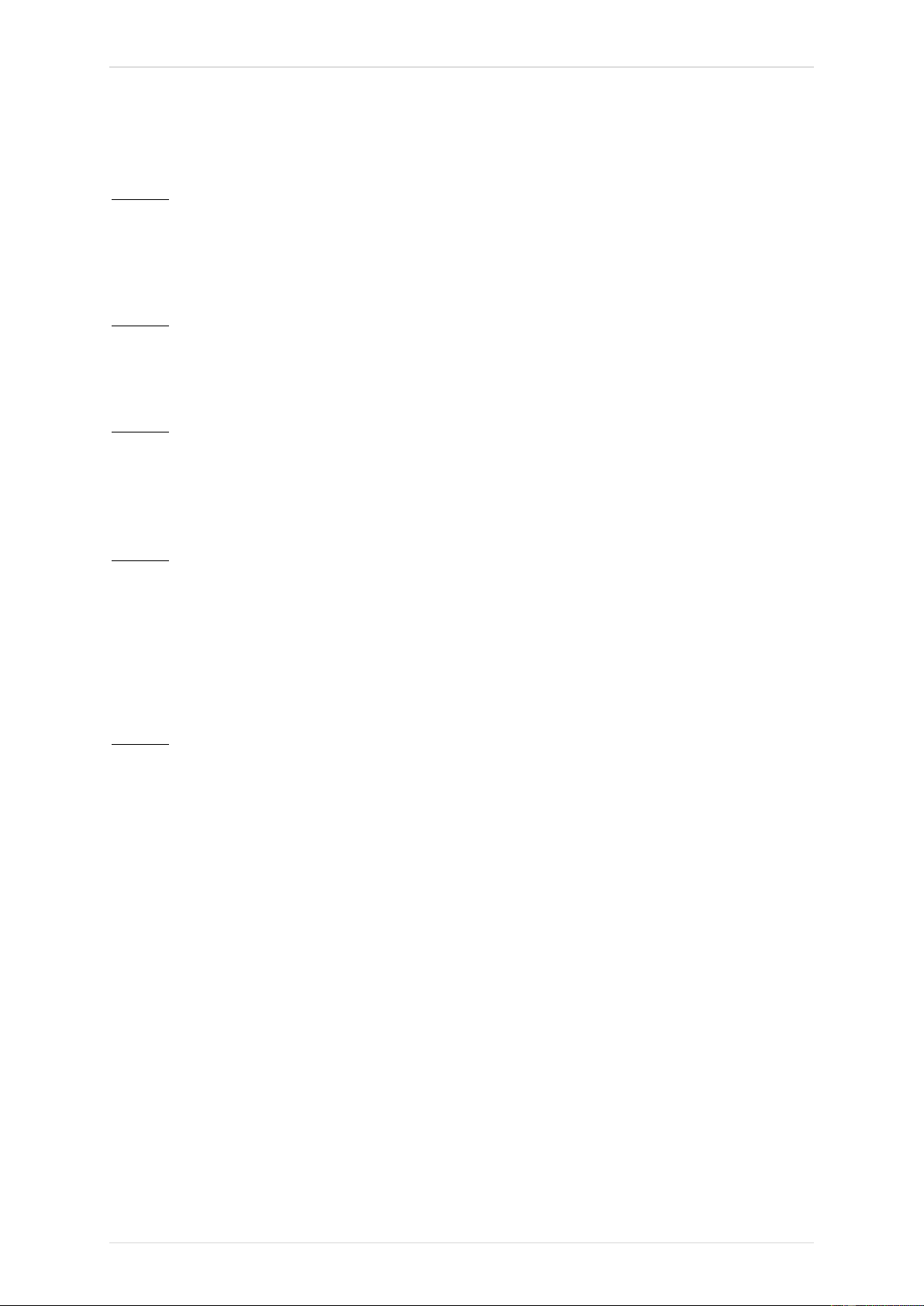TECH450 User Guide JUL 2021
26 | P a g e
UPDATING THE TOOL VIA USB CABLE
The tool is compatible with PCs running Windows operating systems.
Step 1:
Power on the TECH450 and connect to a PC. The Tool will display a USB icon, to indicate
that it is ready to receive update files.
Step 2:
Navigate to TPMS Desktop, and login. If the User does not have TPMS Desktop or has not
registered the TECH450, please refer to the Registration pages in this document.
Step 3:
TPMS Desktop will check for the latest available update for the TECH450. If there is an update
available, a notification will be displayed. Select ‘OK’ to confirm that the update can be applied
to the tool.
Step 4:
TPMS Desktop will download the update files to the TECH450. When the files have been
successfully downloaded, the TECH450 will install the files. Do not unplug the tool before the
update has completed.
IMPORTANT: Please ensure that you “safely eject hardware” from the PC before unplugging
the TECH450. This is to prevent data on the tool from being corrupted.
Step 5:
The tool is now updated and ready to go. The user can confirm that the tool is up to date via
TPMS Desktop. The software version can also be checked in the Tool Info screen.
Trouble Shooting Tips:
• If Windows does not recognize the tool, please check that the USB cable is connected,
that the tool is in update mode, and that there are no unnecessary update files on your PC
available.
• If the tool becomes corrupted after being disconnected from the PC without safely
ejecting it, the user can perform a check to attempt to fix the issue. To do so, right click on
the drive you wish to scan, and navigate to “Properties”. Select “Tools” from the available
options, and then select “Check”, to allow the PC to begin checking the device.