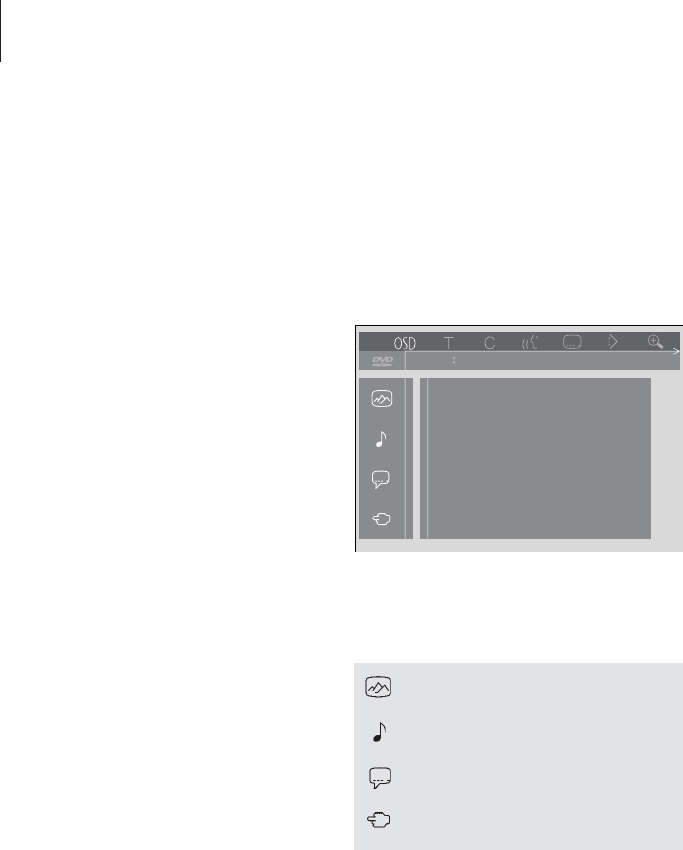14
You can change the settings for
picture, sound, language and the
‘Access Control’ feature at any time
using the ‘Personal Preferences’
menu.
Choose your preferred picture format,
change the sound type and enter
your preferred languages for subtitles
and audio playback.
If you’re concerned about what your
children should or should not watch,
you can lock certain DVDs completely
with a security code or just lock out
individual scenes.
See the following pages for more
information about the Access
Control feature.
Change picture, sound or language settings
How to select menu settings
The Personal Preferences menu allows you to
store settings for picture, sound, language
and the Access Control feature.
The Personal Preference menu icons appear along
the left-hand side of the screen. The icons are
explained below.
To use the Personal Preferences menu…
> Press and hold the blue button on Beo4 during
playback to bring up the on-screen tool bar at
the top of the screen.
> Press
ss
or
tt
to move the cursor to OSD and
press GO. The Personal Preferences menu
appears along the left-hand side of the screen.
> Press
▲
or
▼
to move through the features in
the menu. As you move, feature-related menus
open on the screen.
> Press
tt
to move over to one of the sub-menus.
Available settings appear in a highlighted
square to the right of the current menu.
> Press
tt
to move over to the available settings.
> Press
▲
or
▼
to move through the list of
available settings.
> Press
ss
to store your choices and move back
through the previous menus.