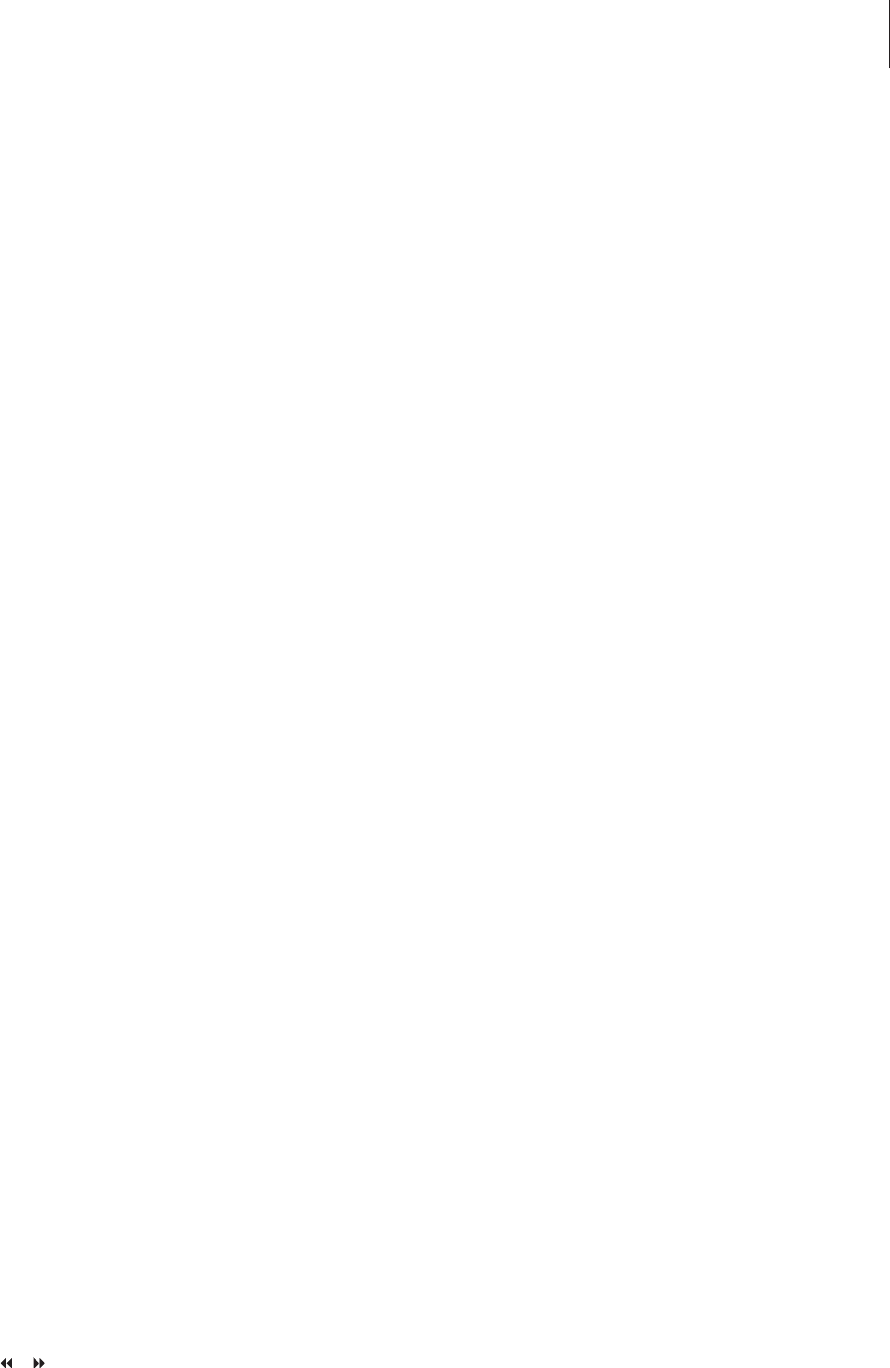What’s on the analogue channel setting
menu …
AUTO SEARCH … Starts the automatic television
channel search process and replaces all
previously stored analogue television channels.
SORT … Change the order of your stored
television channels.
FAVOURITES … Mark your favourite television
channels for quick access. Unmarked channels
will be skipped when you browse through the
channels in DVD tuner mode.
What’s on the analogue channel setting –
manual search menu …
ENTRY MODE … Select manual search based on
channel allocation or frequency entry.
ENTRY … Use
0–9 to enter the frequency/channel
number.
Press GO twice then the green button for
STORE or press the blue button on the remote
control for SEARCH.
PRESET … Use
0–9 to enter the preset channel
number for the channel to store (e.g., ‘01’).
PRESET NAME … Use
0–9 to enter the preset
channel name. All channels can have a name of
up to four characters.
DECODER … If the current television channel is
transmitted by coded television signals that can
only be viewed properly with a decoder which
is connected to the EXT2 socket, you need to
activate the connected decoder. Options are ON
and OFF.
TV-SYSTEM … Set the TV system that produces
the least distortion of picture and sound.
NICAM … NICAM is a digital sound transmission
system. It can transmit either one stereo
channel or two separate mono channels.
Options are ON and OFF.
FINE TUNING … Select this to fine-tune the
television channel manually if the reception is
poor.
What’s on the video setting menu …¨
TV SHAPE … The picture shape can be adjusted to
fit your television. {4:3 Letterbox} for a ‘wide-
screen’ display with black bars on the top and
bottom. {4:3 PanScan} for a full-height picture
with the sides trimmed. {16:9} for wide-screen
television (frame ratio 16:9).
BLACK LEVEL … Adapts the colour dynamic for
NTSC disc. Options are NORMAL and
ENHANCED.
HORIZONTAL … Use
or to adjust the
horizontal position of the picture on your
television screen.
VIDEO OUTPUT … Chooses the type of video
output that matches the video connection
between this DVD player and your television.
Options are S-VIDEO – for S-Video connection –
and AUTOMATIC – The output setting will
automatically follow the video signal received.
PROGRESSIVE … Before enabling the progressive
scan feature, you must ensure that your
television can accept progressive signals (a
progressive scan television is required) and you
have connected the DVD player to your
television using the YPbPr. Options are ON and
OFF. The progressive video output will be
disabled if the HDMI output is switched on.
HDMI … This feature is only applicable for HDMI
connection. Options are: AUTO - Switches on
the HDMI output. The video output resolution
will automatically follow the video signal
received, ON – Switches on the HDMI output.
The video output resolution will follow the
setting at VIDEO UPSCALING.
VIDEO-UPSCALING … Set the video resolution
depending on the capability of the connected
television/source (480p, 576p, 720p, 1080i). ‘i’
denotes interlace and ‘p’ denotes progressive.
This setting is not available if the HDMI setting
is set to AUTO. Changing the video upscaling
will normally cause the television to blank out
for a few seconds as it adjusts to the new
setting. Video setting for HDMI connection only.
HDMI OUTPUT … This setting determines the
video output colour format. Options are: RGB –
Gives brighter colours and a deeper black.
YPbPr – Provides a very fine shade of colour.
This is the standard setting for HDMI compatible
devices. Video setting for HDMI connection
only.
What’s on the audio output setting menu …
DIGITAL OUTPUT … This setting is only required if
you are using the COAXIAL/OPTICAL OUT
socket of the DVD player to connect other
audio/video sources. Options are: ALL – Select
this if the connected source has a built-in multi-
channel decoder that supports one of the multi-
channel audio formats (Dolby Digital, MPEG-2).
PCM – Select this if the connected source is not
capable of decoding multi-channel audio. The
system will convert the Dolby Digital and
MPEG-2 multi-channel signals to PCM (Pulse
Code Modulation). OFF – Select this to
deactivate the digital audio output. For example,
if you use the AUDIO OUT sockets to connect
this DVD player to a television or Stereo system.
HDMI … This setting is only required if you are
using the HDMI OUT socket of the DVD player
to connect your television or other display
devices. Options are: AUTO – Select this if you
want to enjoy the multi-channel audio output
through your HDMI connection. DISABLE –
Select this if the connected source is not able to
output the sound through the HDMI connection
or the playback audio format is not supported
by HDMI connection (e.g. projector, SACD).
Make sure that you have alternative audio
connection from the DVD player to your television
or the display device for the sound output.*
*It is not possible to listen to SACDs or copy
controlled DVD-Audio CPPM (Content Protection
for Playable Media) sources using the HDMI
connection.
What’s on the language setting menu …
MENU … Select the menu language for this DVD
player’s on-screen display. This setting will be
taken from the basic installation.
AUDIO … Select the preferred audio language for
DVD playback.
SUBTITLE … Select the preferred subtitle language
for DVD playback.
If the selected audio/subtitle language is not
available on the disc, the disc’s default language
will be used instead. For some DVD discs, the
subtitle/audio language can only be changed via
the DVD disc menu.
55