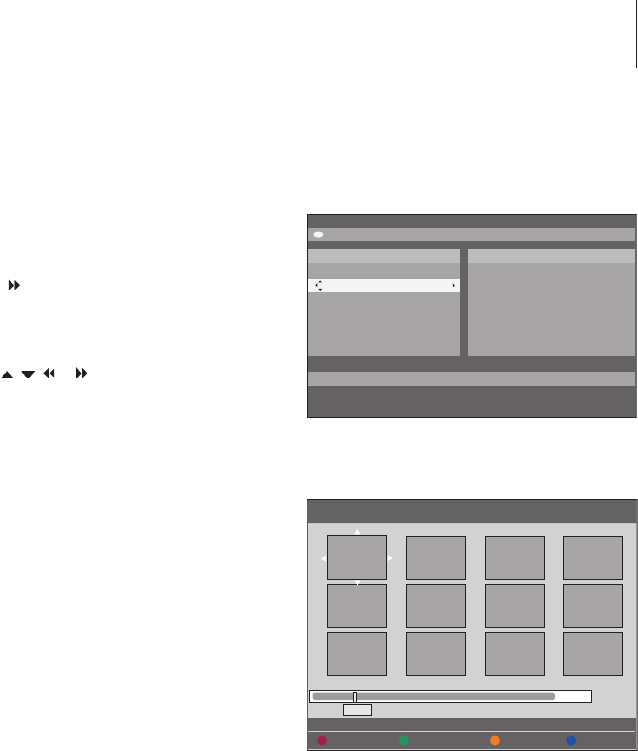You can customise the JPEG picture slideshow
playback within a disc by storing your selection
in an album. The DVD player can handle up
to a maximum of 100 JPEG pictures in one
album on a recordable disc, depending on
the JPEG file parameters.
> Collect your favourite photos from the ‘PHOTO
ROLLS’ and add to an album for creating a new
slideshow playlist. See “Add photos to an album”.
> If necessary, edit the photos in the album. See
“Edit the album”.
> Highlight the photo album in the menu and
press GO to start the slideshow playback.
About Photo Rolls/Photo Album …
– PHOTO ROLLS is a folder for storing original
JPEG pictures and they are protected. It is
comparable with a conventional 35mm film for
cameras. Rolls will be created automatically
from the digital cameras.
– PHOTO ALBUMS contains different JPEG
pictures created from the rolls. You can delete
an album without deleting the pictures of the
rolls.
Add photos to an album …
> Insert a JPEG photo CD (CD, DVD±RW, DVD±R).
The content menu appears.
> Press
repeatedly until the PHOTO ROLLS and
INFO menus appear.
> Highlight a photo roll folder and press GO twice
to show the thumbnail pictures overview.
> Use
, , or to highlight the photo which
you wish to add to the album and press the
yellow button on the remote control for
SELECT.
To highlight all the photos, press the green
button for SELECT ALL.
To rotate the highlighted photo in 90 degree
clockwise increments, press the blue button for
ROTATE.
> Press the red button on the remote control for
TO ALBUM. The ‘Add to Photo Albums’ menu
appears.
> Create a new album or highlight an existing
album, then press GO twice to add the photo(s)
to it. The selected photos are now stored in the
album.
The content menu.
When standing in a photo roll folder, you have
different editing options.
Create a slideshow playlist