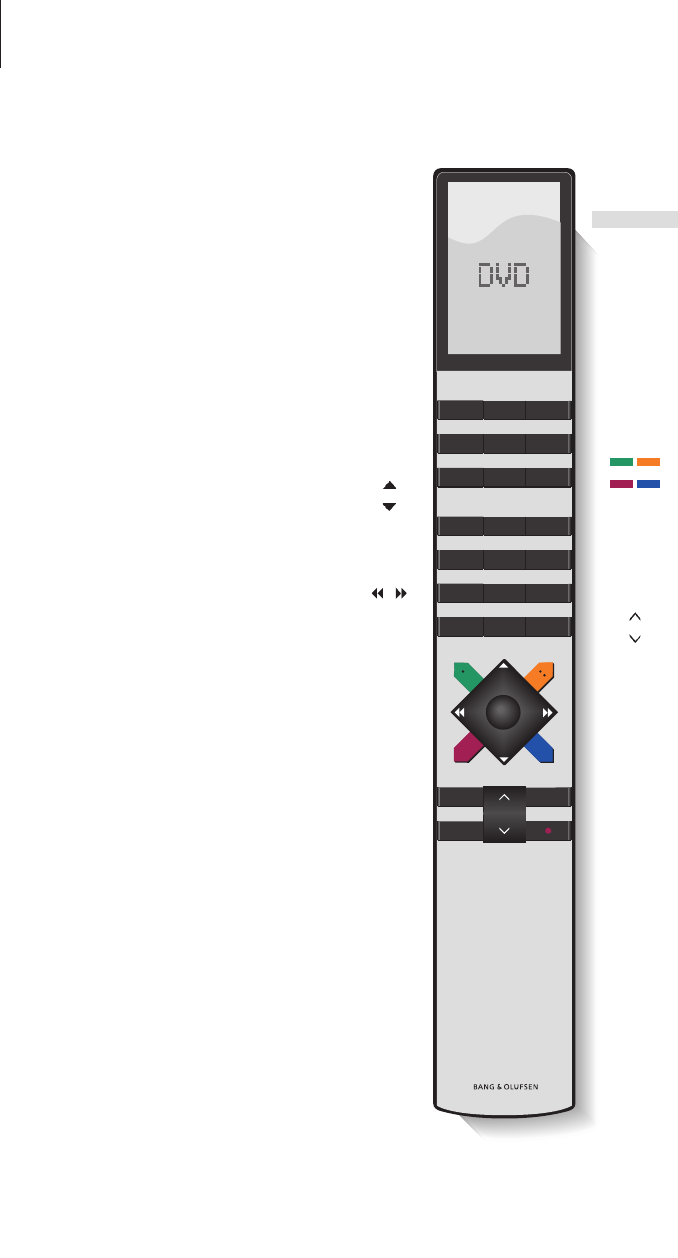Introducing the DVD player and Beo4
Using the Beo4 remote control
The Beo4 remote control included with your
television gives you access to all functions.
When a function is in use, you are informed
via displays on Beo4, on the DVD player or on
the television screen.
Switch on the DVD player. On some Beo4 remote
controls, the V MEM button is called V TAPE
Move through menu options. During playback,
move to the next or previous chapter in a
recording. Step between frames while playback is
paused
Enter data in on-screen menus or change the
speed of playback. In combination with GO step
backward or forward in playback
Access play mode and accept and store
instructions and settings
Reveal additional functions in the Beo4 display,
such as V.AUX2
Pause an on-going programme. Press to pause
playback of a recording, and press again to stop
playback completely
The Beo4 display window shows the source you
have selected
Press to start a manual recording of the selected
source, such as television
Enter data in on-screen menus, select a channel
number
Bring up the menu overlay
The coloured buttons give you access to different
functions, depending on the source you have
selected. In combination with GO they give you
access to different on-screen menus
Exit menus*
Adjust sound volume; press in the middle to mute
the sound
Switch the DVD player and the television to standby
DVD
RECORD
0
– 9
MENU
EXIT
•
DVD
V MEM
GO
LIST
STOP