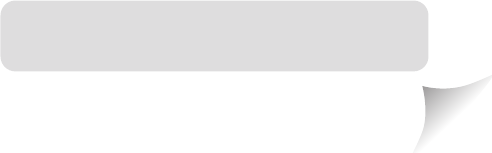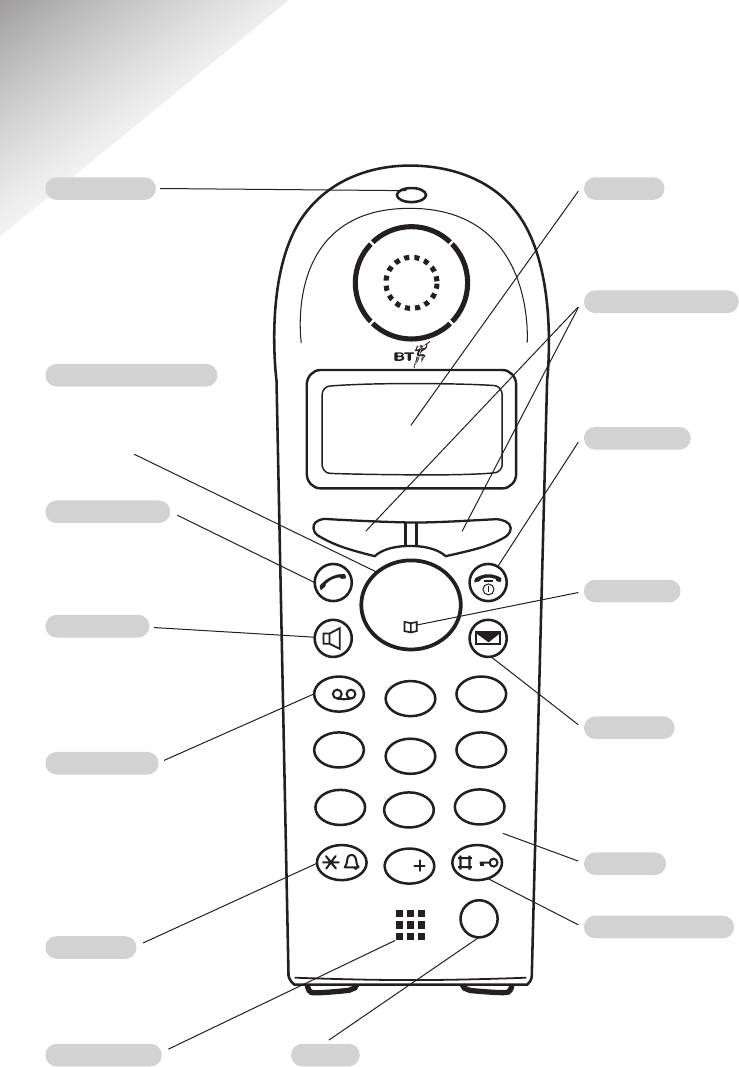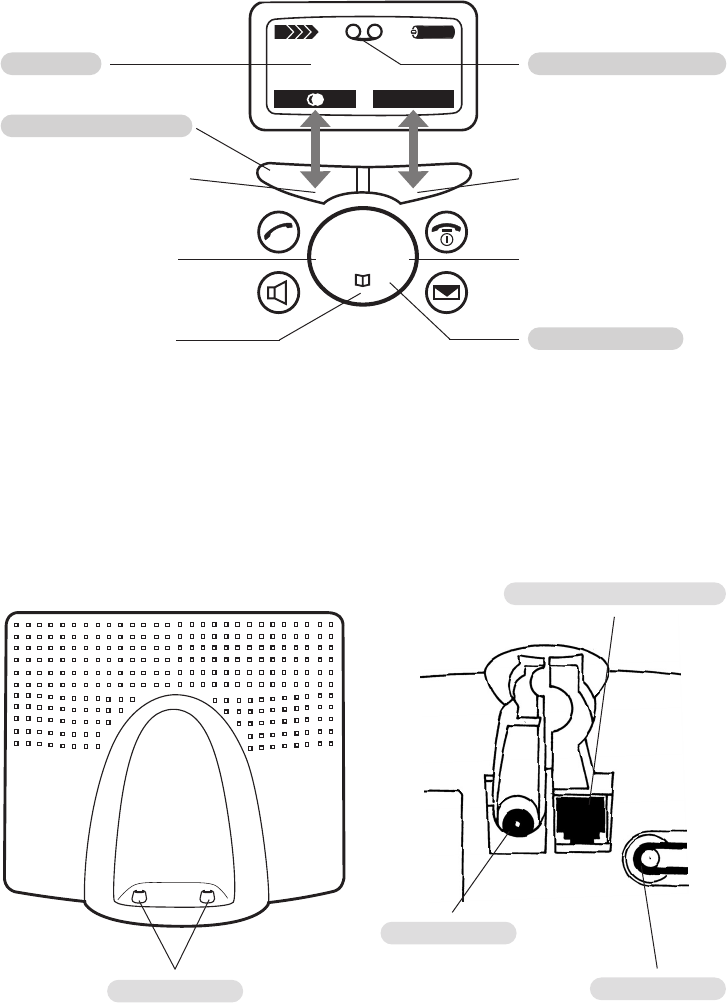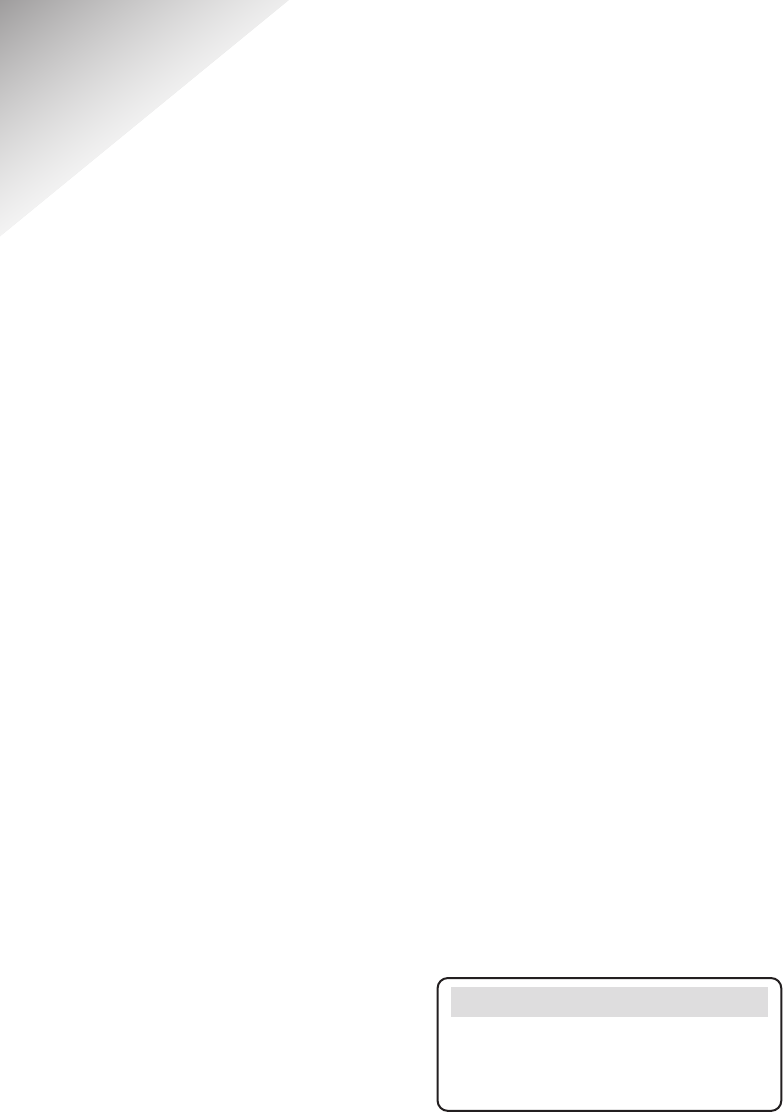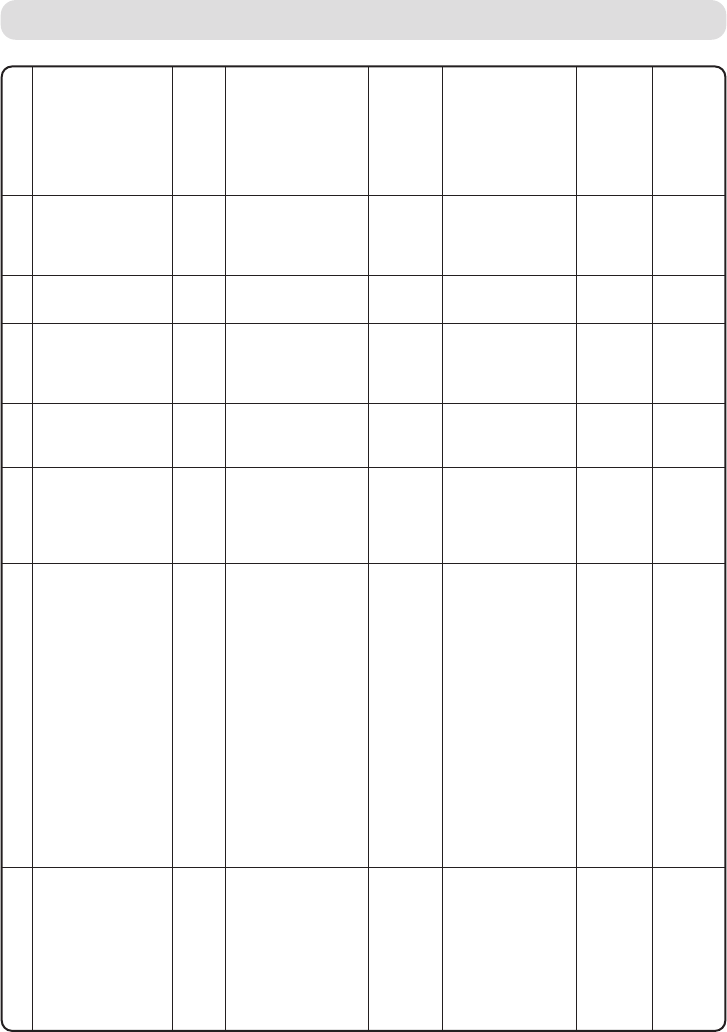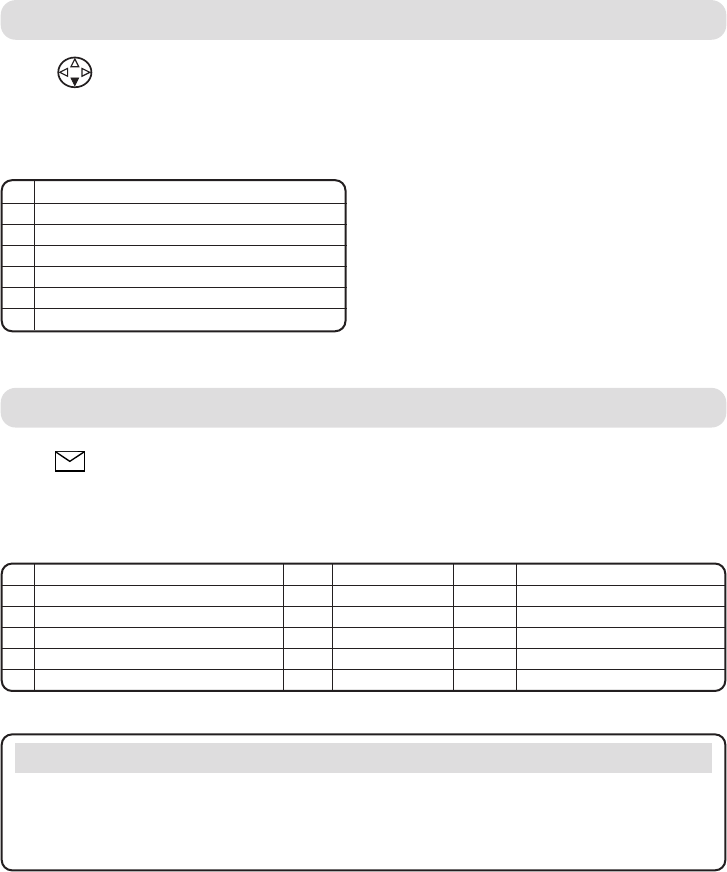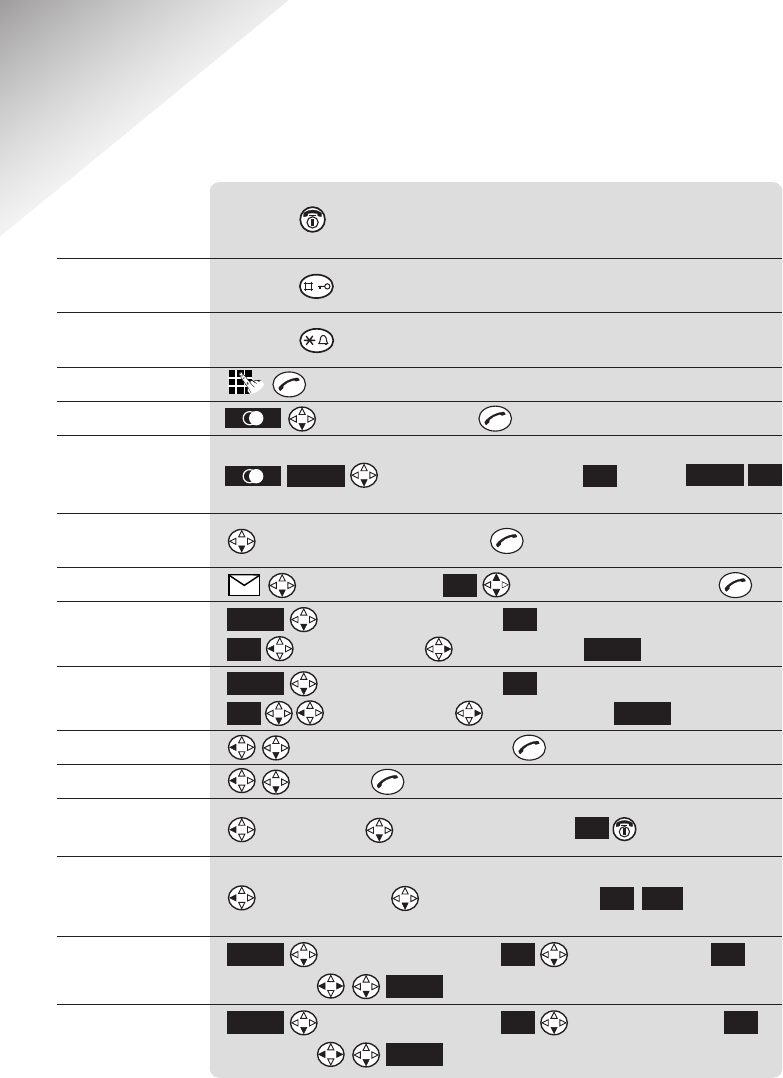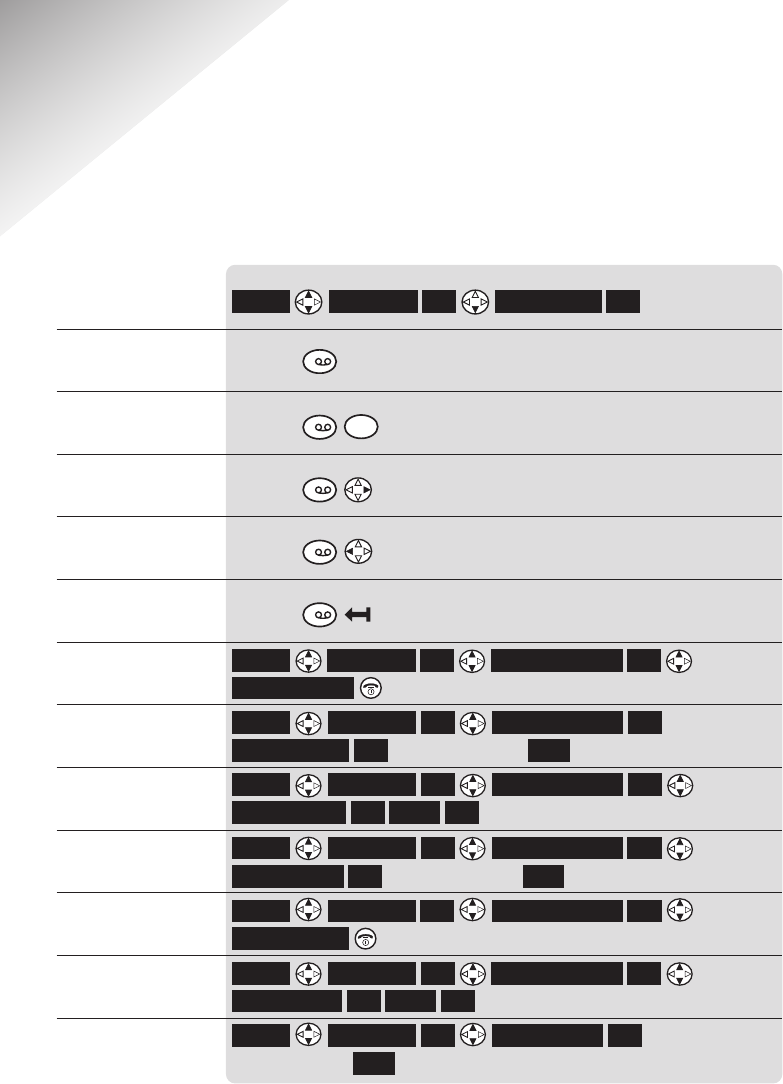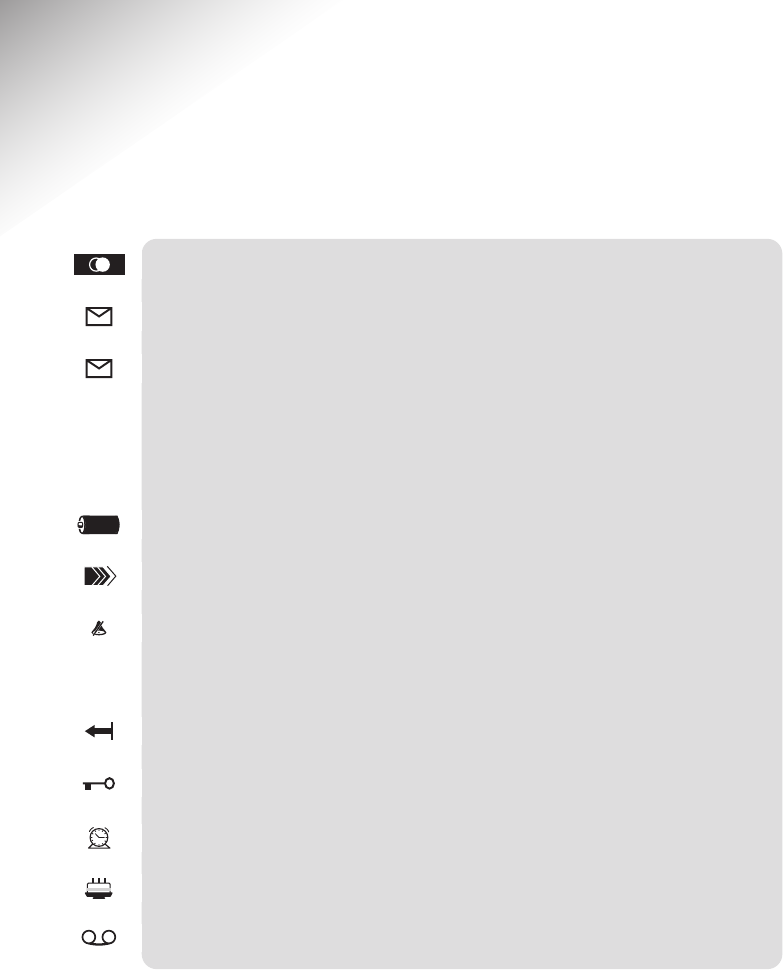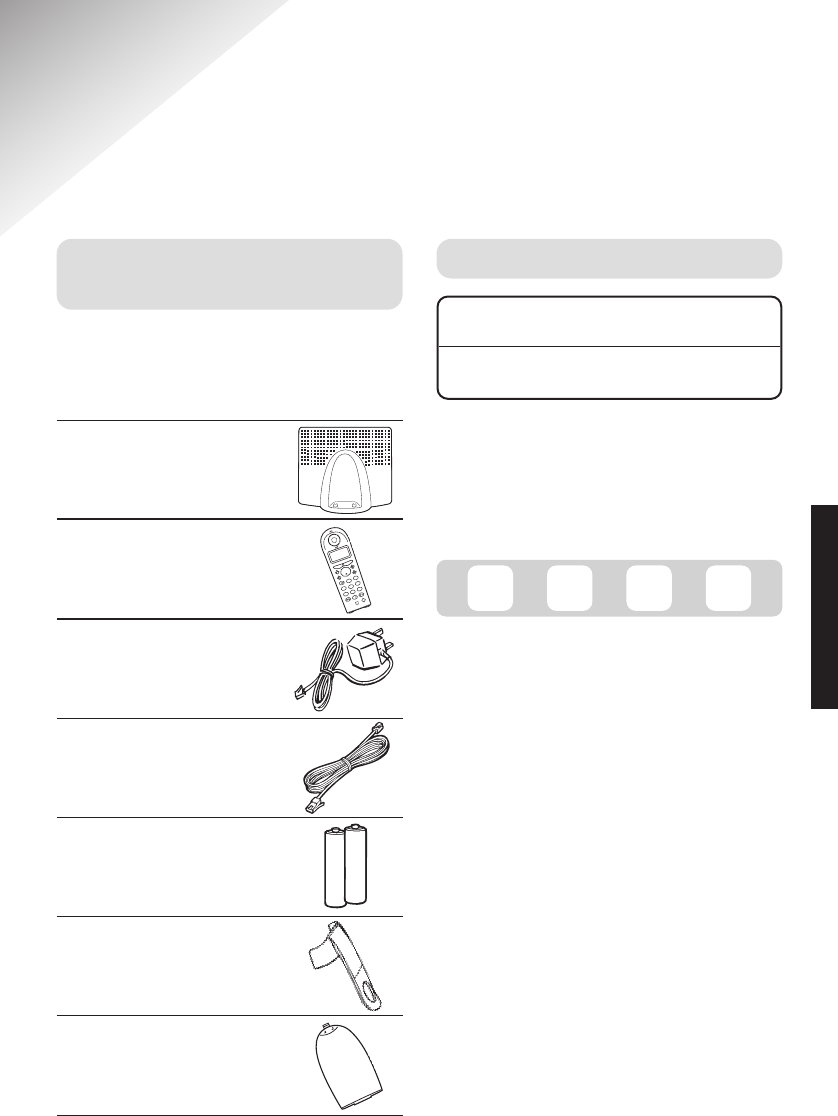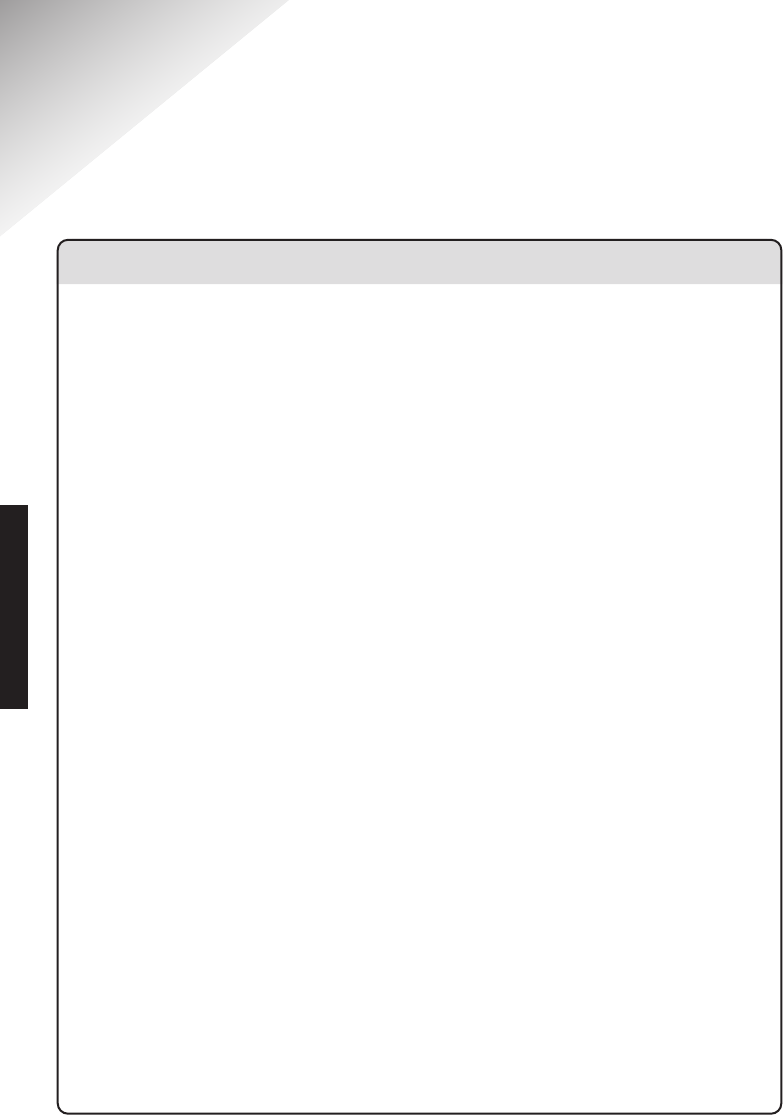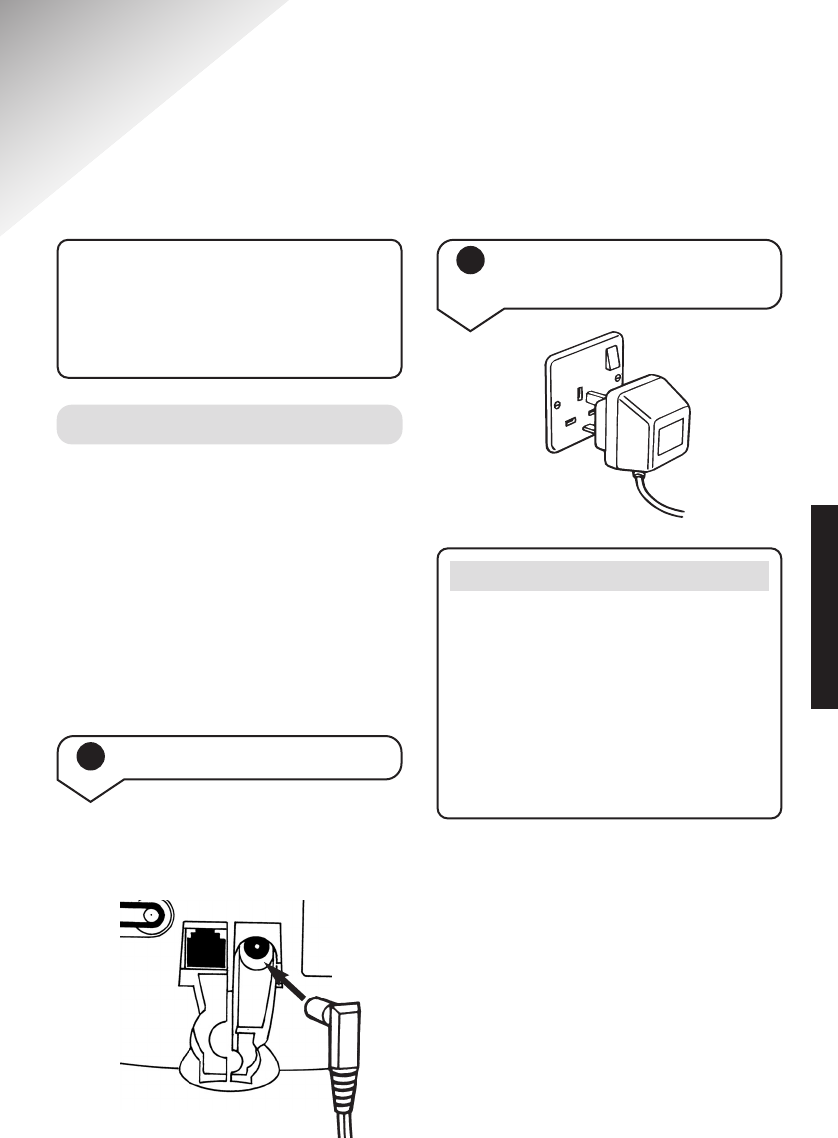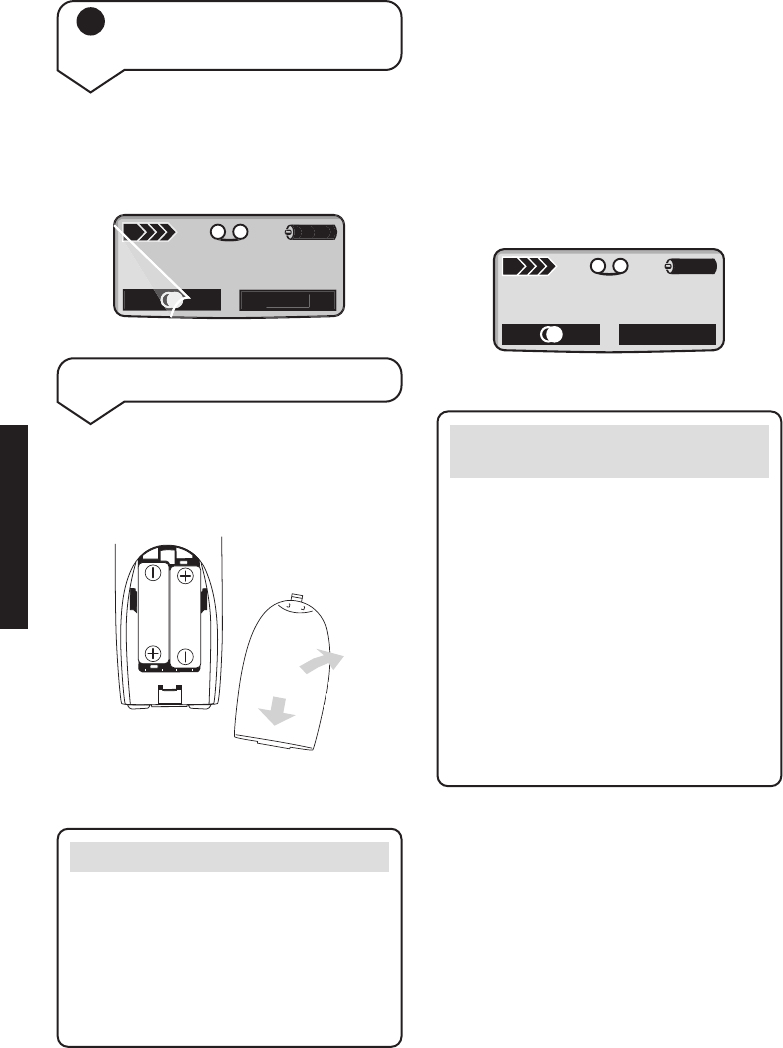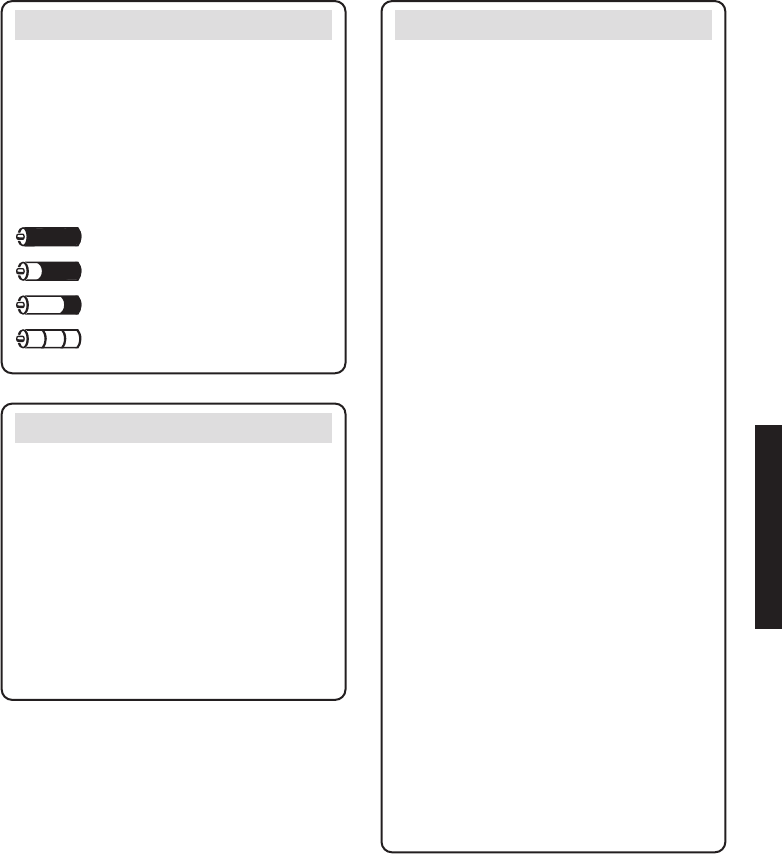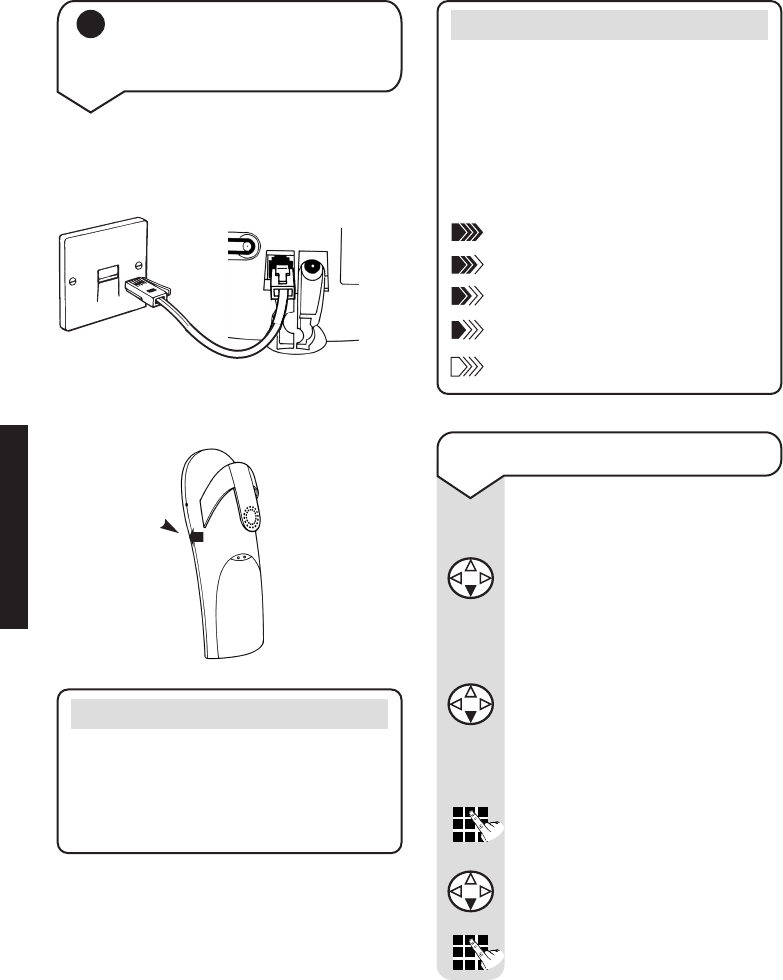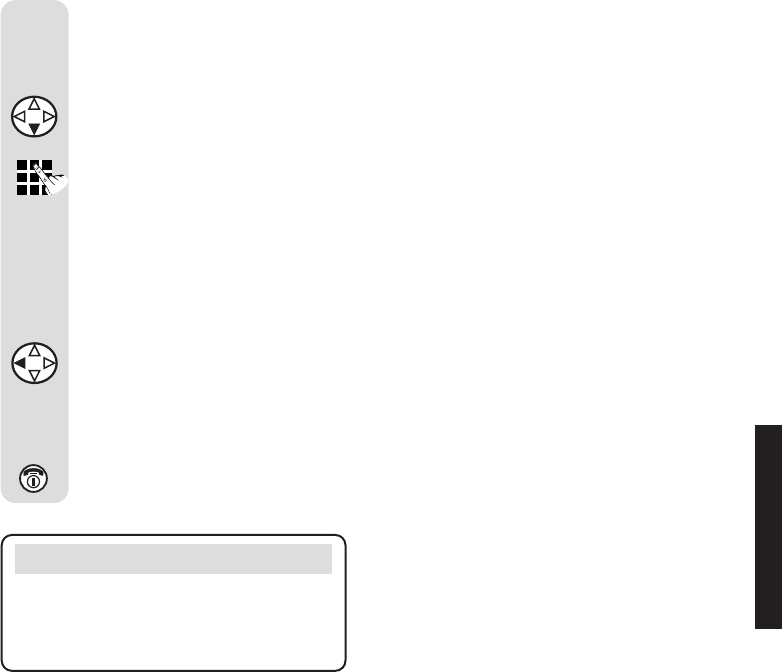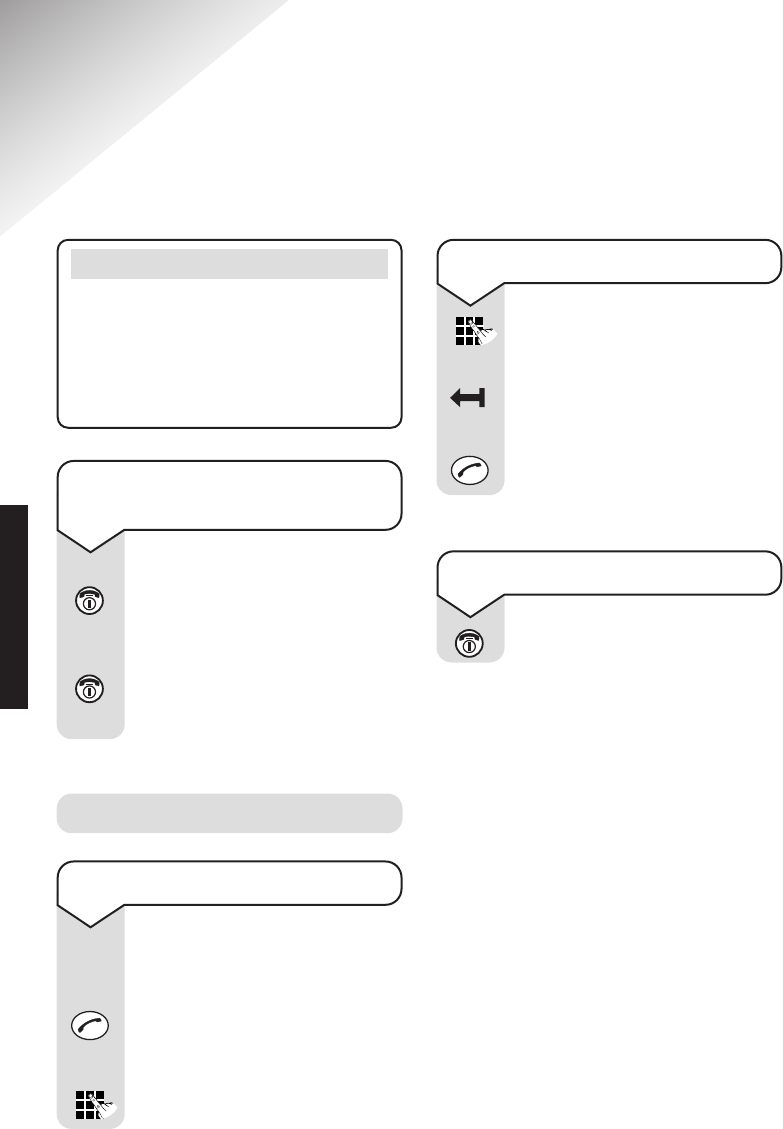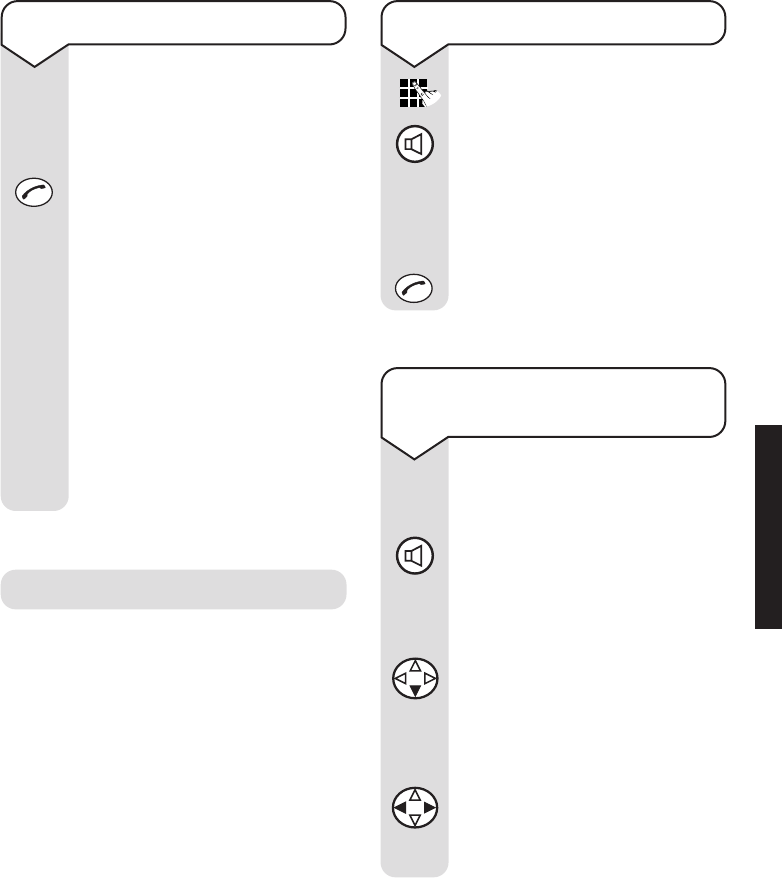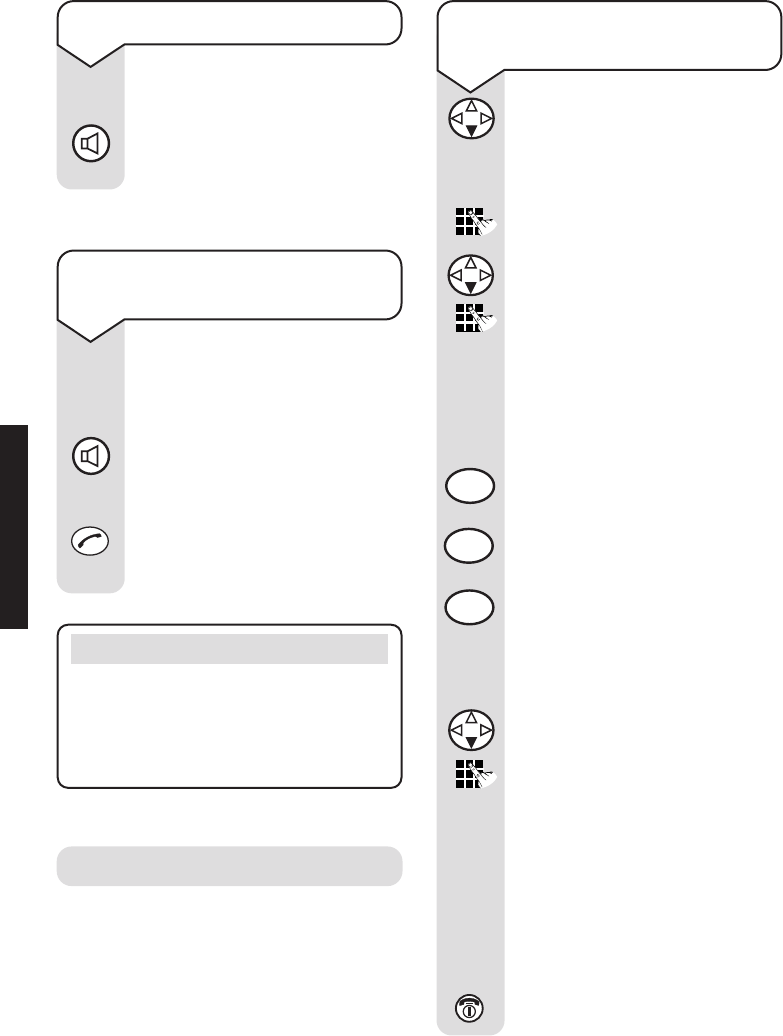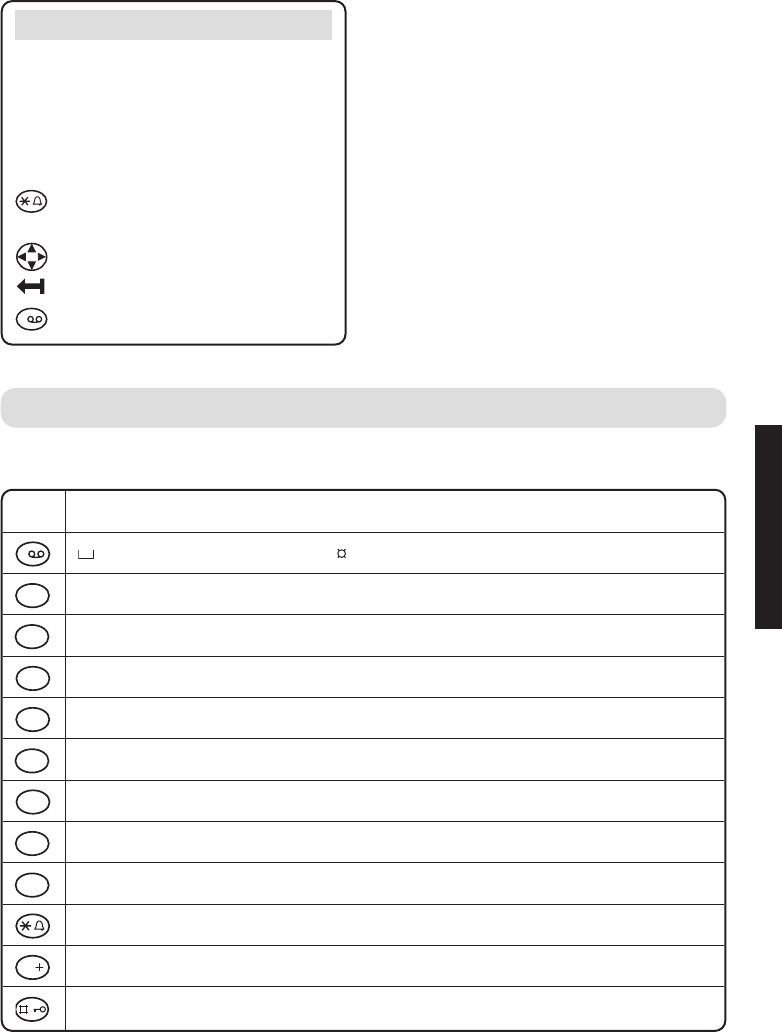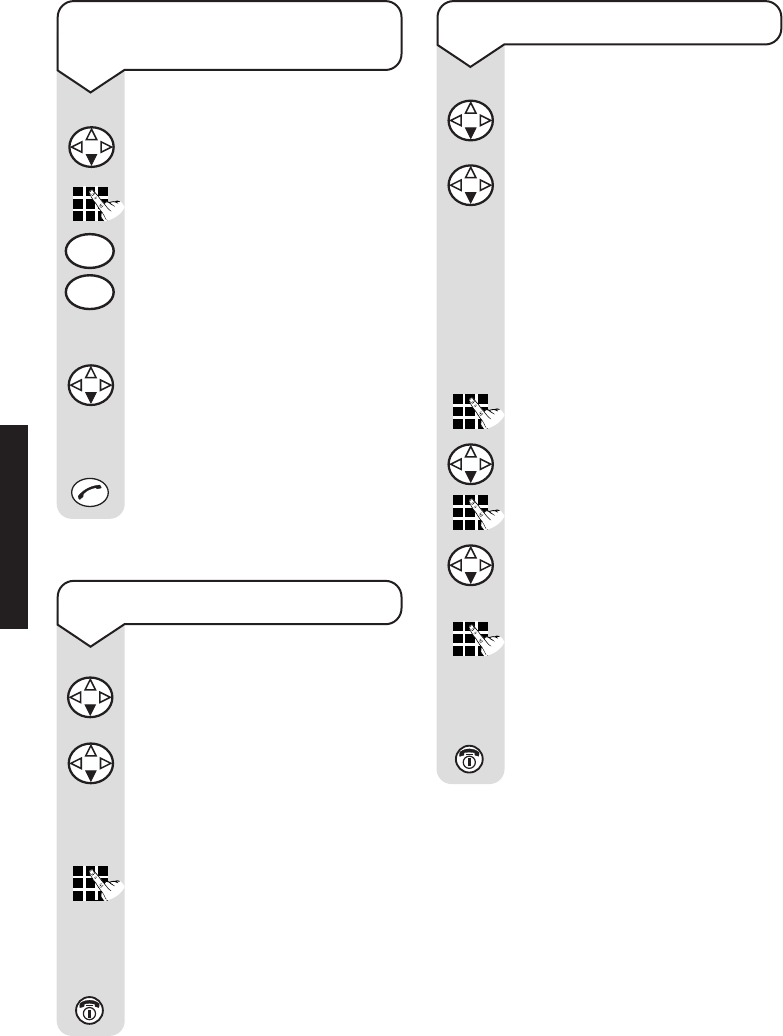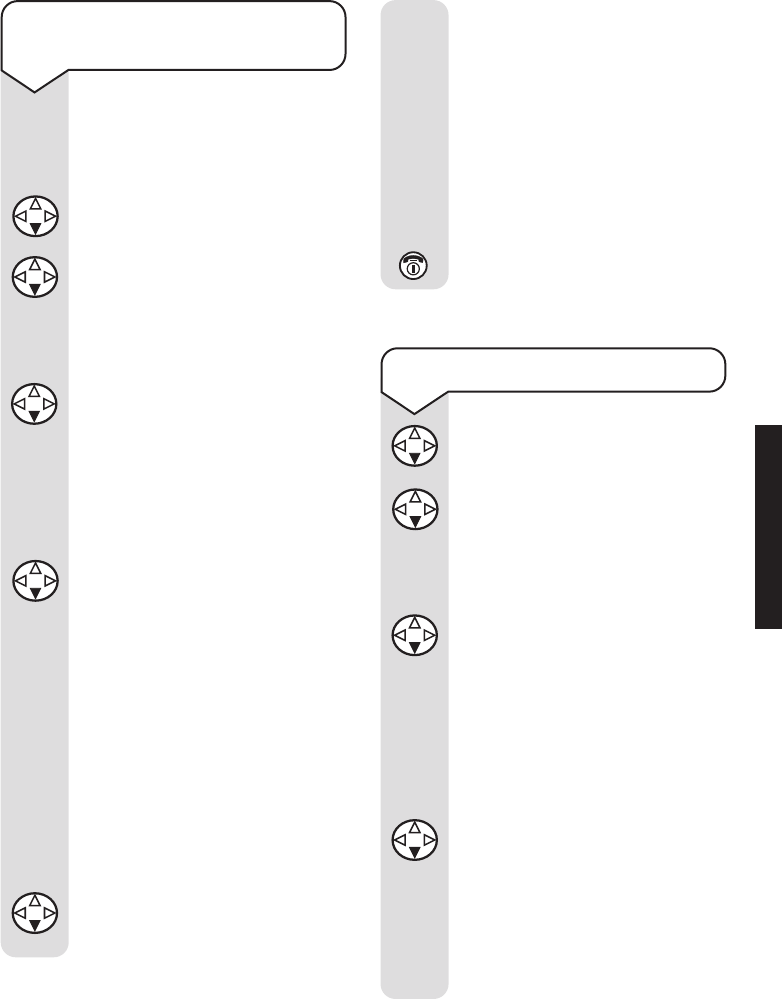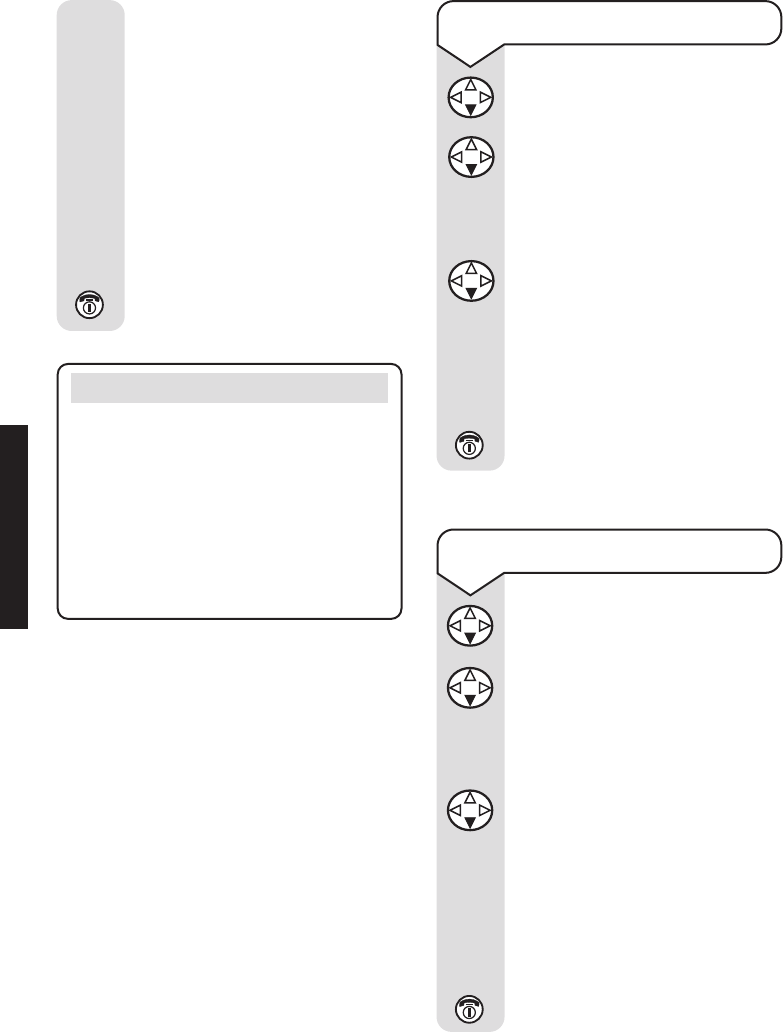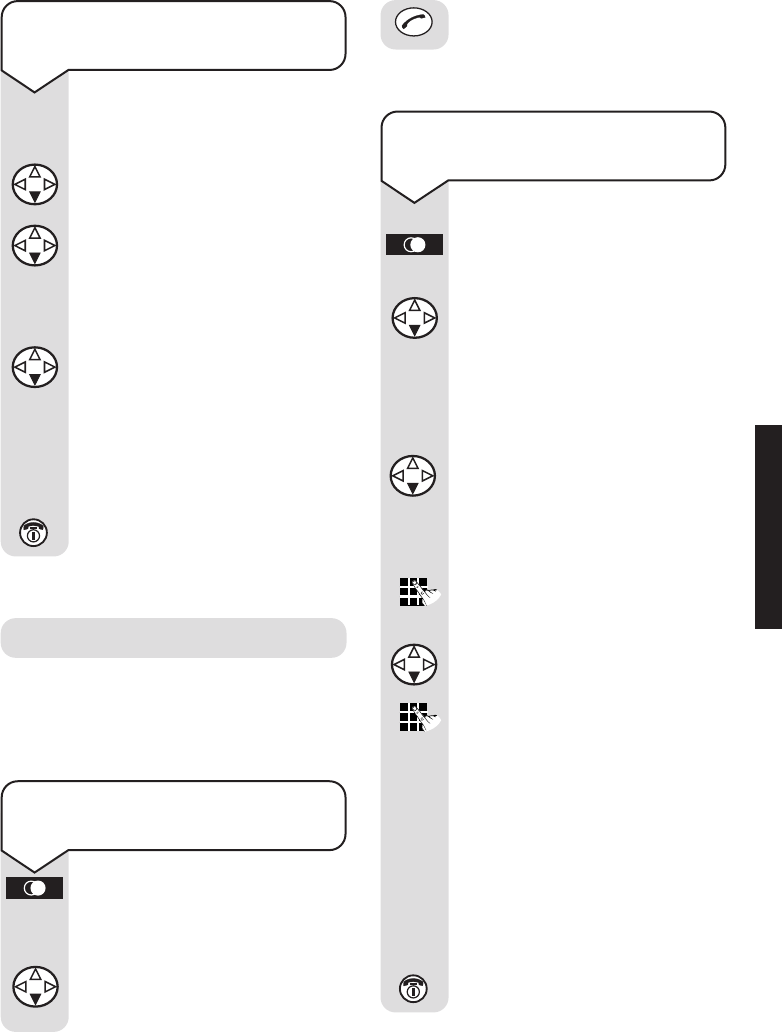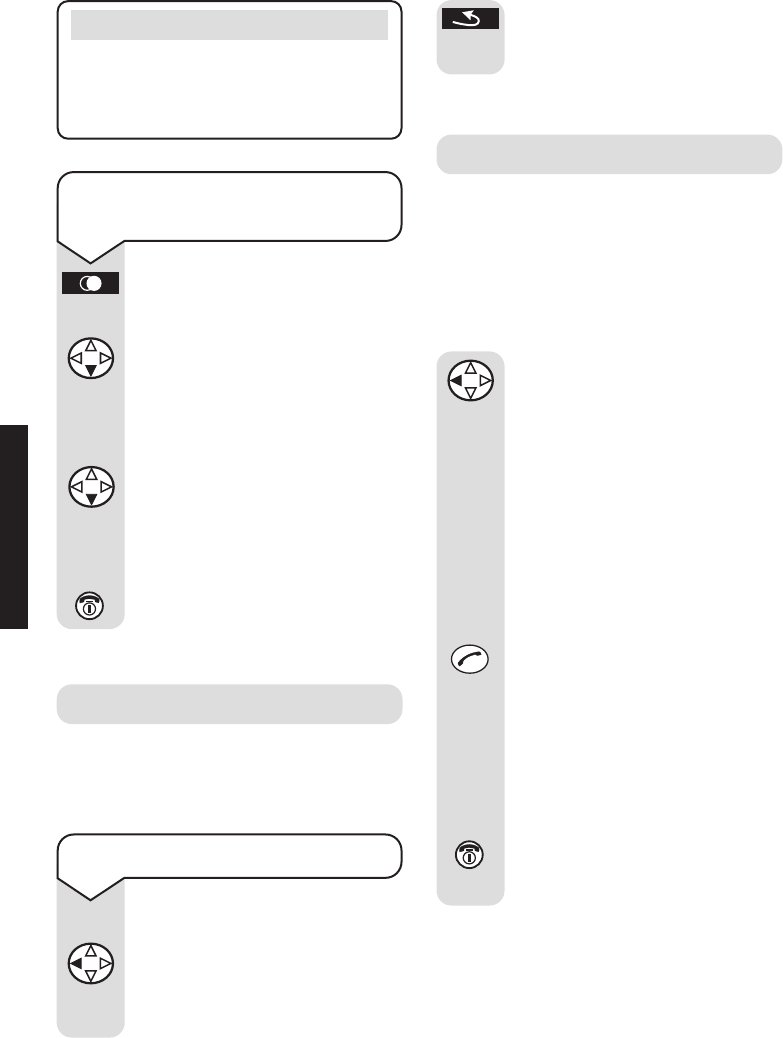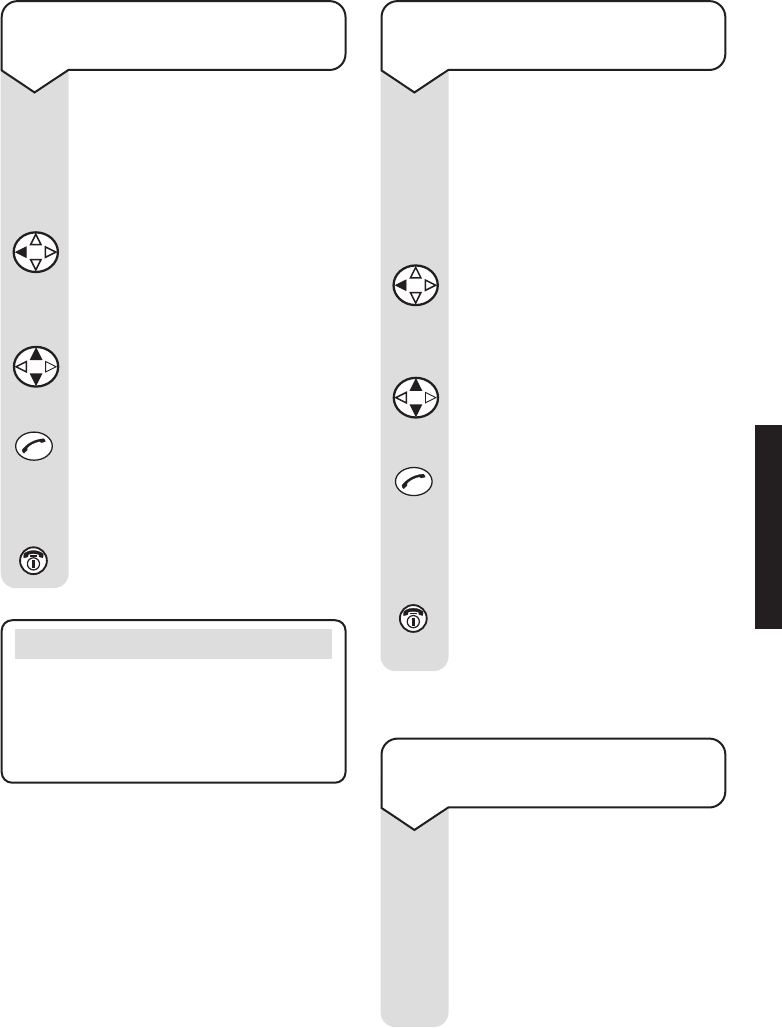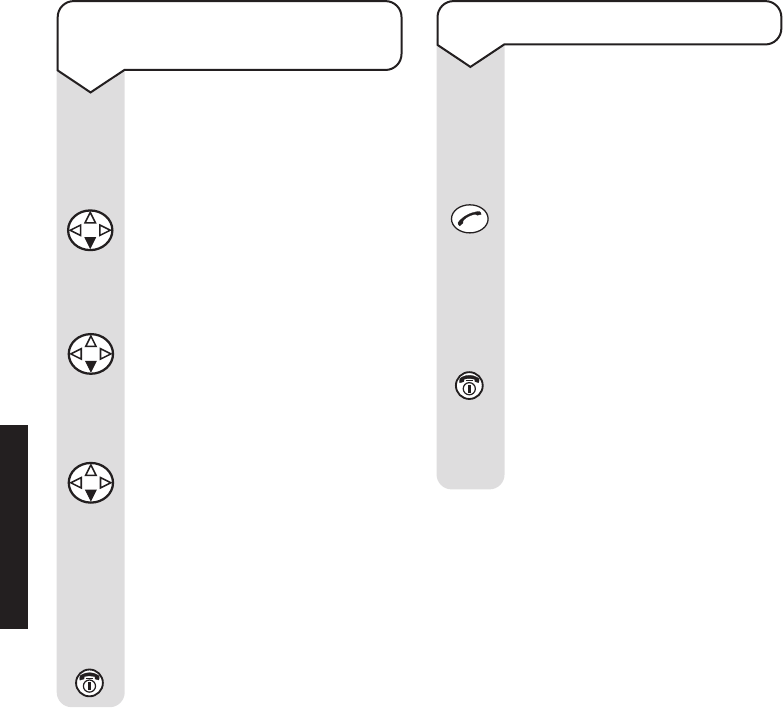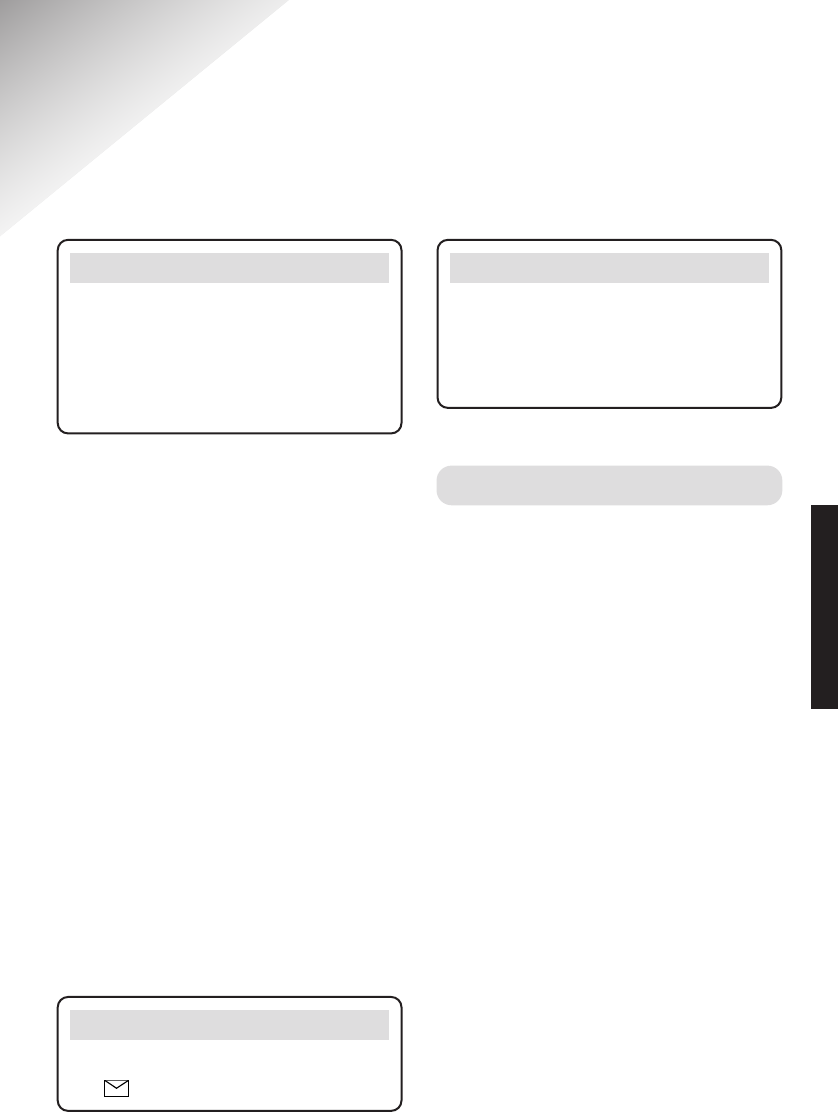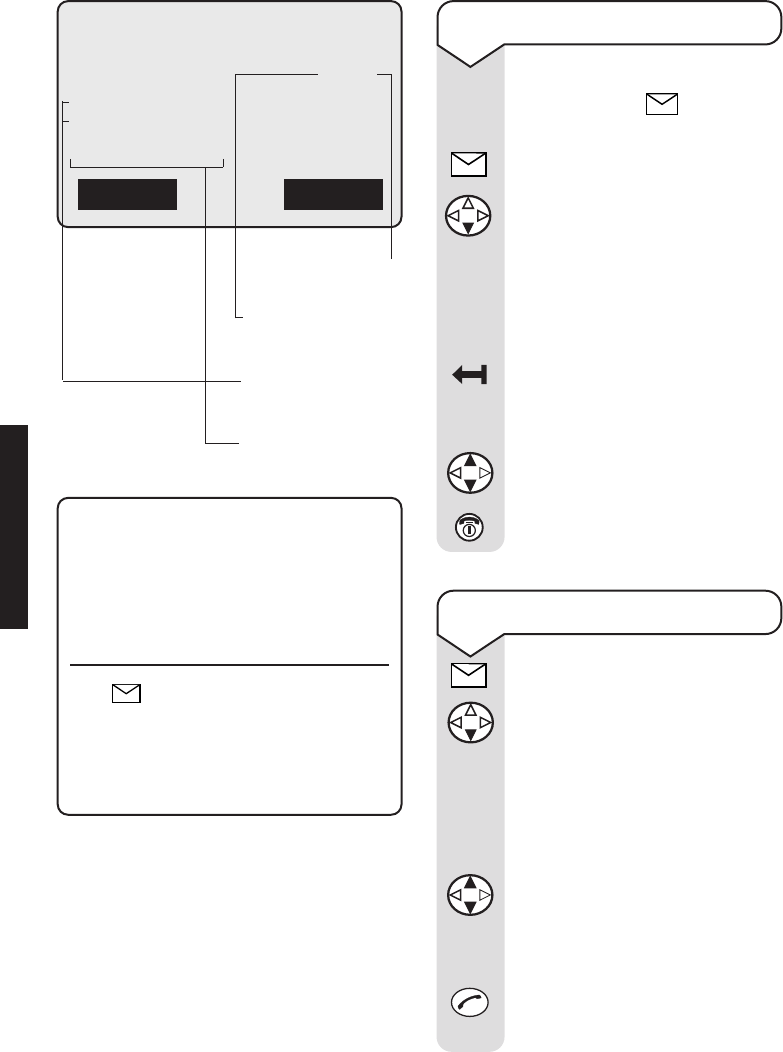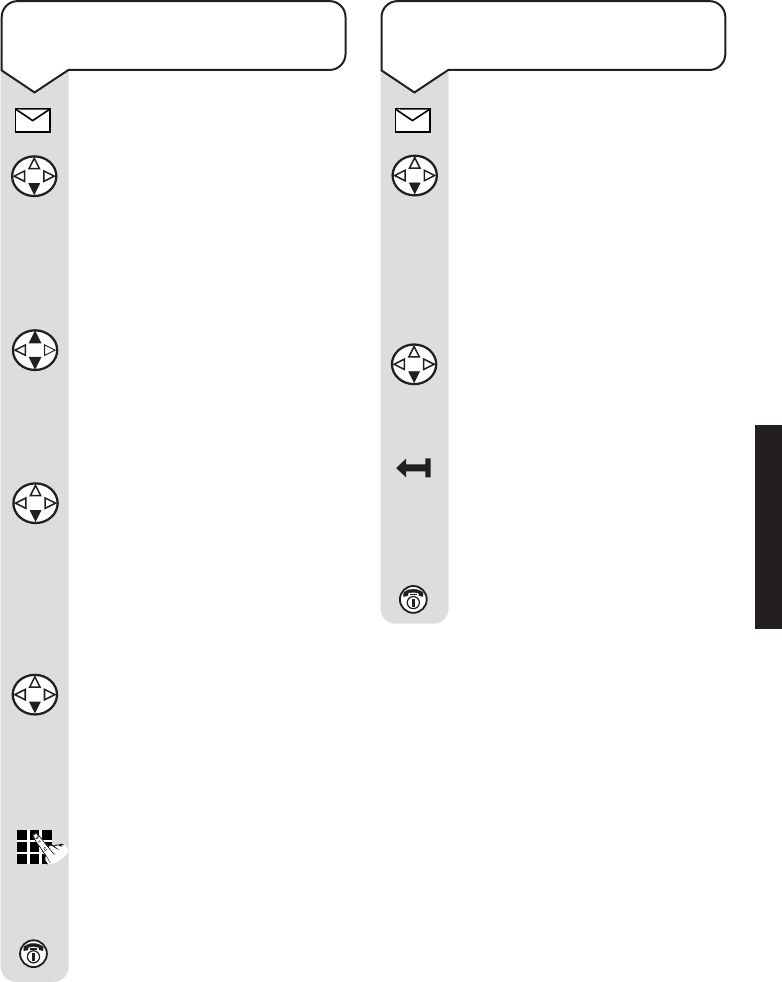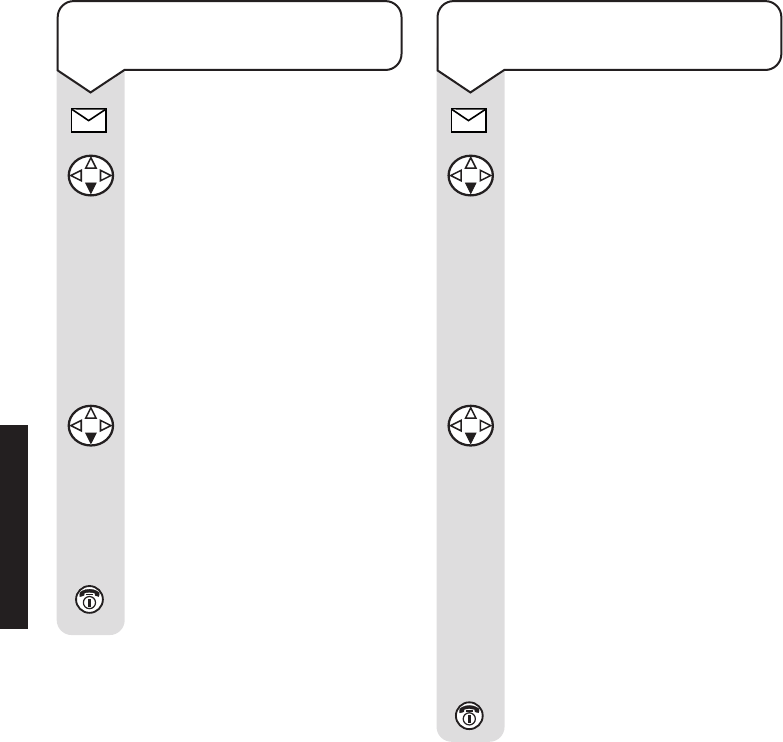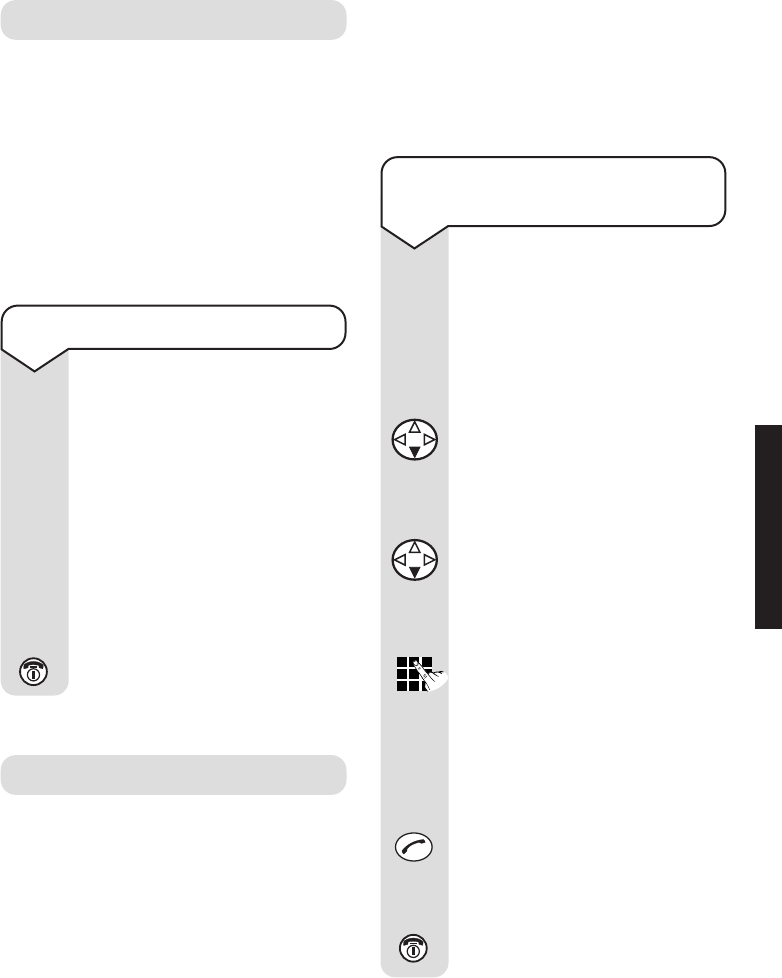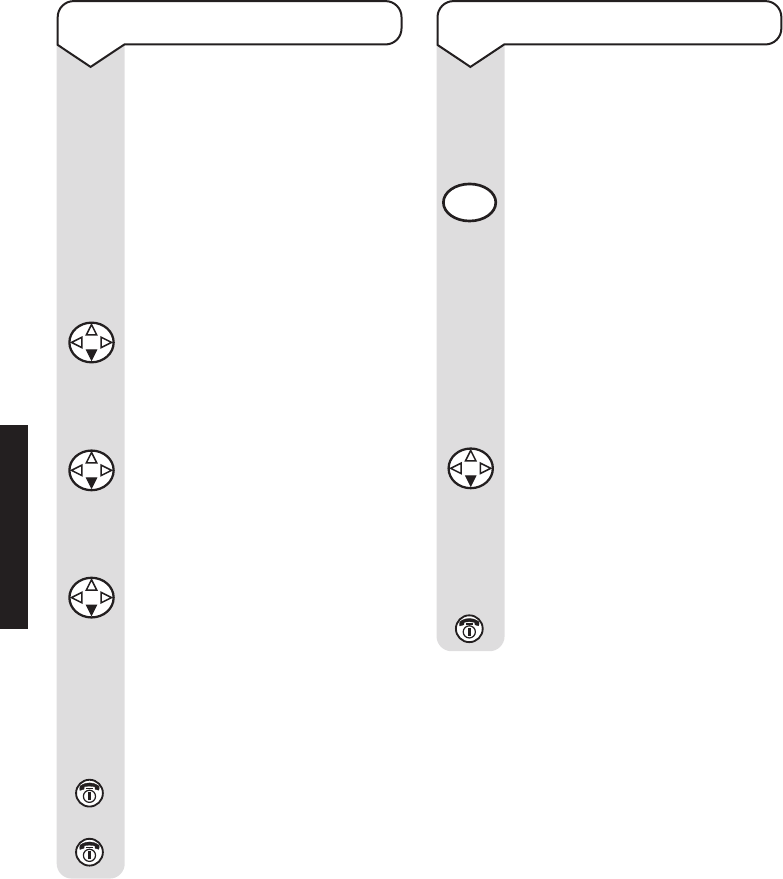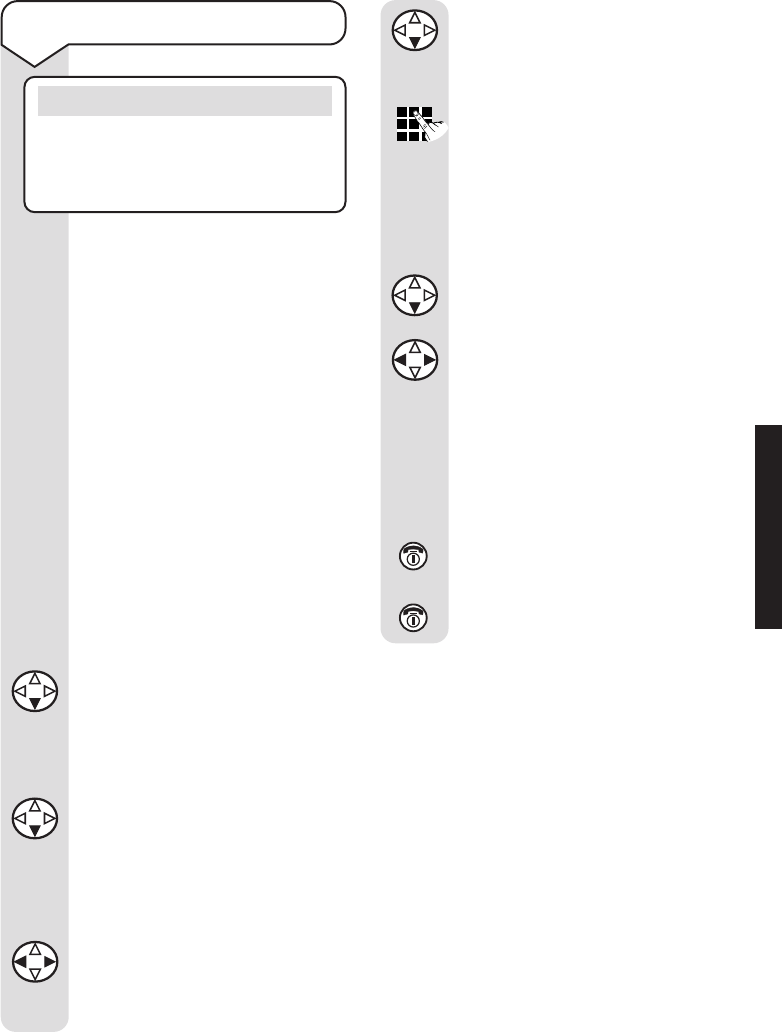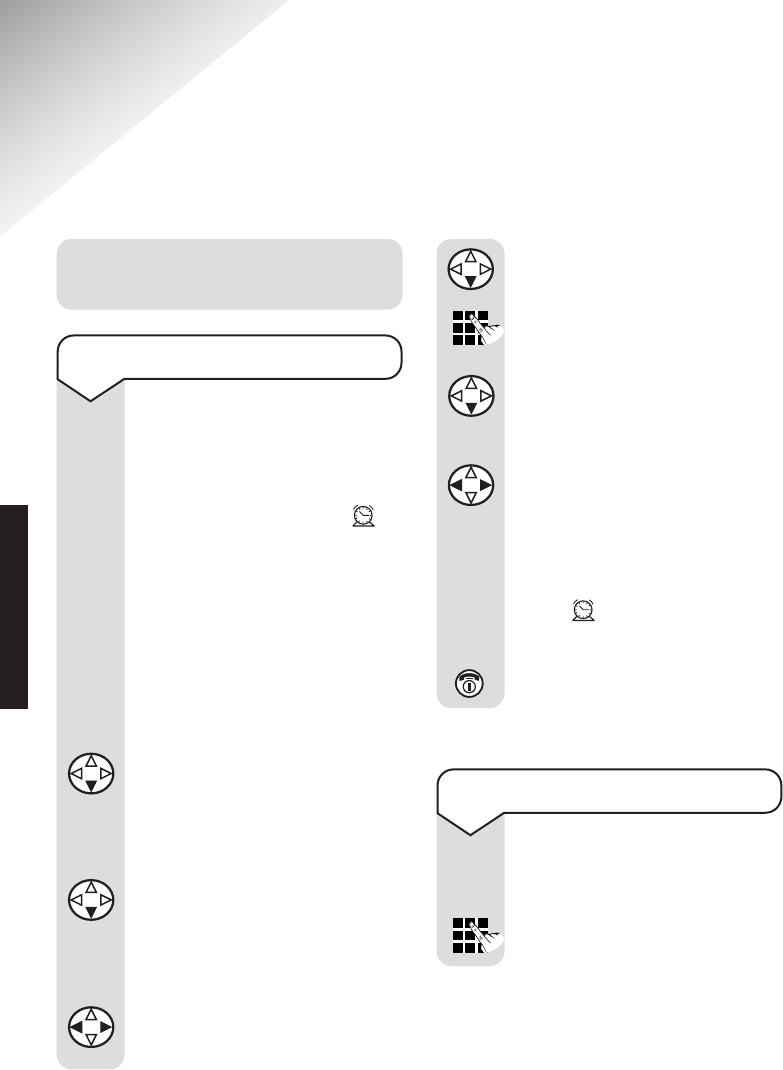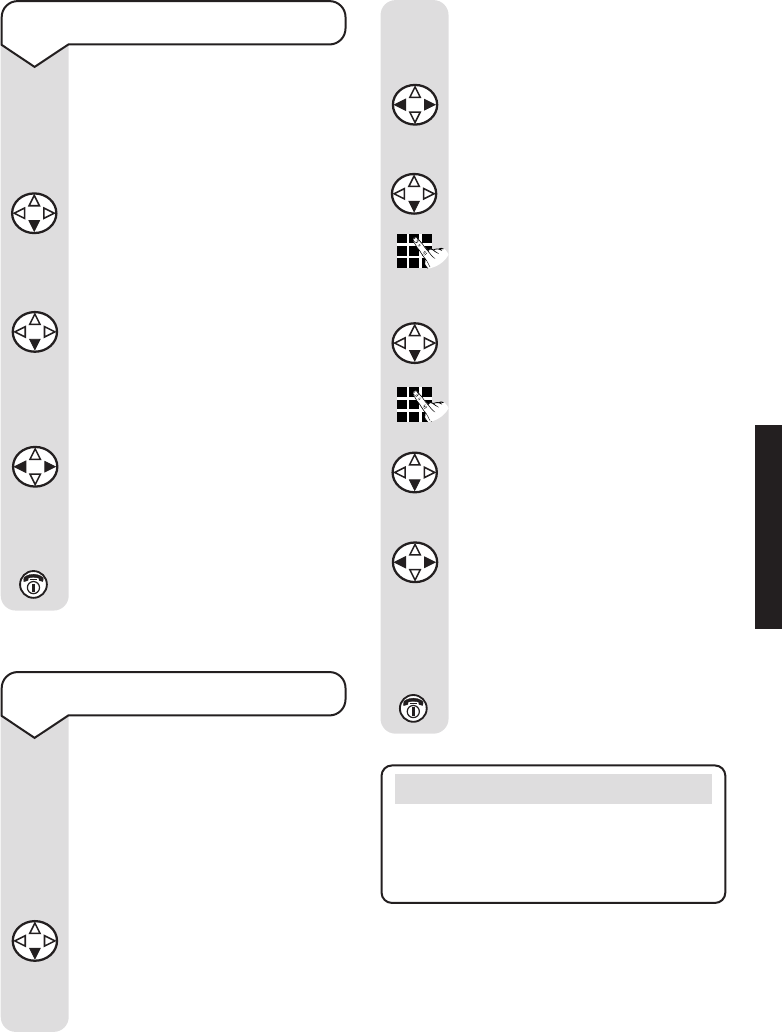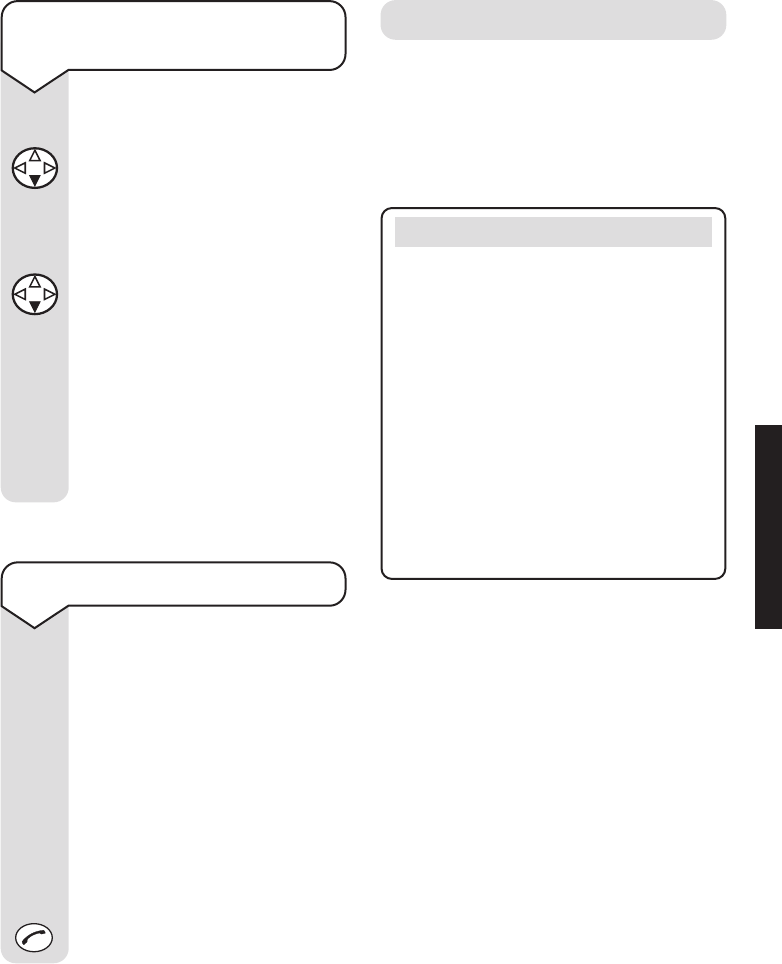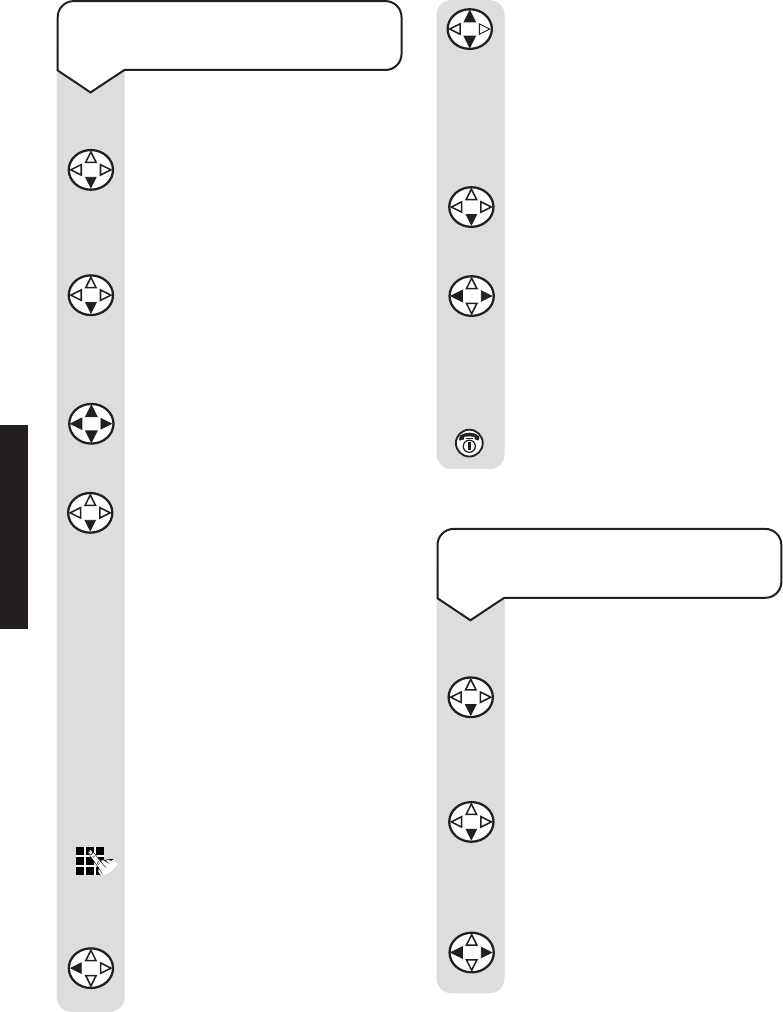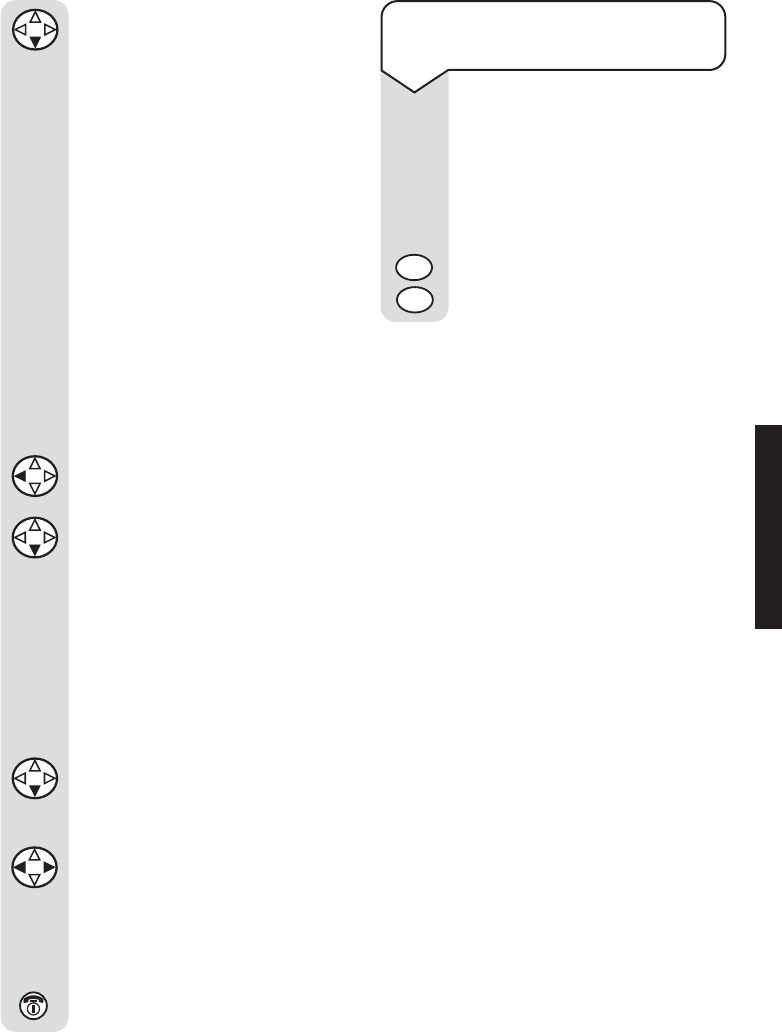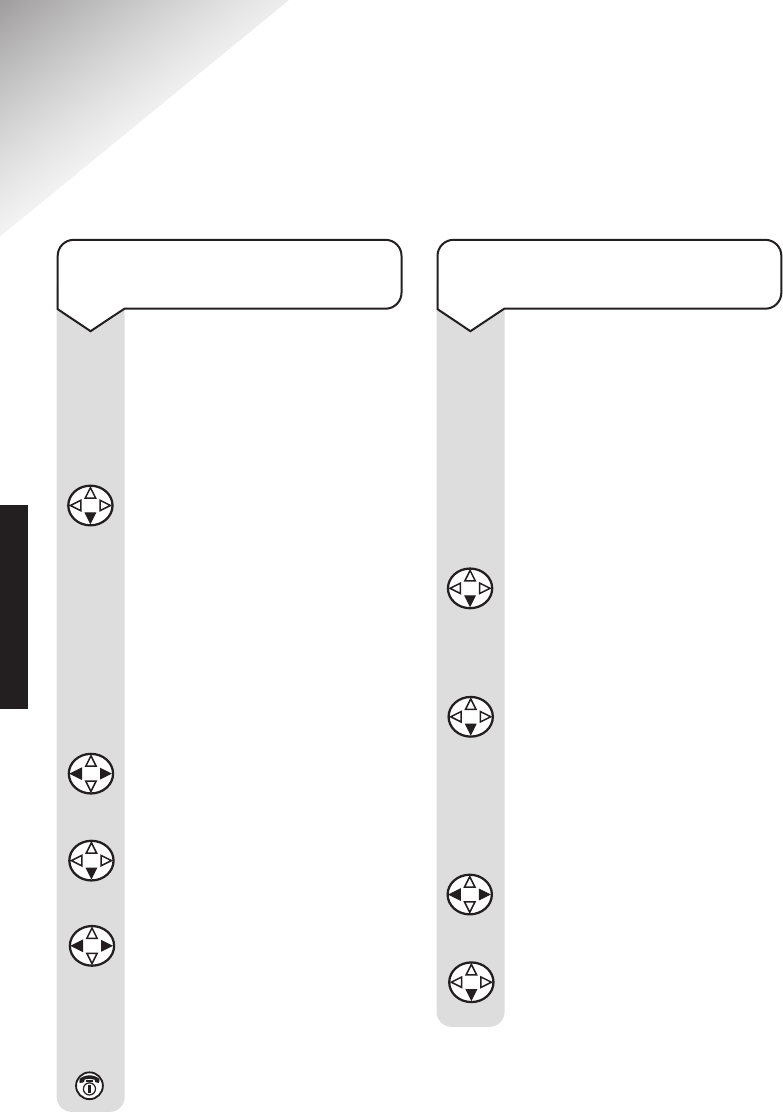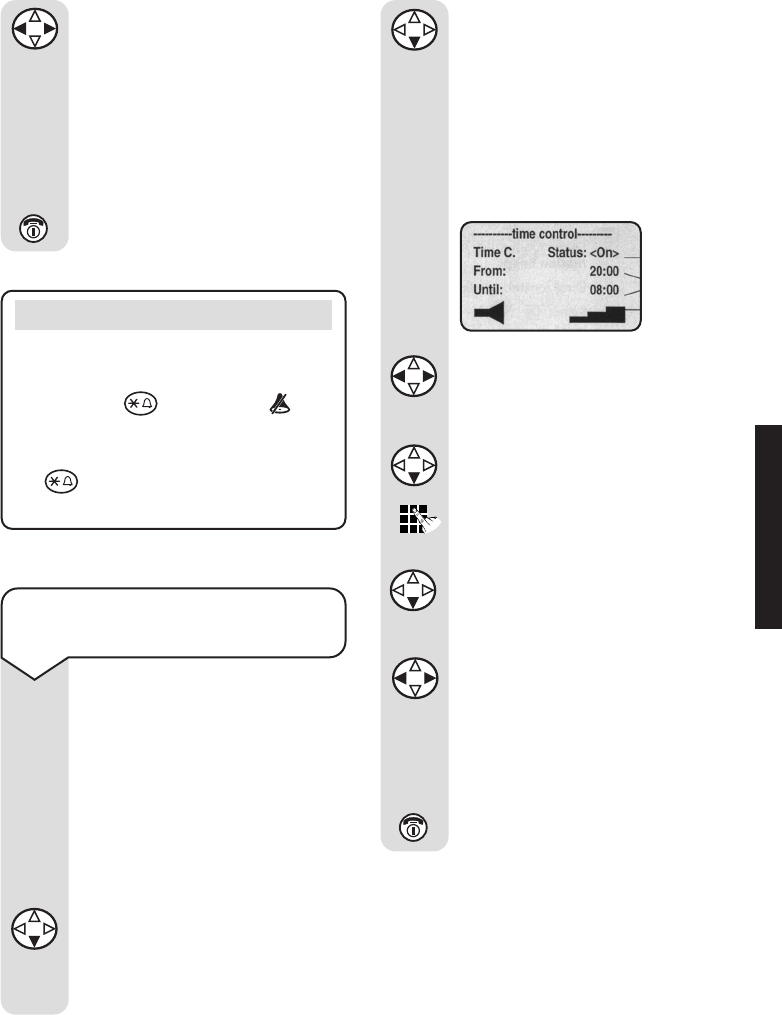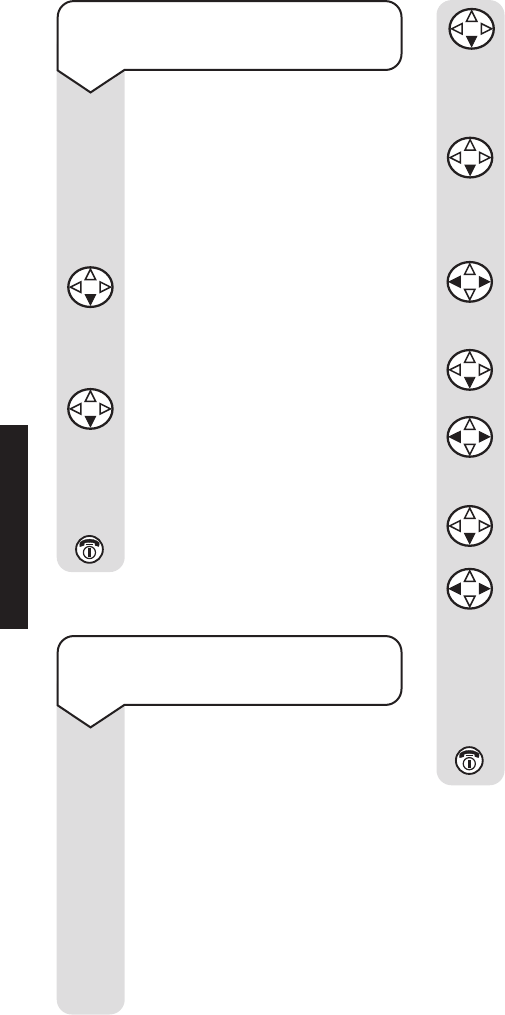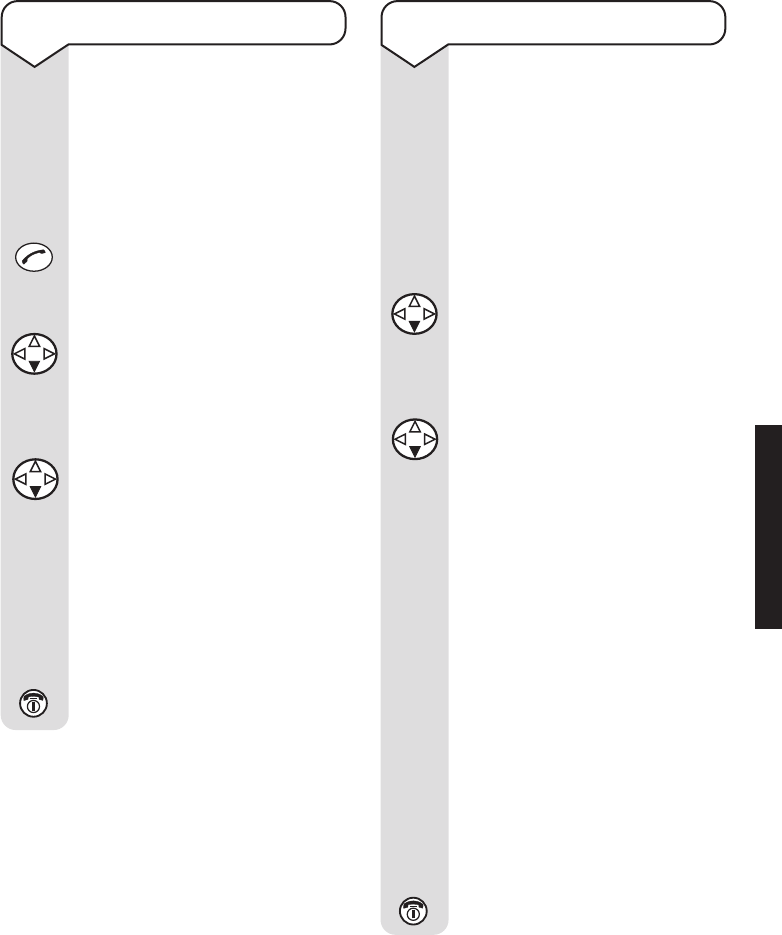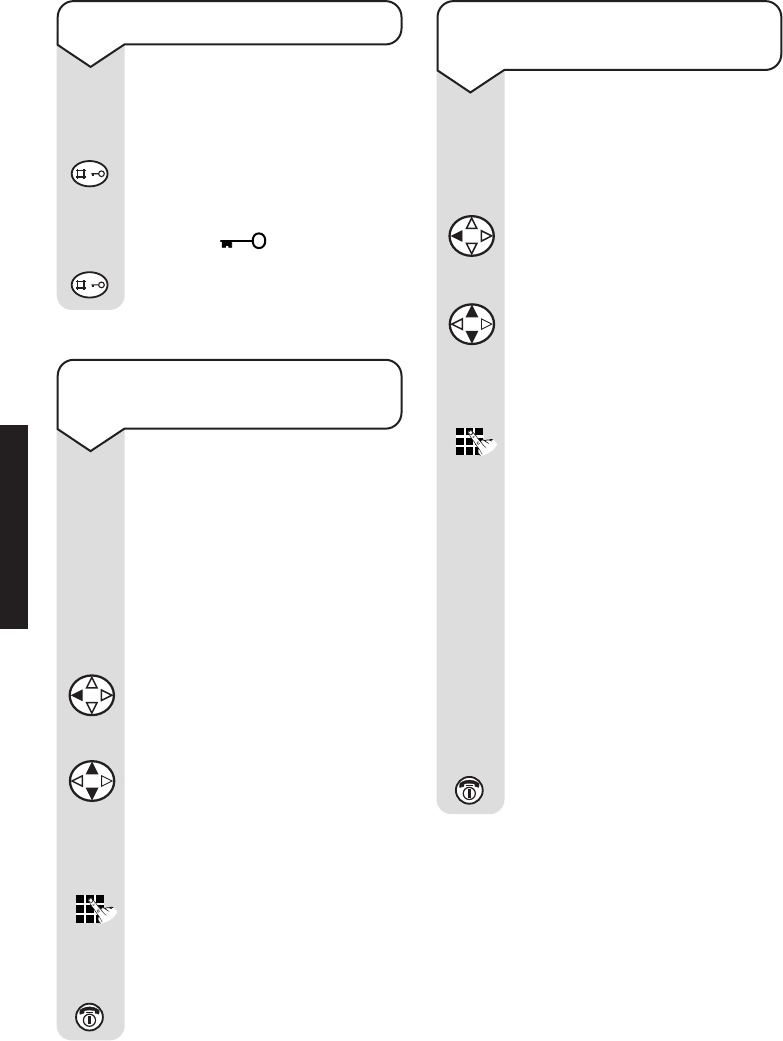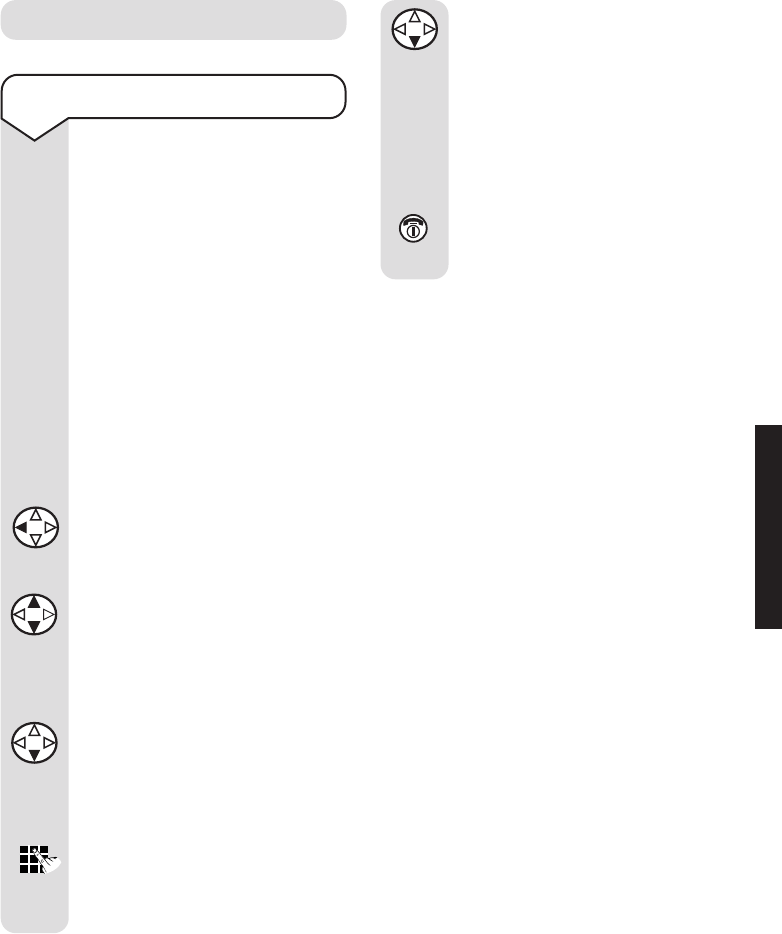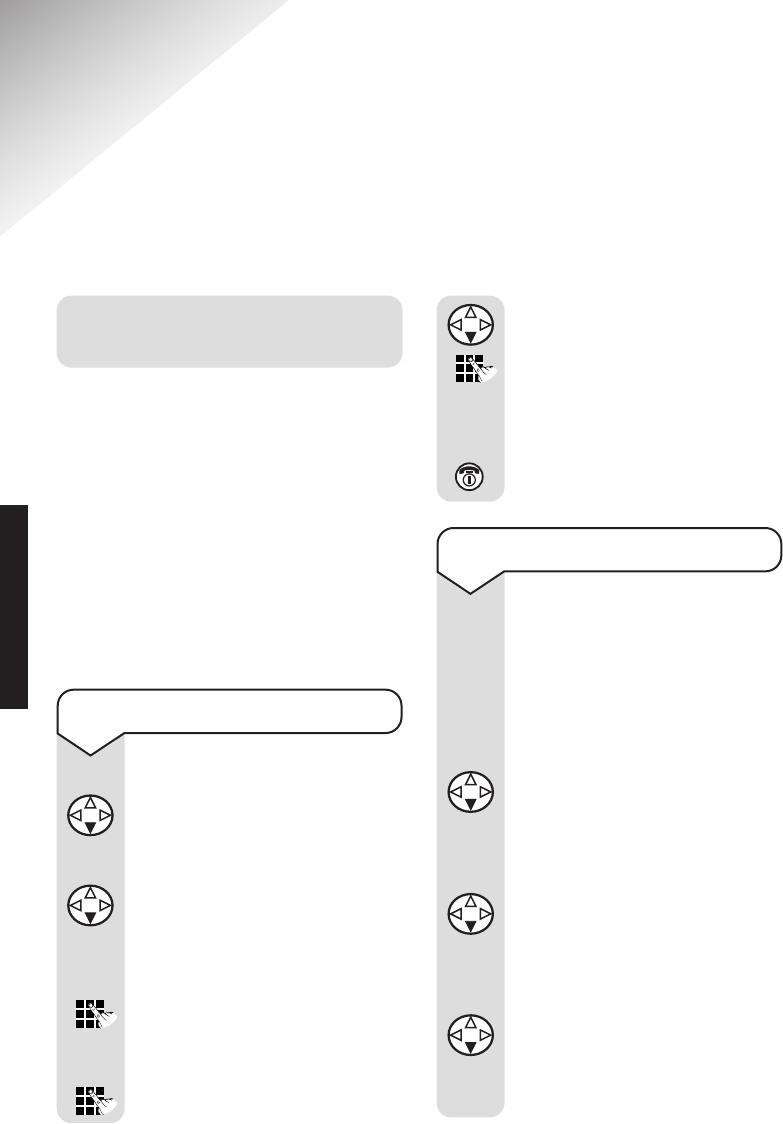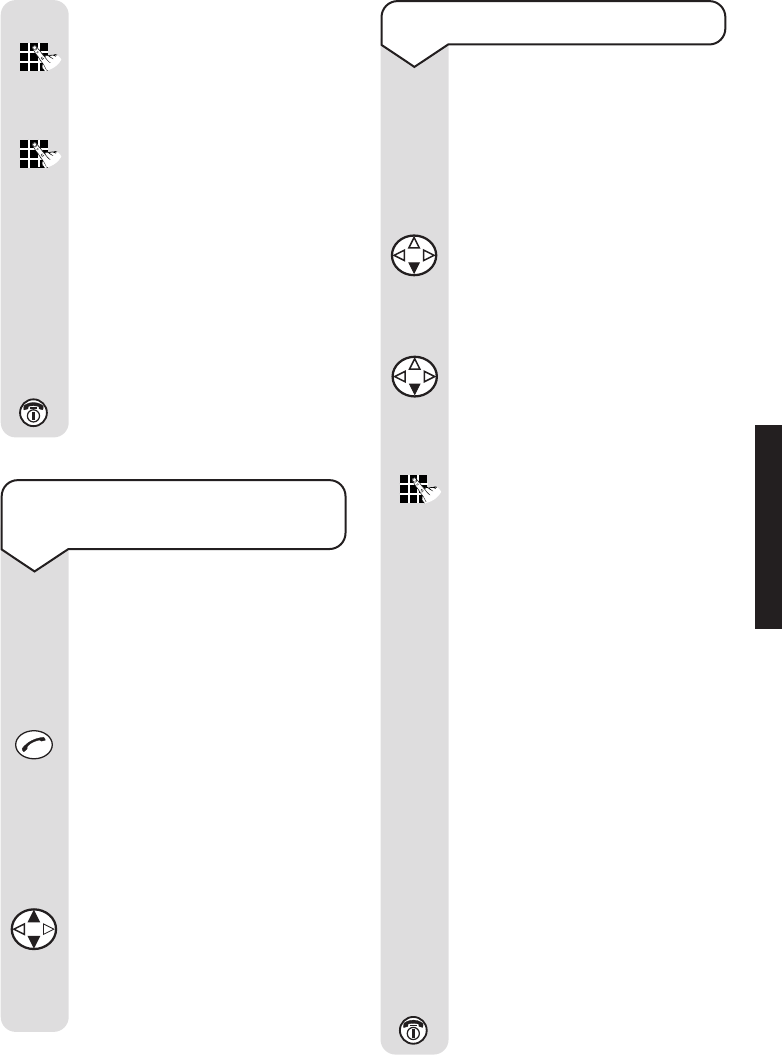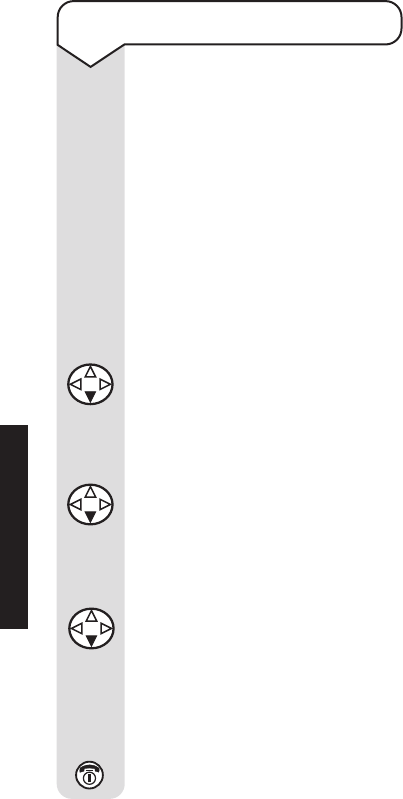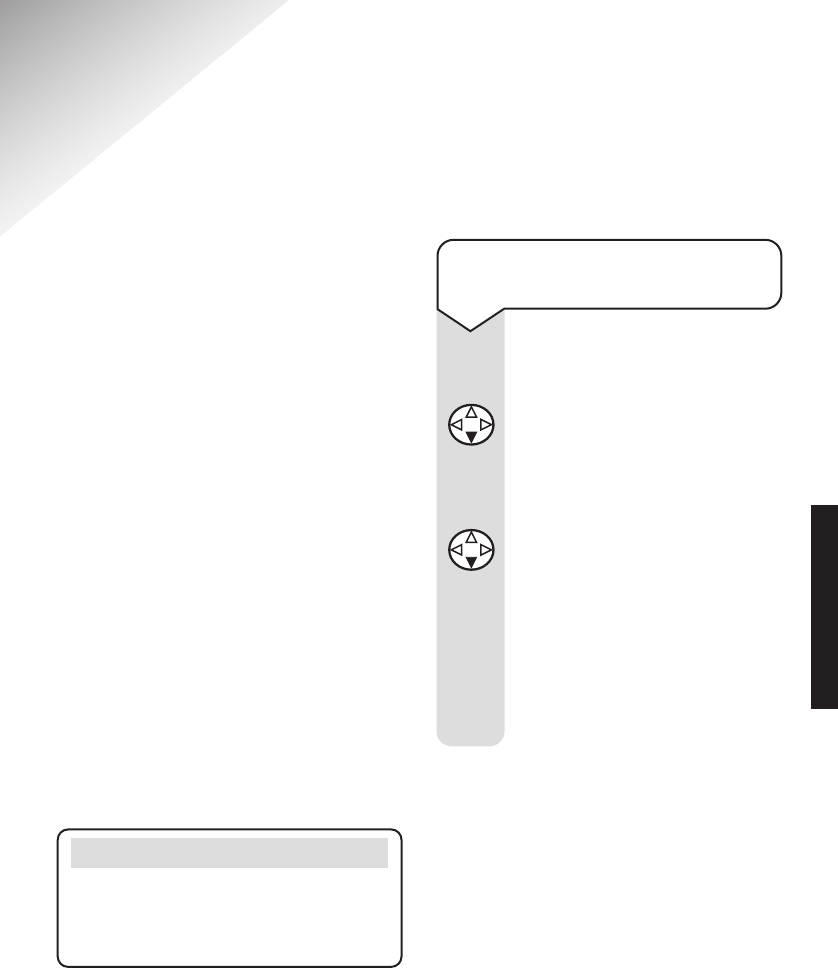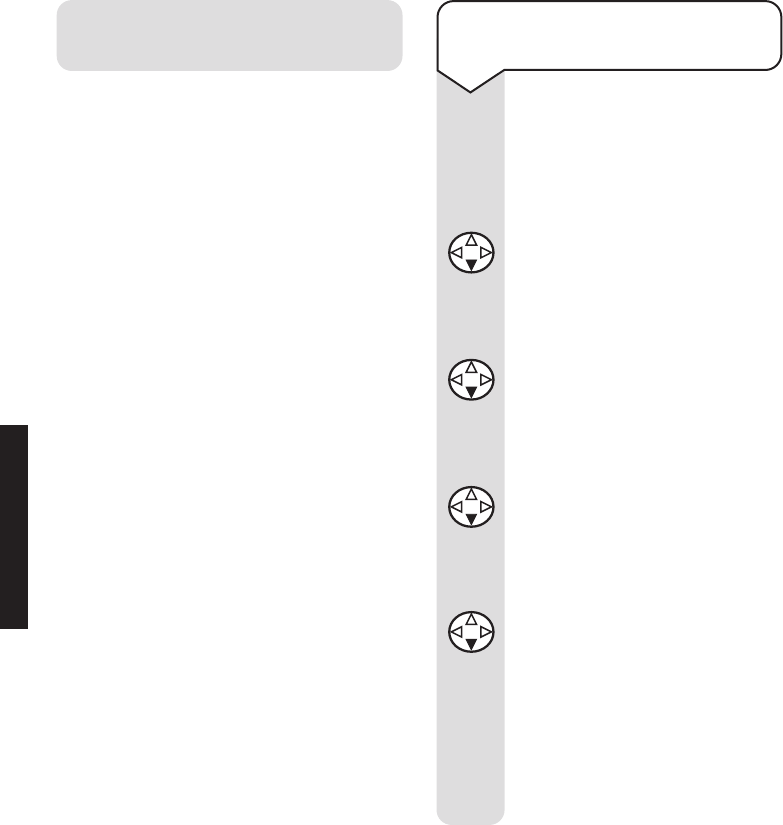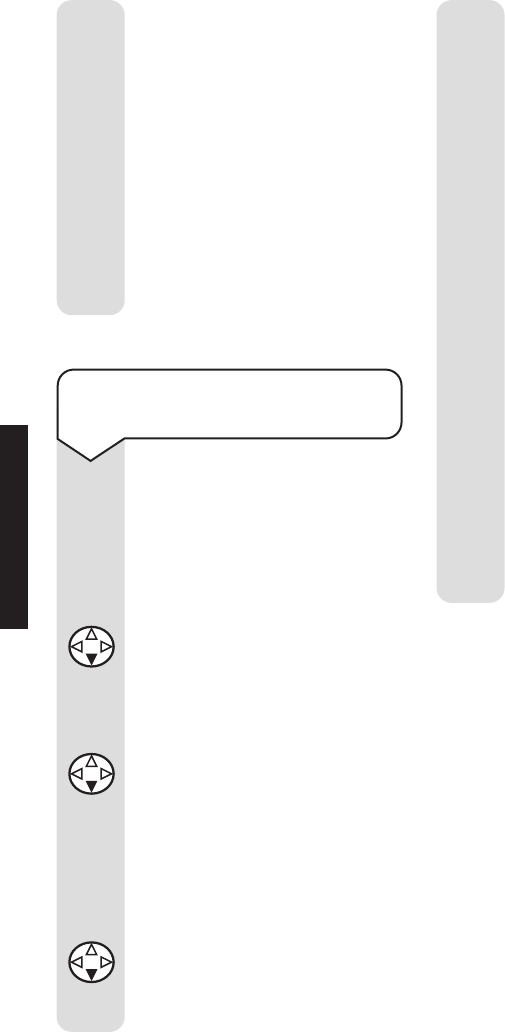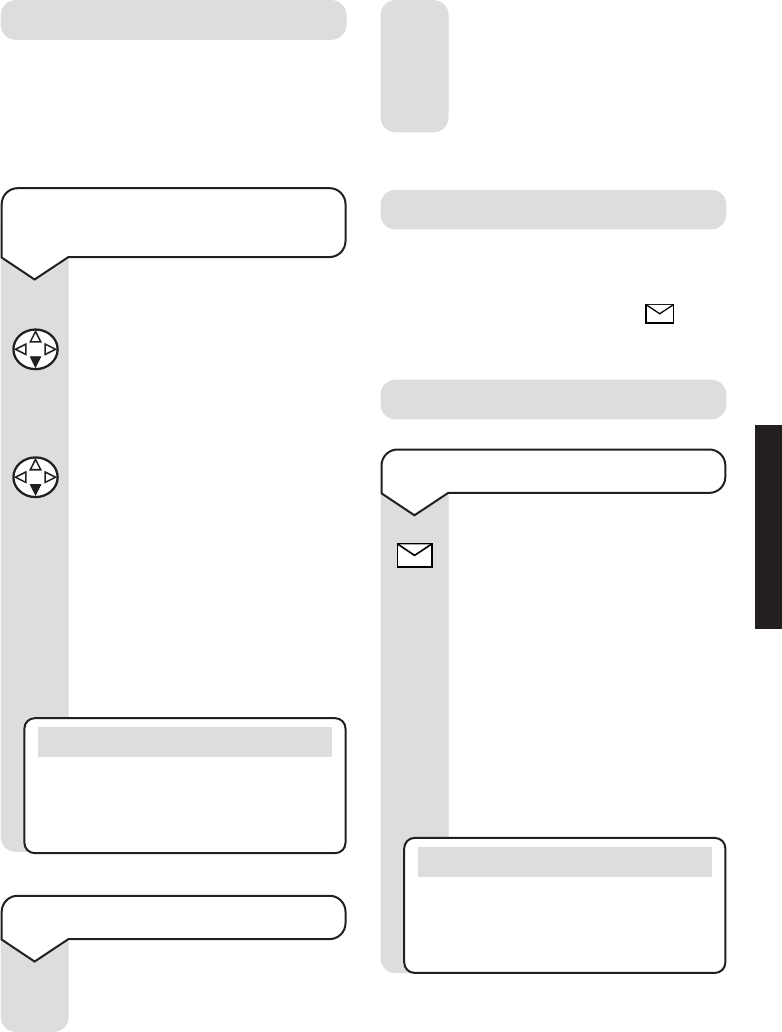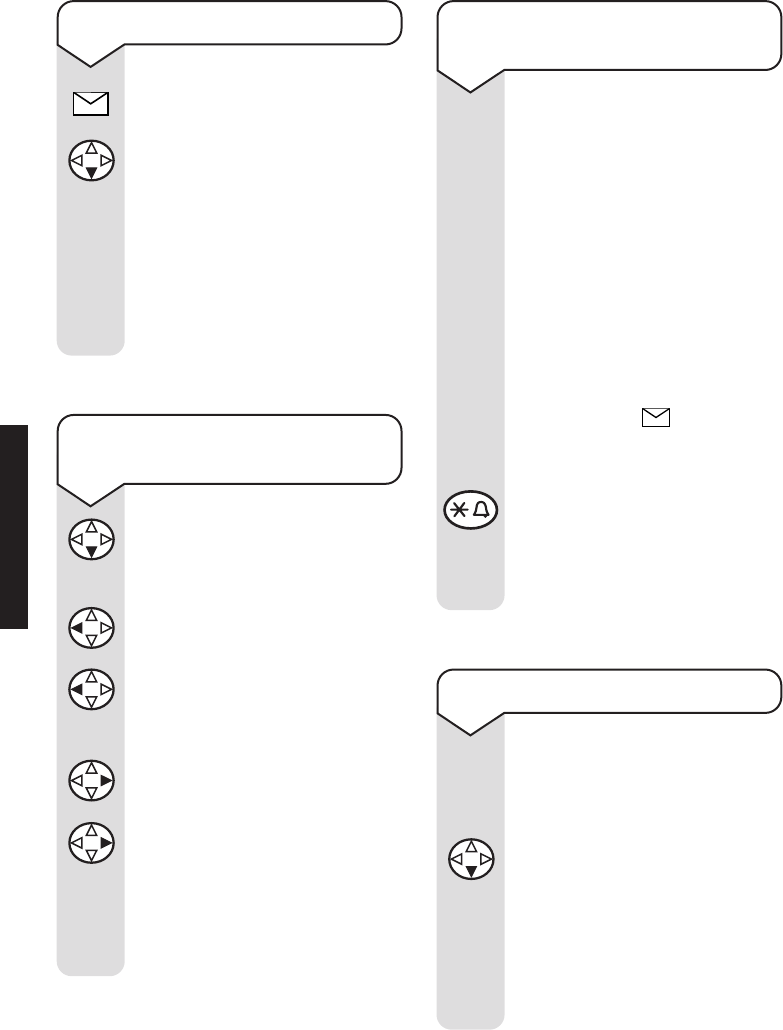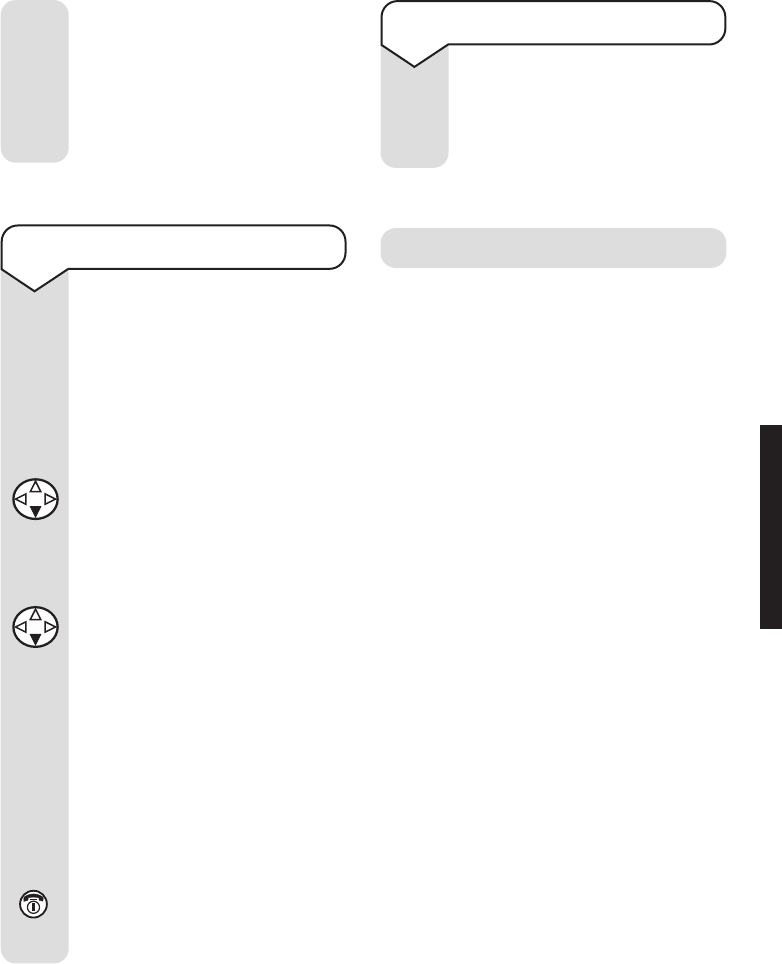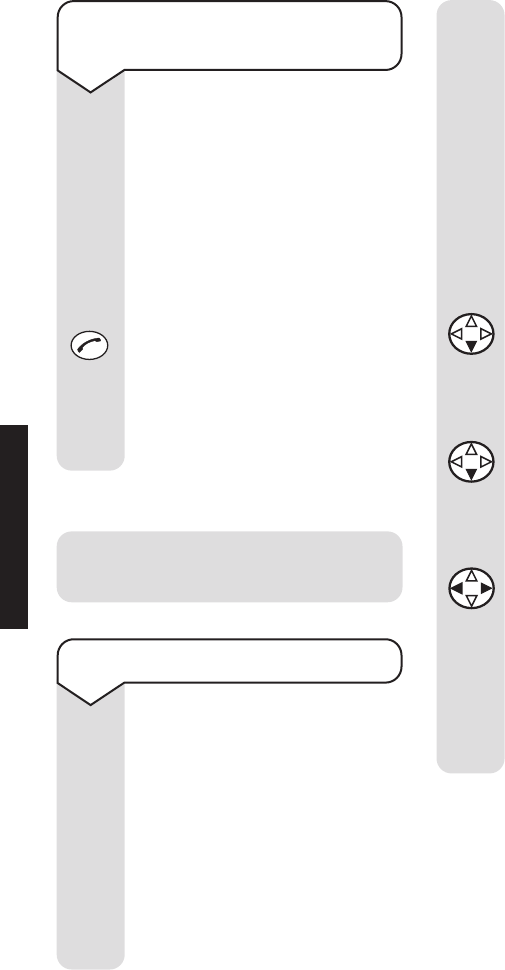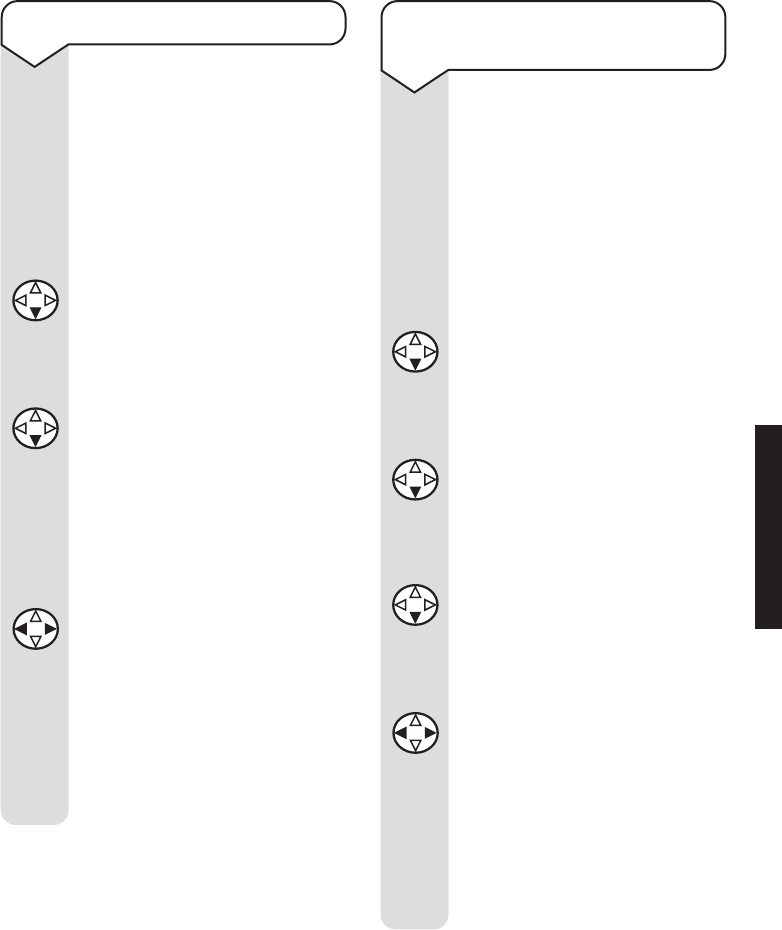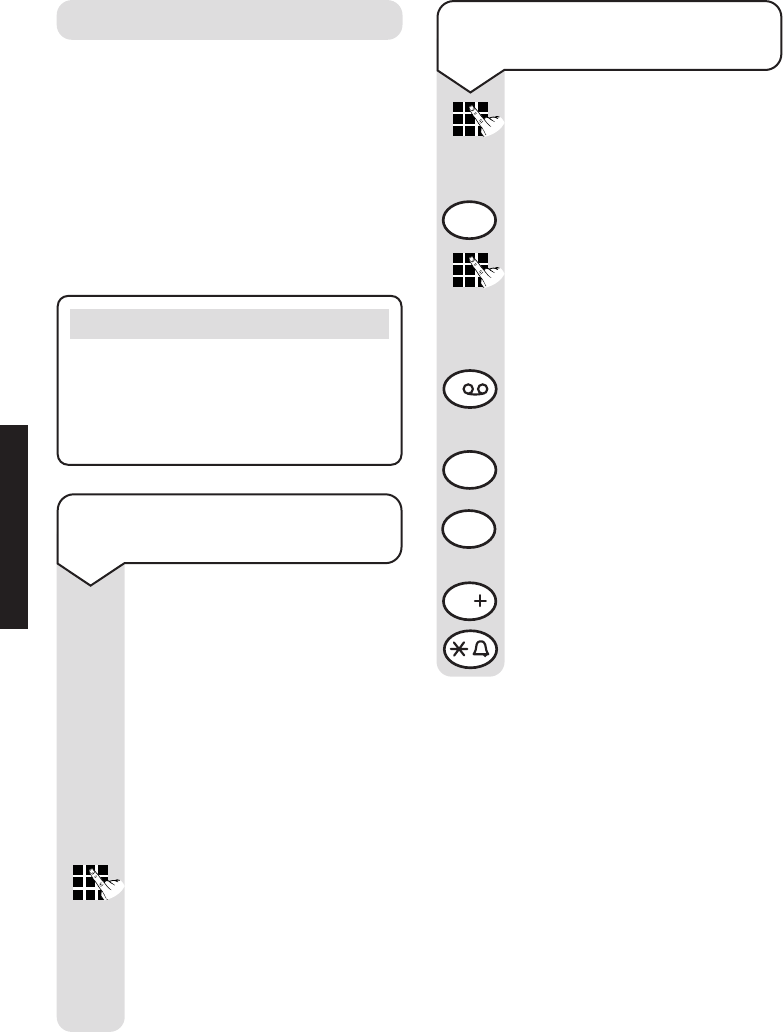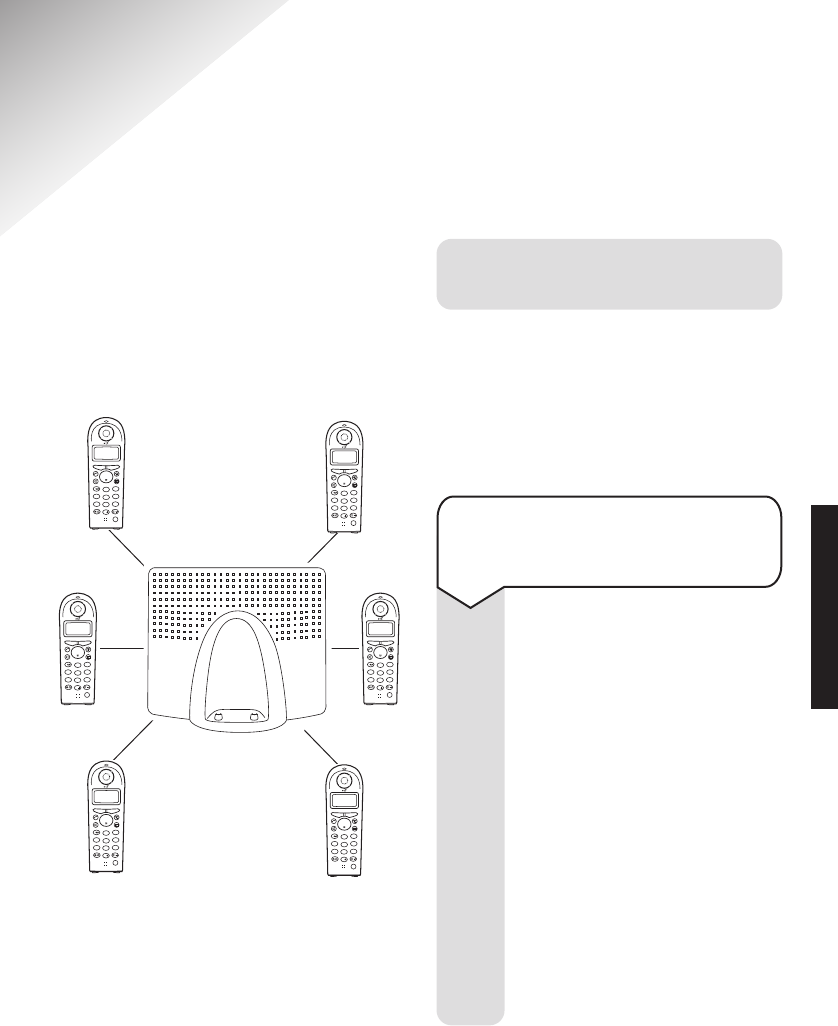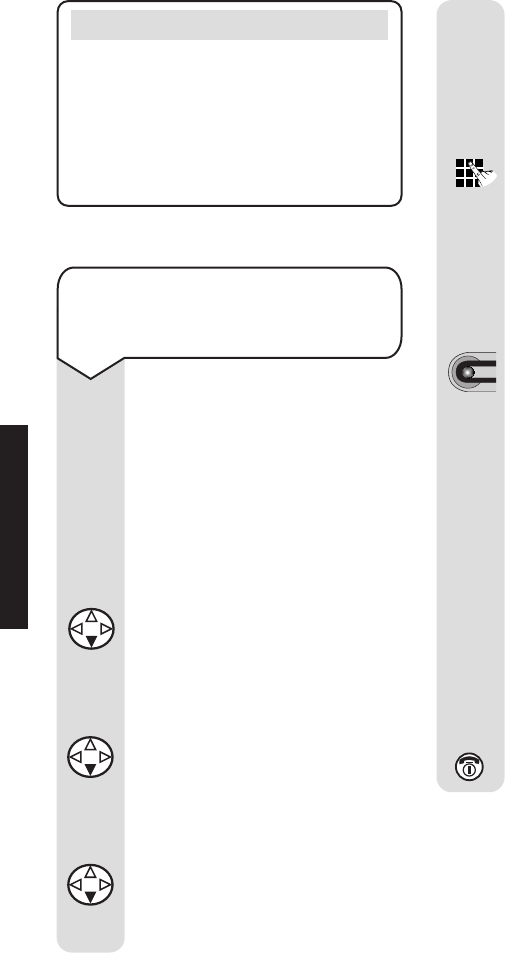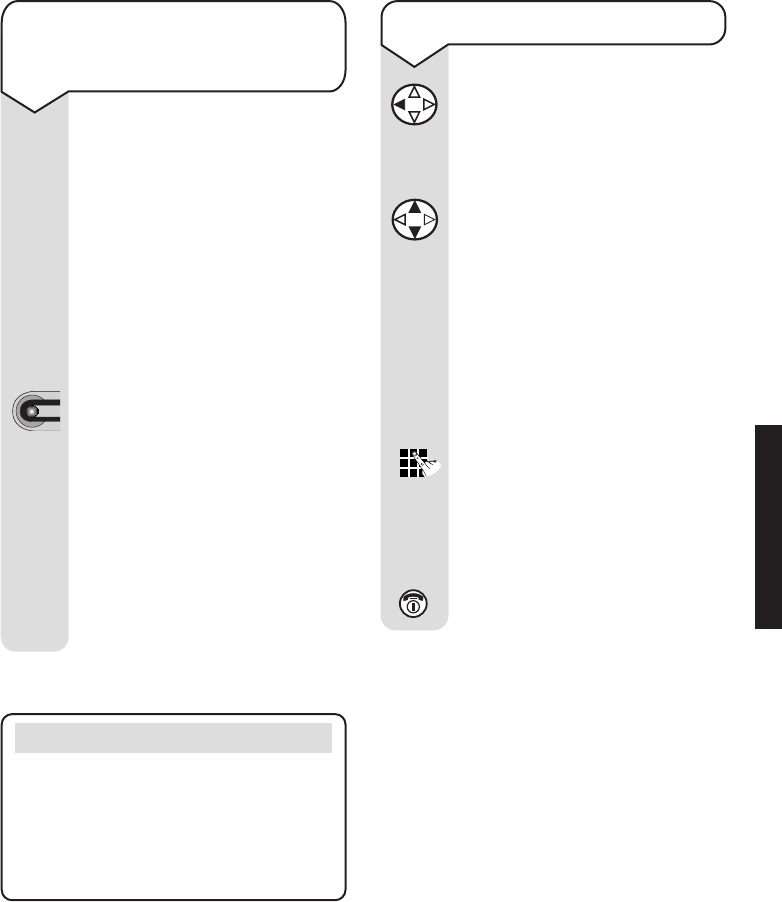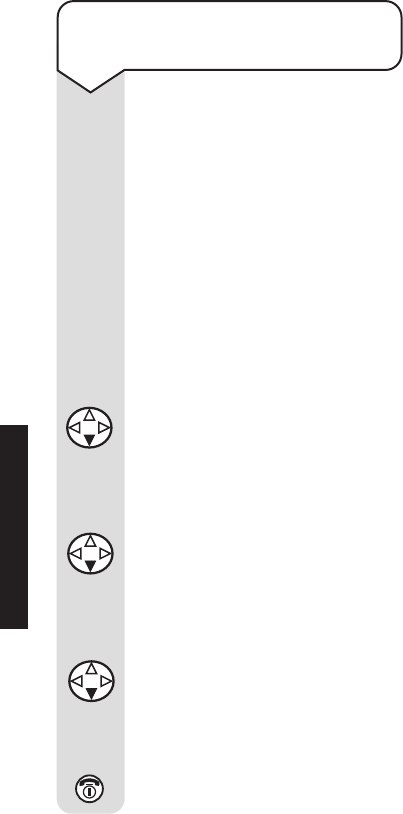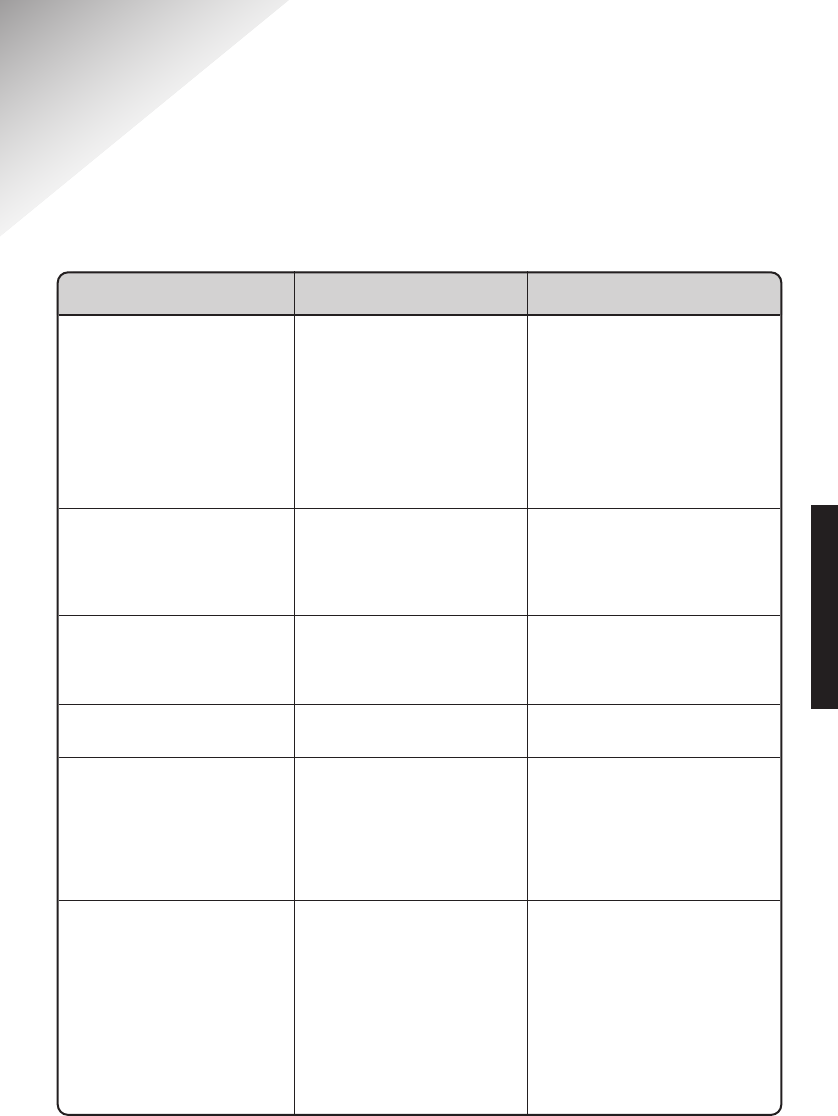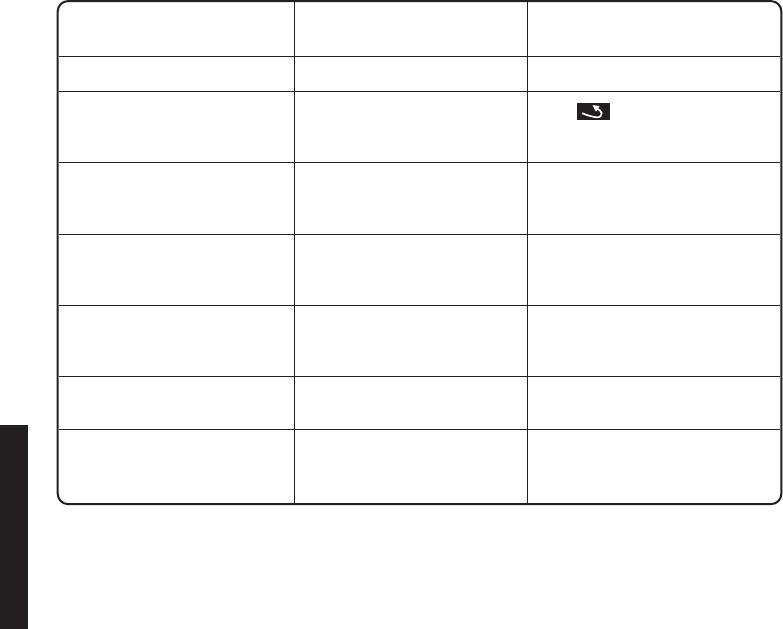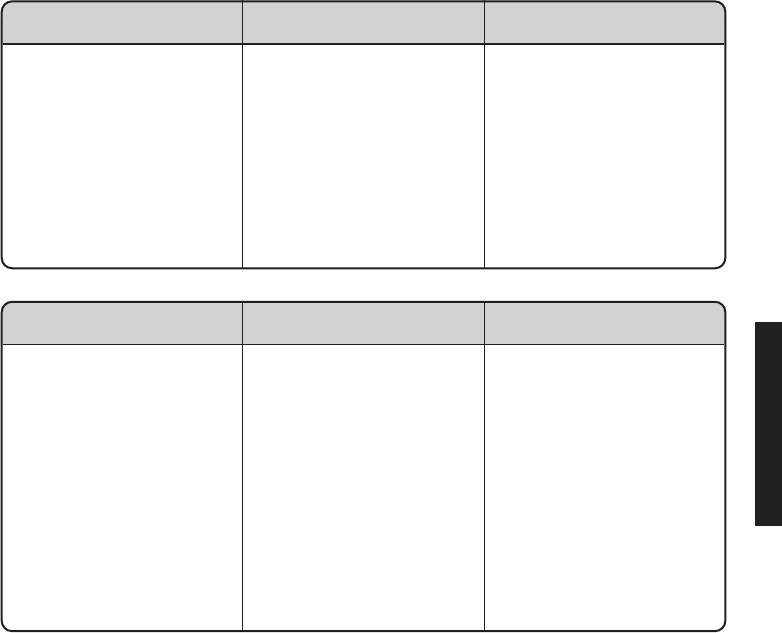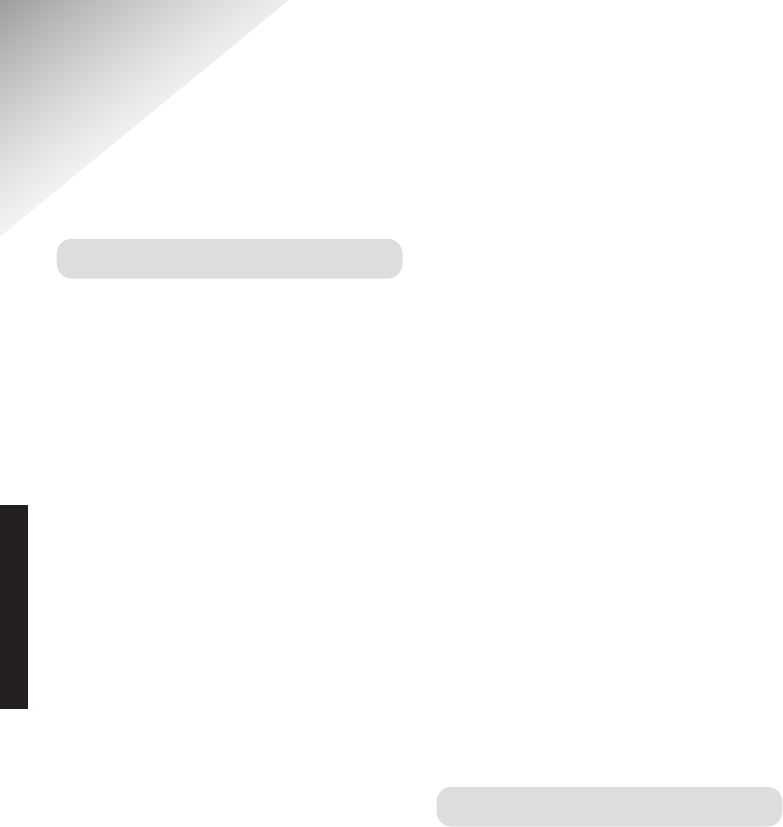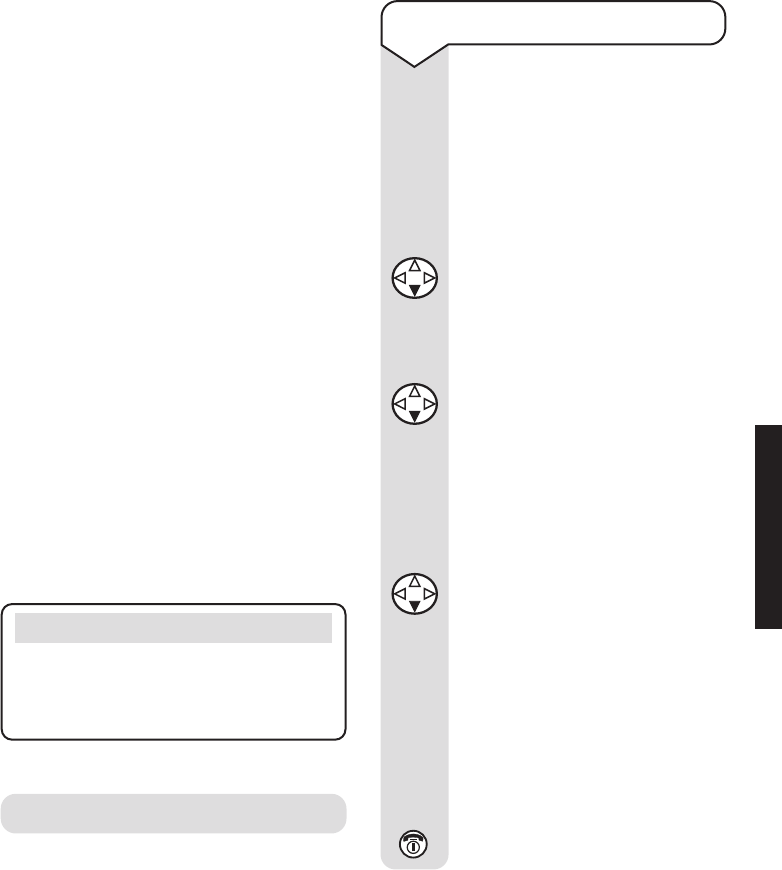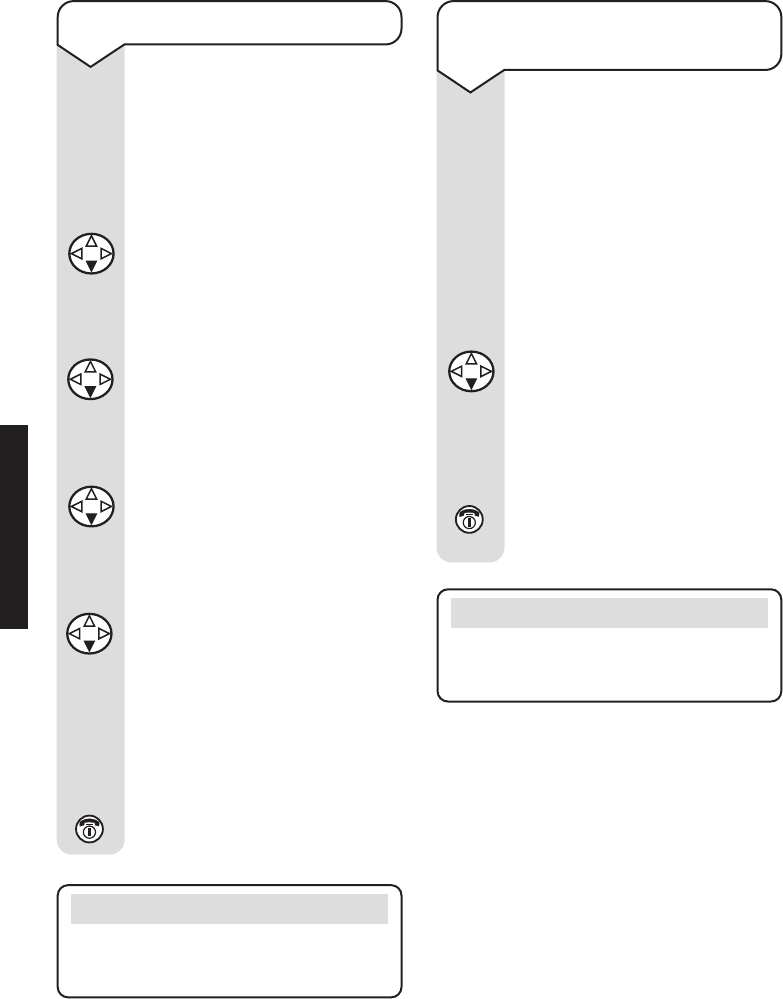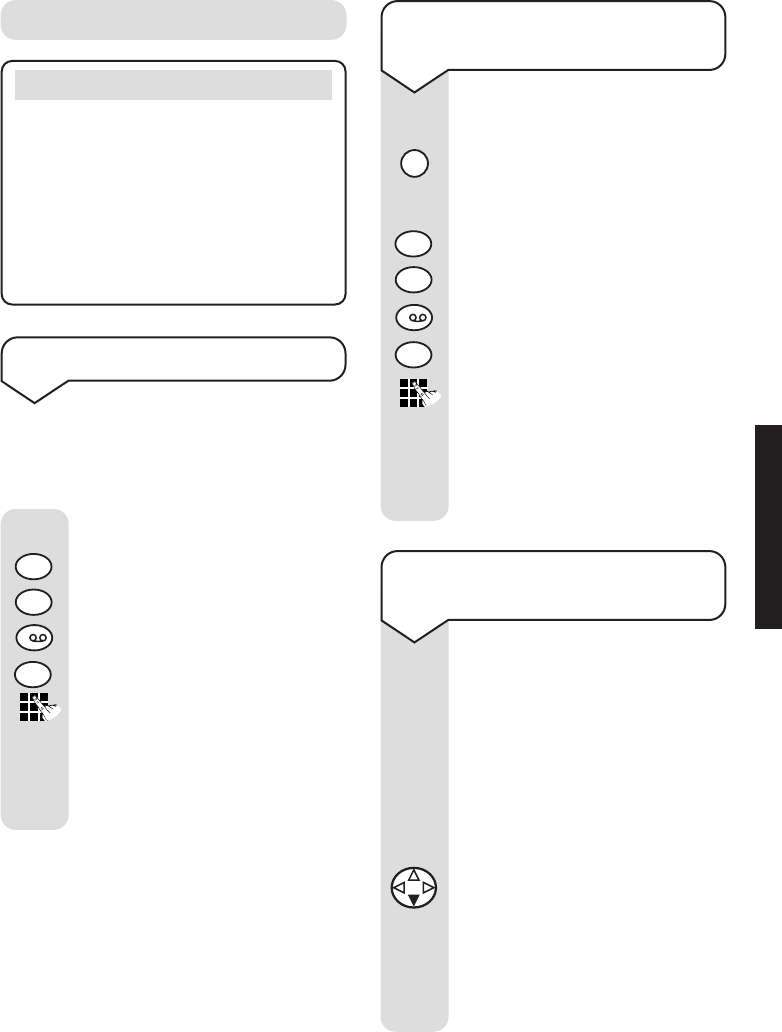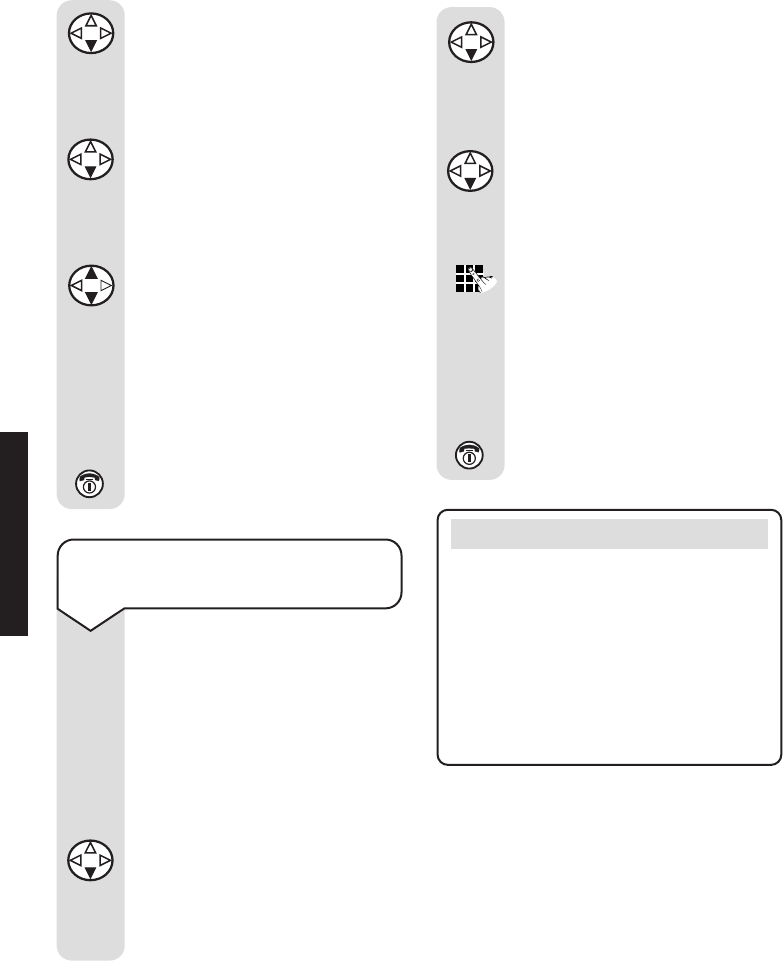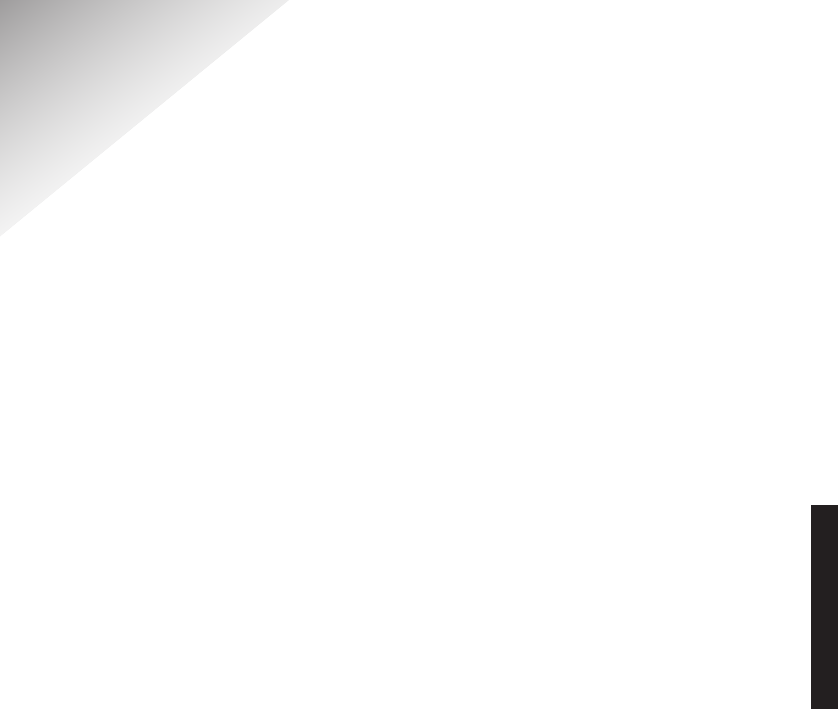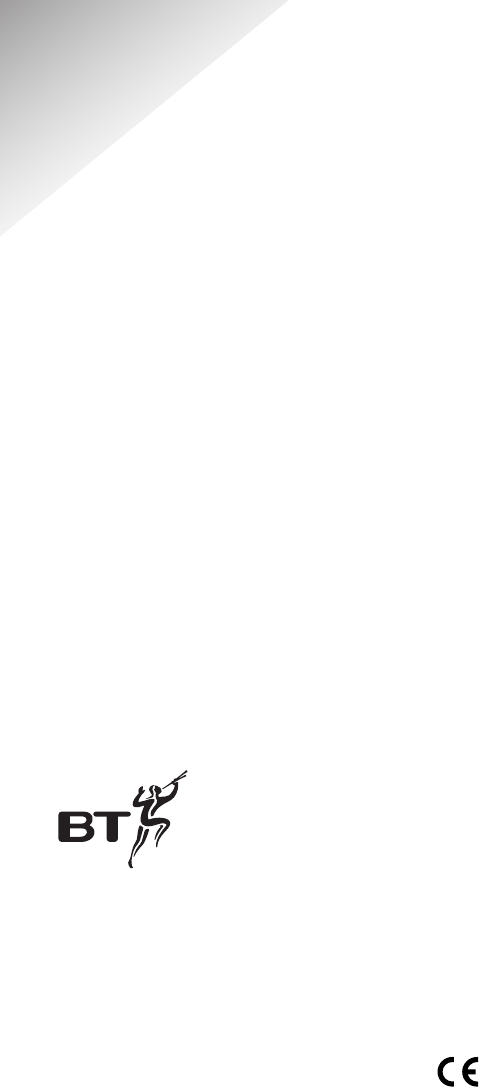Diverse 4016 Executive ~ 7th Edition ~ 21st September ~ 4080
66
General information
Within the 12-month guarantee period:
If you experience difficulty using the
product, prior to returning your
product, please read the Help section
beginning on page 63, or contact the
Diverse Helpline on 08457 908070
for assistance.
In the unlikely event of a defect
occurring, please follow the Helpline’s
instructions for replacement or repair.
Outside the 12-month guarantee period:
If your product needs repair after the
guarantee period has ended, the repair
must meet the approval requirements
for connection to the telephone network.
We recommend that you call the Helpline
on 08457 908070 and ask for details
of our recommended repair agents.
Guarantee
Your Diverse 4016 Executive is
guaranteed for a period of 12 months
from the date of purchase.
Subject to the terms listed below the
guarantee will provide for the repair of,
or at BT’s or its agent’s discretion the
option to replace the Diverse 4016
Executive, or any component thereof,
(other than batteries), which is
identified as faulty or below standard,
or as a result of inferior workmanship
or materials. Products over 28 days old
from the date of purchase may be
replaced with a refurbished product.
The conditions of this guarantee are:
• The guarantee shall only apply to
defects that occur within the 12 month
guarantee period.
• Proof of purchase is provided.
• The equipment is returned to BT or
its agent as instructed.
• This guarantee does not cover any
faults or defects caused by accidents,
misuse, fair wear and tear, neglect,
tampering with the equipment, or
any attempt at adjustment or repair
other than through approved agents.
• This guarantee does not affect your
statutory rights.
Technical information
How many telephones can you have on
the line?
All items of equipment have a Ringer
Equivalence Number (REN) which is
used to calculate the number of items
that may be connected to any one
telephone line.
The BT Diverse 4016 Executive (with
up to 6 handsets) has a total REN of 1.
GENERAL INFORMATION