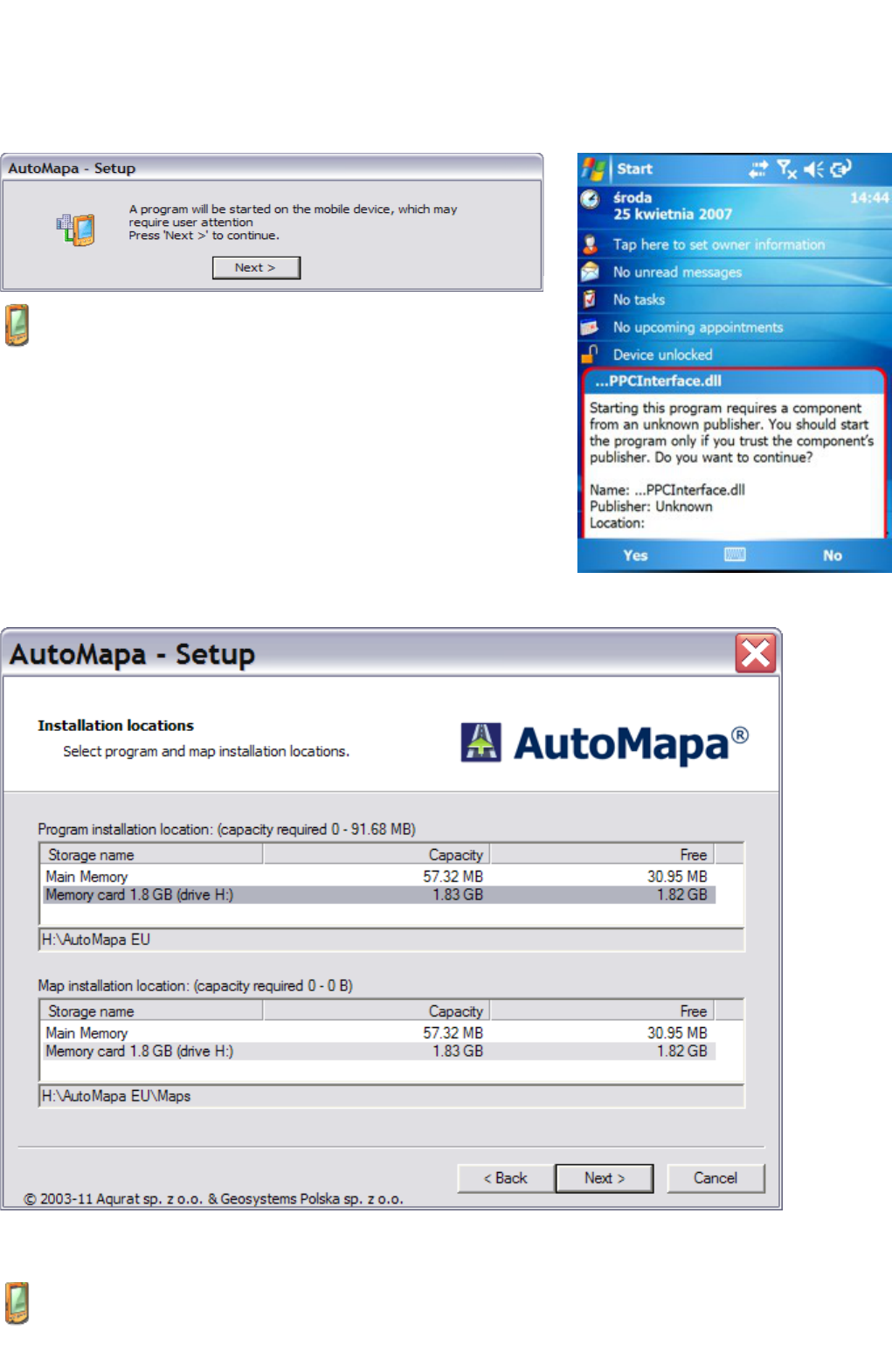The Portable device (Windows Mobile, Windows CE) option should be selected if the system is to be installed directly
on the device synchronised with your PC. The memory card may be placed in the device (slow installation mode) or in an
external card reader (installation time will be identical to that in the "Memory card reader" option).
The PC/Tablet PC option should be selected if you want to install Software on the computer where the installation
process has been initiated.
Note: Under the license, the program may be installed on one computer only. After the maps have been registered on a
PC, you will be unable to activate them again on a portable device – and vice versa.
When a portable device has been selected (depending on the system
version), you may receive a warning message prompting the user to
check the connection with the portable device. After pressing the "Next>"
button, pay attention to any messages which require the user's
acceptance (they usually inform the user of attempts to start the
program).
1.4.3 Selection of installation location
In the next screen, the user is asked to select the location for installing the program and the maps. To install the program
and the map on a PC/TPC platform, select the drive and the directory to which those components will be installed.
If the program is installed on a portable device, this step involves the selection of portable device memory where the
program and the maps will be installed. By default, all components will be installed on the memory card. If the
memory card is inserted into the card reader of a PC, it will be suggested as the location for program installation
(during the installation process, the user will be asked to move the card to the portable device). If there are several
cards in the reader/readers of a PC, select one by clicking on the appropriate name displayed on the installer screen.