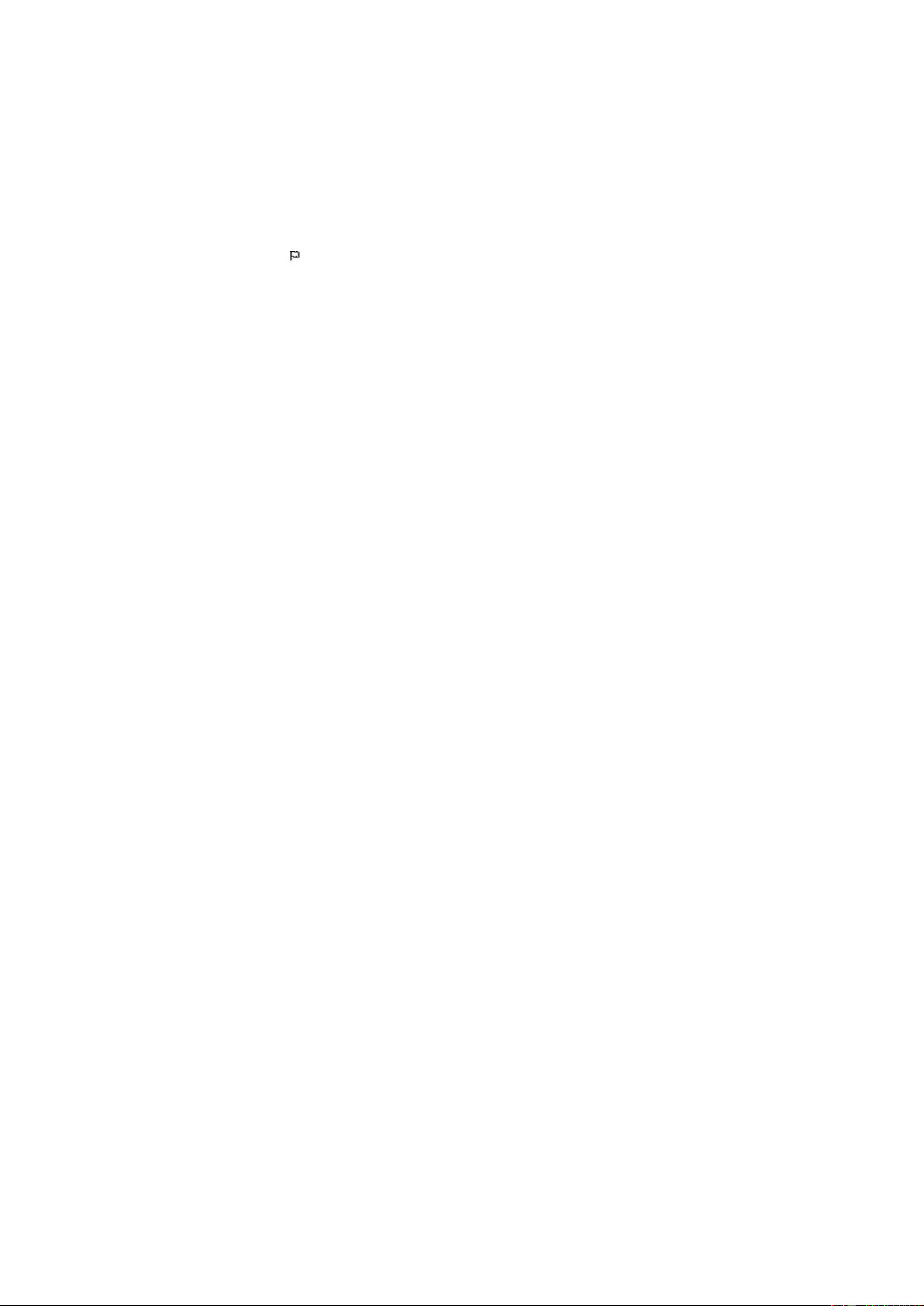13
NTP is designed to synchronize a device's clock with a time server. Your radio will synchronize the time server by
default every time it powers up and connects to Internet.
This ensures a very high degree of accuracy in the radio's clock. You can change to use other time server by inputting
the URL address (see below NTP server). You can choose “Do not use network time” if you don't want it to.
If you choose not to use NTP for clock synchronization, highlight the NTP (Network time protocal) and press OK to
make the change. You will see the Set Date & Time appeared on the menu. Select it and adjust the date and time as
you desire.
• NTP Server
NTP is designed to synchronize a device's clock with a time server. Here it shows the server being used for the radio.
Language
The default language is English, you can choose other languages as preferred. Scroll with the [ ▲ / ▼ ] buttons on remote or
[Dial/Select] knob to the item with and press [ OK ] .
Scroll to highlight and press OK to select your language of choice. English, French, Spanish, Italian, German, Dutch, Polish,
Russian and Simplified Chinese are available.
Local Radio
The radio is set by default to detect the radio stations in your local area automatically through internet connection and these
stations can be accessed by a press of [Local] button on remote. You can also set Local in another region if you want.
Highlight the Local Radio and press OK. Choose Manual-set Local radio to change the region setting.
Playback Setup
This is to set the mode of playback under UPnP/DLNA compatible streaming: Repeat All, Repeat Once or Shuffle.
Resume Play Options
• Resume once ready
This is set by default. The radio will resume playing the last played station when it is power on the next time.
• Stay at home
Choose this option if you want the radio to stay on the Home screen without playing anything when it is power on
the next time.
• Dimmer
You can set the backlight level for the display as you prefer. There are two settings:
▪ Mode - Normal or Power Saving
Normal - the display will stay with the same level of brightness all the time without dim down.
Dim - the display will dim down after 20 seconds if no operation is made on the radio.
▪ Level - Bright and Dim
Bright - This is to adjust the level of brightness in Normal mode.
Dim - This is to adjust the level of brightness in Dim mode.
• Dimmer in Standby (Standby is only enabled when power is connected)
The display brightness in standby mode can be adjusted manually by turning the rotary knob [Dial/Select] or press
the [ ▲ / ▼ ] buttons on remote. If no action taken in 20 seconds, it will stay with the dim value as set in
Configuration.
EQ(Equaliser)
Various music genres can be set.
Buffer Time
Sometimes you may experience uneven playback of the internet radio. This can happen if the internet connection is slow or
network congestion occurs. To help improving the situation, you can choose longer buffer time to get a few seconds of radio
stream before beginning to play.
The default value is 2 seconds. You can choose 5 seconds if you prefer to have a longer buffering time.
Information
View the Network and System Information of your radio.
To access quickly to this information, press the [Info] button on the remote control.
When you use your PC to manage the My favorite stations, you have to use the IP address and you can view this info from
here. Then type in the IP address Configuration > Info > Network > IP ) to your PC's browser input window.
Software Update
There may be software release to upgrade features of the radio from time to time.
Check the update regularly to keep your radio up to date with the latest software.
Reset to Default
You can do the reset to clear all the settings and return to default settings.
** Please note all the Station presets, Settings and configuration will be erased after you have performed the Reset.