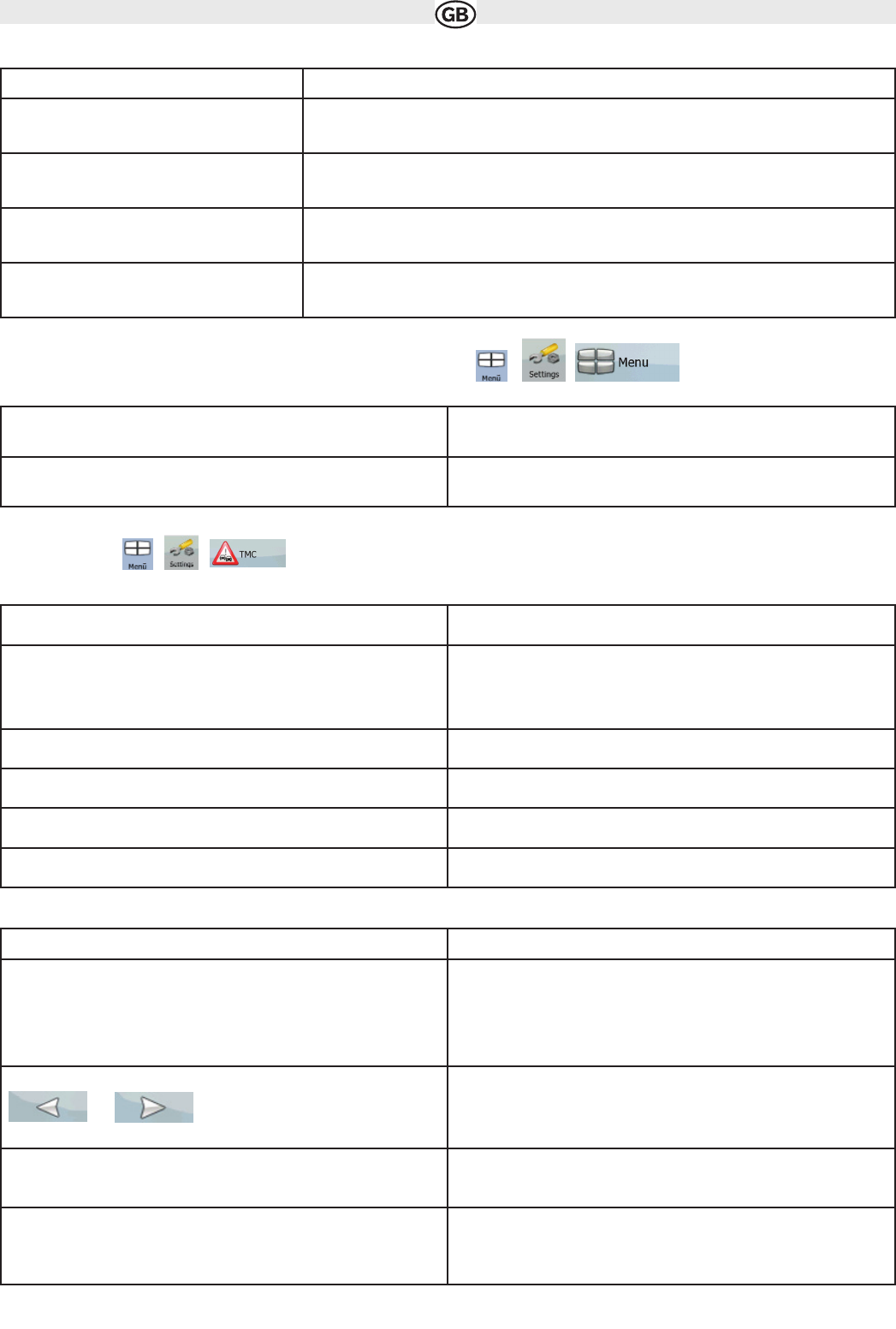Time and Time Zone Settings:
4.5.5 Menu settings
You can modify the look and behaviour of the Menu screens. Tap the following , ,
4.5.6 TMC settings
You can set up the connection to the TMC receiver. If the TMC receiver is working, you can select a radio station to be received. Tap the
following buttons: , , . If there is no TMC receiver connected to AUDIOVOX navigation Software, you have the fol-
lowing options
.
With a TMC receiver already connected, the content of the screen is different:
43
Button Description
Auto Time Correction to GPS Use this feature to synchronise the clock of your device to the highly accurate time provided by
the GPS receiver.
Use Auto Time Zone Use this feature to synchronise the time zone of the clock of your device to the time zone based
on your current GPS position. This is useful if you travel abroad.
Set Time Zone Set time zone manually if you do not want to synchronise the time zone automatically. This allows
you to use Auto Time Correction and apply a time zone offset to obtain the desired time.
Compare GPS and device times The current time of the GPS receiver and the device clock are displayed. Please note that the
GPS clock is only available with GPS reception. This allows you to check whether any correction
is needed.
Button Description
Background You can choose the image to be used as the menu background
image.
Button
Description
No TMC Hardware Found! The first line of the screen informs you about the connection status of
the GPS receiver. Connecting the TMC receiver is automatic in Audiovox
Navigation Software, so normally you will not need this screen of settings
at all.
Protocol The communication protocol used between the TMC receiver and the
application.
Port The communication port used between the TMC receiver and the
application.
Baud Rate The communication speed used between the TMC receiver and the
application.
Autodetect Tap this button and let Audiovox Navigation Software find and connect
to the TMC receiver.
Button Description
Use Auto-tuner
If Auto-tuner is enabled, the tuner of Audiovox Navigation Software
sweeps through the FM CCIR radio band searching for a TMC signal.
The first station with TMC data will be used automatically. When no
TMC signal is available, the tuner keeps on searching. Turn off Autotuner
to select a radio station manually.
When Auto-tuner is turned off, search for the desired radio station
manually with these buttons.
Exclude This Station Push this button to put the currently received FM radio station on an
exception list, and make Audiovox Navigation Software search for
another station instead.
Show Excluded Stations This button opens the list of radio stations previously excluded. You
can re-enable any or all of the excluded stations.