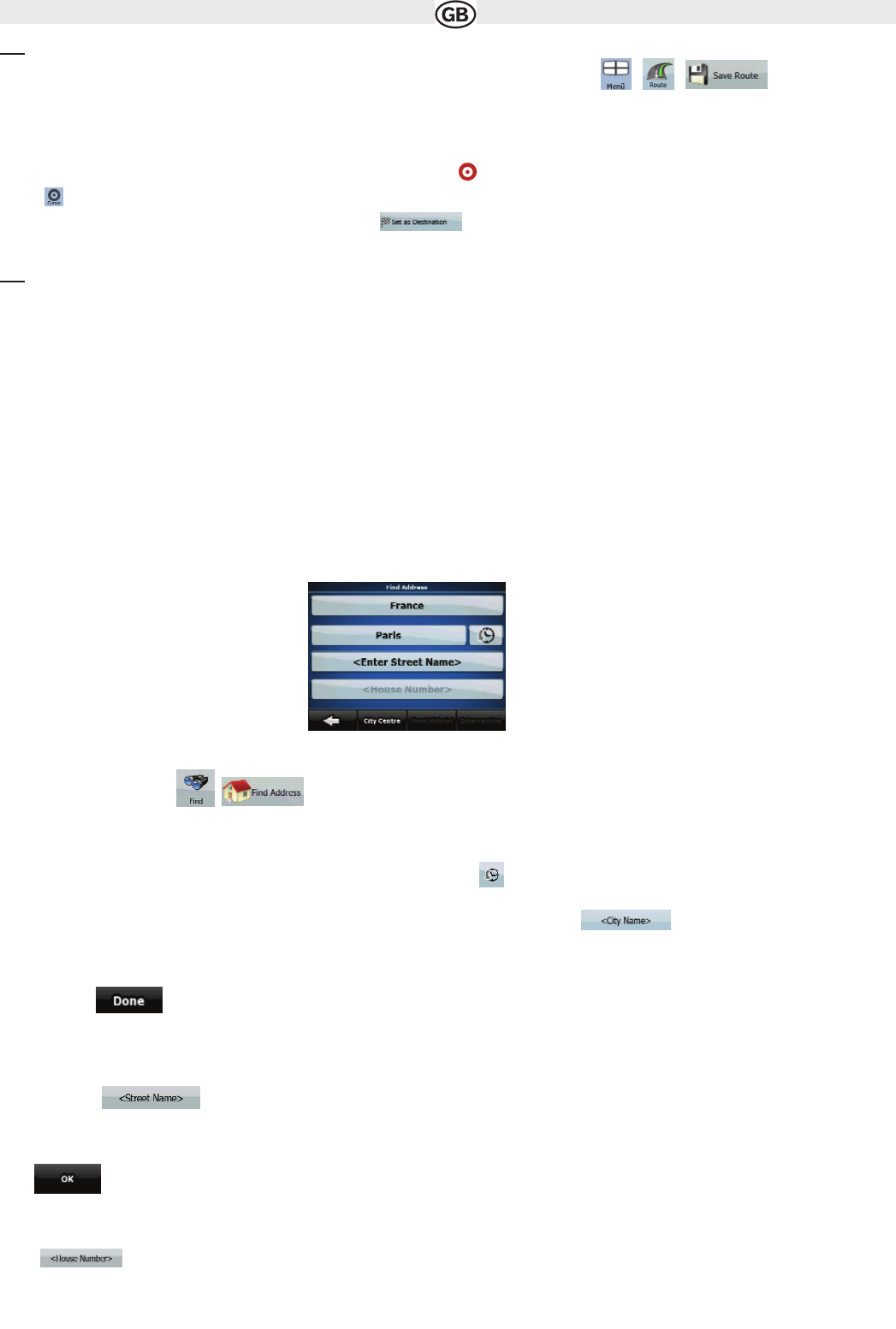Tip!
If you are going to use a route later, save it before you start navigating. Tap the following buttons: , , .
3.1.1 Selecting the Cursor as the destination
1. Locate your destination on the map: move and scale the map as needed (page 7)
2. Tap the location that you want to select as your destination. The Cursor ( ) appears.
3. Tap to open the Cursor menu.
4. The map appears with the selected point in the middle. Tap from the Cursor menu. The route is then automatically calculated, and
you can start navigating.
Tip!
If you know that you will use a destination later, when the Cursor menu appears, save it as a POI, or put it on the list of your Favourites first. The
Cursor menu returns automatically with the same point. Now you can use it as a route point.
3.1.2 Entering an address or part of an address
If you know at least a part of the address, it is the quickest way to select the destination of the route.
Using the same screen, you can find an address by entering:
• the exact address, including house number
• the centre of a settlement
• an intersection
• the midpoint of a street
• any of the above, starting the search with the postal code (page 19)
3.1.2.1 Entering an address (Europe)
In some countries, states are not used in addressing. After selecting the country, the next step is to define the settlement. There are four lines on the
screen:
The procedure is explained starting from the Navigation menu.
1. Tap the following buttons:
a) By default, Audiovox navigation proposes the country and settlement where you are. If needed, tap the button with the name of the country, and
select a different one from the list.
3. If needed, change the settlement:
• To select the settlement from the list of recently used ones, tap the button.
• To enter a new settlement:
1. Tap the button with the name of the settlement, or if you have changed the country/state, tap .
2. Start entering the settlement name on the keyboard.
3. Get to the list of search results:
• After entering a couple of characters, the names that match the string appear in a list.
• Tap to open the list of results before it appears automatically.
1c) Pick the settlement from the list.
4. Enter the street name:
1. Tap .
2. Start entering the street name on the keyboard
3. Get to the list of results:
• After entering a couple of characters, the names that match the string appear in a list.
• Tap to open the list of results before it appears automatically.
4. Pick the street from the list.
5. Enter the house number:
1. Tap .
2. Enter the house number on the keyboard
16