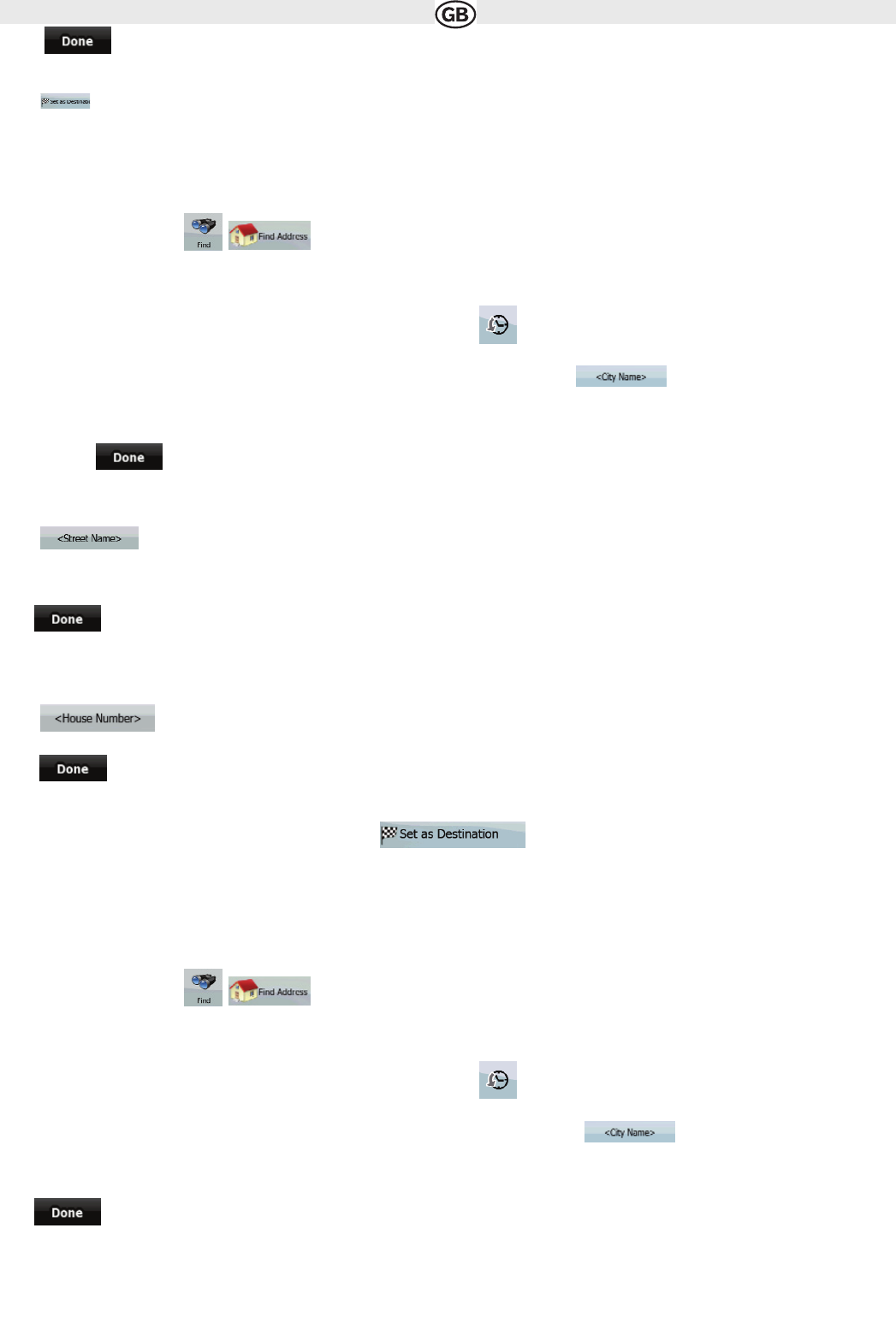3. Tap to finish entering the address
6.The map appears with the selected point in the middle.
1. Tap . from the Cursor menu. The route is then automatically calculated, and you can start navigating.
3.1.2.3 Entering an address if house numbering is restarted
There are long roads where the house numbering is restarted at some point. This way the same house number can appear twice or even more
times on the same road. If this is the case, after giving the house number, you need to select the appropriate address by the district/suburb informa-
tion. The procedure is explained starting from the Navigation menu:
1. Tap the following buttons:
a. By default, Audiovox Navigation proposes the country/state and settlement where you are. If needed, tap the button with the name of the
country/state, and select a different one from the list.
b. If needed, change the settlement:
• To select the settlement from the list of recently used ones, tap the button.
• To enter a new settlement:
c. Tap the button with the name of the settlement, or if you have changed the country/state, tap
d. Start entering the settlement name on the keyboard.
e. Get to the list of search results:
• After entering a couple of characters, the names that match the string appear in a list.
• Tap , to open the list of results before it appears automatically.
f. Pick the settlement from the list.
4. Enter the street name:
a. Tap .
b. Start entering the street name on the keyboardc.
c. Get to the list of results:
• After entering a couple of characters, the names that match the string appear in a list.
• Tap to open the list of results before it appears automatically.
d. Pick the street from the list.
5. Enter the house number:
a. Tap .
b. Enter the house number on the keyboard
c. Tap to finish entering the address
6. A list appears with the matching addresses. Tap the desired one.
7. The map appears with the selected point in the middle. Tap . from the Cursor menu.
The route is then automatically calculated, and you can start navigating.
3.1.2.4 Entering an address without knowing the dictrict/suburb
Long roads can run across several districts or suburbs. You may not know if a particular house number is in which of them. In this case, follow the
instructions below:
The procedure is explained starting from the Navigation menu.
a. Tap the following buttons:
b. By default, Audiovox Navigation proposes the country/state and settlement where you are. If needed, tap the button with the name of the
country/state, and select a different one from the list.
c. If needed, change the settlement:
• To select the settlement from the list of recently used ones, tap the button.
• To enter a new settlement
1. Tap the button with the name of the settlement, or if you have changed the country/state, tap .
2. Start entering the settlement name on the keyboard.
3. Get to the list of search results:
• After entering a couple of characters, the names that match the string appear in a list.
• Tap , to open the list of results before it appears automatically.
4. Pick the settlement from the list.
17