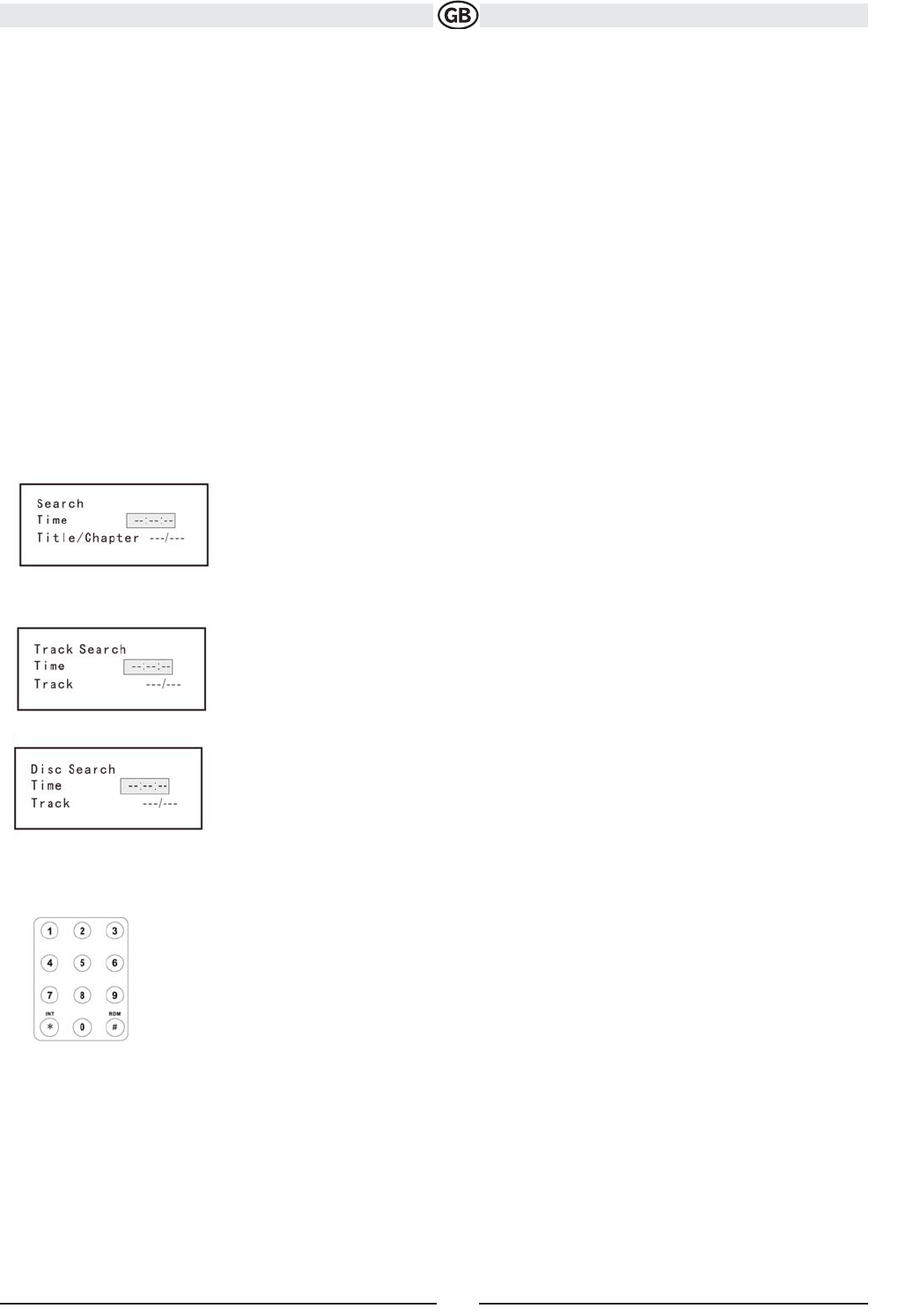Accessing the DVD Menu
Press the MENU button (1) on the remote control to recall the main DVD menu.
Press the TITLE button (2) on the remote control or on screen to select a different title for playback.
Press the >/|| button (18) on the remote control to confirm your selection and begin playback. You can also select a title using the touch screen.
Moving Through Chapters
Press the >>| button (19) on the remote control or the >>| button on screen to advance to the next chapter on the DVD. Press the |<< button (17)
on the remote control or the |<< button on screen to move to the previous chapter.
Goto Search
During DVD or VCD playback, perform the following steps to use the GOTO feature to access a specific location on a disc:
1. Press the GOTO button (21) on remote control to enter “GO TO” mode.
2. Press the >> or << buttons (14, 22) on the remote control to select a category (highlighted in blue).
• For DVD mode, you can choose Time or Title/ Chapter search.
• For VCD mode, press the GOTO button to choose between Track Search, Disc Search and Exit.
VCD Track Search
DVD Search
Time – Go to specific time in current title
Title/Chapter – Go to specific time in a chapter
Time – Go to specific time in the current track
Track – Go to specific track
VCD Disc Search
Time – Go to specific time on disc
Track – Go to specific track
Direct Chapter / Track Selection
Remote Control Direct Entry
During DVD, VCD and CD playback, you can use the numeric keypad on the remote control (29) to access a track directly.
3. Enter a time into the field using the numeric keypad (29) on the remote control.
4. Press the >/|| button (18) on the remote control to go to the specified location on the disc.
5. Press the GOTO button again to exit.
24
Subject to technical changes