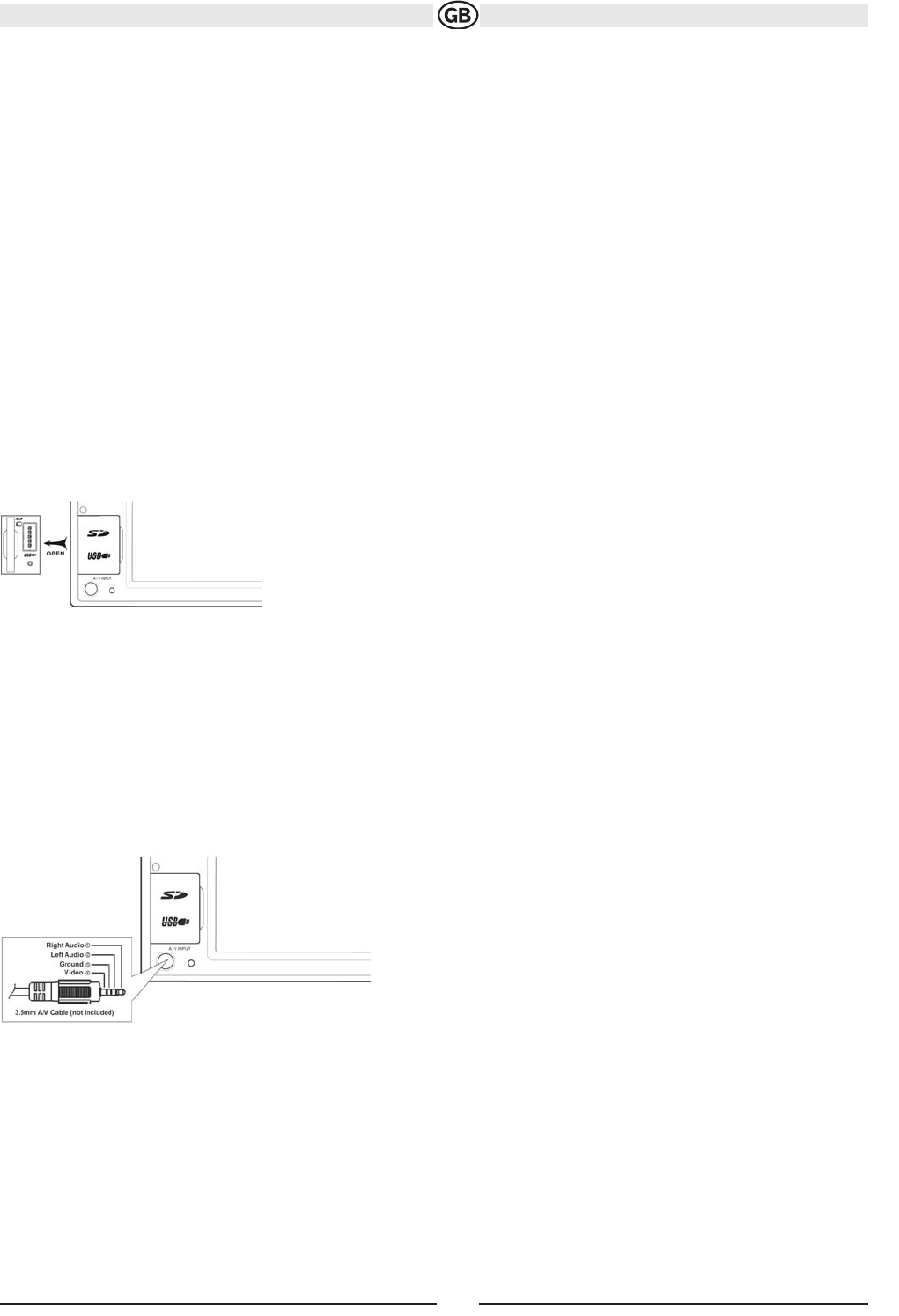CONTROLS AND INDICATORS
Button Operation
1. Disc Slot
2. IR Remote Control Receiver
3. EJECT
Press to eject a disc. Press and hold to reset core mechanism position.
4. SRC
Press to turn the unit on. Press and hold to turn the unit off. When on, press once to select playing mode.
5. NAV
Press to display the navigation user interface.
6. TFT Display
7. AUDIO
Rotate to adjust the volume. Press and release to enter and/ or confirm audio settings. Press and hold to activate the Local (LOC) setting.
8. USB/SD Interface Connector
NOTE:
The USB port will recognize most USB flash memory devices and portable hard drives (hard drives must be formatted to FAT32, NTFS is not
supported).
If an iPod is connected to the USB1 port, “iPod” appears instead of the text “USB1”. Concering the control of the iPod see page 30.
1.Lift the protective cover to reveal the connectors.
2.Insert the USB device or SD card into the appropriate connector.
The unit will read the audio/video files automatically.
To remove the USB device or SD card, press the SRC button (4) to switch to another mode and then remove the device from the connector.
9. Front AV-input
External peripheral devices, including a game console, camcorder, navigation unit, iPod, Zune, etc. can be connected to this unit via RCA output
using an A/V Media Adapter Cable (not included). Connect the external device to the A/V Media Adapter Cable and then plug the cable into the A/V
INPUT connector (9) on the front of the radio. You cannot directly control external devices connected to the A/V INPUT.
10. iPod/iPhone
11. RESET
Press to reset system settings to factory default (except the password andparental lock setting).
9
Subject to technical changes