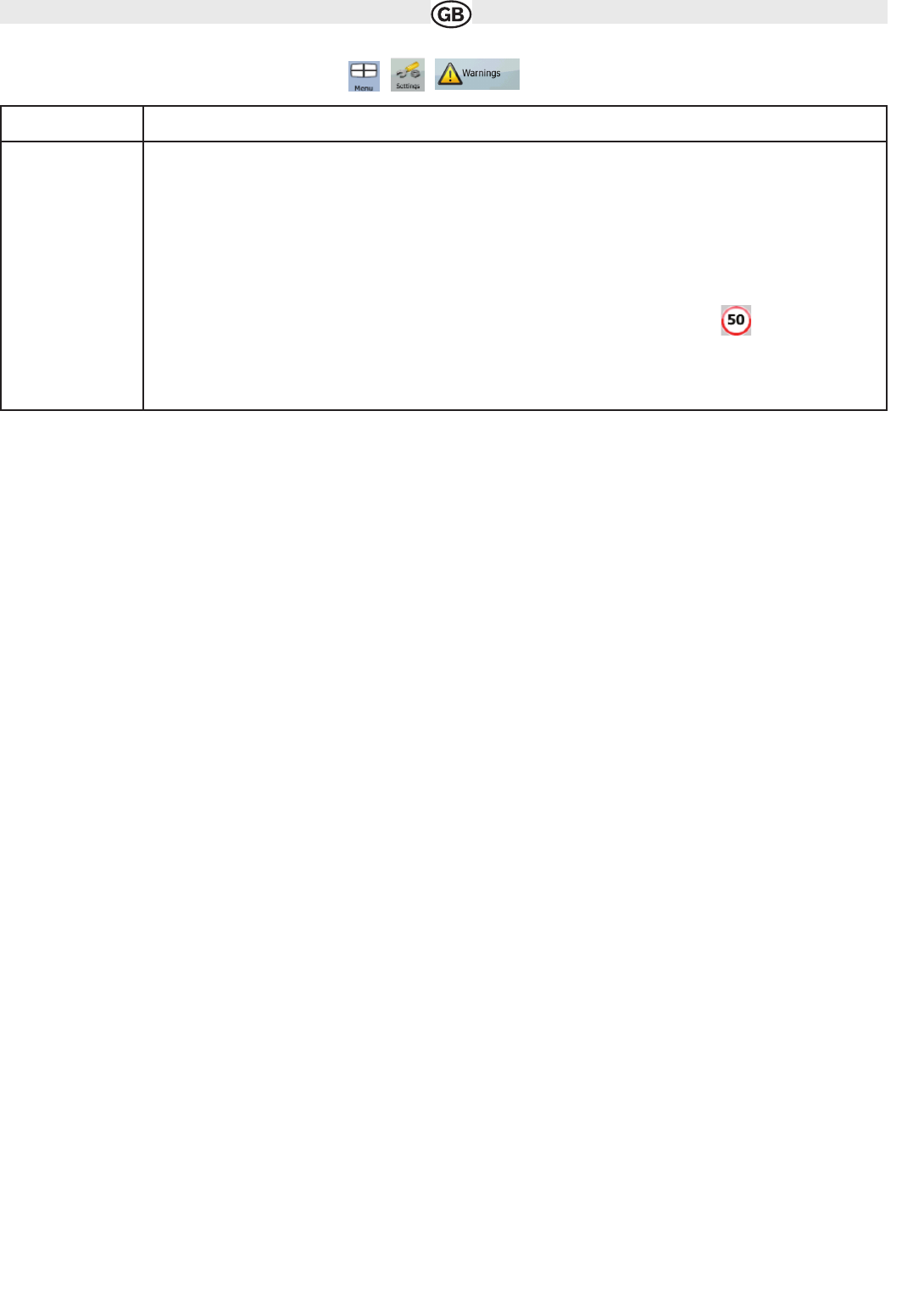4.5.7 Warning settings
You can enable speed warning. Tap the following buttons: ,
Active route
The currently navigated route. You can save and load routes in AUDIOVOX Navigation Software, but only one route can be active at any given time,
and it is always active until you delete it, reach your destination or you quit AUDIOVOX Navigation Software. See also: Route.
City Centre
The City Centre is not the geometric centre of the settlement but an arbitrary point the map creators have chosen. In towns and villages, it is usually
the most important intersection; in larger cities, it is animportant intersection.
GPS accuracy
Several factors have impact on the deviation between your real position and the one given by the GPS device. For example, signal delay in the
ionosphere or reflecting objects near the GPS device have a different and varying impact on how accurately the GPS device can calculate your
position.
Map
AUDIOVOX Navigation Software works with digital maps which are not simply the computerised versions of traditional paper maps. Similarly to the
paper road maps, the 2D mode of digital maps show you streets, roads, and elevation is also shown by colours. In 3D mode, you can see the alti-
tude differences, for example valleys and mountains, elevated roads, and in selected cities 3D landmarks and 3D buildings are also displayed.
You can use digital maps interactively: you can zoom in and out (increase or decrease the scale), you can tilt them up and down, and turn them left
and right. In GPS-supported navigation, digital maps facilitate route planning.
North-up map orientation
In North-up mode the map is rotated so its top always faces North. This is the orientation in 2D map view mode and in Overview mode. See also:
Track-up map orientation.
Overview mode
You can instruct AUDIOVOX Navigation Software to automatically switch to Overview mode if the next route event is in a distance. In Overview
mode the map is shown in 2D but scaled down to a predefined zoom level. When you approach the next route event, the previous 2D or 3D map
view
returns automatically.
Route
A series of destinations to be reached one after the other. A simple route contains one start point and only one destination. Multi-point routes contain
one or more via points (intermediate destinations). The last route point is the final destination and the route is cut into different legs (from one
destination to the next).
Scheme
AUDIOVOX Navigation Software comes with different colour schemes for the map for daytime or night use. Schemes are custom graphic settings
for the map and they can have different colours for streets, blocks or surface waters in 2D and 3D modes, and they display shades or shadows in
different ways in 3D mode.
One daytime scheme and one night scheme is always selected. AUDIOVOX Navigation Software uses them when it switches from day to night and
back.
Track-up map orientation
In Track-up mode the map is rotated so its top always points in the current driving direction. This is
the default orientation in 3D map view mode. See also: North-up map orientation.
44
Subject to technical changes
Button Description
Warn When Speeding
aps may contain information about the speed limits of the road segments. Audiovox Navigation Software is able to warn you
if you exceed the current limit. This information may not be available for your region (ask your local dealer), or may not be
fully correct for all roads in the map. This setting lets you decide whether you wish to receive the warnings. You can set the
relative speeding level at which the application warns you (100% represents the current speed limit):
• In Built-up Areas: in cities and towns
• Elsewhere: at all other locations
There are two types of warnings. You can turn them on or off independently:
• Audible Warning: A voice message is played using the selected voice guidance profile.
• Visible Warning: A symbol with the speed limit appears in the corner of the map (for example: ).