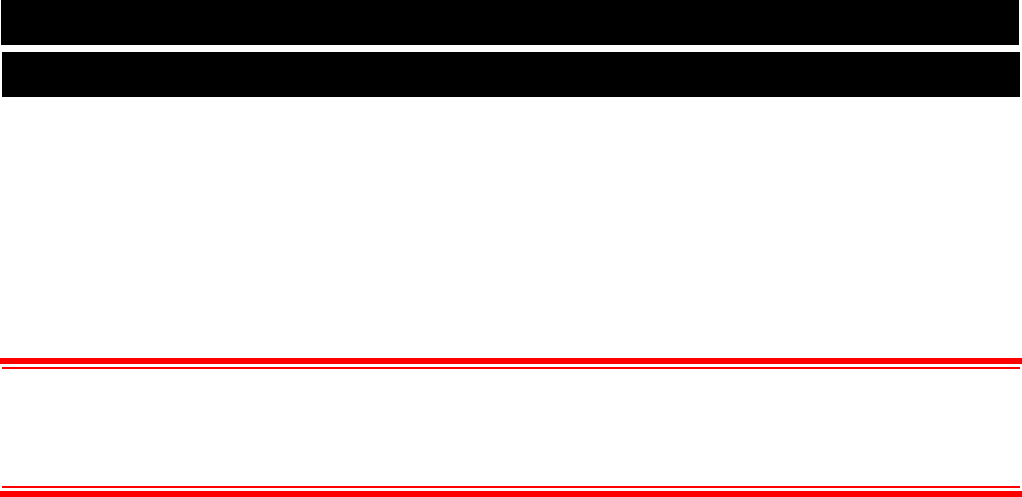3
If installing VirtualDJ v5 as a fresh clean install please make the following notes:
Default application path provided during the install -
C:\Program Files\VirtualDJ\
All Application Configuration, Plug-in, Skins and Support Files are stored in –
C:\MyDocuments\VirtualDJ
**VERY IMPORTANT – EXTERNAL DRIVE USERS**
You should have your COMPLETE gig ready computer setup connected before launching V5
for the first time.
**VERY IMPORTANT – EXTERNAL DRIVE USERS**
When upgrading to VirtualDJ v5 the default application path stays the same and the new
application configuration, plug-in, skins, and support files are copied to
C:\MyDocuments\VirtualDJ. Since VISTA does not like applications writing data to the
Program Files folders, the Development Team moved these entries to a more accessible
location so they wouldn’t be placed in the Microsoft managed hidden folders profile
environment.
*For Power Users who have changed the location of their MyDocuments from the default Microsoft setting
(C:\MyDocuments), your new/copied files are stored there in the VirtualDJ folder.
The NEW core VirtualDJ Database is now titled - VirtualDJ Database v5.xml and is stored
In Windows XP: C:\MyDocuments\VirtualDJ
In Windows VISTA C:\_UserName\Documents\VirtualDJ
The NEW VirtualDJ Database system segments the database to each drive attached to the
system. Each additional database file will be found on the ROOT of that drive and is titled –
VirtualDJ Local Database.xml
Because of the ‘split’ database files and depending on the size of the v4.x database XML, the
FIRST LAUNCH of VirtualDJ after upgrading may act like it has stopped at the applications
splash screen. Please be patient and look for activity on the hard drive(s). VirtualDJ is
reading the v4.x database and splitting the various entries across the respective hard drives of
the system.
What is stored in the NEW Database files?
Path to the file
Analyzed data about the tracks
ID3Tag Display Information
Automix Information