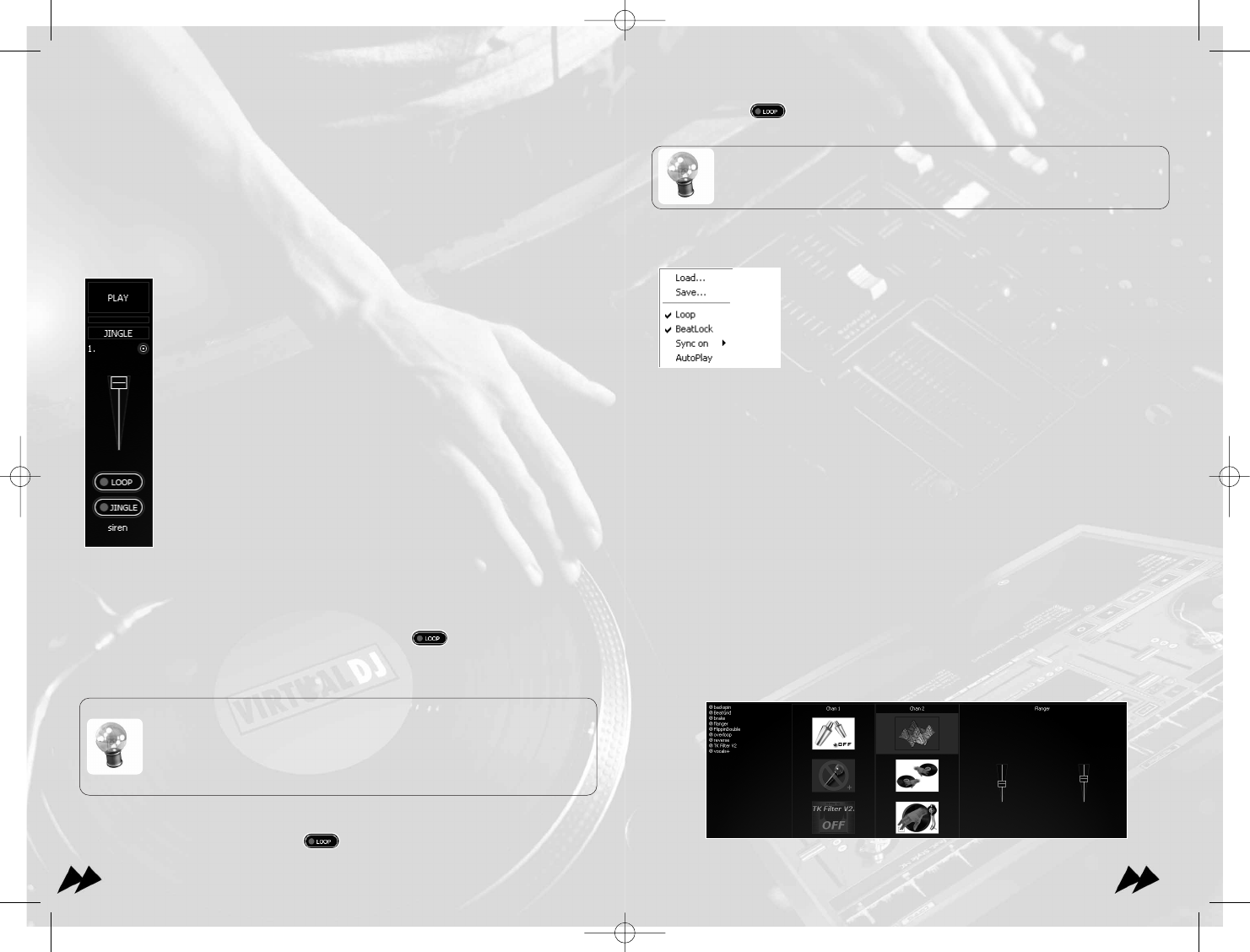1177
If you click on without to have defined of loop on the turntable, a 4 beat loop
will beautomatically recorded.
Once your sample is recorded, and if you want to save it for future
sessions, you must then click on the option button and select the menu
"save...” In any case, the default samples will be reloaded next VirtualDJ
session.
Samples Options
Options (the small round button to the right of the sample
number) opens the menu context:
• Load/Save makes it possible to save and reload the sam-
ples
from disk, with a special format (.vdj).
• Loop makes it possible to force a linear sample to play in
loop, or to force a looping sample to play only one time.
• Beat match makes it possible to force a linear sample to
synchronize itself, or prevent a looping sample from synchro-
nizing itself.
• Sync on makes it possible to not synchronize the sample on
a beat but on a half beat (eighth note) or a quarter of beat
(halfeighth note).
• Auto-Play makes it possible to start a sample automatically
when the volume is adjusted.
7 - The Effects
VirtualDJ uses a rack of effects which makes it possible to play up to three
simultaneous effects per deck. Hundreds of effects available on the website.
To reach the effects page, click on the button "effects" on the lower window.
1166
Types of sample
VirtualDJ works with two types of samples, "linear" (one shot) samples and "circular"
(looping) samples.
The linear samples are samples which have a beginning and an end, and which does
not have an intrinsic rhythm. Typically, they are sound effects and other effects (noise
of siren, applause,).
The circular samples are them samples which have an intrinsic rhythm, and which can
be repeated forever. Typically they are loops taking again the melody or the
"gimmick" of a title.
Playing Samples
To play a sample, click on its name (or its volume if the sampler is
configured in the auto-play, very practical for use of keyboards or midi
controllers such as the UC33).
If it acts of a linear sample, the sound of the sample will be played in
addition to the players.
If it acts of a circular/looping sample, the speed of the sample will be
modified in order to sync with the active deck, and the sample will start
with the position nearest making it possible to synchronize the rhythm
of the sample with the active deck.
(Attention: Use of an external mixer, VirtualDJ can sometimes be
mistaken in the principal selection of the active deck If two decks play
the same volume (without counting the external mixing) and are
desynchronized, the sampler will be fixed on the active deck).
Recording Samples
It’s easy to record samples.
To record a linear sample (one shot), click the button to begin the recording,
and once again to stop it. The sample will be recorded from the active deck (turnta
green); including any modifications such as pitch/tempo and equalization will be
recorded.
The deck does not need to be played to record a sample. You may
precisely position beginning of your sample, then click on the JINGLE
button, then advance the player to the end of the desired sample and click
on JINGLE again. You cannot record scratching, since only starting position
and the ending position are taken into account, not the movements
carried out in between.
To record a circular/looping sample, load a track to the deck; make a loop using the
deck looping controls then click on once. The loop is automatically recorded.