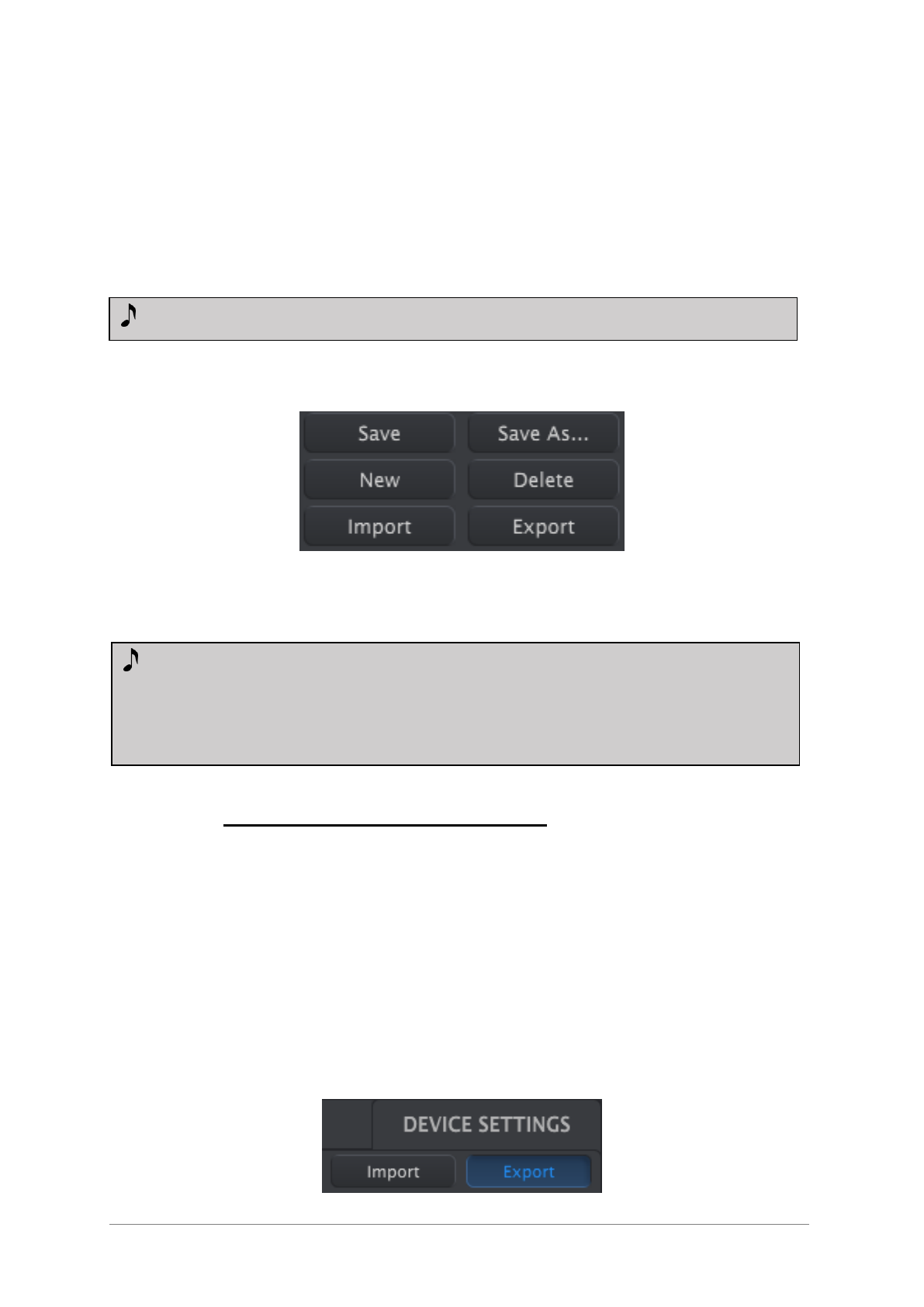ARTURIA – KeyStep – USER’S MANUAL 51
This process will store all eight sequences from the selected Template into the KeyStep.
10.4.2 Recall edited sequences from KeyStep
If you changed any sequences inside the KeyStep you need to pull those sequences into
the MIDI Control Center to back them up. To do that, click the Recall From button. A
new file containing all eight sequences will appear in the Project Browser with the
current time/date stamp for a name. You can rename it if you like.
10.4.3 Save, Delete, Import/Export, etc.
These important features have been documented in the MIDI Control Center manual,
which you will find in the software Help menu. Look in section 7.1 of the Help file for
information about Save, Save As…, New, Delete, Import and Export.
10.5 Import/Export Device Settings
When the Device Settings tab is selected in the MIDI Control Center window you will see
two buttons on the upper right labeled Import and Export. The function of these buttons
is to manage files containing only the Device Settings. They are different from the
buttons described in section 10.4.3, which are used to generate a file containing both the
Device Settings and the Sequence settings.
The Device Settings files carry the extension .keystep_ds. You can swap these files with
other users or build a library of configurations for the different systems you encounter in
different locations.
10.5.1 Export Device Settings
The Import / Export buttons pictured above perform a different function from
those at the top of the Device Settings window (see section 10.5).
Their files have the extension .keystep. They contain all of the internal KeyStep
parameters: a complete set of eight sequences and all of the Device Settings. Use
these files to share settings and sequences with other users.