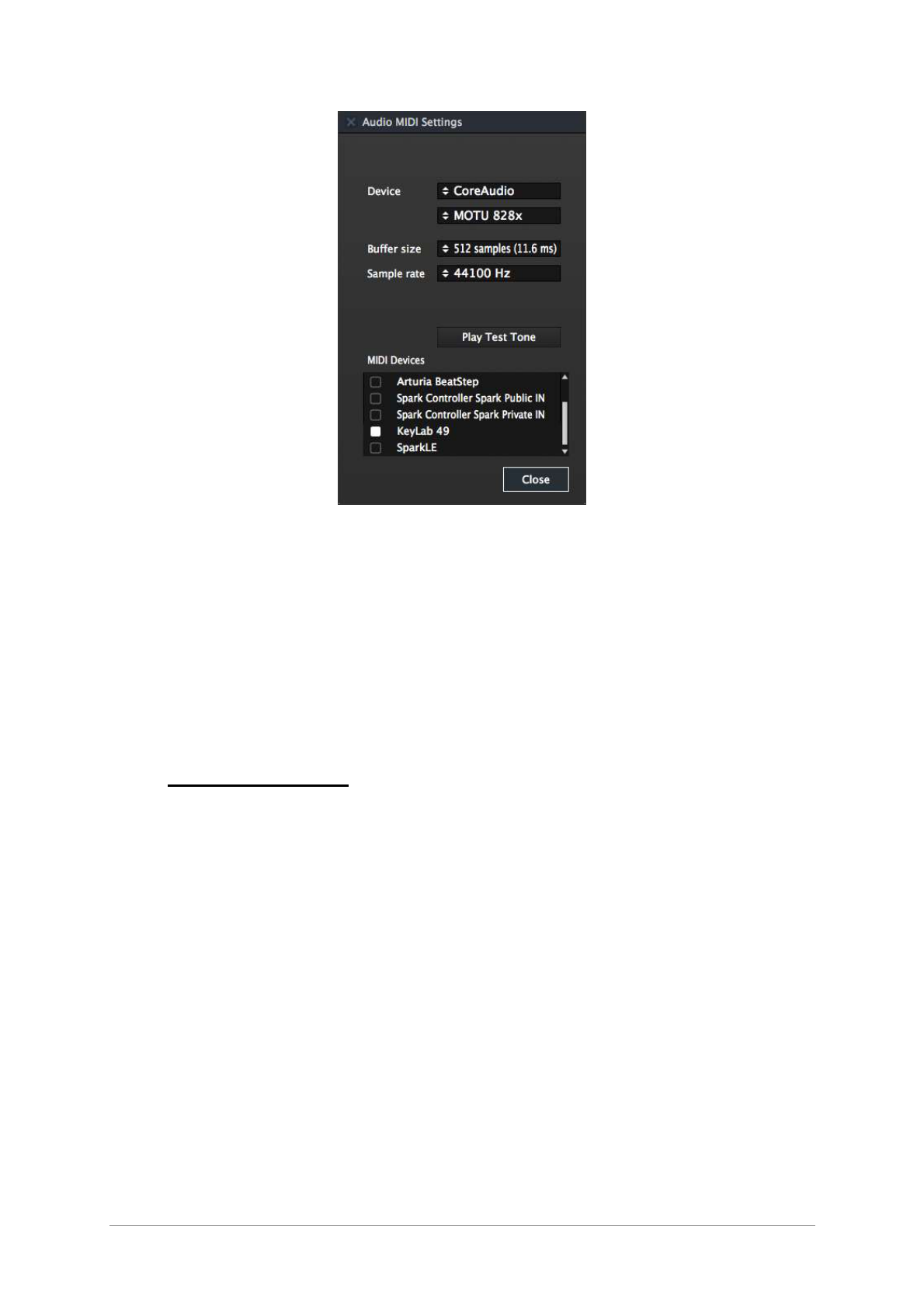28 ARTURIA – KeyLab – USER’S MANUAL
Audio and MIDI Settings window
4.1.2 MIDI setup
Connecting a USB MIDI keyboard controller with Analog Lab is very simple. As shown in
section 4.1.1, navigate to the Audio & MIDI Settings window (pictured above). This is
where the preferred MIDI controller(s) will be selected.
The Audio & MIDI Settings window has a section labeled “MIDI Devices”. Simply click on
the box next to the KeyLab name, close the window, and your KeyLab controller will be
connected to Analog Lab.
4.2 Selecting Presets
4.2.1 Upon starting KeyLab
KeyLab has ten user-definable preset memory locations (1-10). But in its initial power-
up state it will load settings that are specifically configured to work with Analog Lab.
Each of the control assignments will correspond to particular parameters within Arturia’s
soft-synthesizers, so that with this hardware/software combination there will be very
little setup for you to do. It’s one of the fastest ways imaginable to get the exact sound
you want and start making music with it.
4.2.2 Selecting KeyLab Presets 1-10
Each of KeyLab’s ten presets can be configured to work with other software applications
such as a DAW or a plug-in. To select one of the preset locations from 1-10, click the
Edit button, press the “Recall” button, and then choose the preset you want with the
Value encoder. Remember to click the encoder to confirm your selection.