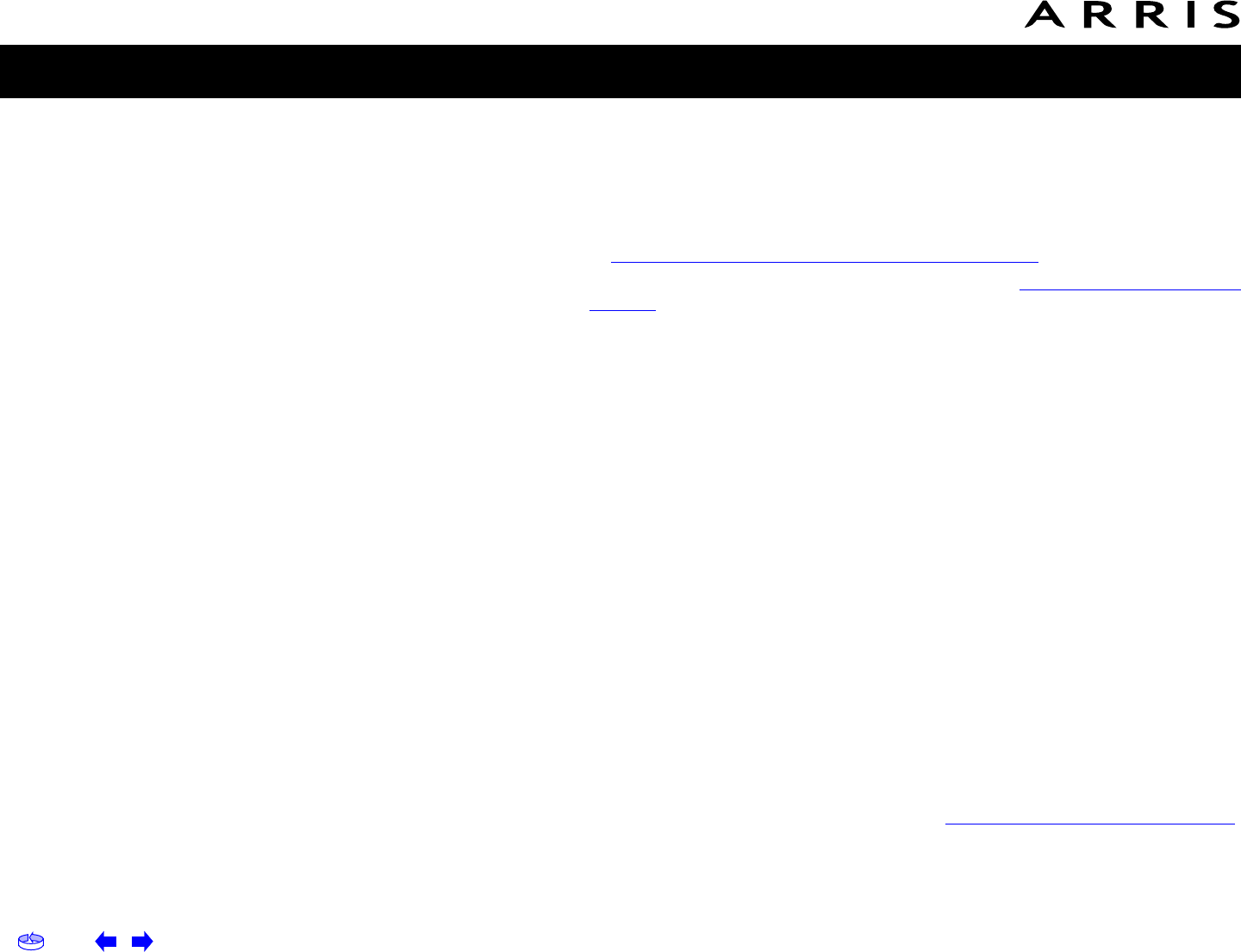Home Prev Next Touchstone TM502 Telephony Modem User’s Guide 64
Getting Battery USB Ethernet
Safety Started Installation Installation Drivers Configuration Usage Troubleshooting Glossary
Troubleshooting USB Problems
Follow these steps if the computer does not auto-detect the Telephony Modem us-
ing a USB connection.
Before you start, make sure that:
• You have properly installed and configured the Telephony Modem as shown
in Installing and Connecting Your Telephony Modem.
• You have installed the USB drivers as shown in Installing USB Drivers on
Your PC.
• The cable company has set up your account. Call your cable company if
you’re not sure.
Instructions
1 Be sure that your computer is running either Windows 98SE, Windows 2000,
Windows ME, or Windows XP (Windows 95 and Windows NT are not sup-
ported).
2 Be sure the Telephony Modem has power. The Power light should be on.
3 Push the Reset button on the back panel of the Telephony Modem, using a
pen tip or other sharp non-metallic object.
4 Disconnect the USB cable from the computer and reconnect it.
5 Restart the computer.
6 Do the following to uninstall and the reinstall your USB drivers:
a. Disconnect the USB cable to the Telephony Modem.
b. Insert the Telephony Modem CD-ROM into you computer.
c. Start the Remove utility on your CD-ROM. Follow the on-screen instruc-
tions carefully.
d. Reconnect the USB cable.
e. Re-install the USB driver as shown in Installing USB Drivers on Your PC.
7 Replace the USB cable.
8 Call your cable company for help.