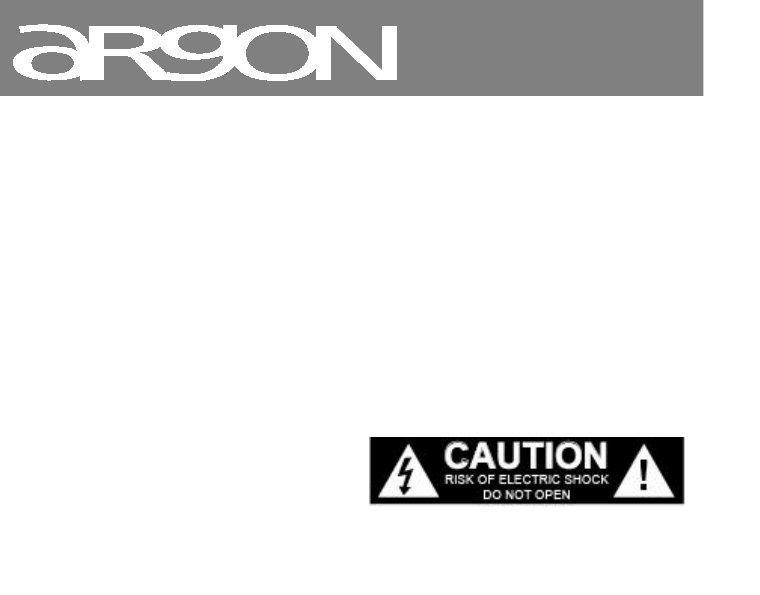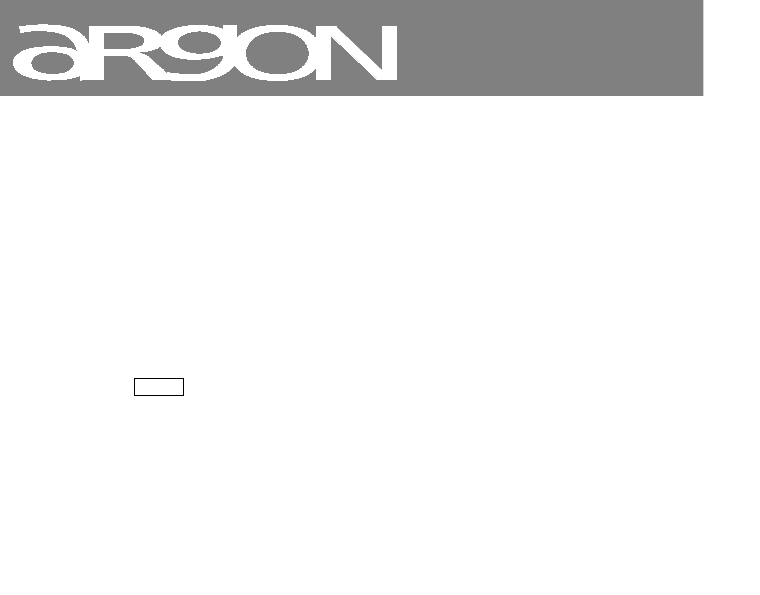-
Een vraag aan de “professionals”: vandaag een stroomuitval van ongeveer een half uur in de stad waar ik woon. Moet ik de Argon iNet3 plus V2 voor ontvangst (draadloos) volledig opnieuw instellen? Moet de code van mijn internetprovider opnieuw handmatig worden ingevoerd? Wie kan mij, stap voor stap, zeggen, hoe te handelen?
Reageer op deze vraag Misbruik melden
Met dank,
Jacky Mol. Gesteld op 27-10-2020 om 19:08 -
Spotify stopt met spelen en blijft hangen, wat moet ik doen Gesteld op 13-9-2020 om 16:47
Reageer op deze vraag Misbruik melden -
Hi waar zijn die schuimrubber cilindertjes voor die geleverd worden met de daab+3? Gesteld op 10-1-2020 om 08:13
Reageer op deze vraag Misbruik melden -
wanneer ik spotify probeer te spelen vanaf mijn telefoon zegt het apparaat alsmaar : press play; maar ik krijg hetr apparaat niet aan de praat.
Reageer op deze vraag Misbruik melden
ik woon in een buitengebied met beroerd internet; is dat mogelijk de oorzaak?
dank voor de evt reactie Gesteld op 28-9-2019 om 10:38-
De tekst "press play" is een beetje misleidend. U moet een PC of Smartphone hebben waarop Spotify is geïnstalleerd. Als u Spotify op een van die apparaten heeft opgestart ziet rechts onderaan het scherm: "Afspelen op". Als uw Argon radio en de PC of Smartphone zich in hetzelfde WiFi netwerk zijn opgenomen of ingesteld, dan heeft u de mogelijkheid om de Argon Inet3 te selecteren. Geantwoord op 2-10-2019 om 18:28
Waardeer dit antwoord (1) Misbruik melden
-
-
Sinds kort gaat de inet3 na een tijdje vanzelf uit.
Reageer op deze vraag Misbruik melden
Kan hem dan weer gewoon aanzetten, maar na een uurtje of zo stopt hij weer.
Iemand een idee wat ik eraan kan doen? Gesteld op 26-5-2019 om 10:19-
hoi op de afstandbediening sleepstand indrukken en op of zetten Geantwoord op 4-6-2019 om 18:49
Waardeer dit antwoord (1) Misbruik melden
-
-
Heeft u hier van ook de Nederlandse gebruiksaanwijzing Gesteld op 20-2-2019 om 21:31
Reageer op deze vraag Misbruik melden-
Neen, is volgens mij momenteel alleen in het Engels, Duits, Frans en andere talen beschikbaar, behalve in het Nederlands. Al hoewel goederen verkocht in België moeten voorzien zijn van een Nederlandstalige handleiding, dat zou normaal zijn. Geantwoord op 21-2-2019 om 15:46
Waardeer dit antwoord Misbruik melden
-
-
In het display blijft "press play" staan. ( met gebruik van spotify) Gesteld op 24-10-2018 om 14:31
Reageer op deze vraag Misbruik melden-
Met undok aansluiten en dan sluit het toestel aan. Geantwoord op 29-12-2018 om 22:37
Waardeer dit antwoord Misbruik melden
-