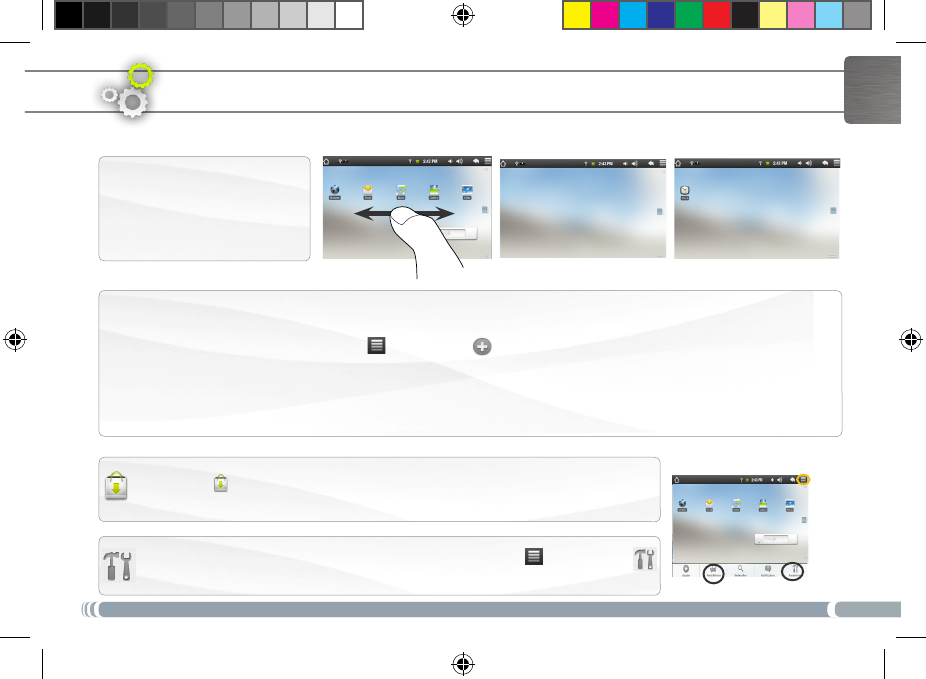-
Ik heb een vraag ik heb mijn tablet terug gezet naar ferbrieksintelen gezet nu krijg ik de groen slotje niet omhoog wat kan dat zijn hoe kan dat op lossen dat het wel lukt Gesteld op 25-2-2015 om 00:37
Reageer op deze vraag Misbruik melden-
Mag ik vragen hoe je de tablet op fabriek instellingen hebt gekregen.
Waardeer dit antwoord Misbruik melden
dit lukt mij niet
Geantwoord op 2-6-2015 om 11:30
-
-
Tablet in spiegelbeeld Gesteld op 26-10-2013 om 16:45
Reageer op deze vraag Misbruik melden-
mijn tablet staat in spiegelbeeld, wat doe ik hieraan? Geantwoord op 14-12-2014 om 12:18
Waardeer dit antwoord (35) Misbruik melden
-
-
In onze tablet hebben wij een extra sd met 14,81 GB ruimte kaart geplaatst en op de harde schijf van de tablet is ook nog 5,48 gb ruimte. Zodra wij een app willen downloaden zegt het systeem onvoldoende opslag capaciteit. Hoe kan ik dit oplossen Gesteld op 27-12-2012 om 16:21
Reageer op deze vraag Misbruik melden-
Ik heb precies hetzelfde probleem.
Waardeer dit antwoord (10) Misbruik melden
Wie weet wat je hieraan kunt doen??
habee@kpnplanet.nl Geantwoord op 7-3-2013 om 17:29
-