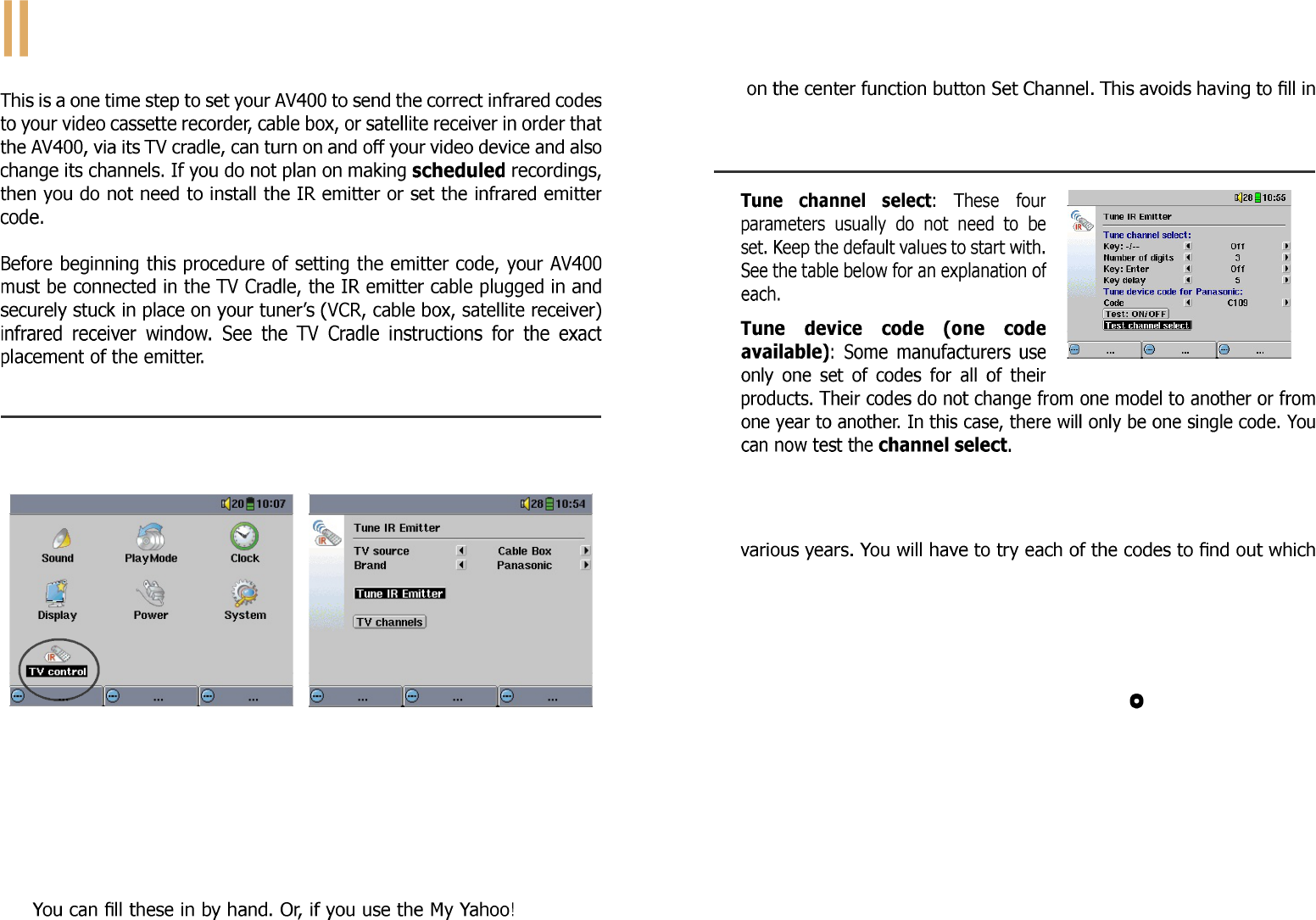VIDEO – Setting the Infrared Emitter Code
11.1 Part 1: Choose your Device, Brand and Model
On the main screen, go to Setup then click on TV Control.
1. Select the type of device that you have stuck your IR Emitter to. You
have the choice of either a VCR (video cassette recorder), Cable
Box, or Satellite Receiver.
2. Select the brand of your device.
3. Click on Tune IR Emitter button.
4. The TV channels button allows you to give names to each channel.
For example, if channel 6 is CNN then you can name it in this screen.
®
personal
calendar to set your recording scheduler, any unknown station name
will be indicated in the scheduler with a ?. You then have the
possibility to assign a channel number to the station name by clicking
all the station names and channel numbers by hand.
11.2 Part 2: Testing the Emitter codes
1.
2.
3. Tune device code (multiple codes available): Some makers of
video equipment don’t use the same set of control codes for all of
their products. They have various code sets for various models and
code works with your device. In the example screen, you see the
code C109. If this code does not work when doing the Test: channel
select, advance it to the next code and then test to see if that next
code works.
4. Test channel select: When you press the Test channel select button
(Highlight test channel select and press ENTER
button – on AV400),
the AV400 will send a signal through the cradle to the Infrared Emitter
stuck to your device and changes the channel. If the Number of digits
parameter is set to three, it will try to select channel 123. If that
parameter is set to 2 or 1, it will send the code for channel 12 and
channel 1 respectively.
5. Test ON/OFF: When you click on the Test On/Off button, the AV400
will send a signal to the TV Cradle, which will then send a signal out to
the Infrared Emitter stuck to your device and turn your device on and