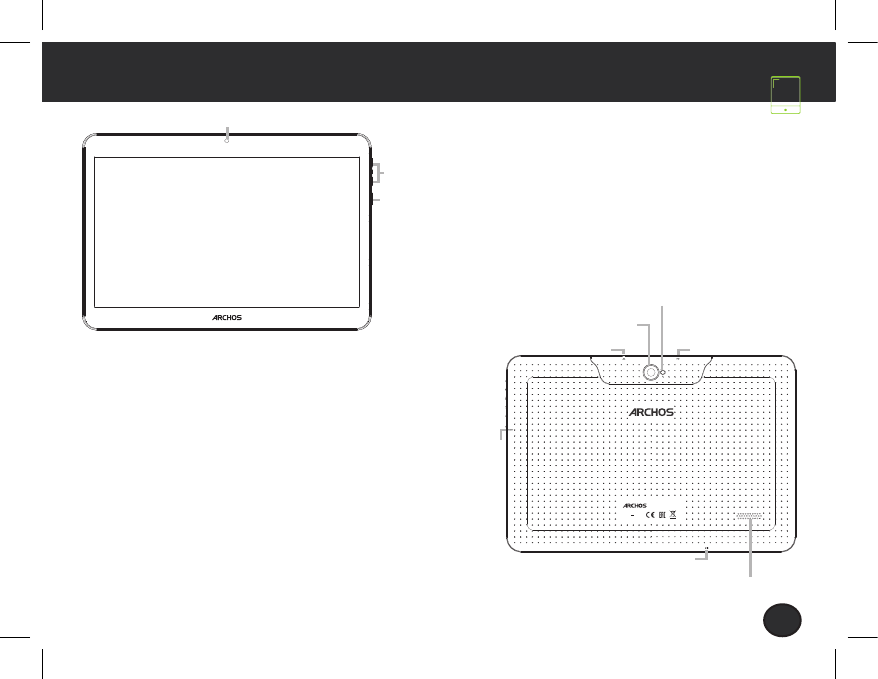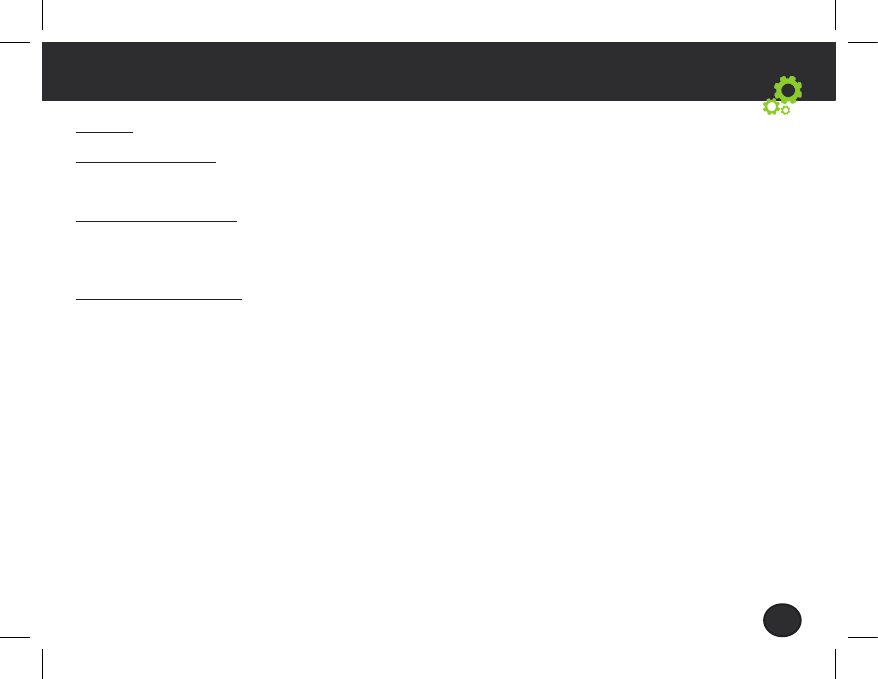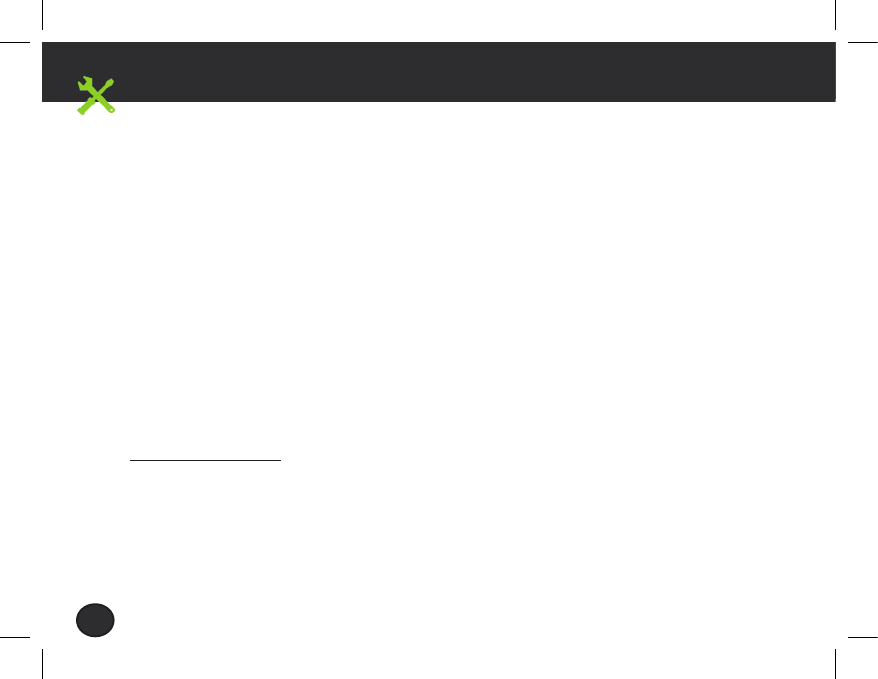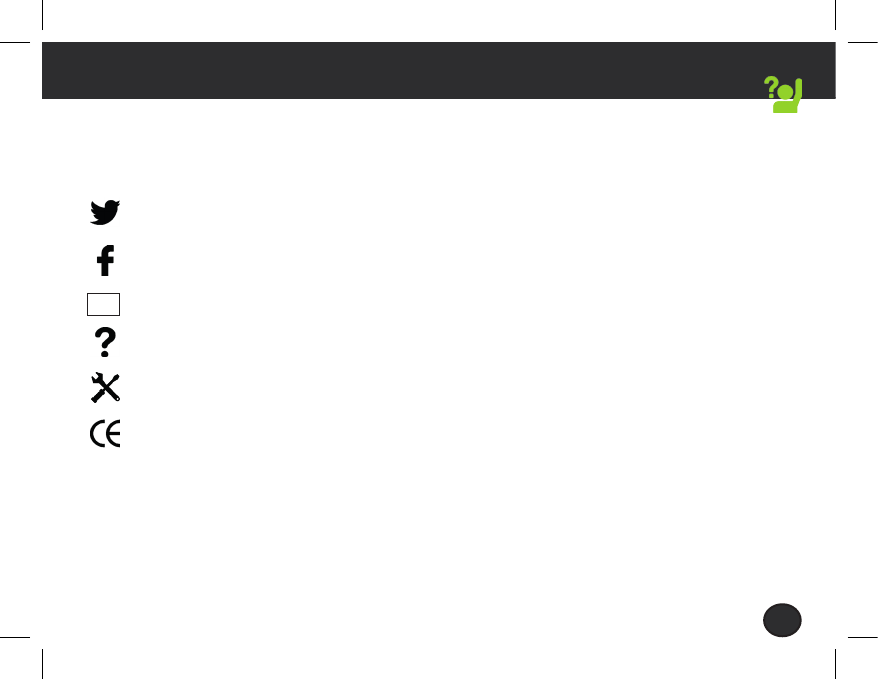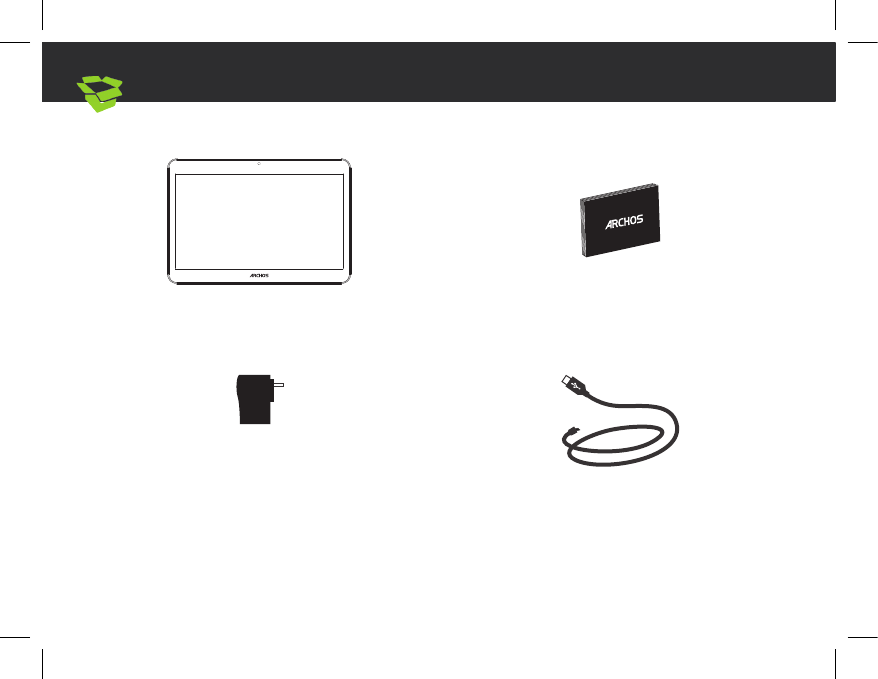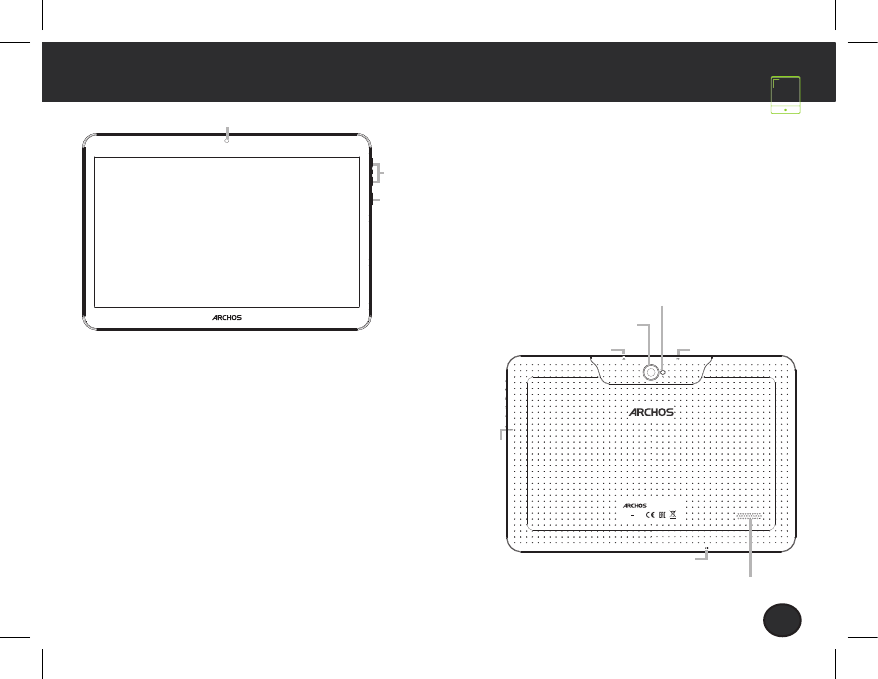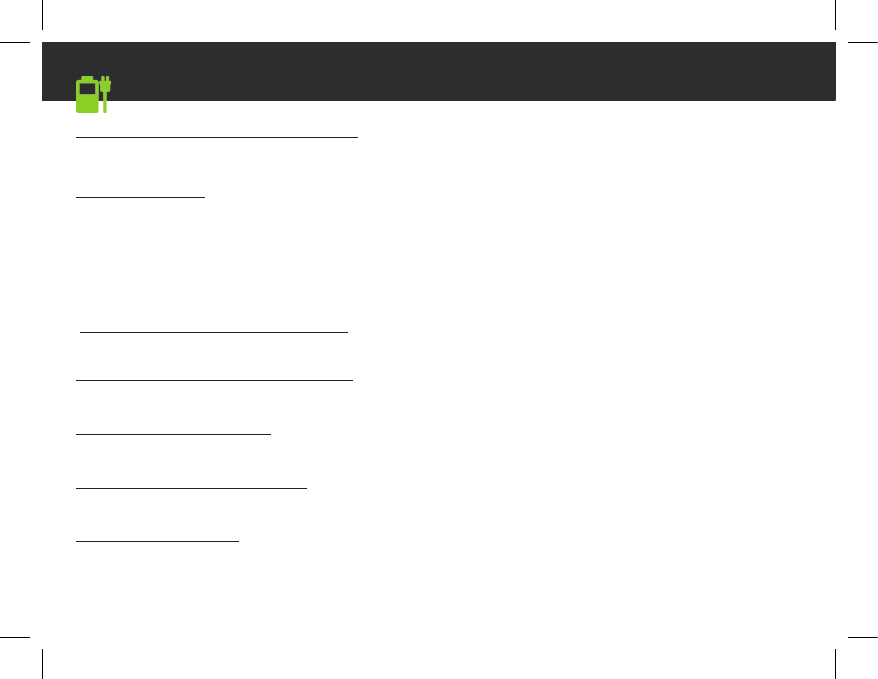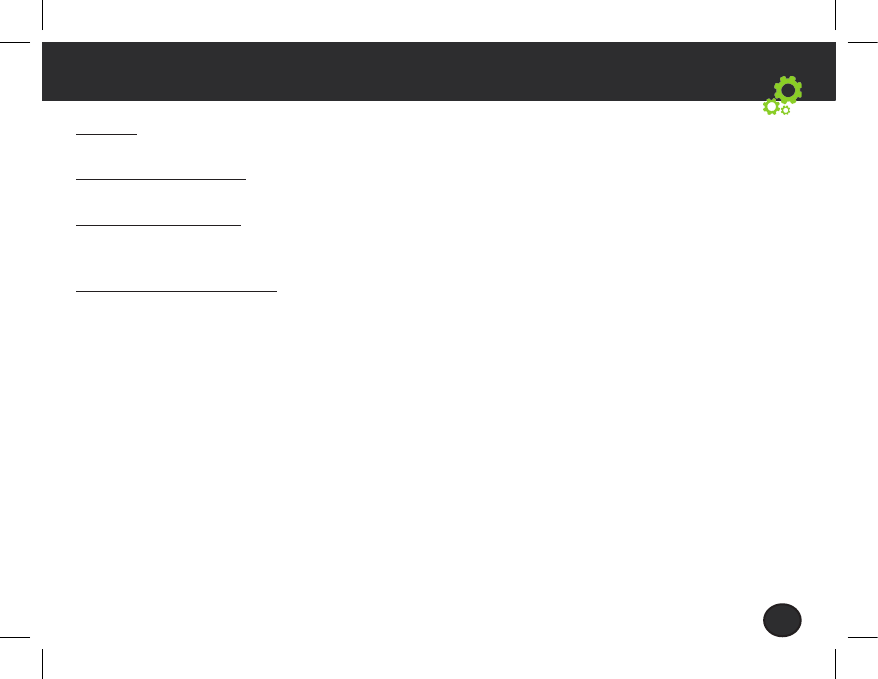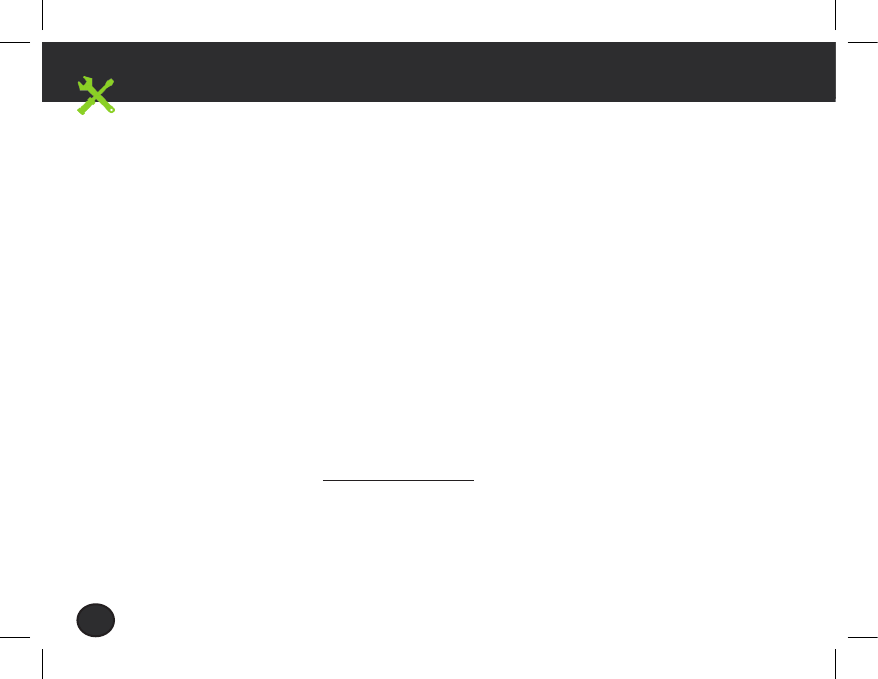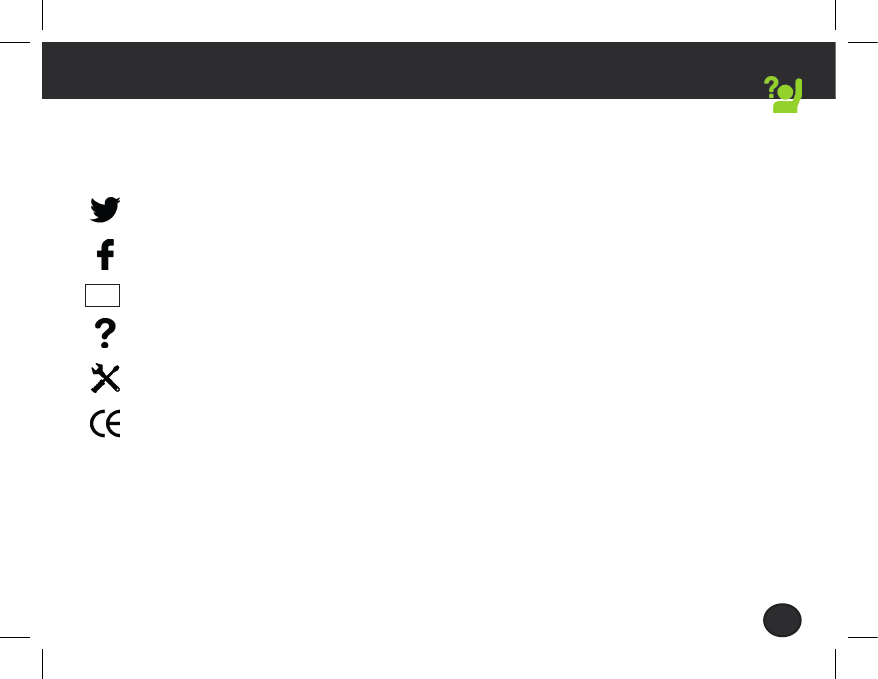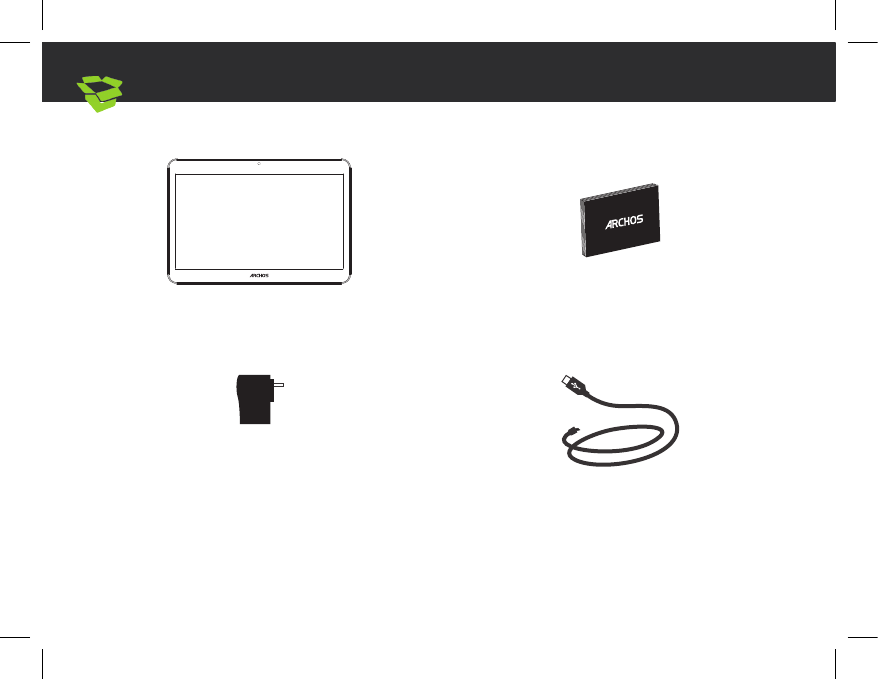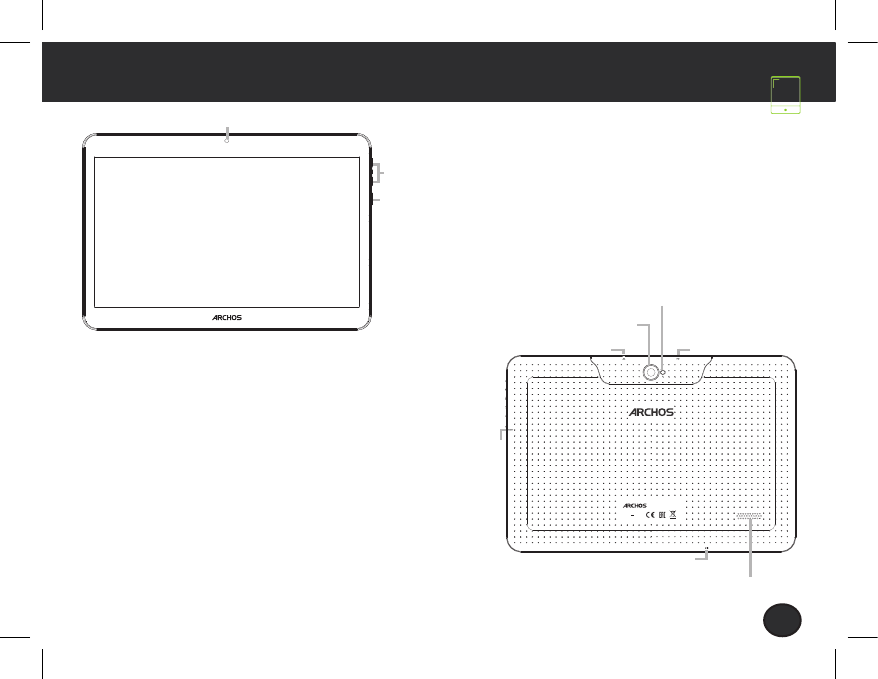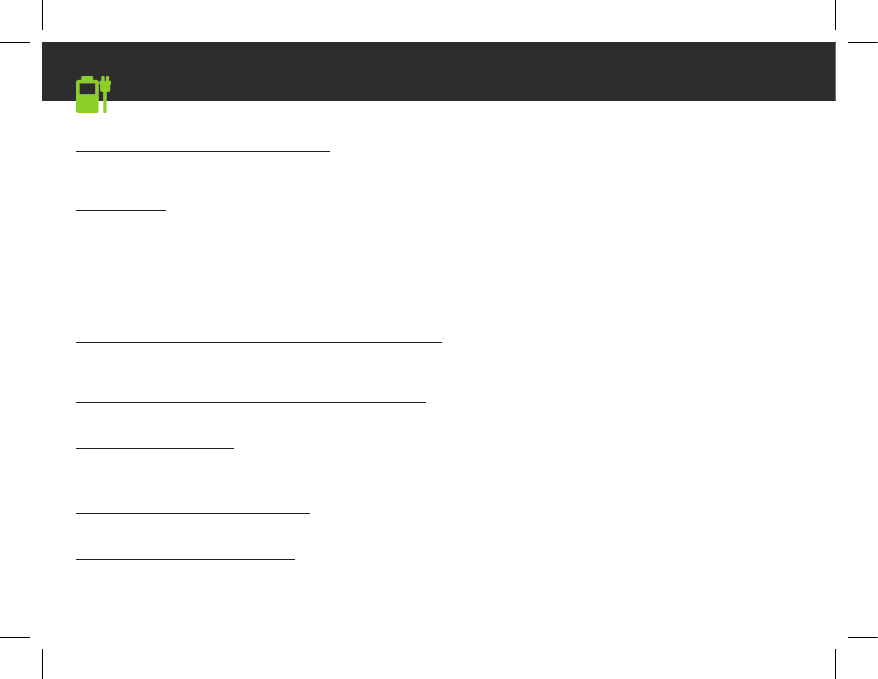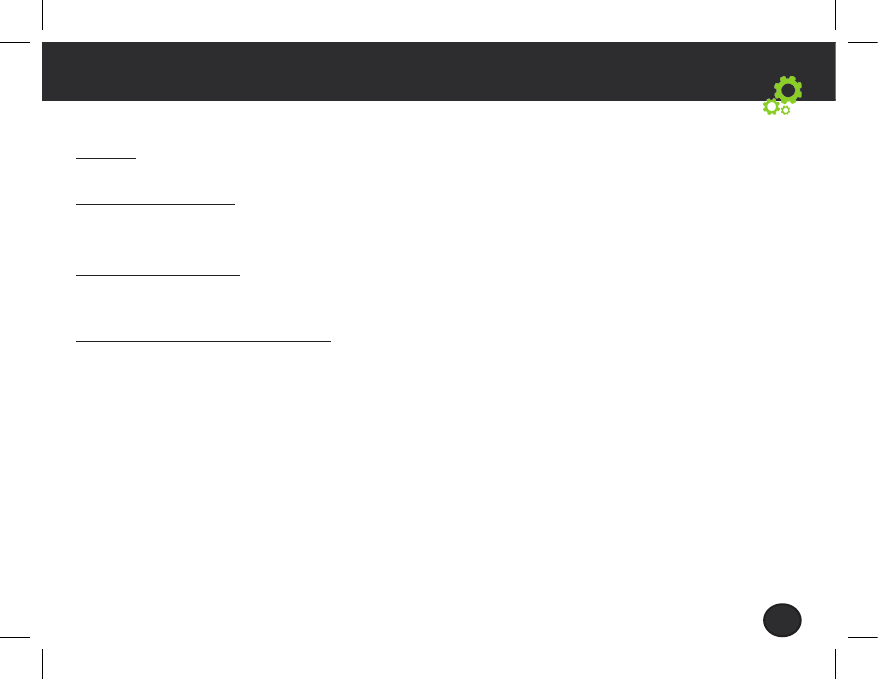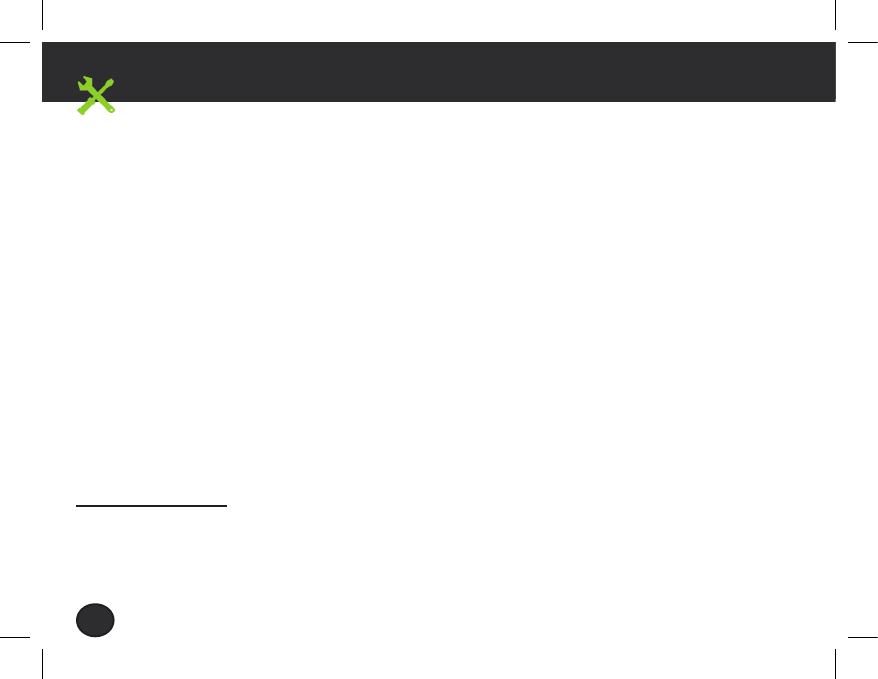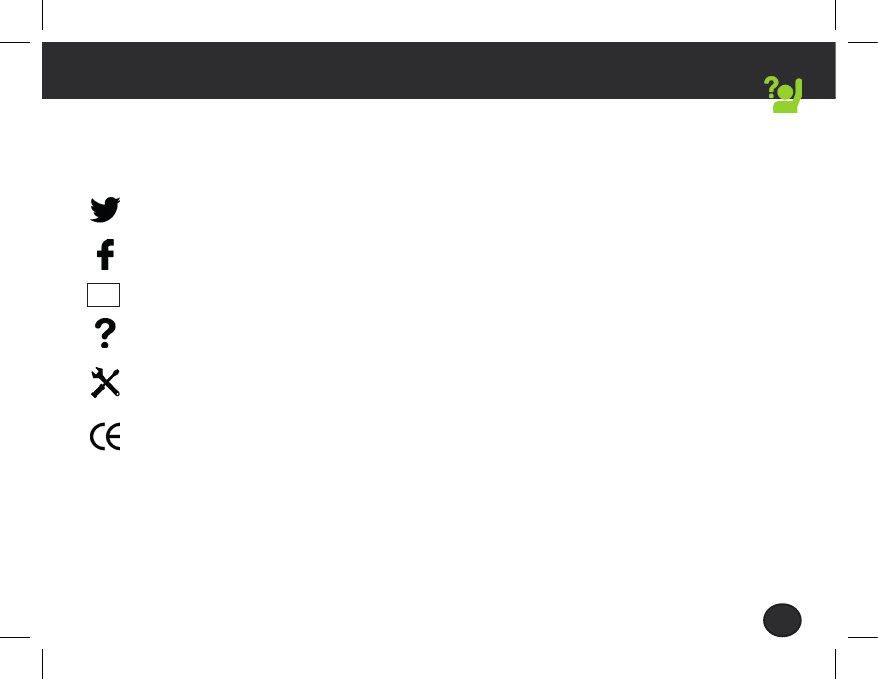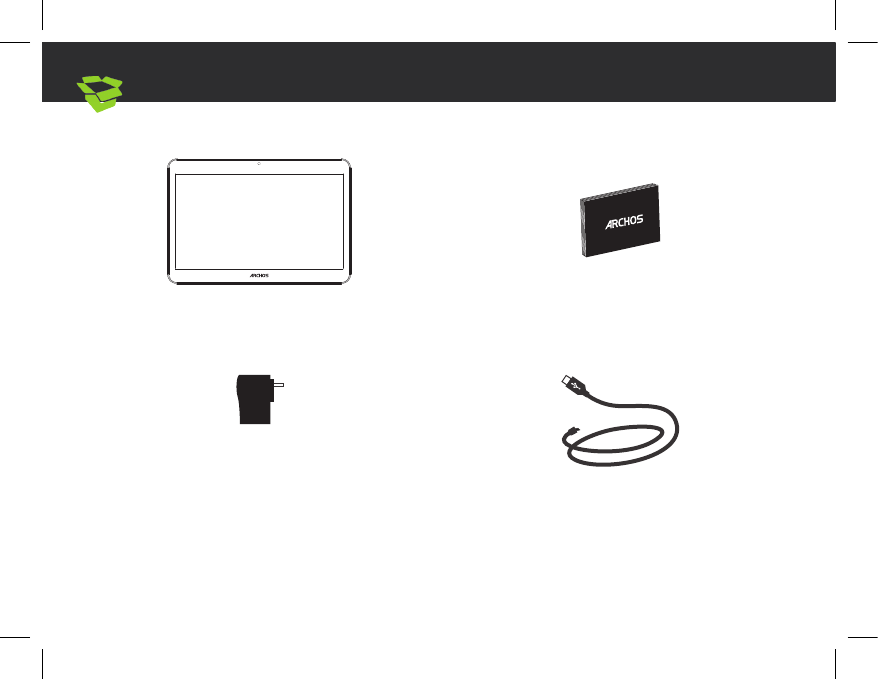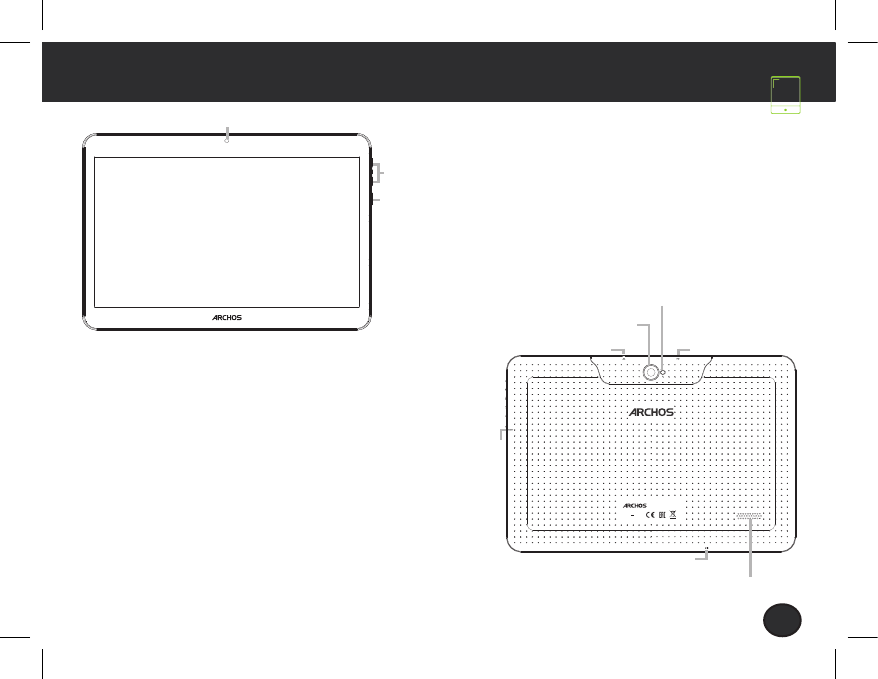-
mijn tablet heeft opstart problemen hij knippert en laat niet op Gesteld op 13-5-2021 om 09:03
Reageer op deze vraag Misbruik melden -
hoelang duurt het opladen van tablet archos access 101 3 G Gesteld op 12-2-2021 om 08:46
Reageer op deze vraag Misbruik melden -
Ik heb een Archos core 101 3G tablet en deze al een hele tijd niet gebruikt.
Reageer op deze vraag Misbruik melden
Nu ik hem weer wil gaan gebruiken kan ik deze niet meer opgestart krijgen en ik denk dus dat de batterij kapot is.
Is het mogelijk om deze te vervangen en hoe, ik zie weinig mogelijkheden om het apparaat te openen.
Gesteld op 3-1-2021 om 16:33 -
als ik mijn camera opzet zegt die kan geen verbinding maken met de camera .
Reageer op deze vraag Misbruik melden
sluit eerst andere apps die de camera of de flitser gebruiken
maar heb alles nagekeken en er staat niets meer open
hoe kan ik dit nu best oplossen ?
mvg. Gesteld op 4-5-2020 om 20:08 -
Nederlands instellen op het tablet staat niet vermeld Gesteld op 4-4-2020 om 19:37
Reageer op deze vraag Misbruik melden-
Kijk naar de handleiding en je weet het direct Geantwoord op 21-9-2020 om 15:11
Waardeer dit antwoord Misbruik melden
-
-
Waar moet ik mijn kaartje stoppen van mobiel internet Gesteld op 8-3-2019 om 13:07
Reageer op deze vraag Misbruik melden-
Een beetje kijk aan de zij kant en je vind het snel,maar kan zijn dat hij niet werkt op G2,3 Geantwoord op 17-7-2020 om 16:14
Waardeer dit antwoord Misbruik melden
-