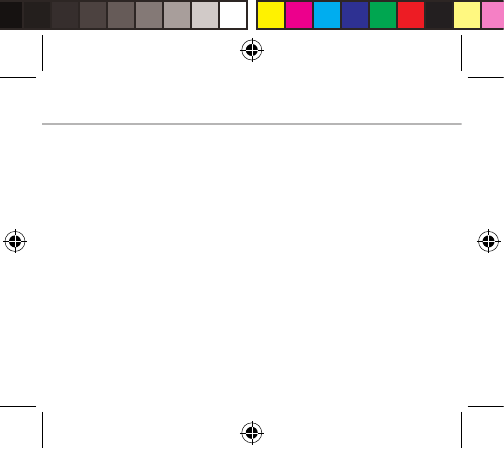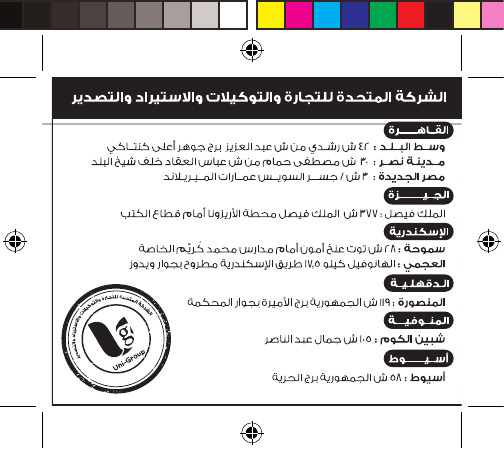-
Als de telefoon overgaat hoe neem ik hem op om te antwoorden. Gesteld op 17-11-2015 om 19:03
Reageer op deze vraag Misbruik melden-
naar rechts 'swipen'/ vegen
Waardeer dit antwoord Misbruik melden
Geantwoord op 17-11-2015 om 23:13
-
-
Het lijkt erop, of mijn microfoontje niet goed is, degene die ik bel, kan mij haast niet verstaan. Gesteld op 24-8-2015 om 17:40
Reageer op deze vraag Misbruik melden-
Dat heb ik ook! mijn zoon heeft eenzelfde toestel bij hem is het niet zo. Maken we samen een klacht? Geantwoord op 17-11-2015 om 23:14
Waardeer dit antwoord Misbruik melden
-
-
ik heb geen internet op mijn toestel alleen als wifi aan is Gesteld op 23-8-2015 om 22:13
Reageer op deze vraag Misbruik melden-
volgens mij ligt dat aan je provider. ik heb het ook, maar ik heb prepaid Geantwoord op 17-11-2015 om 23:15
Waardeer dit antwoord Misbruik melden
-