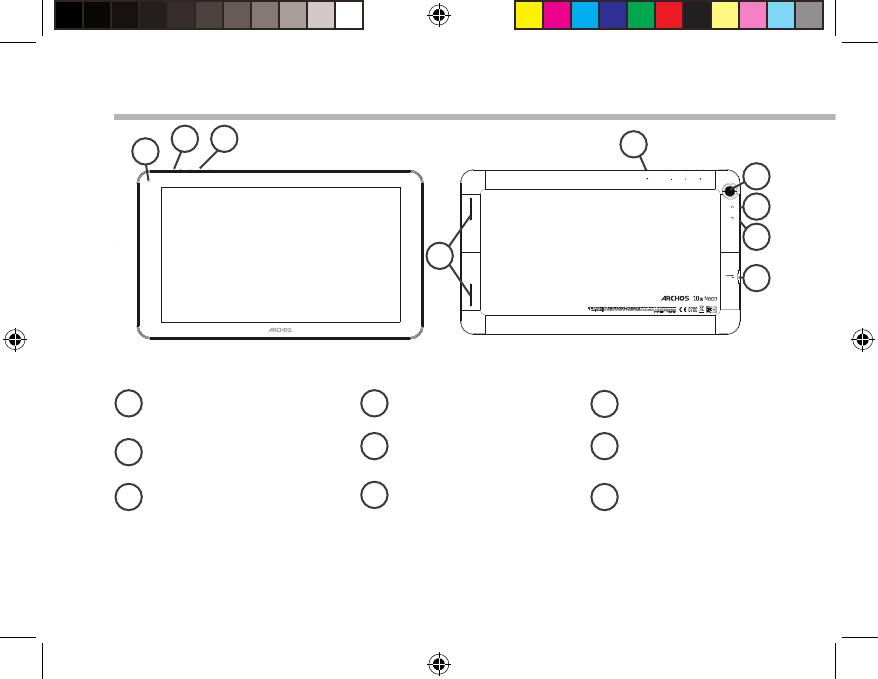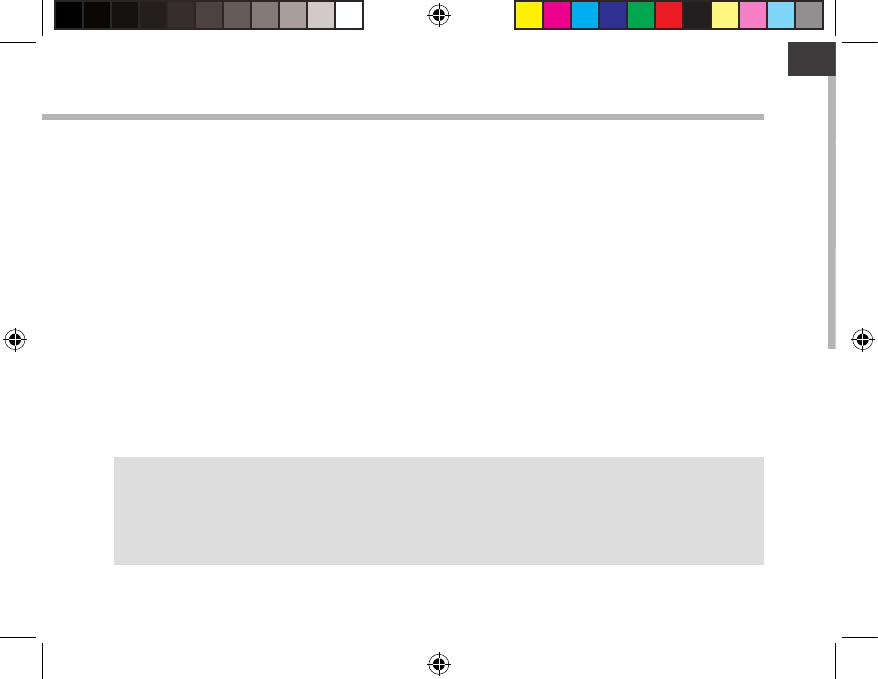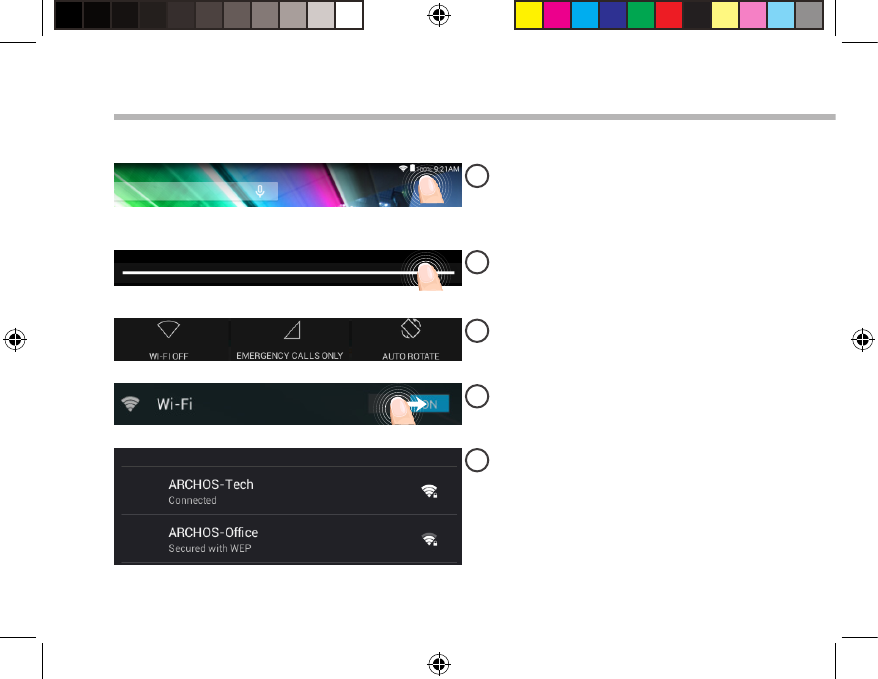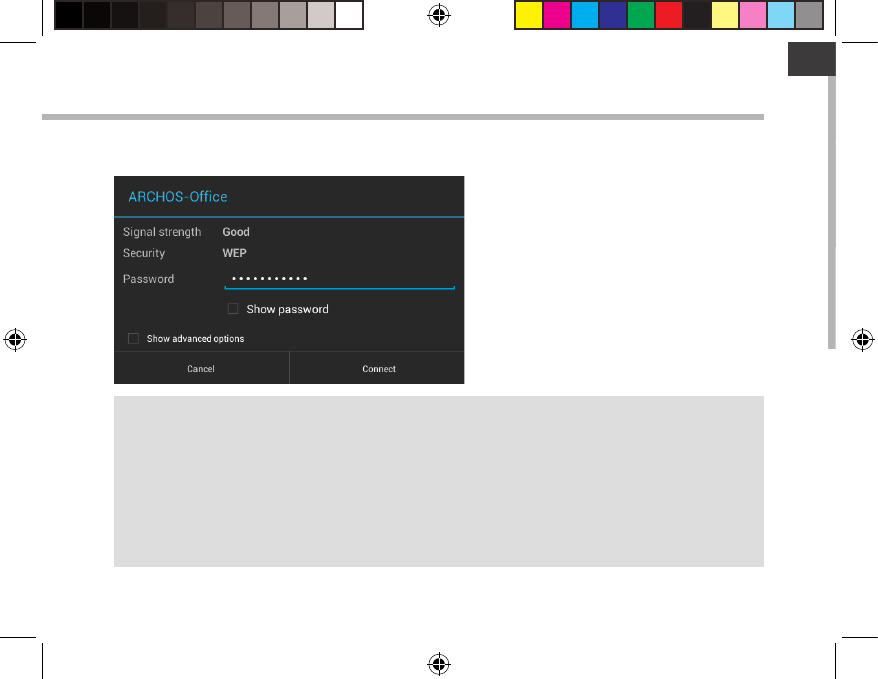-
Ik heb een nieuwe tablet Archos 101b Neon, helaas werkt pincode niet. Hoe kan ik wissen of oplossen?
Reageer op deze vraag Misbruik melden
Gesteld op 3-4-2020 om 00:16-
misschien lukt een harde reset als je drie toetsen gelijk indrukt, aan/uit toets, de Volume omhoog (+) toets en de Home toets midden onderin.
Waardeer dit antwoord Misbruik melden
Succes Geantwoord op 3-4-2020 om 14:30
-
-
ik heb een archos 101d neon altijd goed meegewerkt maar helaas is het nu dat wanneer ik het apparaat zonder oplader aan wil zetten weiger het aan te gaan Gesteld op 6-5-2019 om 19:17
Reageer op deze vraag Misbruik melden-
als U hem hebt aangekregen moet U naar GOOGLE DRIVE gaan en daar op de 3 streepjes links klikken daarna op instellingen en dan onderaan op CACHE GEHEUGEN WISSEN klikken.
Waardeer dit antwoord Misbruik melden
Daarna werkte het bij mij beter.
Succes. Geantwoord op 7-5-2019 om 19:08
-