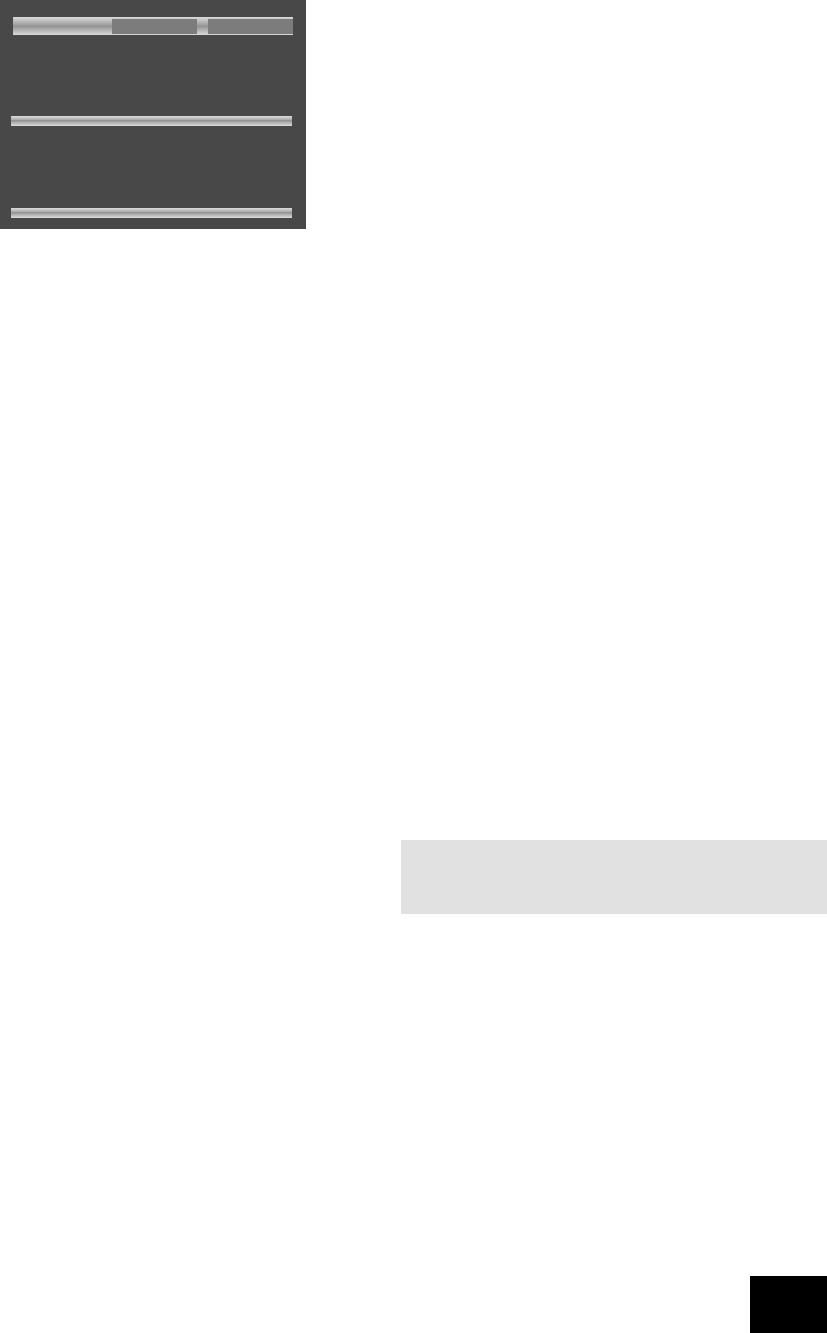DV88PLUS
15
Programmed playback (Audio CDs)
Press PROG on the remote control to open the ‘Programme’
menu. Playback must be stopped rst.
The bottom of the screen shows the number of tracks present
on the disc. Below this is an information line, giving relevant
information for the cursor position.
You can enter a sequence of up to 20 tracks for programmed
playback. If you enter data that is invalid for the current disc, the
eld will be erased automatically.
To program the player, highlight the rst entry (using the cursor
pad on the remote control), then press the number of the track
you want to play rst. To enter a second track, move down,
then type the number of the second track to play, etc. To enter
a track number greater than 9, press the two digits sequentially
(e.g., for track 10, rst press 1, then press 0).
To play the programme you have entered, highlight the PLAY
button on the screen and press OK. The ‘PROG’ indicator shows
on the front panel display and the programmed sequence
begins.
If you make a mistake while programming, you can clear a
single eld by highlighting it and pressing CLEAR. To clear all the
elds at once, highlight the ‘CLEAR ALL’ button on the screen
and press OK.
To stop the programmed sequence and return to normal
playback, select the ‘PLAY’ button in the programme menu with
no programme specied. This clears programme mode and
causes normal playback order to be resumed.
Note that in programmed playback mode, skipping track
forward or back skips forward or back through the programmed
sequence.
The player returns to ‘Browse’ mode if no programme has been
entered when PROG is pressed for a second time.
Programmed playback (MP3)
Pressing the PROG button on the remote control stops playback
(if active) and changes the player mode to ‘Programme’ mode
(as indicated at point (2)).
Navigating the directory tree is the same as described earlier
for ‘Browse’ mode. Files from any location on the disc may
be added to the playlist by moving the cursor to the le, then
pressing OK on the remote control. Files that are present in the
playlist are shown with a light blue highlight.
To remove a le from the playlist, move the cursor to the le
and press OK. The blue highlight disappears from the le,
indicating that the le is no longer in the playlist. To remove all
les from the playlist, press CLEAR on the remote control.
When you have entered the programme to your satisfaction,
press the PROG button again. This changes the display to
show the programmed list (‘Playlist’ mode) and playback starts
automatically.
Playback can be stopped and started using the STOP and PLAY
keys, as normal. To stop the programmed sequence and return
to normal playback, press the PROG button for a third time; this
stops playback and changes the player to ‘Browse’ mode.
Shufe and Repeat
Note that this section is valid for audio-CDs only.
Repeat
Press the RPT button on the remote control to cycle throught
the repeat options. ‘Track’ or ‘Disc’ (i.e. all) repeat are available.
When a track repeat is selected, the loop symbol on the front
panel display is illuminated and the current track is repeated.
If a disc repeat is selected, the loop symbol and ‘ALL’ are
illuminated and the entire disc is repeated.
To cancel repeat, press the RPT button until the Repeat symbols
on the front panel display are no longer illuminated.
Shufe
Press the P MODE button on the remote control to activate
shufe play.
The ‘RAND’ (random play) indicator shows on the display, and
the tracks are played in random order.
To cancel random play, press the P MODE button for a second
time.
Note that Repeat and Shufe cannot be set at the same time.